Create a Buddycheck Likert peer evaluation (Ultra)
Why would I use a Likert peer evaluation?
A Likert peer evaluation using Buddycheck allows students to rate their peer's performance across a series of questions (using a likert scale), providing staff with insights into how individual students have performed within their group.
Once the peer evaluation is completed and the results have been moderated, a coordinator can choose to publish the average likert score back to Gradebook or apply an Adjustment Factor (multiplier) against a group's assessment mark in Gradebook.
Warning: To prevent Buddycheck results from being automatically released when published to the Gradebook, ensure you select the option to create a Gradebook column during the initial setup so that the column can be hidden from students after setup.
4. Questions
Main questions
eLearning recommends using no more than 3 Peer questions and 1 Team question if desired.
The following templated Peer questions are recommended for those users who do not require project specific questions.
- Interacting with Team mates
- Expected quality
- Contributing to the team's work
eLearning also recommends that Peer questions remain anonymous so that students do not receive information on how other members rated them.
Delete templated questions
- Click on the Trash can (Delete) button to delete templated questions.
- Click on the Delete button to confirm deletion.
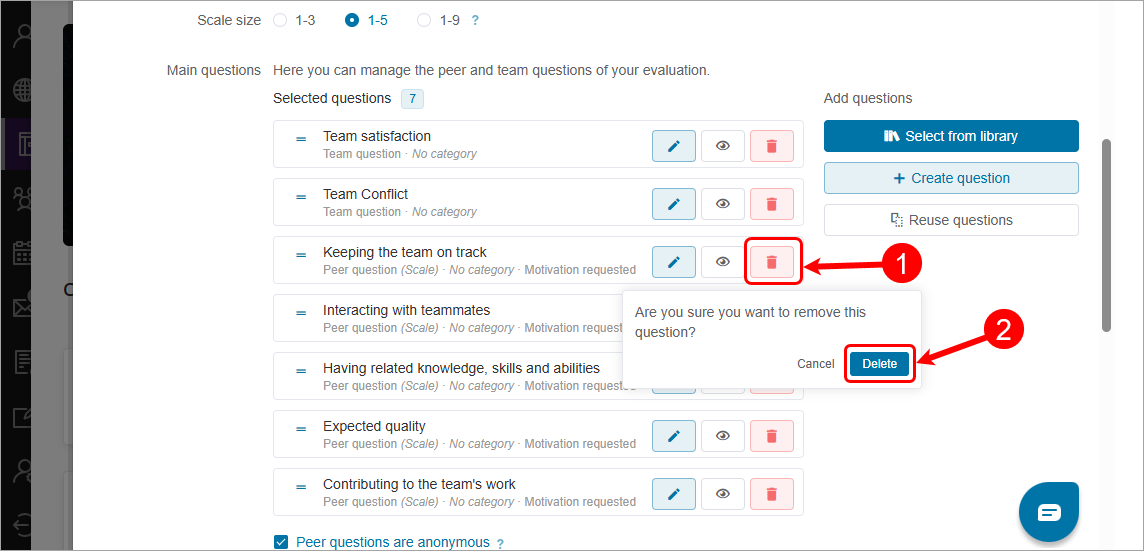
Edit templated questions
The recommended templated questions are for the most part useable without editing, however you may wish to make some minor adjustments to make them fit your context.
- Click on the Pencil (Edit) button to edit a templated question.
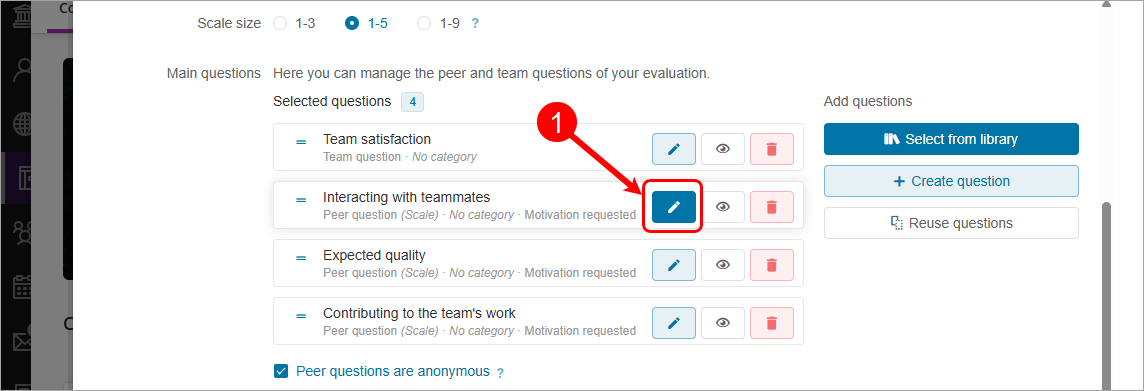
- Check Motivation on.
Recommendation: eLearning recommends Motivation (comments) is turned on for all questions so that students are able to provide justification for their likert selections, especially if they rate a student poorly. - Check Motivation required off.
Recommendation: eLearning recommends Motivation required is turned off as it requires students to justify their likert selections for every group member which can become tedious if there are no issue within a group. - Click on the Question title textbox, make any necessary changes.
- Click on the Short name textbox, make any necessary changes.
- Click on the Description textbox, add a description if desired.
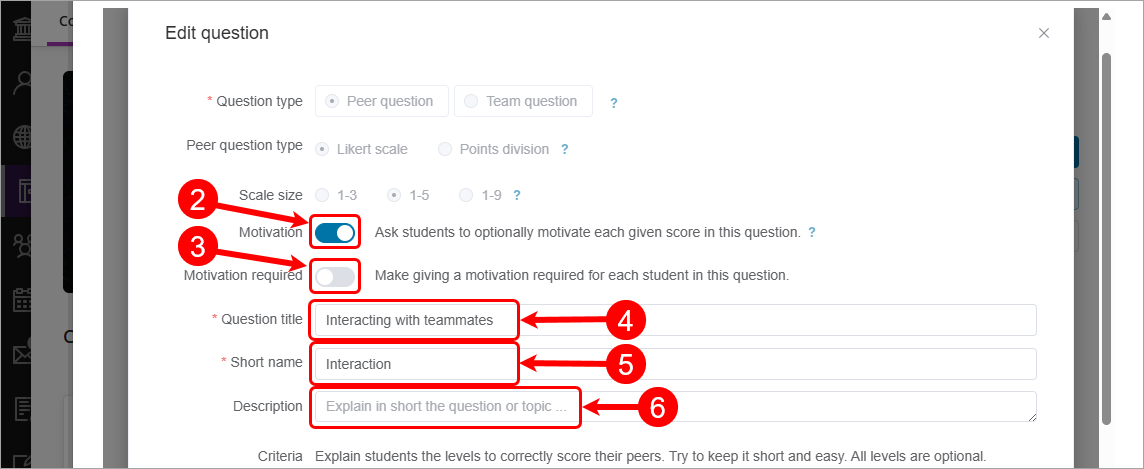
- Adjust any of the Criteria level descriptors as required.
- Click on the Suggestions textbox, make any necessary changes.
- Click on the Preview question button to see what the Question looks like for a student.
- Click on the Save changes button.
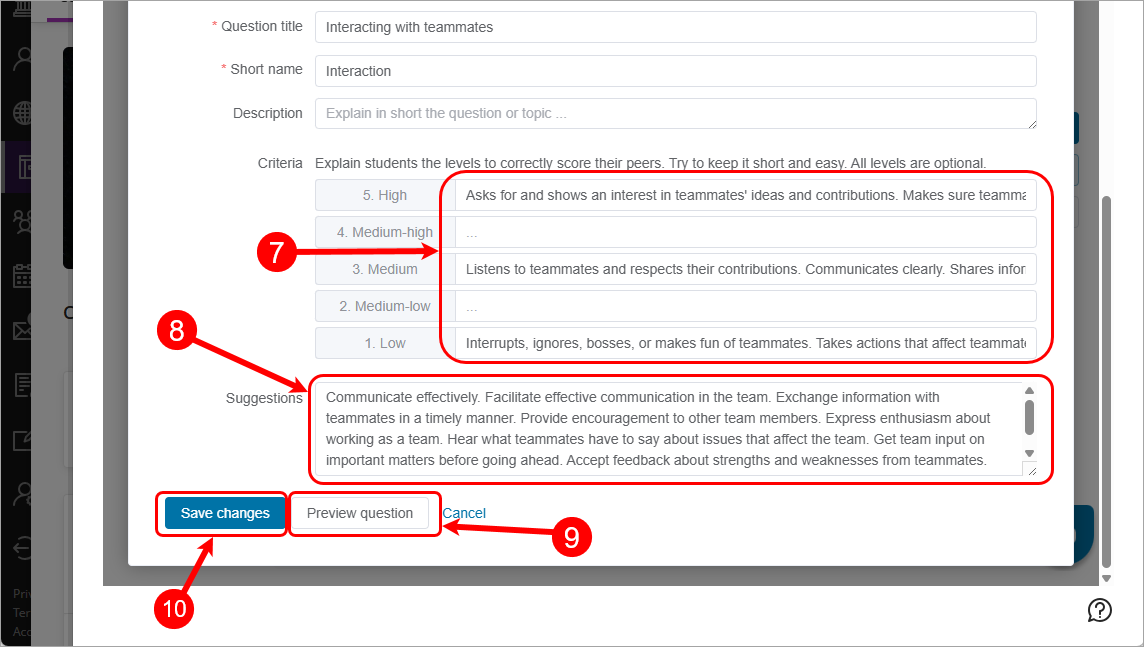
Create a peer question
- Click on the + Create question button.
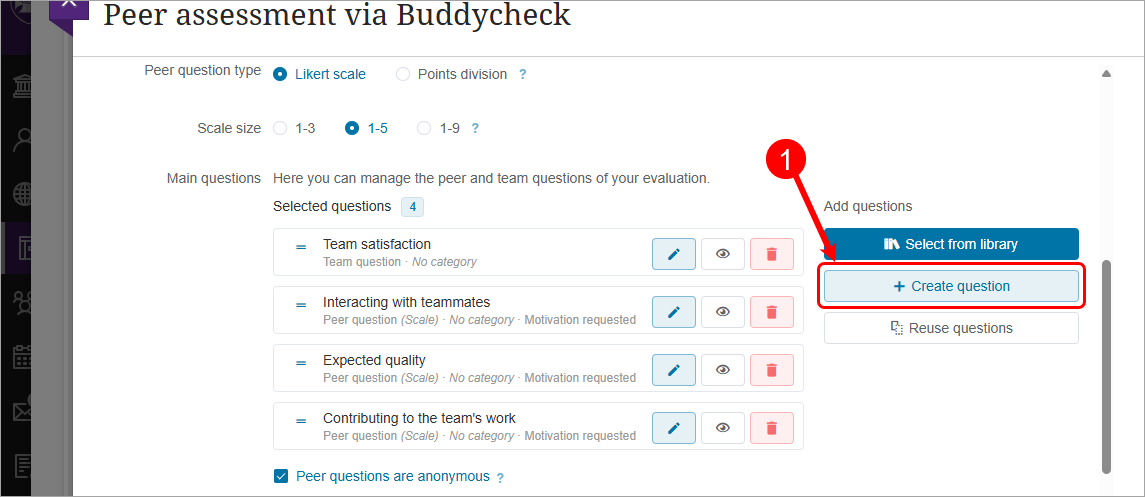
- Check Motivation on.
Recommendation: eLearning recommends Motivation (comments) is turned on for all questions so that students are able to provide justification for their likert selections, especially if they rate a student poorly. - Check Motivation required off.
Recommendation: eLearning recommends Motivation required is turned off as it requires students to justify their likert selections for every group member which can become tedious if there are no issue within a group. - Click on the Question title textbox, enter an appropriate title.
- Click on the Short name textbox, enter a short version of the title.
- Click on the Description textbox, add a description if desired.

- Click on the Criteria level descriptor textboxes, enter a description for each likert level.
- Click on the Suggestions textbox, enter explanation for student.
- Click on the Preview question button to see what the Question looks like for a student.
- Click on the Create question button.
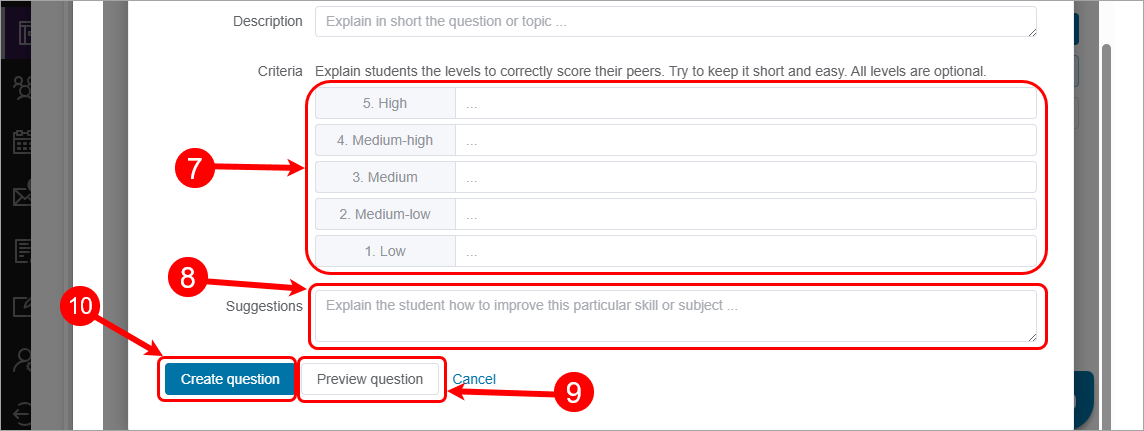
Create a Team question
- Click on the + Create question button.

- Select the Team question radio button.
- Select desired Scale radio button.
- Click on the Question title textbox, enter an appropriate title.
- Click on the Short name textbox, enter a short version of the title.
- Click on the Description textbox, add a description if desired.
- Click on the Sub question #1 textbox, enter a sub question.
- Click on the + Add sub question button to add additional sub questions.
- Click on the Preview question button to see what the Question looks like for a student.
- Click on the Create question button.

Open questions (Optional)
Open questions are optional for the student and the responses are only visible for instructors.
- Check Open questions on.
- Uncheck Open questions are required.
- Set the Text limit per answer to desired limit.
- Click on the + Add open question.

- Click on the Type your question here teextbok, enter your open question. e.g. Please provide any other feedback about your group?

