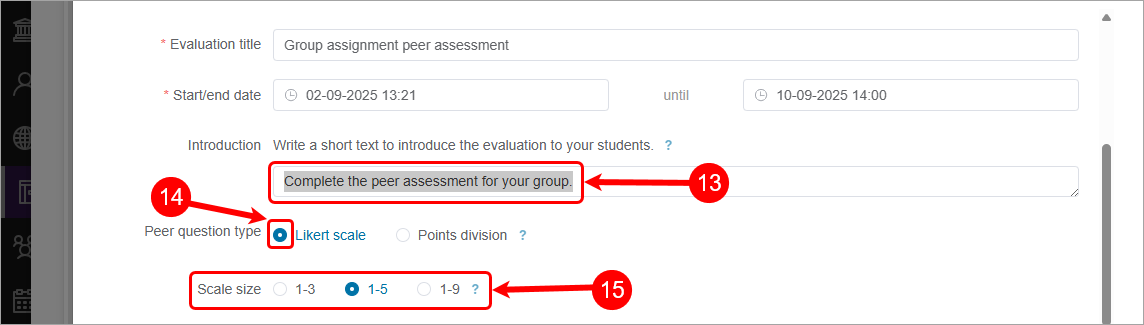Create a Buddycheck Likert peer evaluation (Ultra)
Why would I use a Likert peer evaluation?
A Likert peer evaluation using Buddycheck allows students to rate their peer's performance across a series of questions (using a likert scale), providing staff with insights into how individual students have performed within their group.
Once the peer evaluation is completed and the results have been moderated, a coordinator can choose to publish the average likert score back to Gradebook or apply an Adjustment Factor (multiplier) against a group's assessment mark in Gradebook.
Warning: To prevent Buddycheck results from being automatically released when published to the Gradebook, ensure you select the option to create a Gradebook column during the initial setup so that the column can be hidden from students after setup.
3. Create peer evaluation in Buddycheck
- Click on the Buddycheck link.

- For first time activation in a course, click on the Activate Buddycheck for this course button.

- Click on the + Create evaluation button.
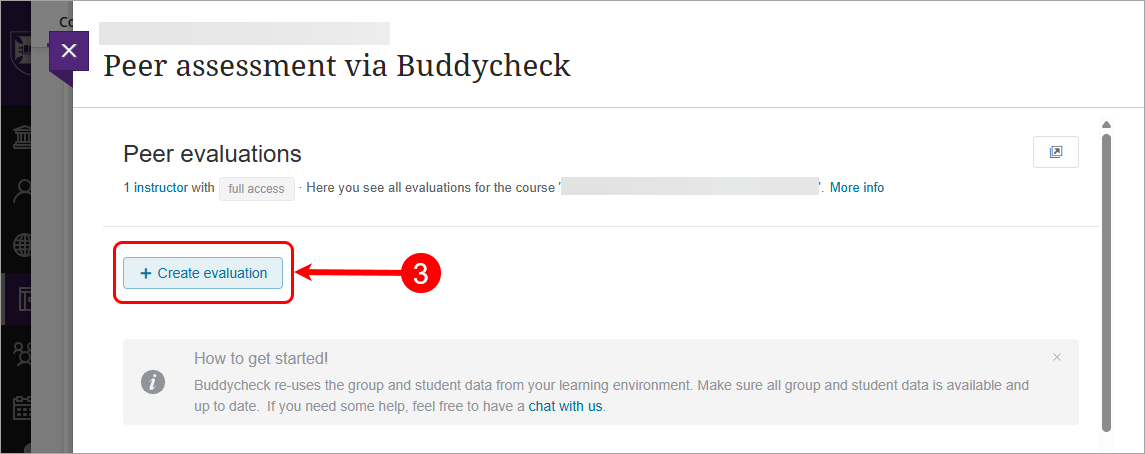
- Click on the Evaluation title textbox, enter the name of the assessment. E.g. Group assignment peer assessment
- The default template will be selected for the template.
- Optionally, select a previous evaluation from the Reuse evaluation drop-down list.
Note: If you have never created a Buddycheck assessment before the reuse evaluation will be empty. - Click on the Continue button.

- Select Group sets for the Import source.
Warning: You must use a single group set when setting up groups for use in Ultra assignments and Buddycheck. - Check the [name of your groupset] checkbox. e.g. Group assignment
- The Evaluation title textbox is pre-populated with the name used in Step 4.

- Click on the Start/end date box, enter the date using the Date Selection Calendar and enter the time using the Time Selection Menu.
Recommendation: eLearning recommends opening your peer assessments in the week before the group submission is due, allowing students to complete it at the same time they submit their group work.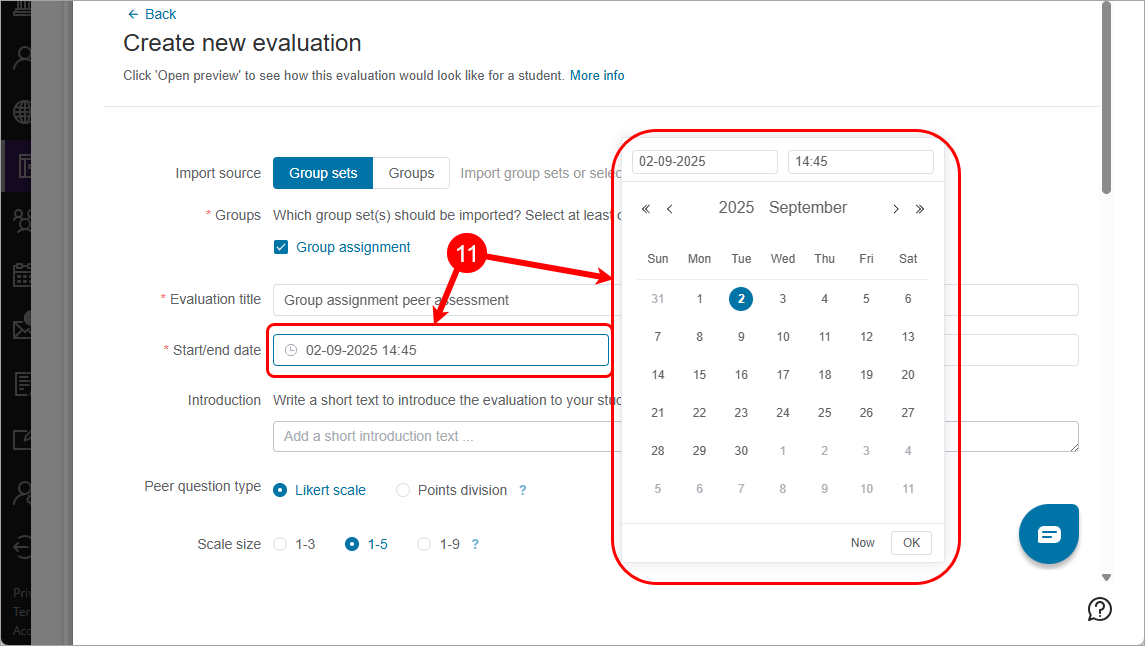
- Click on the Until box, enter the date using the Date Selection Calendar and enter the time using the Time Selection Menu.
Recommendation: eLearning recommends closing your peer assessments one week after the group submission is due, allowing students time to complete it after they submit their group work.
- Click on the Introduction textbox and enter a short description. e.g. Complete the peer assessment for your group.
Recommendation: eLearning recommends adding a Document to your assessment folder which outlines your expectations for the peer assessment. - Select the Likert scale radio button.
- Select the desired Scale size radio button.
Recommendation: eLearning recommends using either the 1 - 3 or 1 - 5 scales as these are easier to manage when it comes to descriptions on what is expected to achieve each number on the scale.