Create a Buddycheck Likert peer evaluation (Ultra)
Why would I use a Likert peer evaluation?
A Likert peer evaluation using Buddycheck allows students to rate their peer's performance across a series of questions (using a likert scale), providing staff with insights into how individual students have performed within their group.
Once the peer evaluation is completed and the results have been moderated, a coordinator can choose to publish the average likert score back to Gradebook or apply an Adjustment Factor (multiplier) against a group's assessment mark in Gradebook.
Warning: To prevent Buddycheck results from being automatically released when published to the Gradebook, ensure you select the option to create a Gradebook column during the initial setup so that the column can be hidden from students after setup.
2. Create Buddycheck link in Learn.UQ course
Tip: The Buddycheck peer assessment link should be placed in the corresponding assessment folder along with any other assessment submission links and instructions.
- Navigate to desired assessment folder where the Buddycheck link is to be created.
- Click on the Add new content (+) sign.

- Select Content Market from the drop-down list.
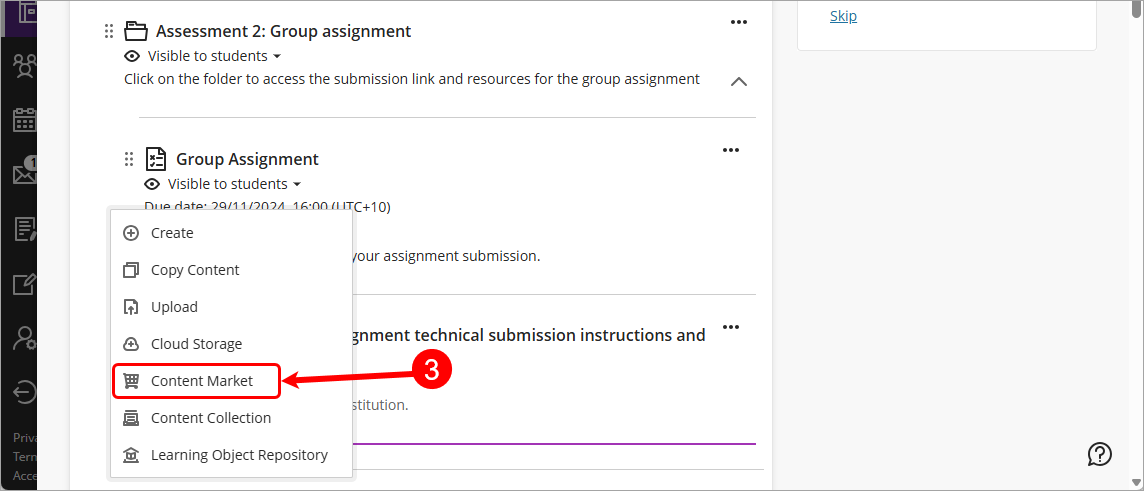
- From the Content Market, locate Buddycheck and click on the Add placement (+) sign.
Warning: You must precisely click on the Add placement (+) sign in order to correctly add Buddycheck.
- Your Buddycheck peer evaluation link will appear in your assessment folder. Click on the More options for Buddycheck ellipsis (3 dots) button and select Edit from the drop-down list.

- Click on the Display name textbox, enter a [meaningful display name] e.g. Peer assessment via Buddycheck.
- Set desired student visibility from the Visibility drop-down list. For further information on visibility of content, refer to the Content availability guide.
Note: The availability of the Buddycheck link does not control the dates in which the student can complete the peer assessment, these settings are controlled from within the Buddycheck platform. - In the Description field, type simple instructions for your students to enter the evaluation.
Sample instructions:
Please click on the link above to evaluate your peers via Buddycheck. - Click on the Save button.

Tip: It is recommended that you include the Buddycheck technical submission instructions guide for students to refer to when completing their Buddycheck peer assessment. For further information on adding Buddycheck technical submission instructions, refer to the Add assessment technical submission instructions guide.
