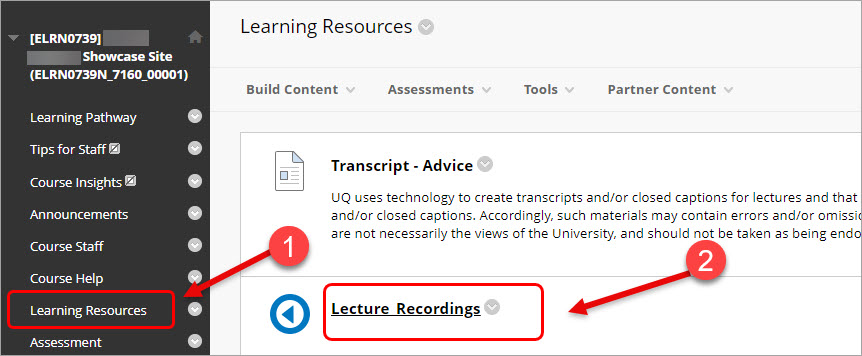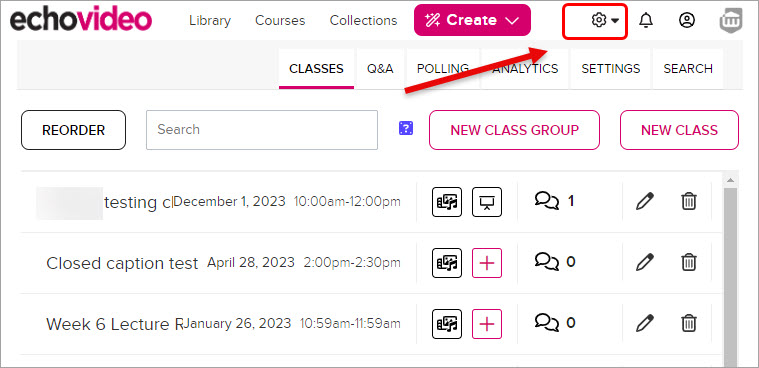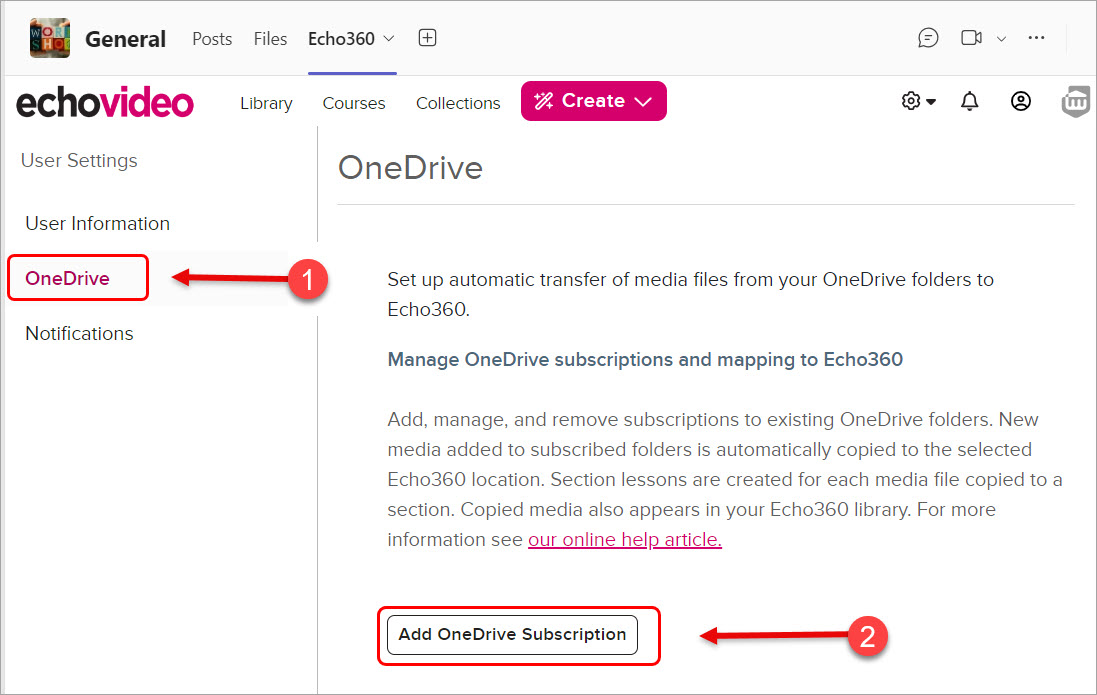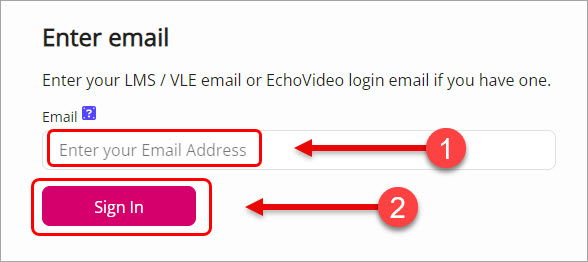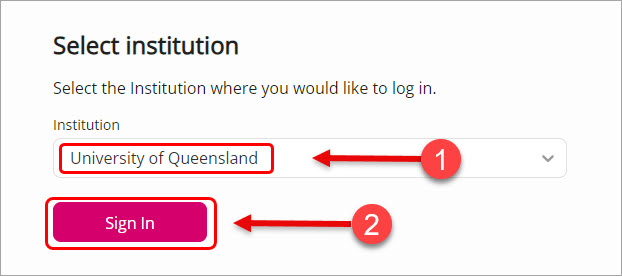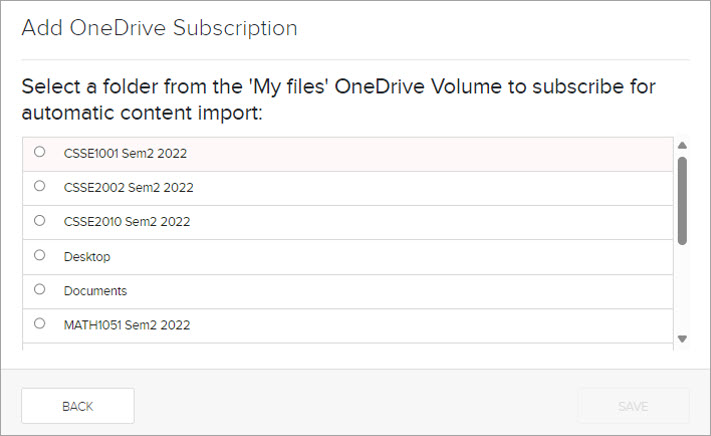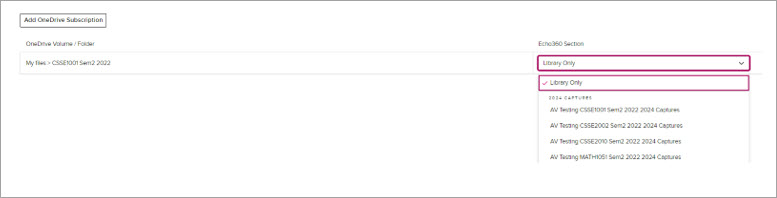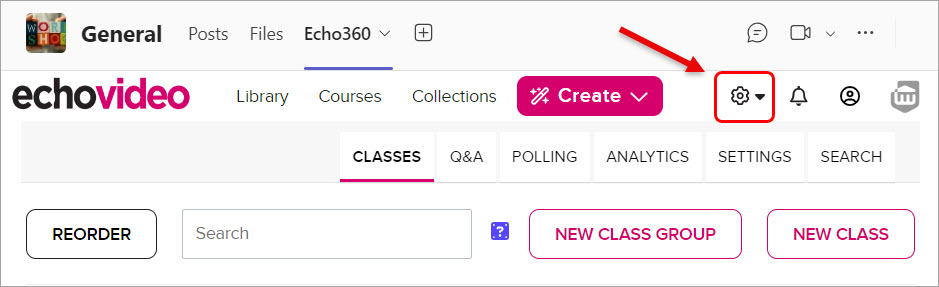Using OneDrive with Echo360 (Original)
This guide provides instructions on how to ‘subscribe’ to any of your OneDrive folders. This allows Echo360 to copy any media content from OneDrive such as videos, audio and presentation documents to Echo360.
There are 3 options to access Echo360 to do the subscription via:
- The Lecture Recordings link in the Learn.UQ course
- A course Teams site (if the Echo360 has been added)
- Echo360 website