Link Echo360 section to course Teams site (Original)
If you use MS Teams for Teaching and Learning in your course, linking Echo360 to your course Teams site adds an access point to your course’s published media content such as videos, audio, and presentation documents through the course Teams site. This allows staff and students to access the content directly without leaving the Teams application.
Note: Only Course Coordinators should link the Echo360 section to the course Teams site.
Instructions
- Access your course Teams site.
- Click on the channel you want to add Echo360; for example, the General channel.
- Click on the Add a tab (+) option from the channel bar at the top.

- Enter the word 'echo' in the search box.
- Click on the Echo360 app.
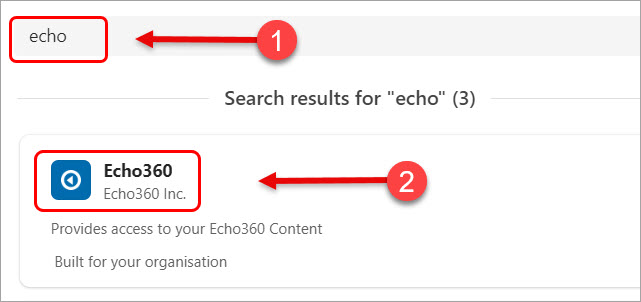
- Click on the Add button.

- Click on the Save button. Note: By default, the setting Post to the channel about this tab is on, and a post will be created in the channel to announce it to the students.
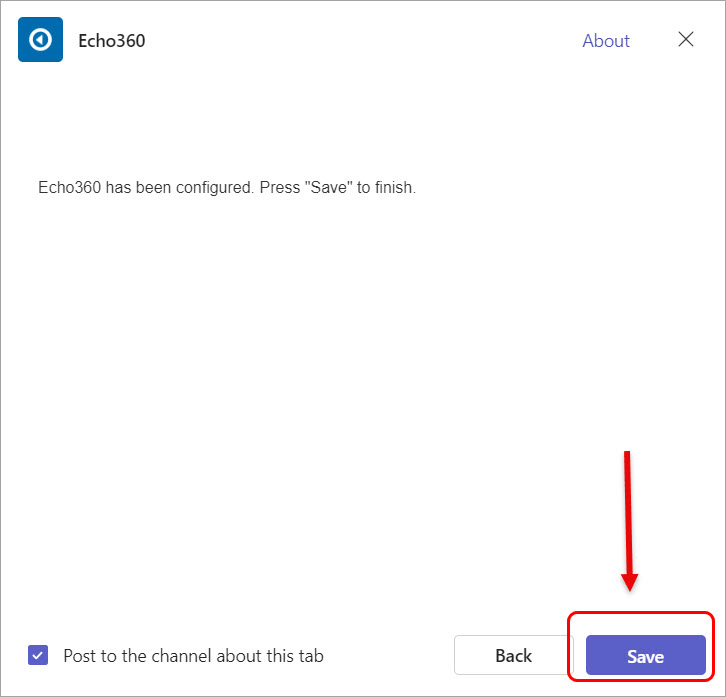
A post about the availability of Echo360 is added to the channel.
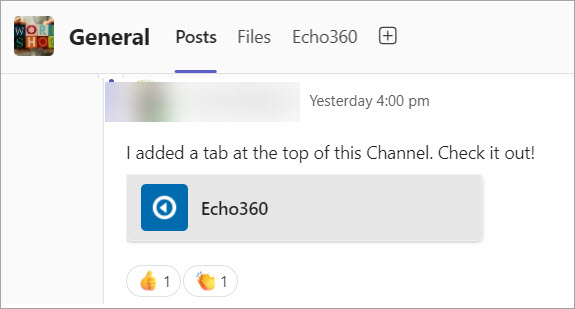
- Click on the Refresh Now button.
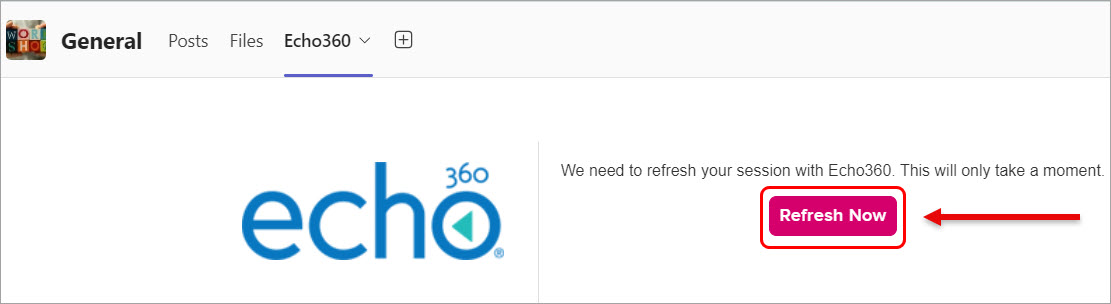
- You will be required to select your UQ Microsoft account.

- Select the relevant Echo360 section (i.e. course offering) you want to link.
- Click on the Connect button.
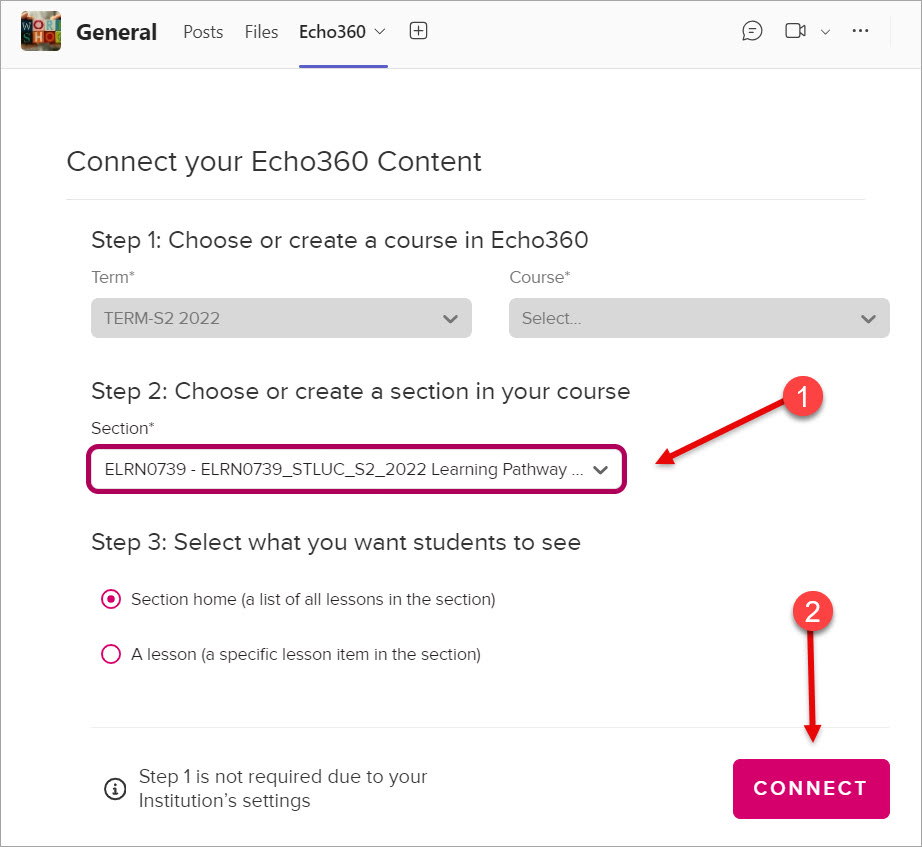
Your course's recordings in Echo360 will be displayed.
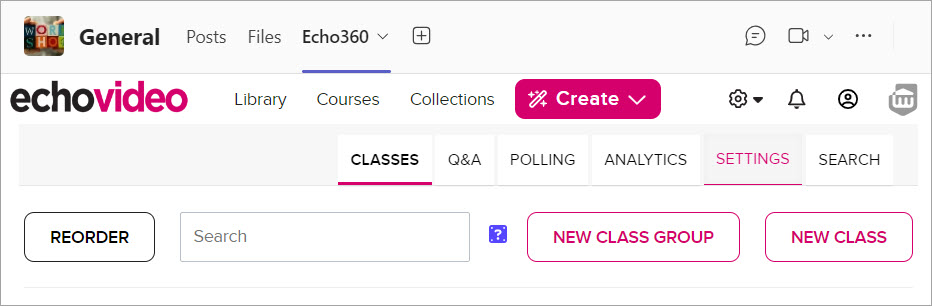
Note: If you have scheduled recorded Teams meetings in your course, such as lectures, tutorials, seminars, workshops, etc., you can set up the auto-publishing of these recordings in a relevant channel in your course team.
