Edit SI-net Groups (Original)
If you have Tutorial , Practical or Seminar groups setup in SI-net, these groups will automatically transferred into your Learn.UQ course when the groups are “released”, usually during the first week of semester.
Note: There are other groups available in SI-net, only theTutorial , Practical or Seminar groups flow through to Blackboard.
How do I request Tutorial or Practical Groups?
- Tutorial , Practical or Seminar groups need to be requested as part of the timetabling process. Contact the Timetabling coordinator / officer in your school.
- Students need to be assigned toTutorial , Practical or Seminar groups within SI-net. This can either be done manually or by opening up the Class signon for these groups, so students can sign up themselves through mySI-set. To proceed,contact the relevant professional staff member in your school. Instructors can also complete this process themselves by:
- Requesting access to mySI-net using the form: http://www.uq.edu.au/sinet-support/request-access
- Following the steps for Class Signon in http://www.uq.edu.au/sinet-support/docs/Class_Signon_Semester_1_2012.pdf
Note: If students change groups this information needs to be updated in SI-net, so the information flows through to your Learn.UQ course. This can be done either:
- By the student in mySI-net if the Class signon is still open. OR
- Manually in SI-net by the relevant professional staff member / instructor.
View Groups listing page
- From the Control Panel select Users and Groups > Groups.
- The All Groups page will be displayed.
- Below is an example of how SI-net groups will be displayed in the Groups listing page.
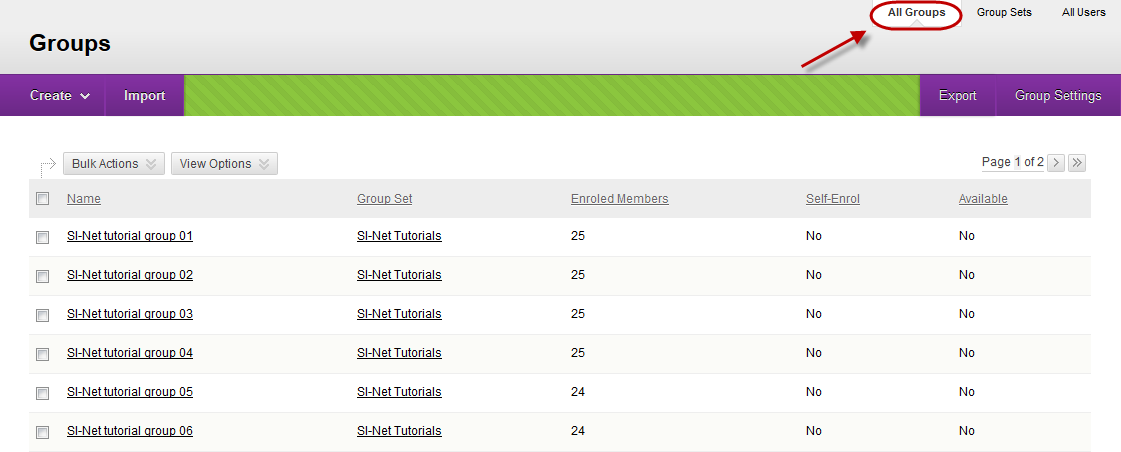
Edit Group Set properties
Note: By default SI-net groups are not available to students and no tools have been made available.
- Click on the Group Sets tab.
- Hover over the required SI-net group set.
- Click on the arrow button.
- Select Edit Group Set Properties from the drop down list.
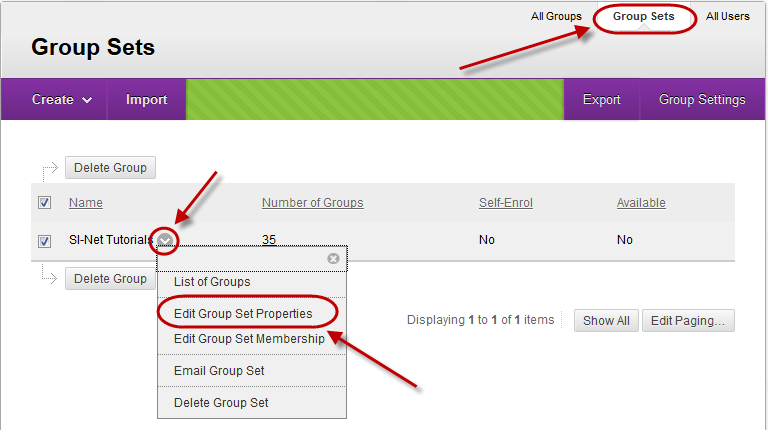
Group Available
- Select the Yes radio button from Group Available.
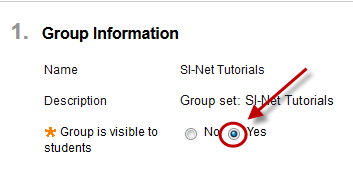
Tool Availability
- Select the checkboxes of the tool you want available to the groups.
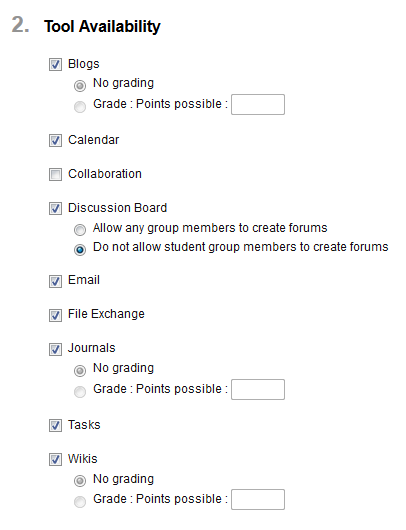
Note: It is not possible to select to grade tools at this point. You will need to submit and then edit the group properties again, see below.
Tools: Refer to the Groups tool guide for information on the purpose and use of each tool.
Module Personalisation Setting
The module personalisation setting allows each student to add personalised modules to their own version of the group home page (e.g. What’s New, My Calendar, Needs Attention).
Tip: Students may use this option to add inappropriate content. Either set clear rules on appropriate content or uncheck this option.
- Check the Allow Personalisation checkbox.
- Click on the Submit button.
- Click on the OK button.
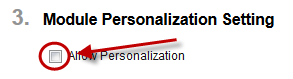
Note: Refer to the relevant tool page (Blogs, Journals or Wikis) for instructions on viewing individual tools.
Select to mark individual tools
To select to grade individual tools you need edit the Group Set properties again.
- Click on the Group Sets tab.
- Hover over the required SI-net group set.
- Click on the arrow button.
- Select Edit Group Set Properties from the drop down list.
- Select the Grade radio button for the required tool.
- Either enter the mark the item is out of in the textbox OR
- Click on the Add Rubric button.
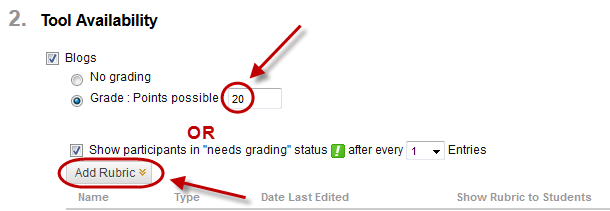
Note: Refer to the Rubric tool page for instructions on how to set up a rubric.
Note: Refer to the relevant tool page (Blogs, Journals or Wikis) for instructions on marking tools items online.
My Groups Menu
Students can access their group tools and assignments using the My Groups menu. This menu is not displayed to instructors/teaching assistants unless they are members of the groups.
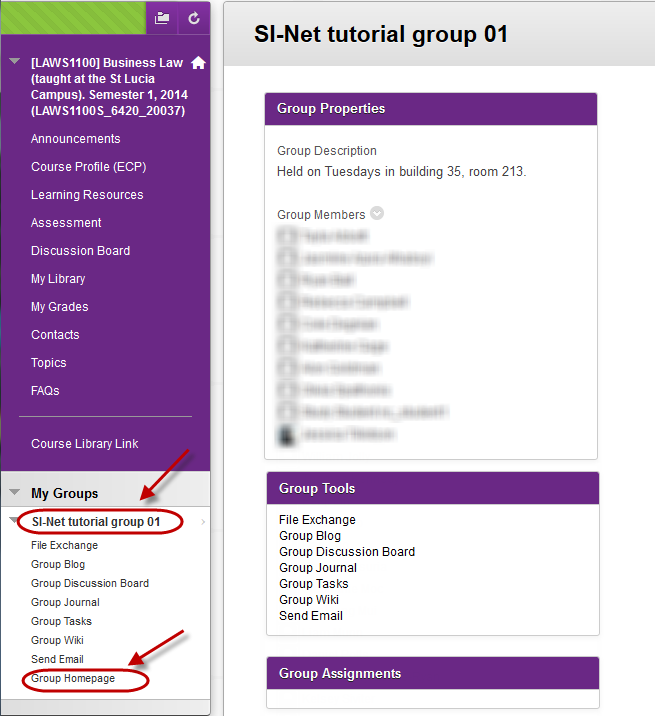
Note: If groups are deleted from Si-Net they will NOT be automatically deleted from Learn.UQ and will need to be deleted manually.
