Edit Group Enrolments (Original)
The enrolments in group sets and single groups can be changed at any time.
Edit the group
Group sets
You can edit the enrolment for multiple groups within a group set at the same time.
- From the Control Panel, select Users and Groups > Groups.
- Click on the Group Sets tab.
- Click on the down arrow next to the group set you want to edit.
- Select Edit Group Set Membership from the dropdown list.
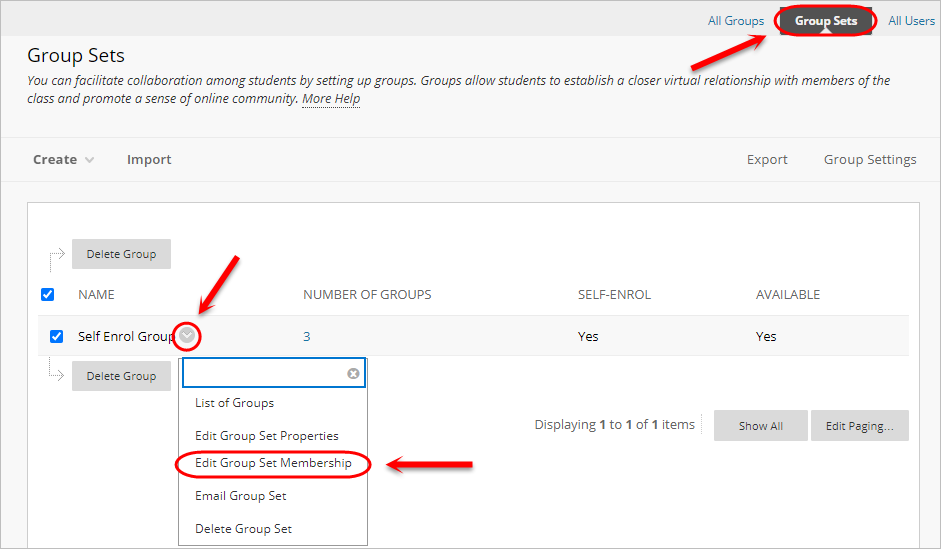
You will then be able to edit the membership of all groups within that groupset.
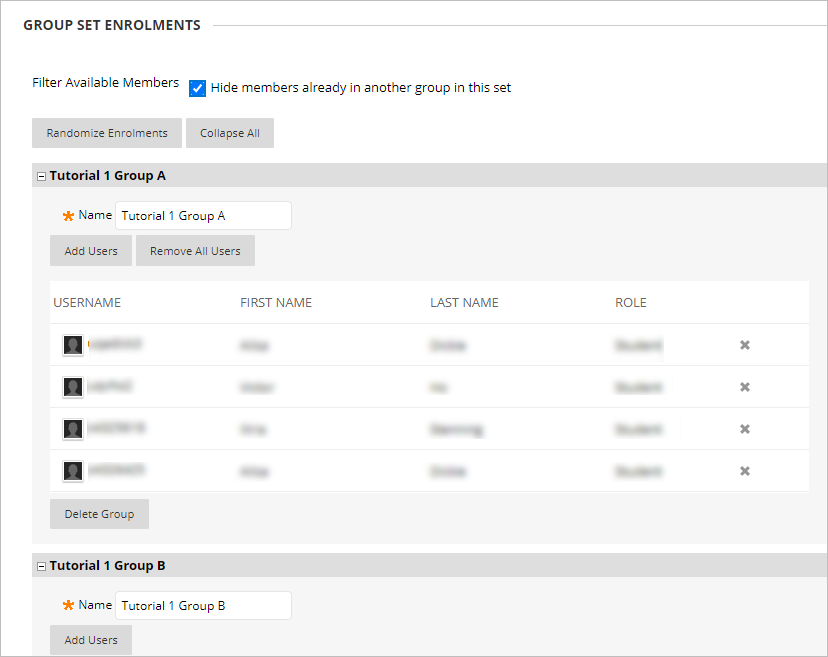
Single group
- From the Control Panel, select Users and Groups > Groups.
- Click on the down arrow next to the require group and select Edit Group from the dropdown list.
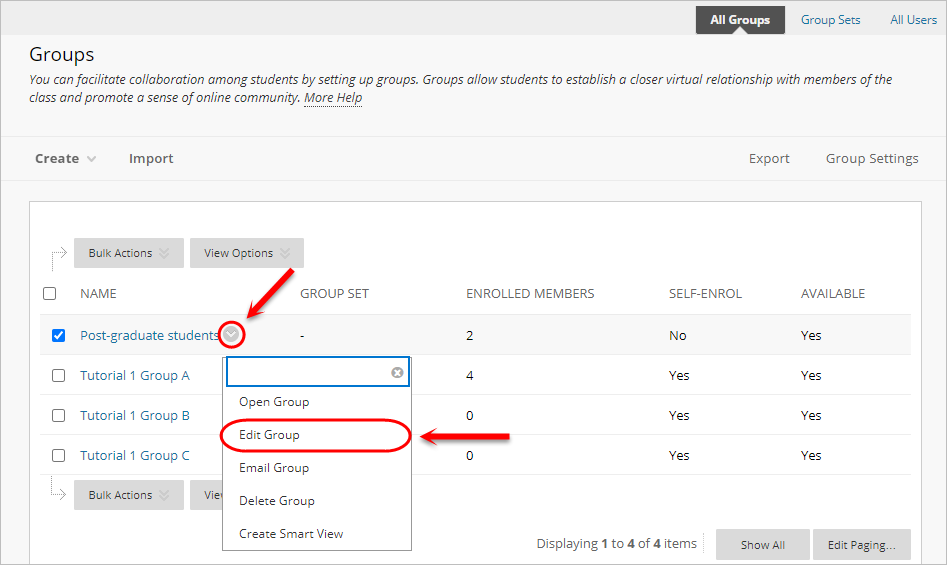
- You will then be able to edit that group's membership.
Edit group membership
Remove a group member
- Click on the X for the student/s you would like to remove from the group.
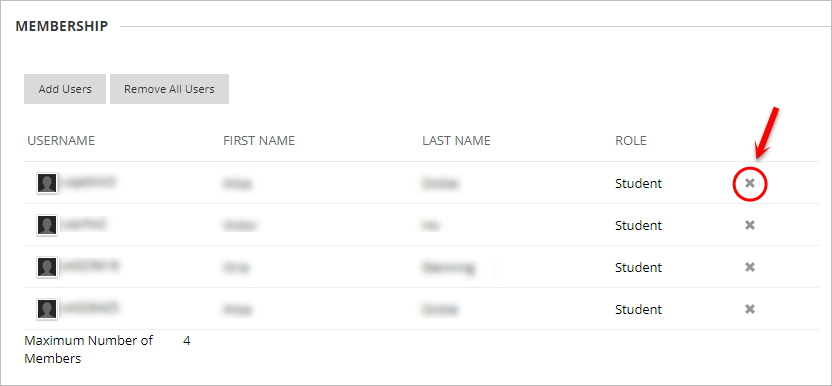
Add a group member
You may use this option add a student/s who enrol after you have set up groups. You may also use this option with self-enrol groups to manually add any students who have failed to sign up to a group.
- Click on the Add User button.
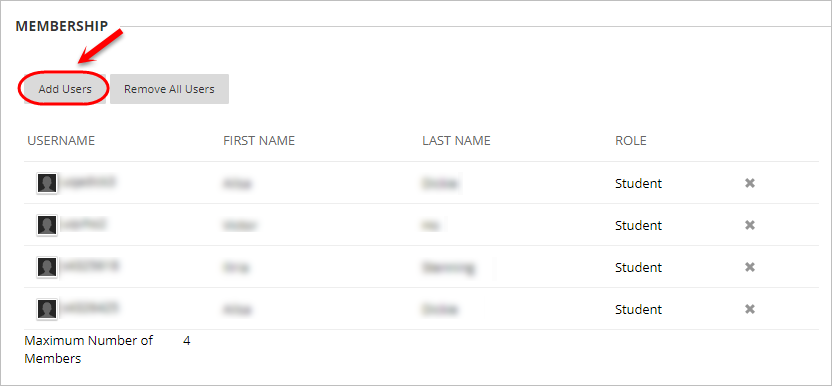
- Check the checkbox for the student/s you would like to add to the group.
- Click on the Submit button.
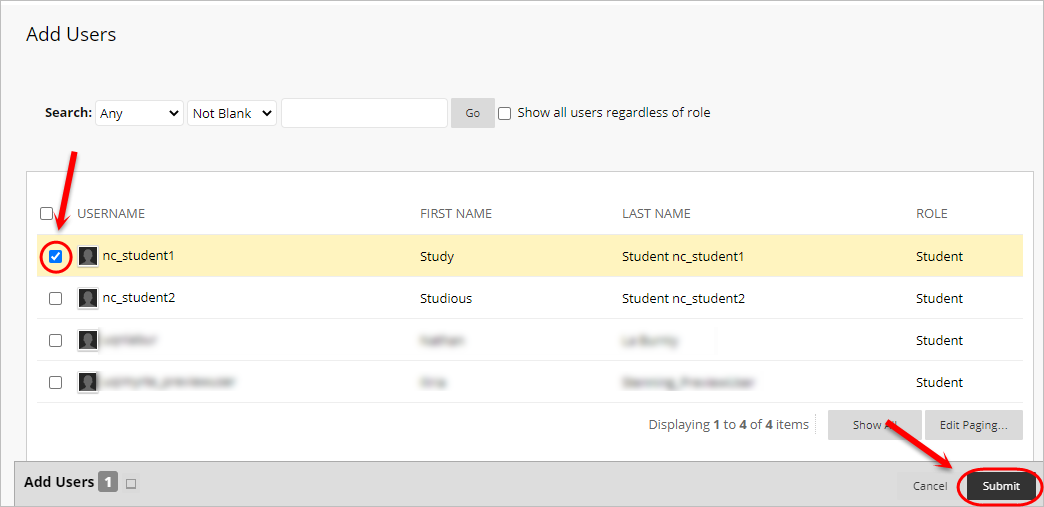
- The student/s will be added to the group and displayed in the Selected Items list.
Change a student’s group
To change a student’s group, first remove them from their original group and then add them to their new group.
