View UQ Extend course from student's view (Original)
After you have added your components and published content, it is recommended that you preview your UQ Extend course to ensure it is displaying according to what was planned.
Warning: Prior to adding or editing content in your course you will need to access Studio view. Refer to the Change from Student View to Staff Editing (Studio) View guide for further instructions.
2. View Live Version
- In your Course Outline, click on the View Live button.
Note: A new tab will open with the preview of the course.
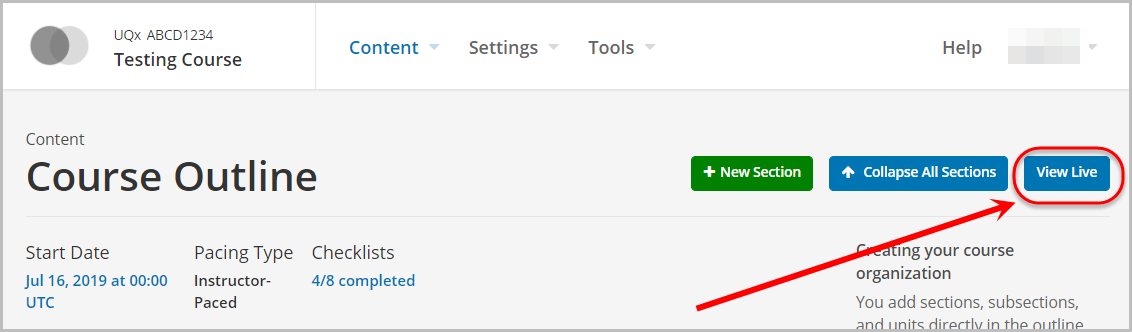
Note: Optionally, in your Unit, click on the View Live Version button.

- Select Learner from the View this course as: drop-down menu.

- View the course from a student's point of view.
