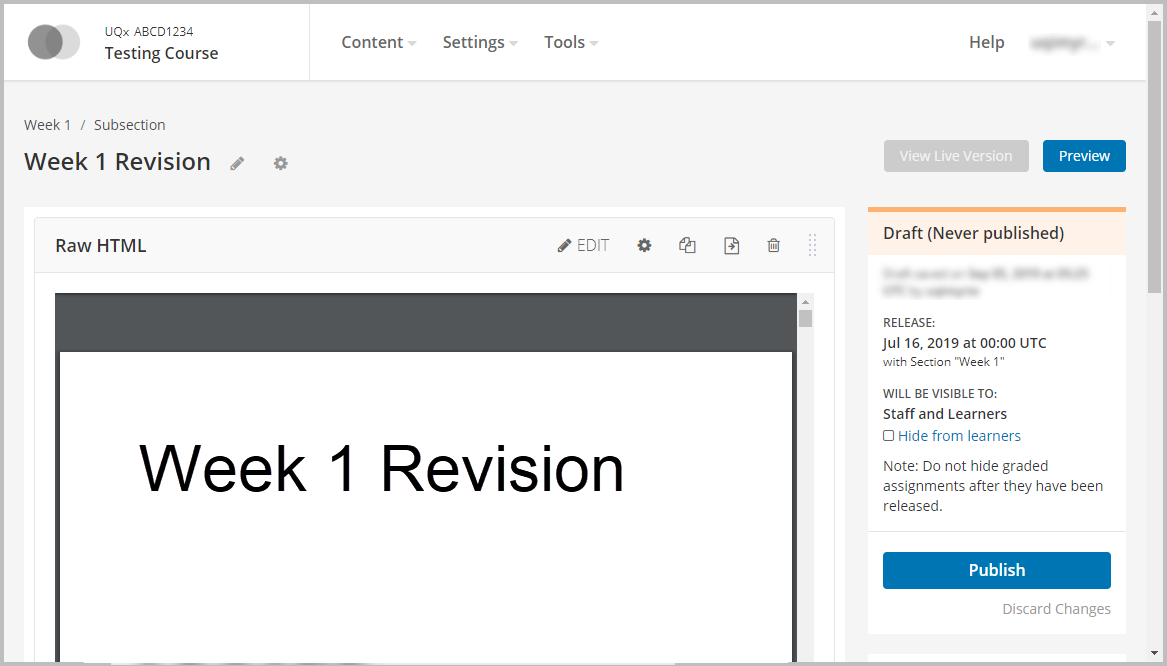Upload and embed/link a file in UQ Extend (Original)
You are able to upload files (such as Word documents and PDFs) to your UQ Extend course site and embed or link to them within a unit for students to view and download.
Warning: Prior to adding or editing content in your course, you will need to access Studio view. Refer to the Change from Student View to Staff Editing (Studio) View guide for further instructions.
2. Embed a file
- In your unit, click on the HTML button.
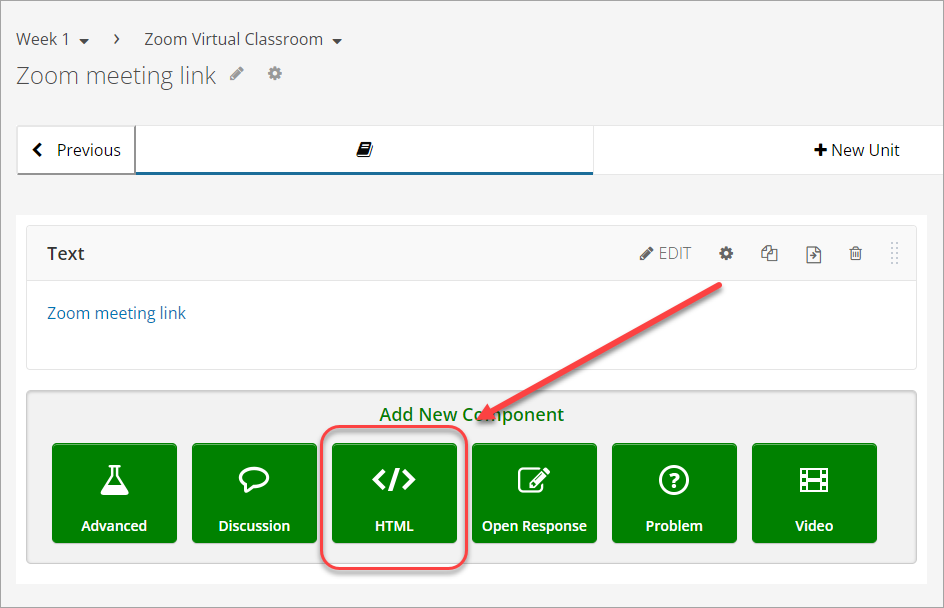
- Click on Raw HTML.
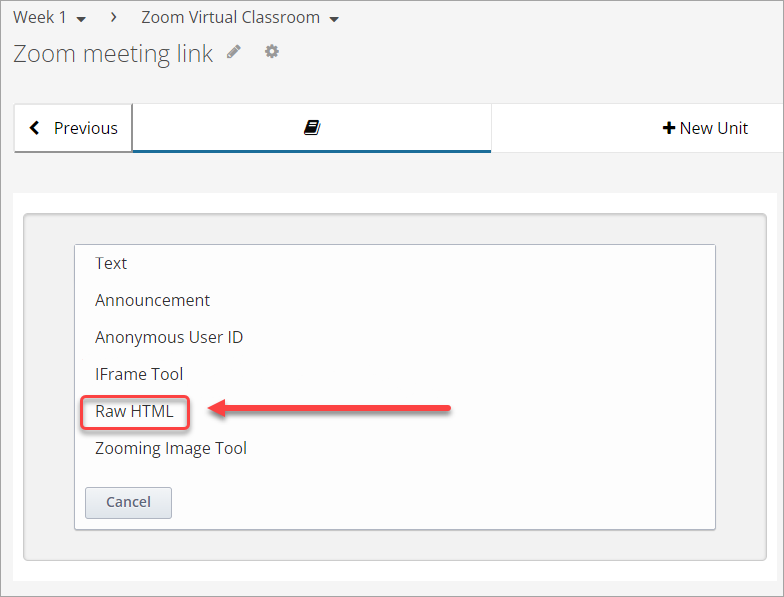
- Click on Edit.
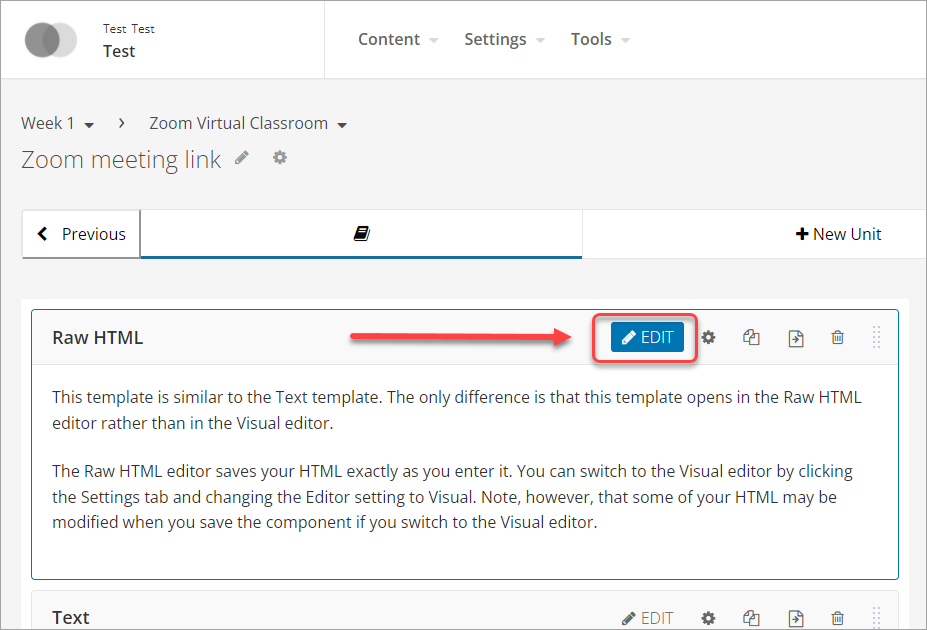
- Delete the template code.
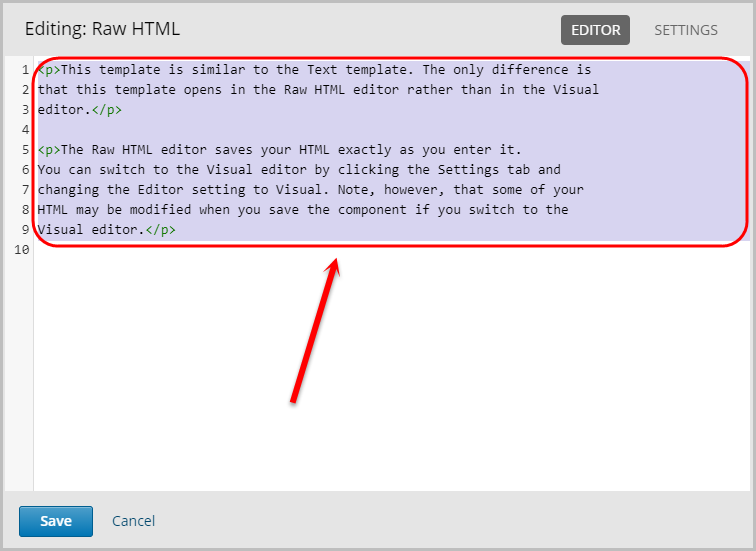
- Paste the file URL you previously copied on line 1.
Note: This is to ensure you do not need to copy the file URL again in the event you have copied other text.
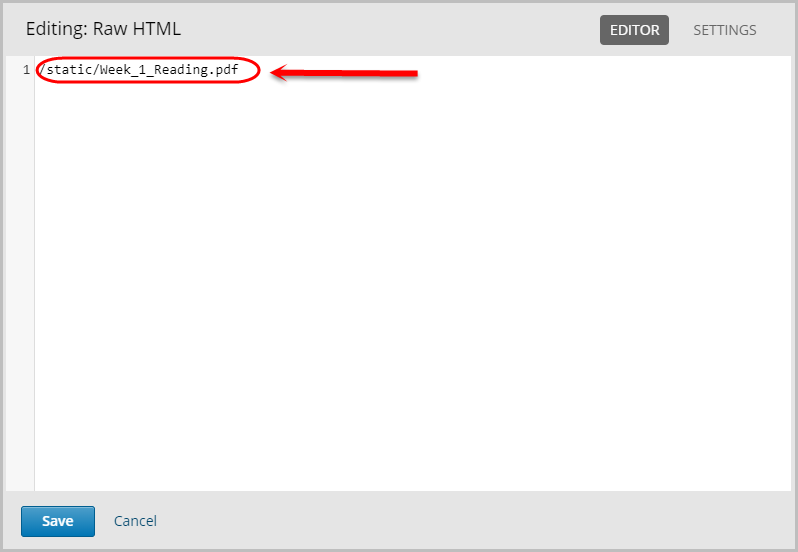
- Paste the following HTML code on line 2:
<p><embed src="PASTE URL HERE" width="100%" height="780" internalinstanceid="44" title="" /></p>
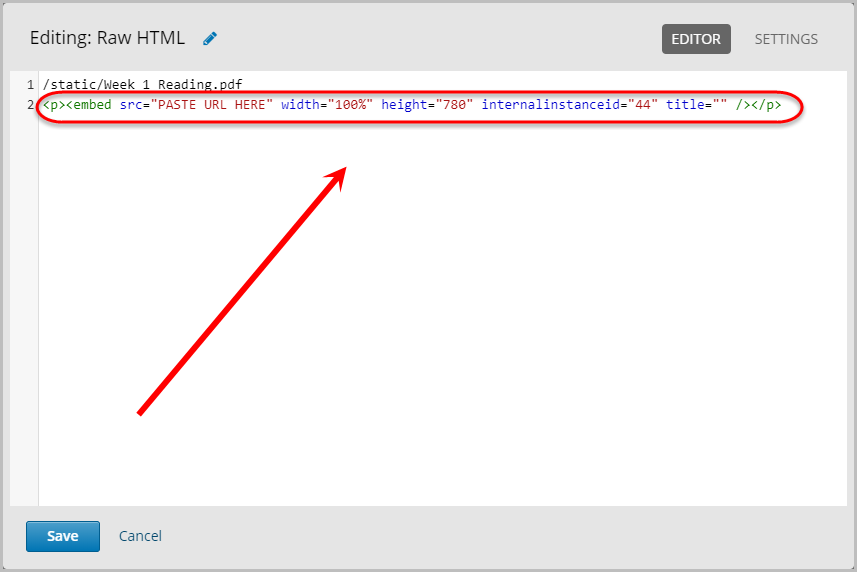
- Cut the file URL on line 1.
- Paste the file URL in place of PASTE URL HERE on line 2.
- Click on the Save button.
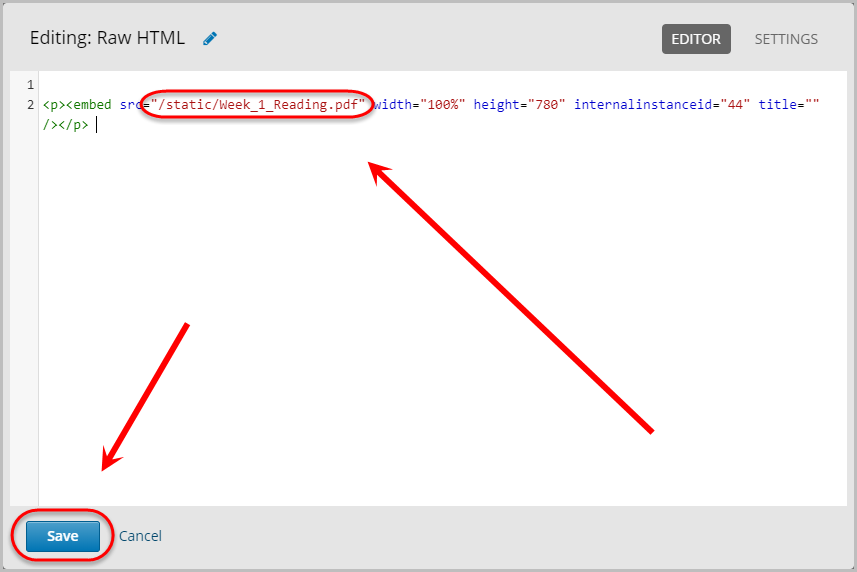
- The file will then be embedded within the page.