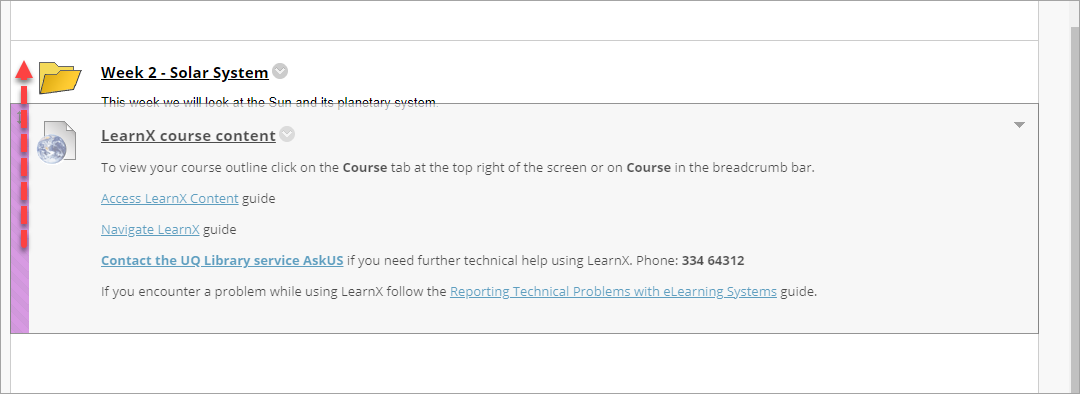UQ Extend course content links in Learn.UQ (Blackboard) (Original)
Overview
Students can access your UQ Extend content via the UQ Extend course content link in your Learn.UQ (Blackboard) course site. The link can be found in the Learning Resources content area under the Lecture Recordings link and will be added when you request your course site. If this link is missing or has been deleted, log a job with help@elearning.uq.edu.au to have it replaced. For step-by-step instructions, refer to the Order SI-net Courses and UQ Extend Courses guide.
Note: To ensure consistency with the Library AskUS guides provided to students, do not move this link.
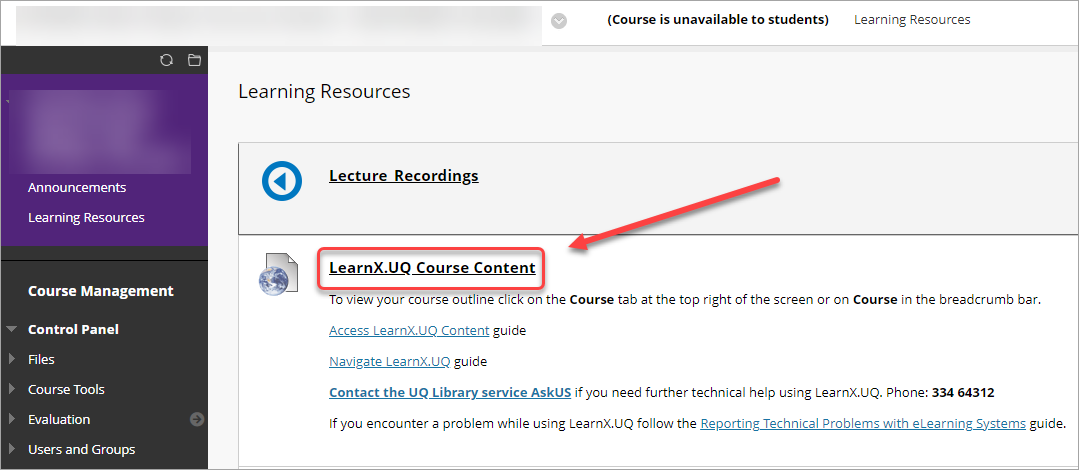
Course Links
Course Links are advantageous in that they do not need to be updated each semester and point to the course's About page. They can be added throughout your Learn.UQ (Blackboard) course site (i.e. Weekly/Module folders or Learning Pathways).
Optionally, an additional course link could be added to an announcement to direct students to UQ Extend content. For step-by-step instructions, refer to the Add an Announcement guide.
- Click on the required weekly or module folder.
- Select the Build Content button.
- Select Course Link from the drop-down list.
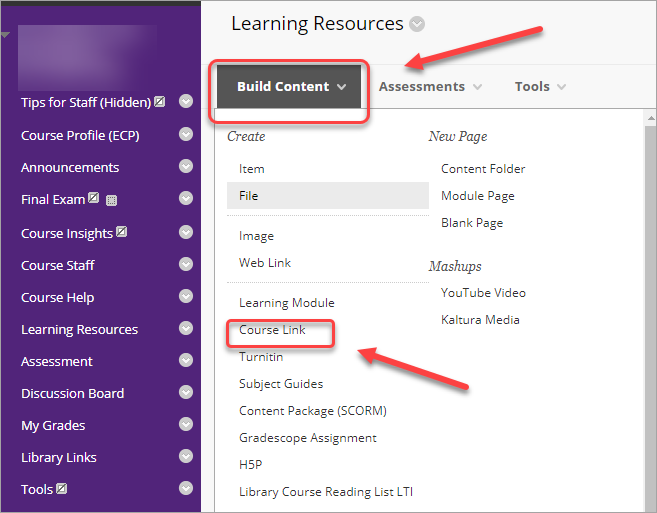
- Click on the Browse button.
- Select the UQExtend.UQ course content link in the Learning Resources folder from the course list.
- Enter UQExtend.UQ course content in the Name textbox.
- Enter the required text in the DESCRIPTION textbox.
Tip: You may want to repeat the navigation instructions or add instructions on what section of the UQ Extend course to complete.
To view your course outline click on the Course tab at the top right of the screen or on Course in the breadcrumb bar. |
- Click on the Submit button.
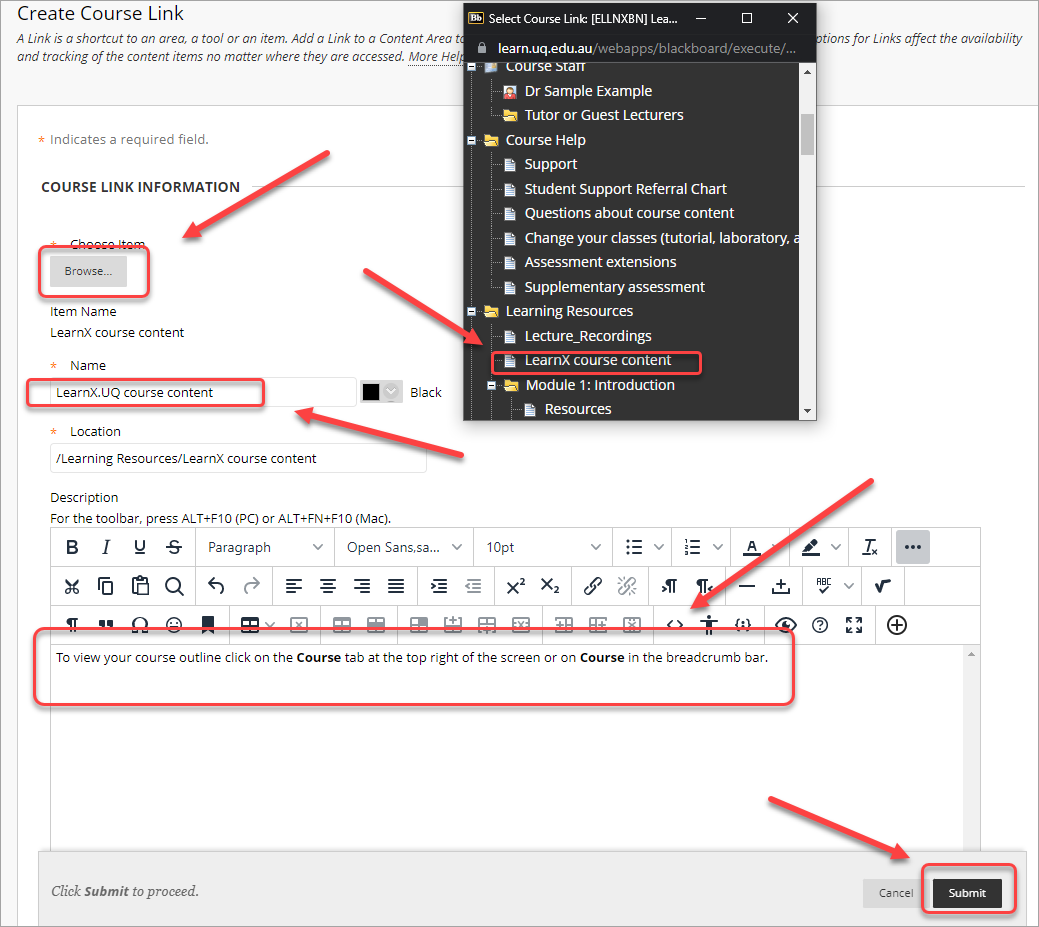
- Move the link to the top of the folder.