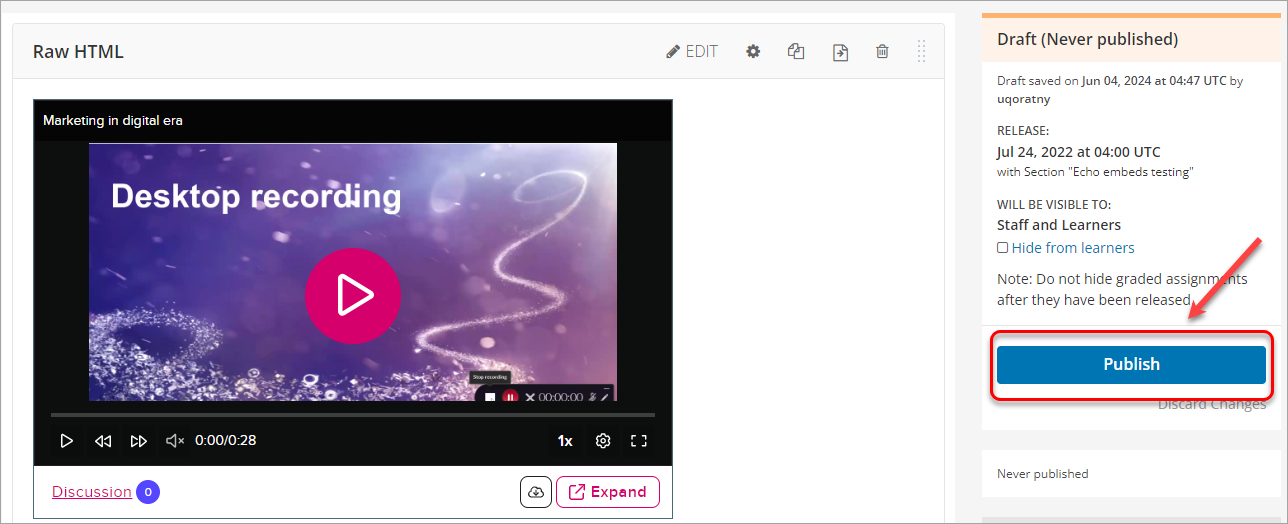Create a Video Component (Original)
Warning: Prior to adding or editing content in your course you will need to access Studio view. Refer to the Change from Student View to Staff Editing (Studio) View guide for further instructions.
You can add video components to your LearnX course using either YouTube or Echo360 content.
2. Echo360
Get the embed code
- In https://echo360.net.au/, in the Library, locate the required video.
- Click on the 3 dots ... button.
- Select Share from the drop-down list.
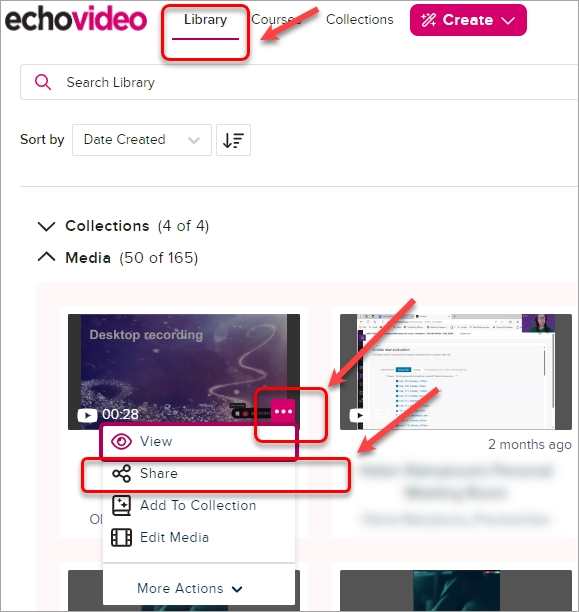
- Click on the Embeds link.
- Click on the Create Embed button.
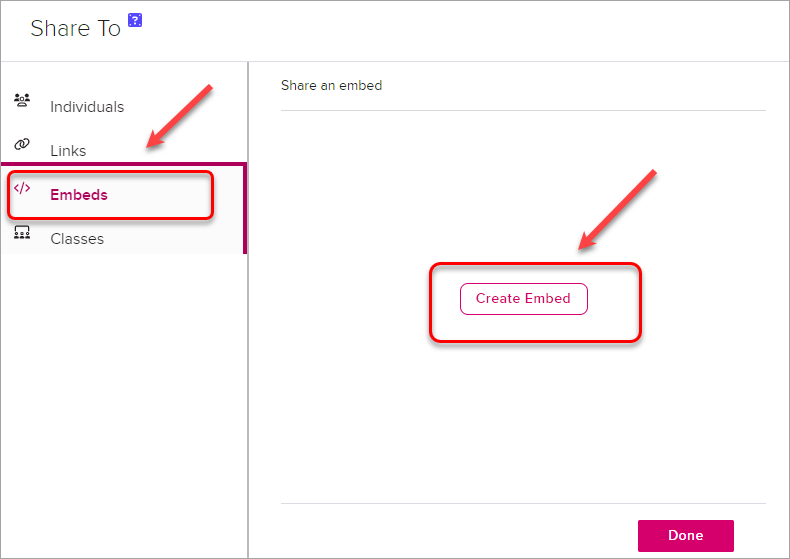
- Click on the copy button.
- Click on the Done button.
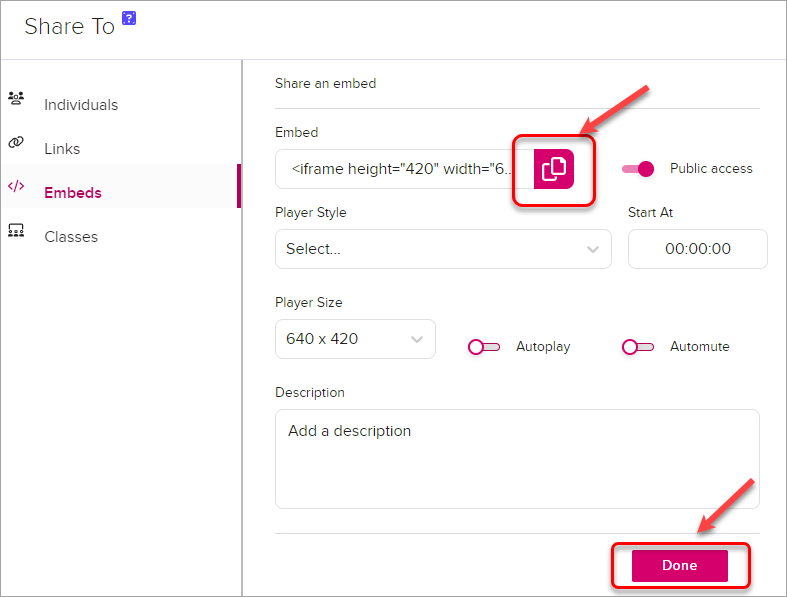
Add an Echo360 video component
- In your Unit, click on the HTML button.
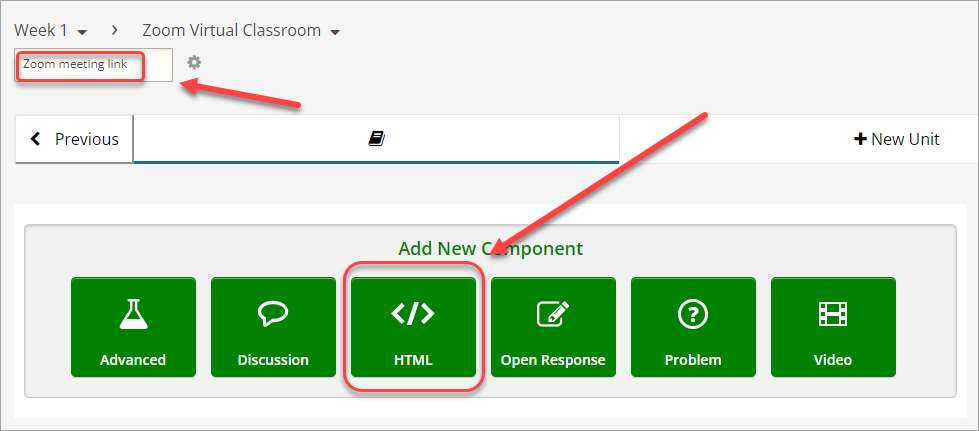
- Click on Raw HTML.
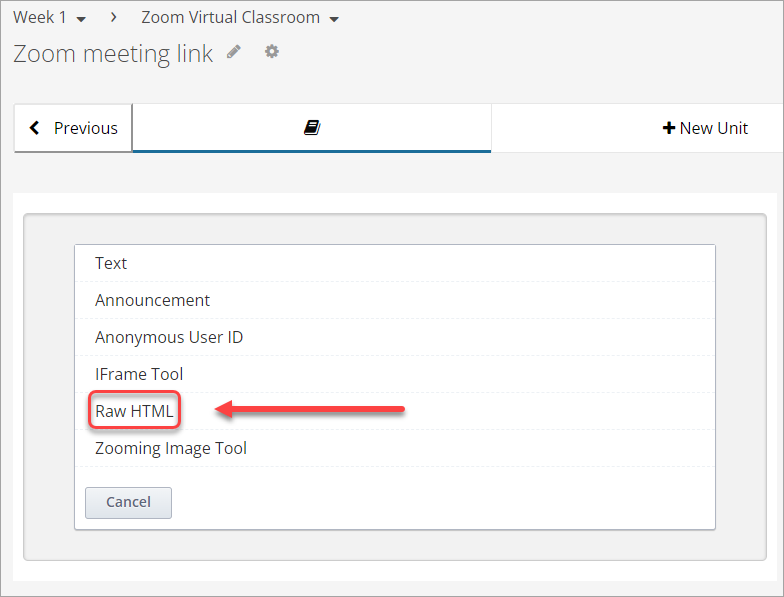
- Click on the Edit button.
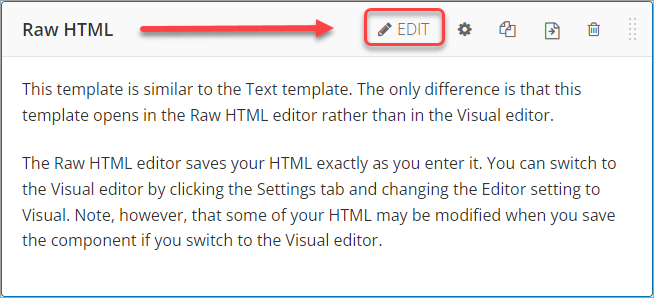
- Delete the template text.
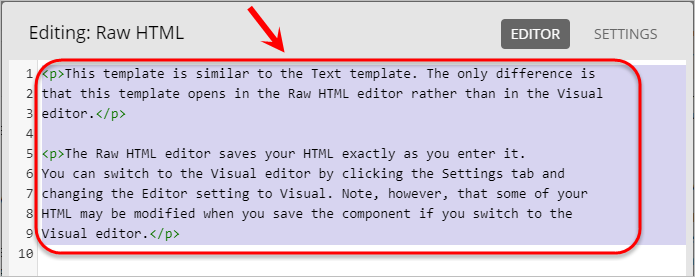
- Paste in the Embed code from Echo360.
- Click on the Save button.
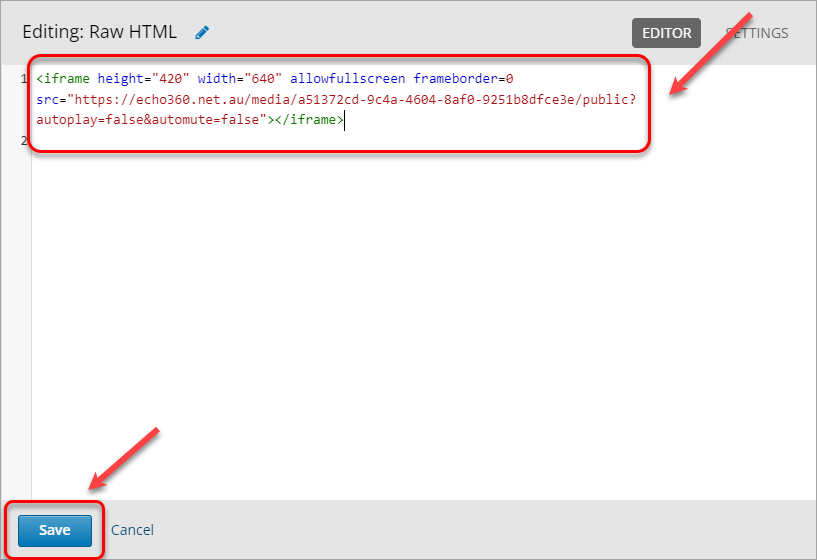
- Click on the Publish button.