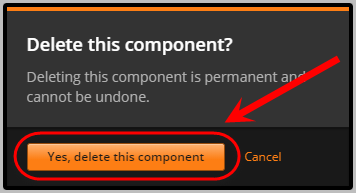Create a Text Input Problem (Question) (Original)
Video Guide
Create a Text Input Problem (Question) (YouTube 1m 18s)
Warning: Prior to adding or editing content in your course you will need to access Studio view. Refer to the Change from Student View to Staff Editing (Studio) View guide for further instructions.
Create Problem
- In your unit, click on the Problem button.
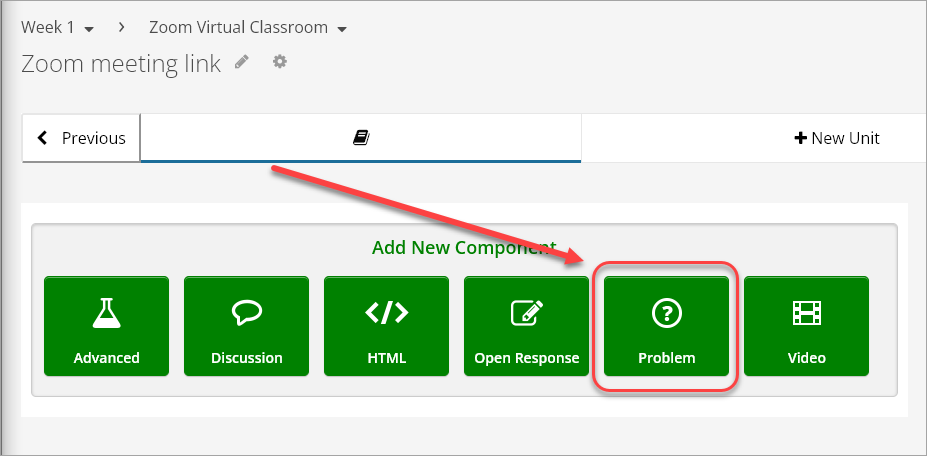
- Click on Text Input.
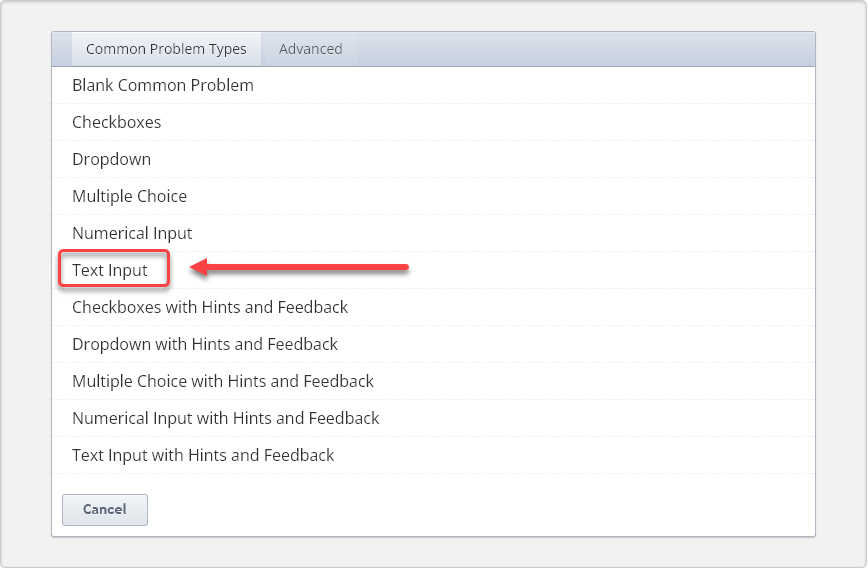
- Click on Edit.
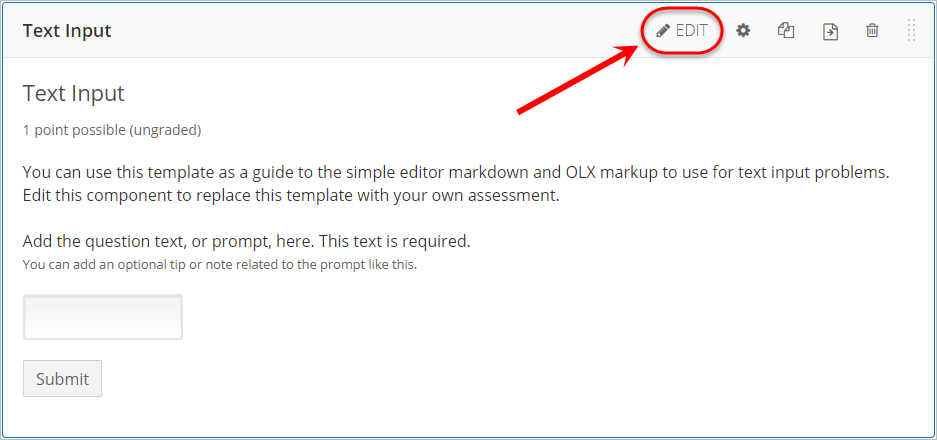
- Delete the first line of text.
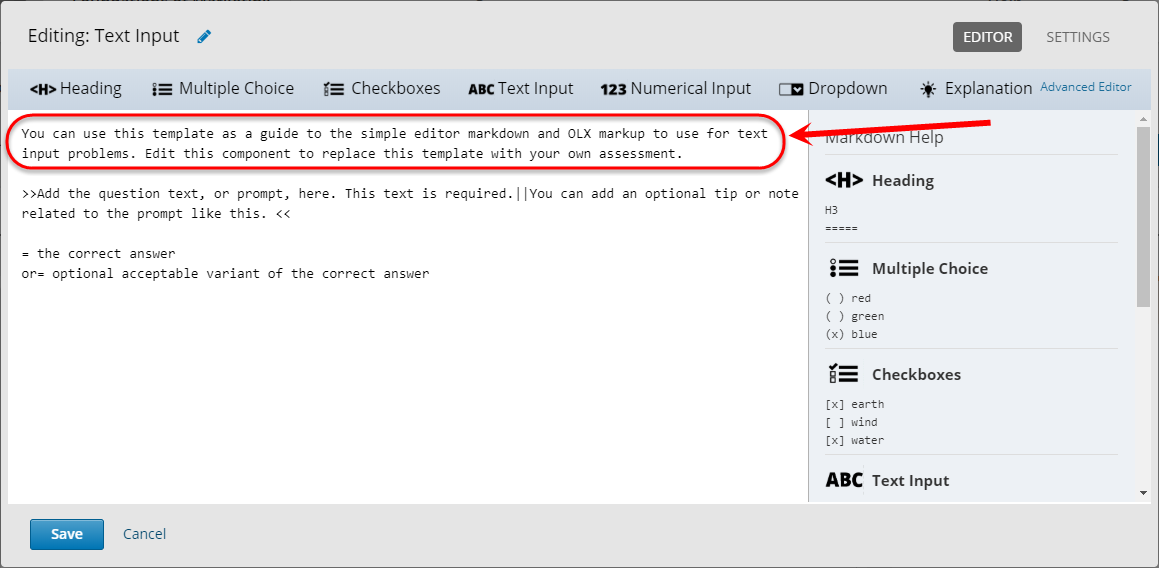
- Replace the text between the greater-than and less-than signs with your own question e.g. >>What is the planet between Mars and Saturn?<<
- Optionally, after the double vertical bar, enter a tip or note to the question.
Note: The tip or note must be entered between the double vertical bar and lesser-than signs.
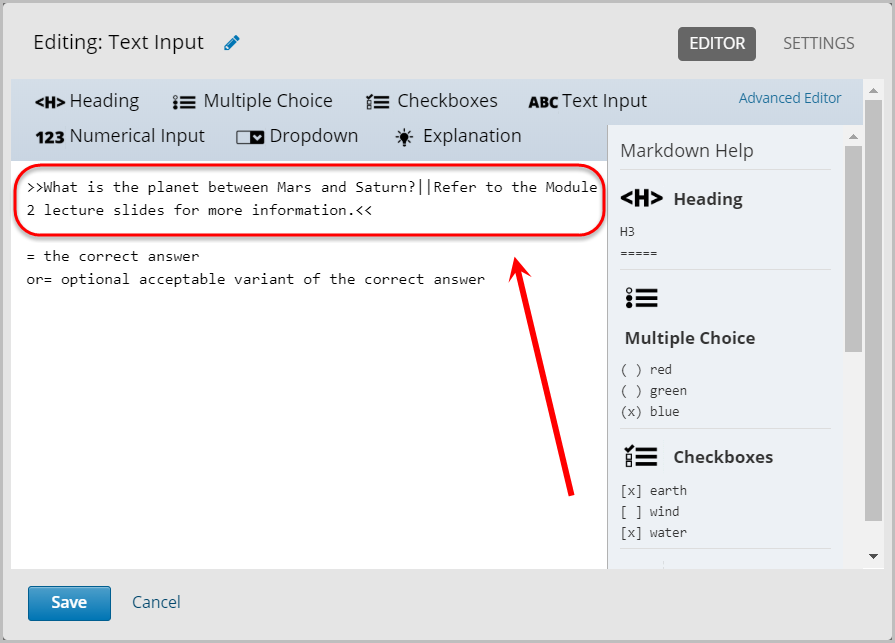
- Enter your answer by replacing the correct answer text with your own answer. e.g. = Jupiter
- Optionally, on a new line, enter your alternate answer after or= i.e. or= Jove
Warning: The answer must be entered after the equal sign.
Warning: If adding alternative answers, they must be organised vertically with a line break after each answer or the student might be marked incorrectly.
Note: The answers are not case sensitive.
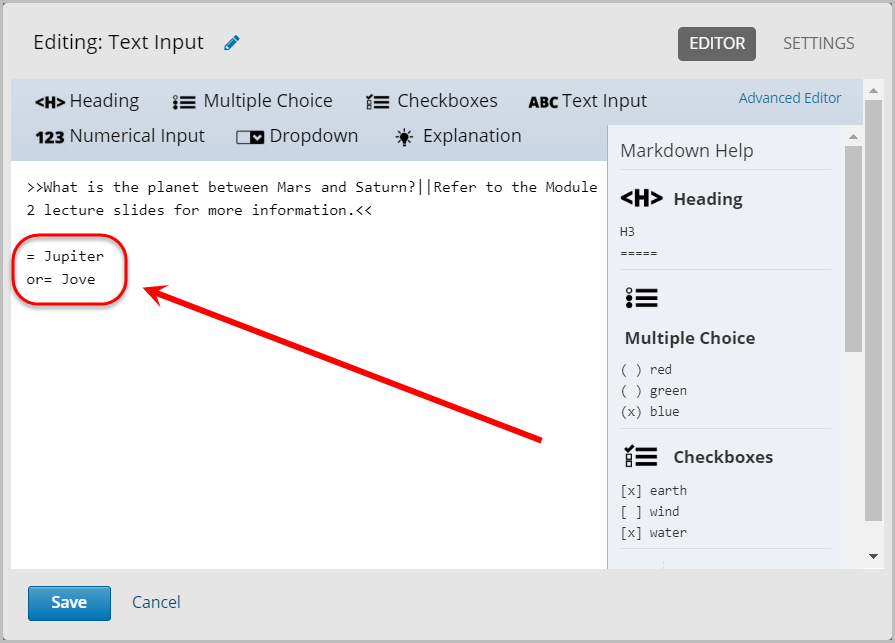
- Optionally, you can add additional answers by clicking on the Text Input button or you can manually type in the required equal sign and answer.
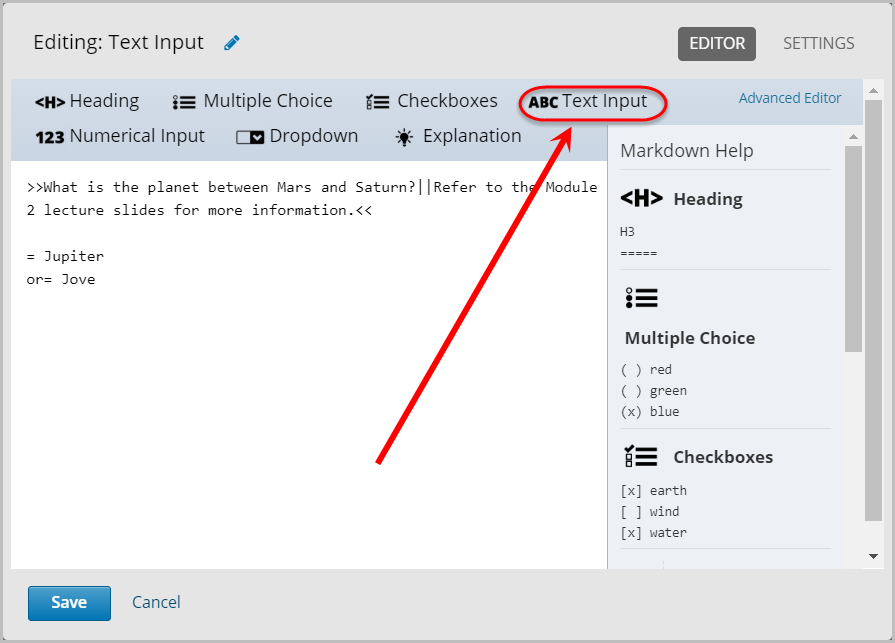
Settings
- Click on Settings.
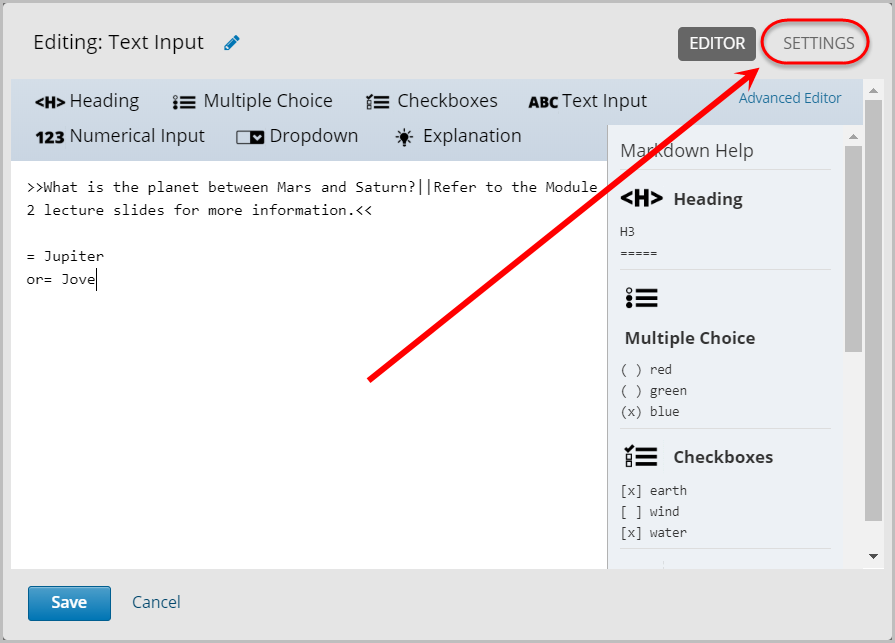
- Enter the question in the Display Name textbox.
- Ensure the textbox for Maximum Attempts is blank.
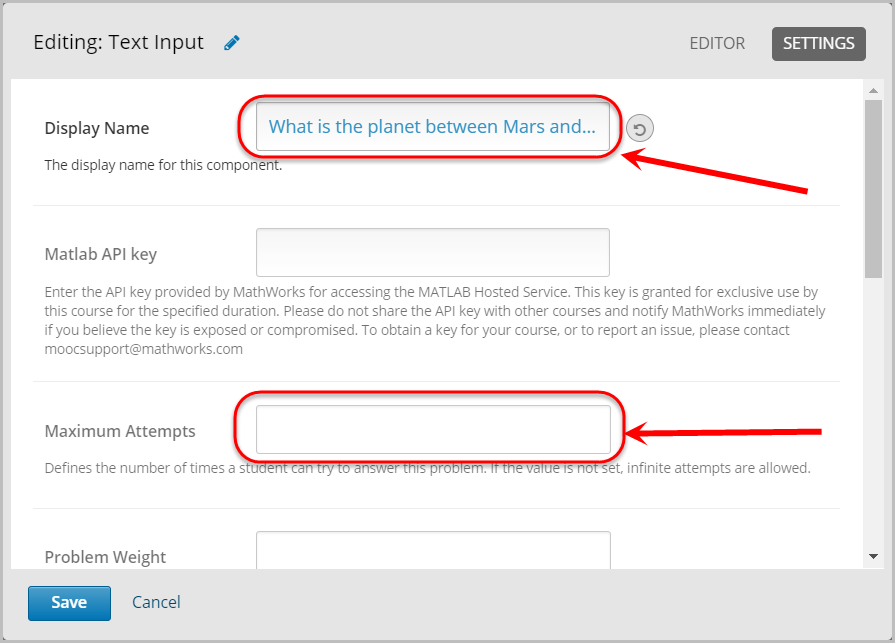
- Select Attempted from the Show Answer drop-down menu.
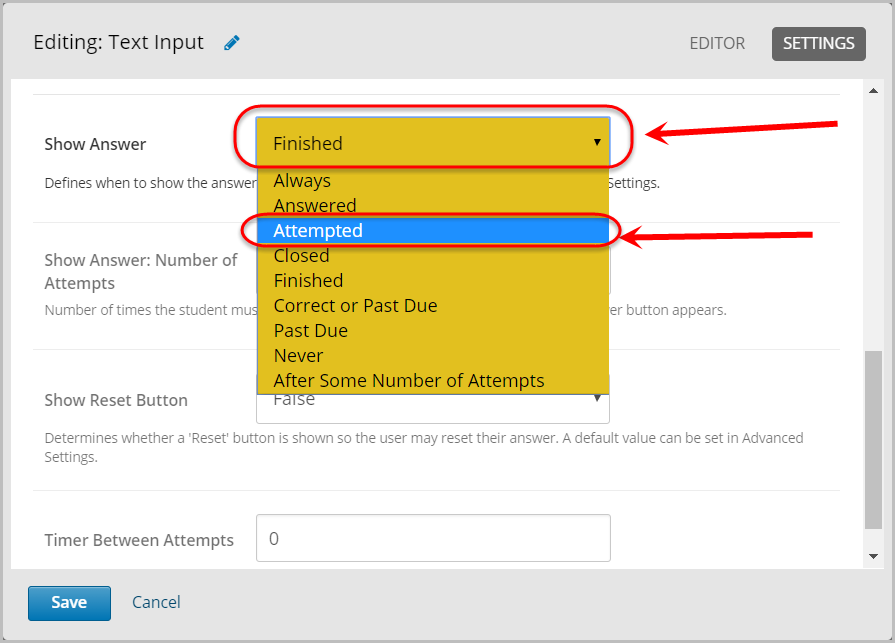
- Select True from the Show Reset Button drop-down menu.
- Click on the Save button.
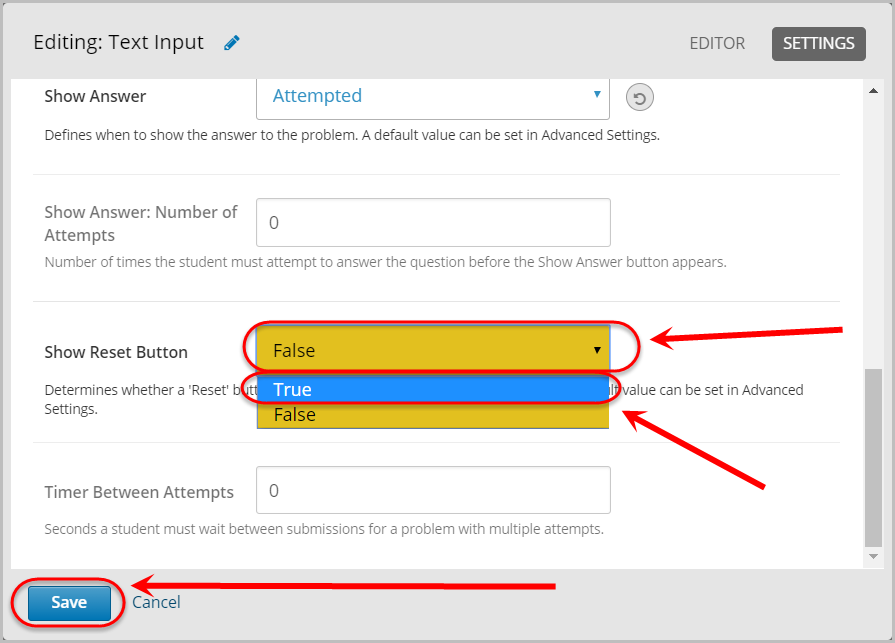
Delete
- To delete the component, click on the bin icon.
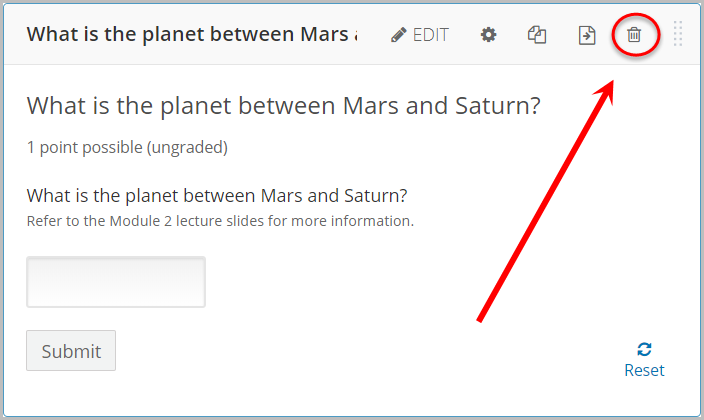
- Click on the Yes, delete this component button.