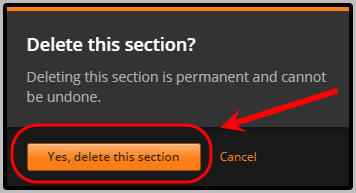Create Sections, Subsections and Units (Original)
Warning: Prior to adding or editing content in your course you will need to access Studio view. Refer to the Change from Student View to Staff Editing (Studio) View guide for further instructions.
1. Sections
Create a Section
- In your course in Studio, click on the + New Section button.
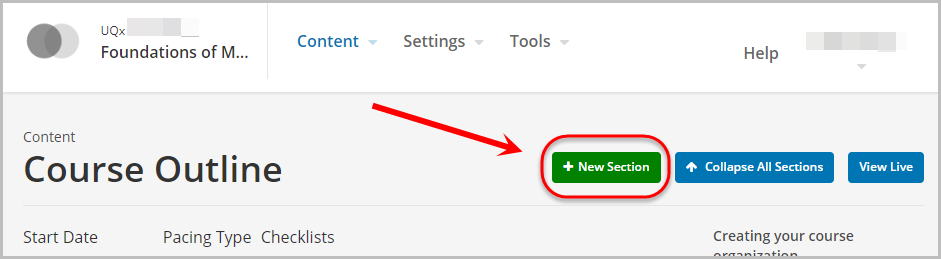
- Enter a name in the Section textbox.
- Click outside of the textbox to save the name.
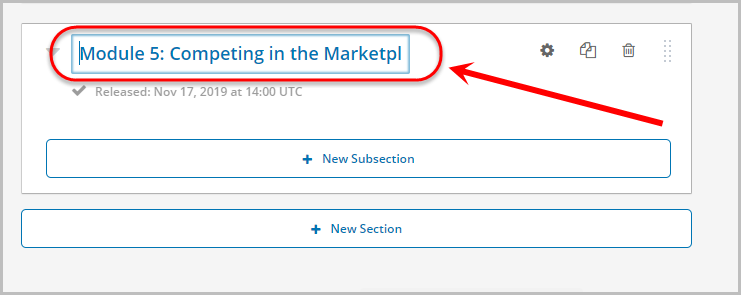
- To edit the name, click on the Pencil icon and repeat Steps 2 and 3.
- To collapse or expand a Section, click on the triangle icon.
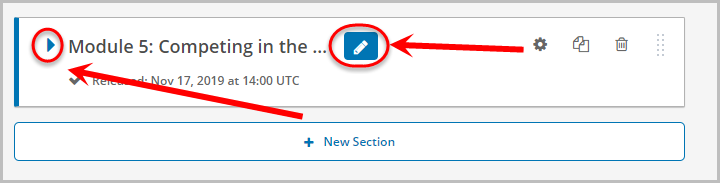
Delete a Section
- To delete the section, click on the bin icon.
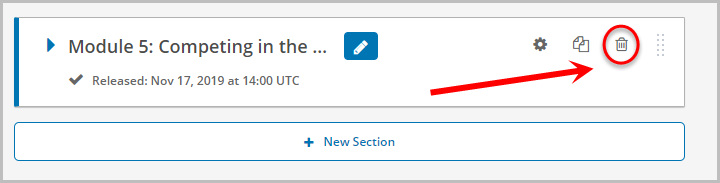
- Click on the Yes, delete this section button.