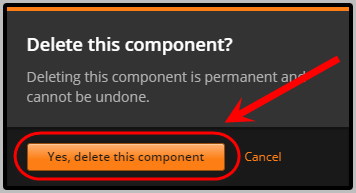Create a Dropdown Problem (Question) (Original)
Video Guide
Create a Dropdown Problem (YouTube 5m 1s)
Warning: Prior to adding or editing content in your course you will need to access Studio view. Refer to the Change from Student View to Staff Editing (Studio) View guide for further instructions.
Create Problem
In your unit, click on the Problem button.
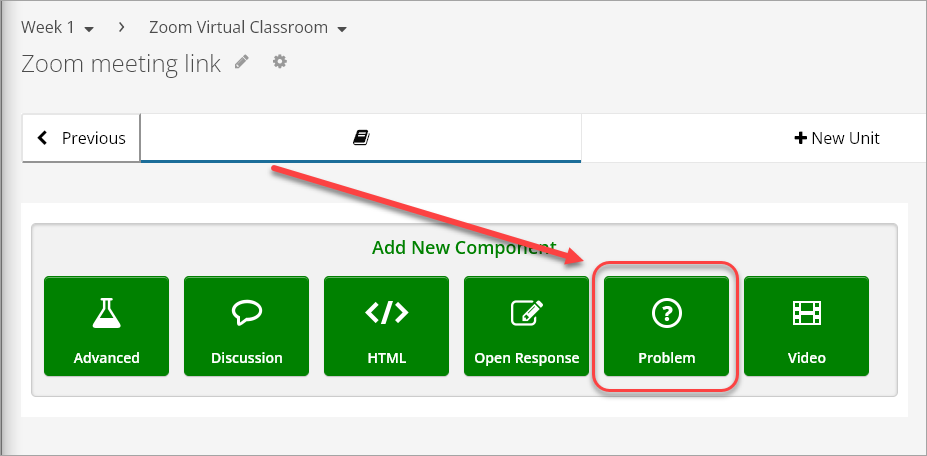
- Click on Dropdown.

- Click on Edit.
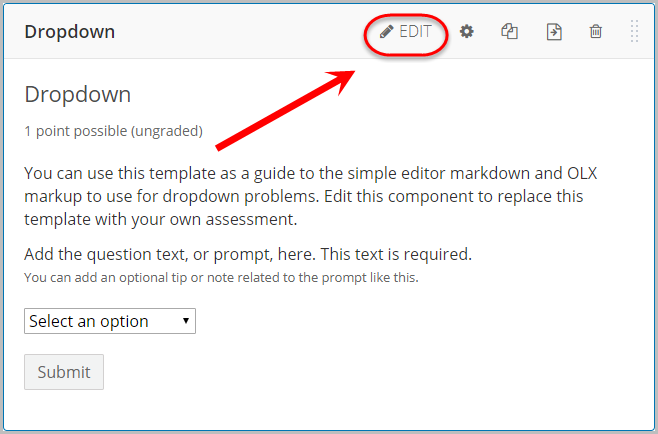
- Delete the first line of text.
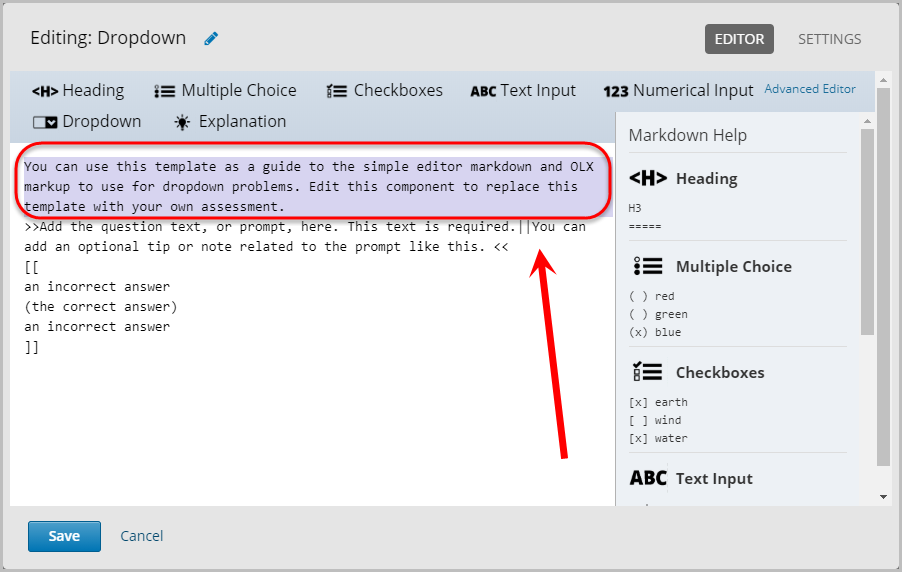
- Replace the text between the greater-than and lesser-than signs with your own question e.g. >>What is the capital city of Alberta, Canada?<<
- Optionally, after the double vertical bar, enter a tip or note to the question.
Note: The tip or note must be entered between the double vertical bar and lesser-than signs.
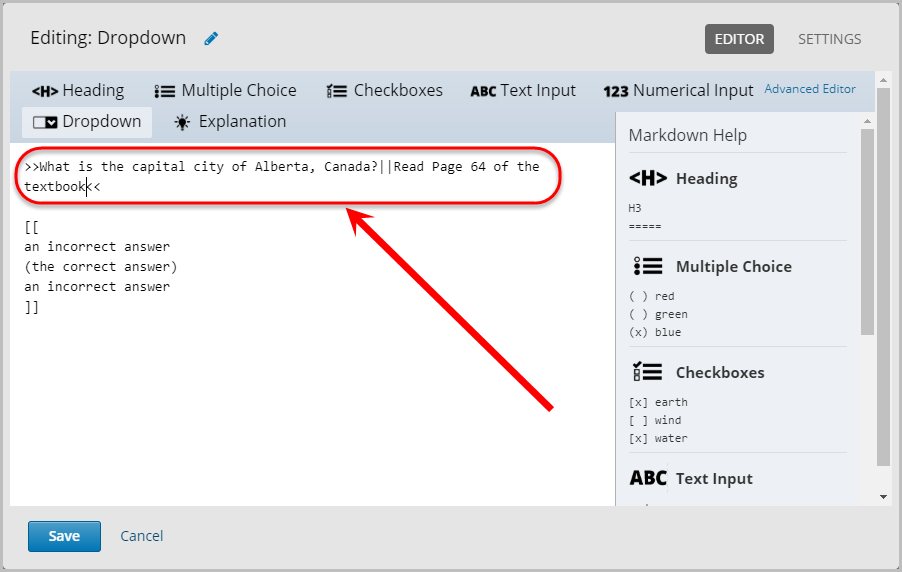
- Enter your answer by replacing the an incorrect answer and the correct answer text with your own answers.
Note: All potential answers must be added between the double square brackets.
- Add brackets between the correct answer e.g. (Edmonton)
- Optionally, you can add additional answers by clicking on Dropdown or manually typing in the required brackets and answers.
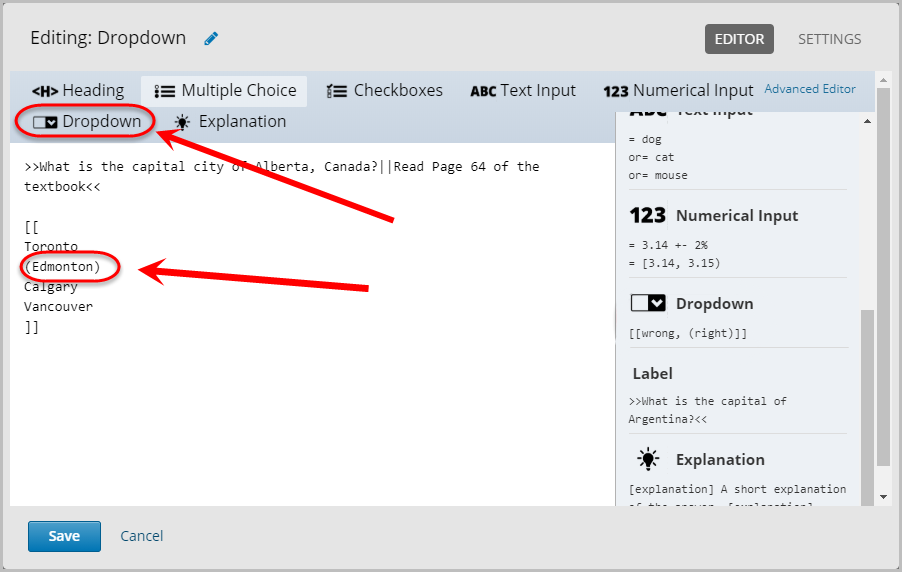
Note: The answers can be organised vertically with a line break after each answer or the answers can be organised horizontally with a comma separating each answer.

Settings
- Click on Settings.
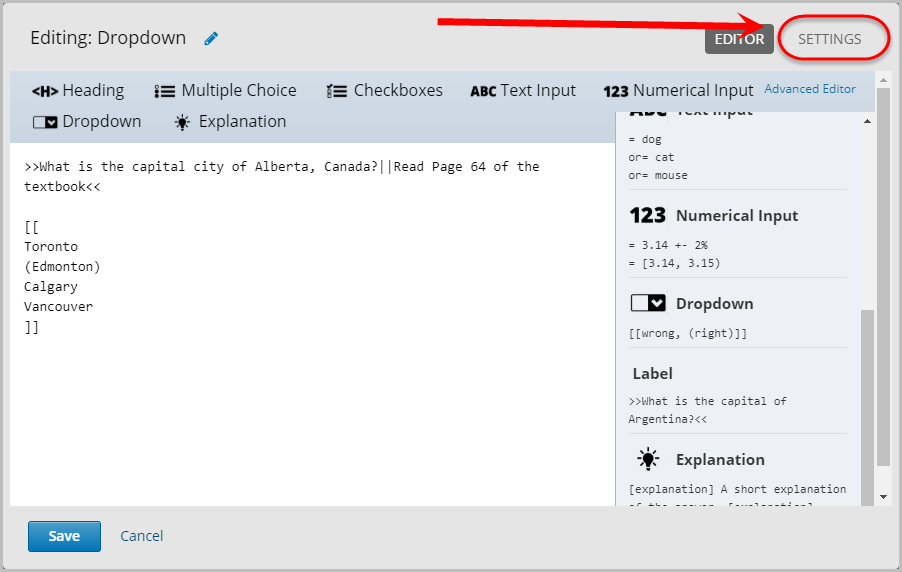
- Enter the question in the Display Name textbox.
- Ensure the textbox for Maximum Attempts is blank.
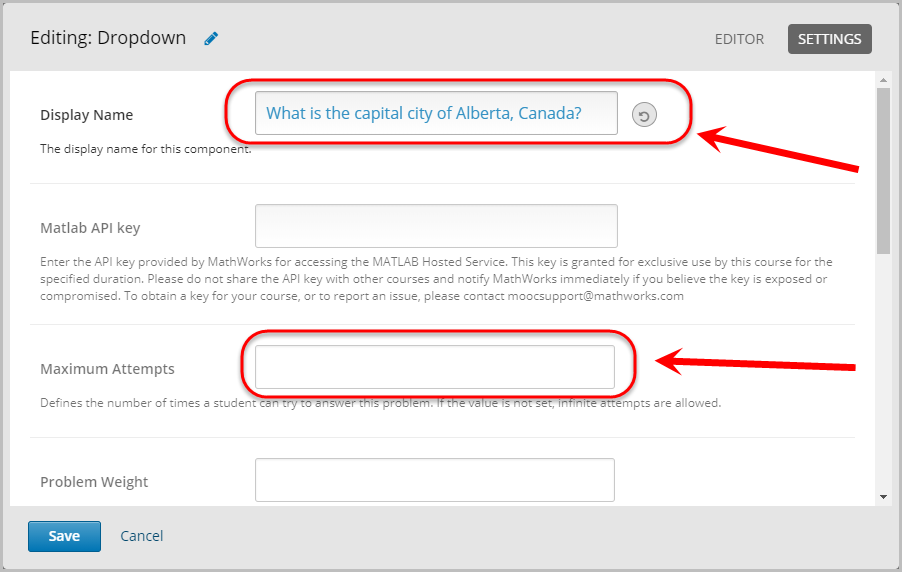
- Select Attempted from the Show Answer drop-down menu.
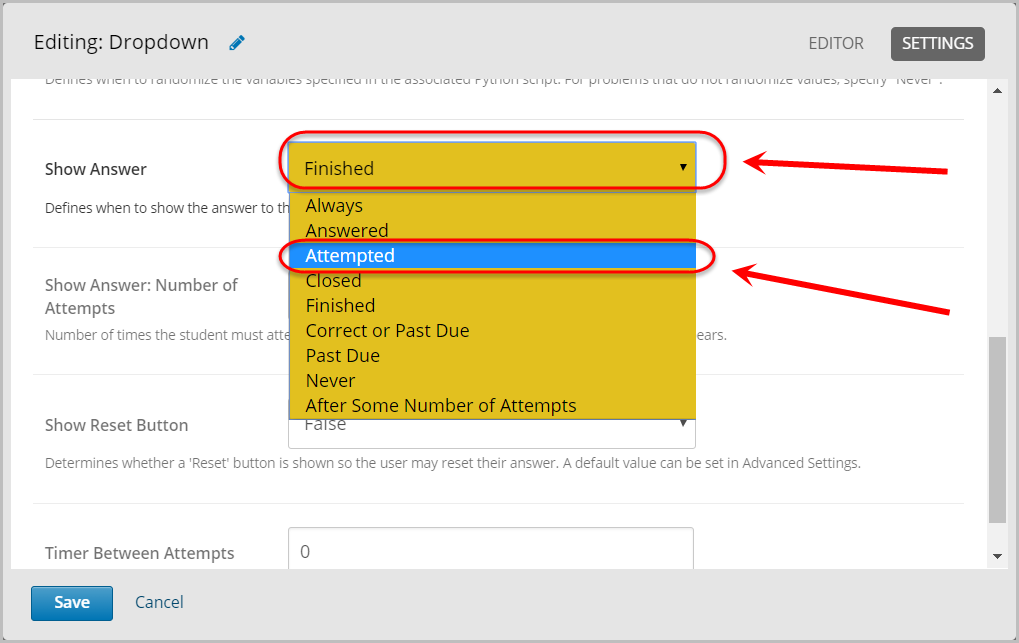
- Select True from the Show Reset Button drop-down menu.
- Click on the Save button.
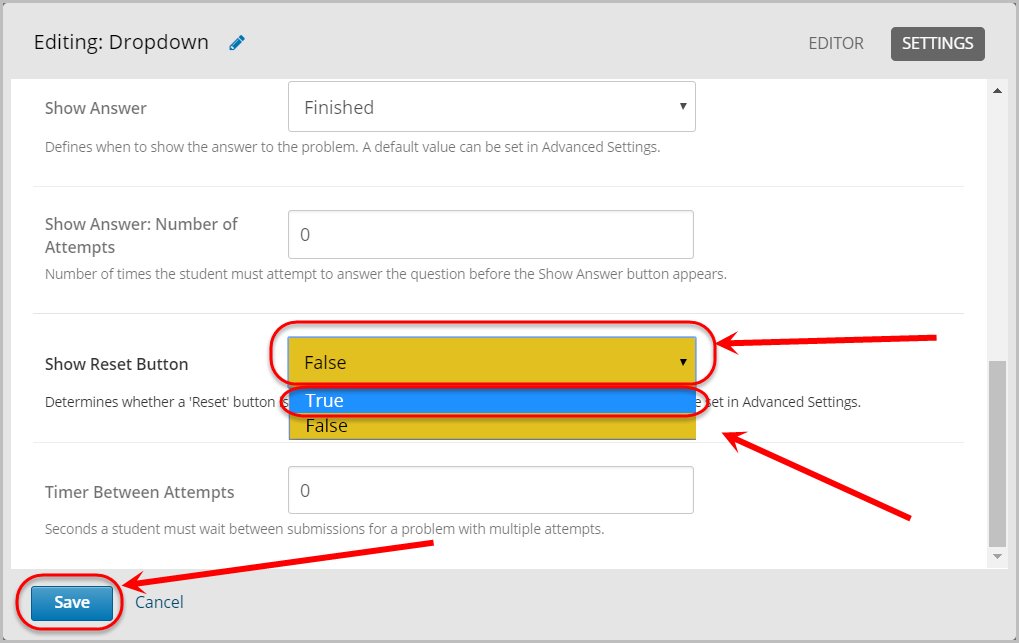
Delete
- To delete the component, click on the bin icon.
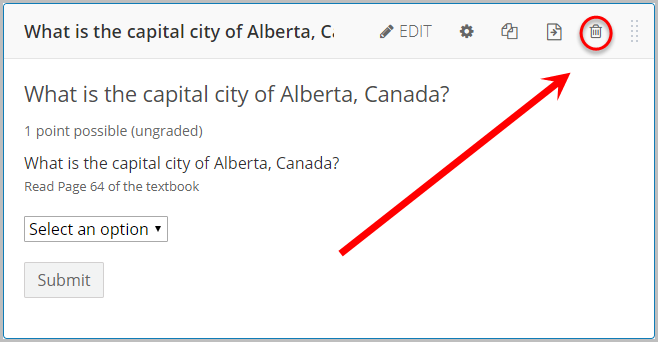
- Click on the Yes, delete this component button.