Create a Checkboxes Problem (Question) (Original)
Warning: Prior to adding or editing content in your course you will need to access Studio view. Refer to the Change from Student View to Staff Editing (Studio) View guide for further instructions.
Create Problem
- In your unit, click on the Problem button.
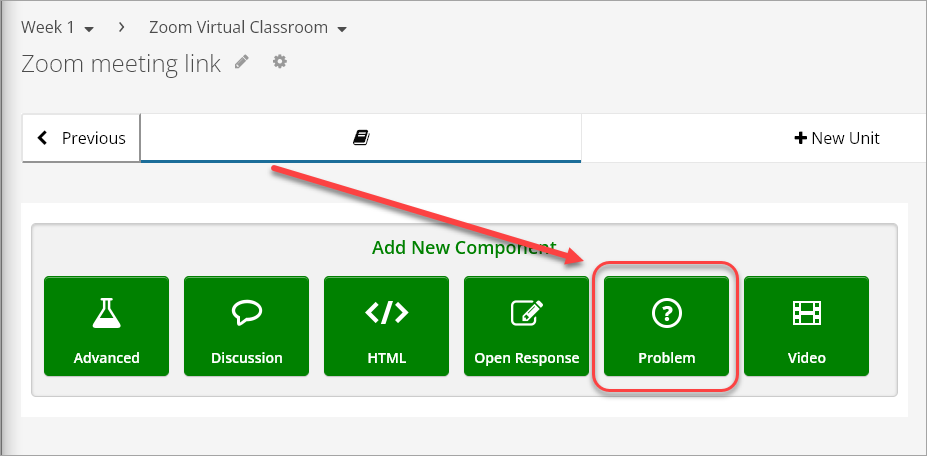
- Click on Checkboxes.

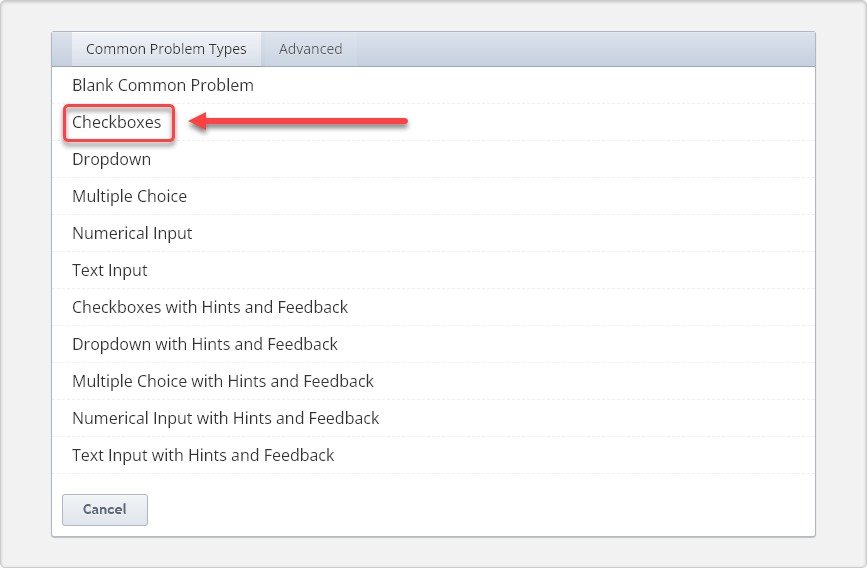
- Click on Edit.


- Delete the first line of text.

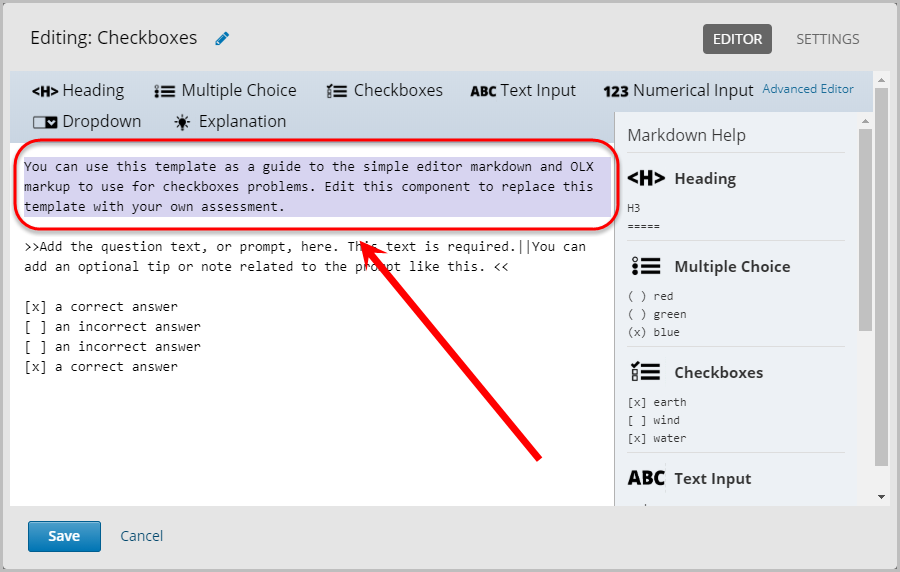
- Replace the text between the greater-than and lesser-than signs with your own question e.g. >> Which of the following are moons of Saturn?<<

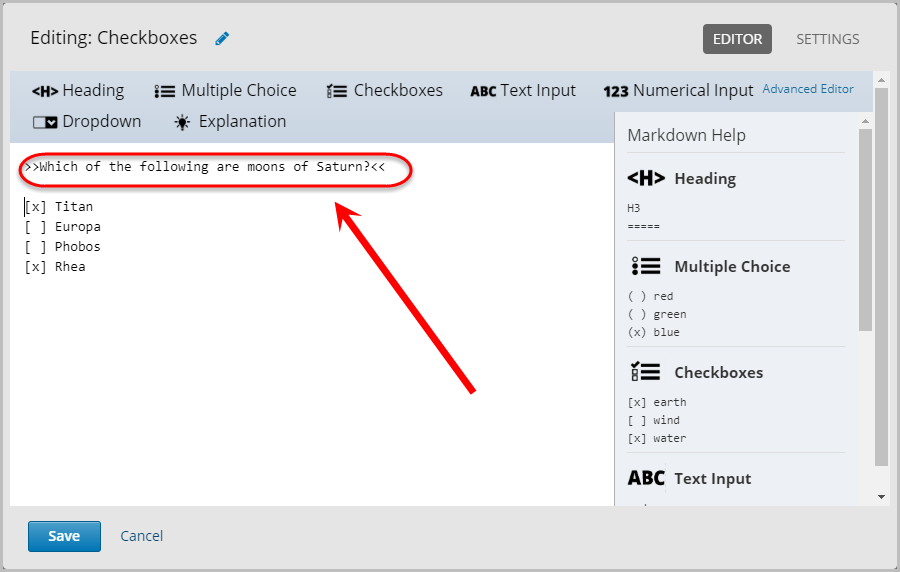
- Enter your answers by replacing the an incorrect answer and the correct answer text with your own answers.
- Mark the correct answers with x between the square brackets e.g. [x] Titan.
- Optionally, you can add additional answers by clicking on Checkboxes or, in a new line, manually typing in the required square brackets and answers.
![correct answer market with [x], incorrect answers entered, checkboxes area selected](/files/115337/create-a-checkboxes-problem06.png)
Settings
- Click on Settings.
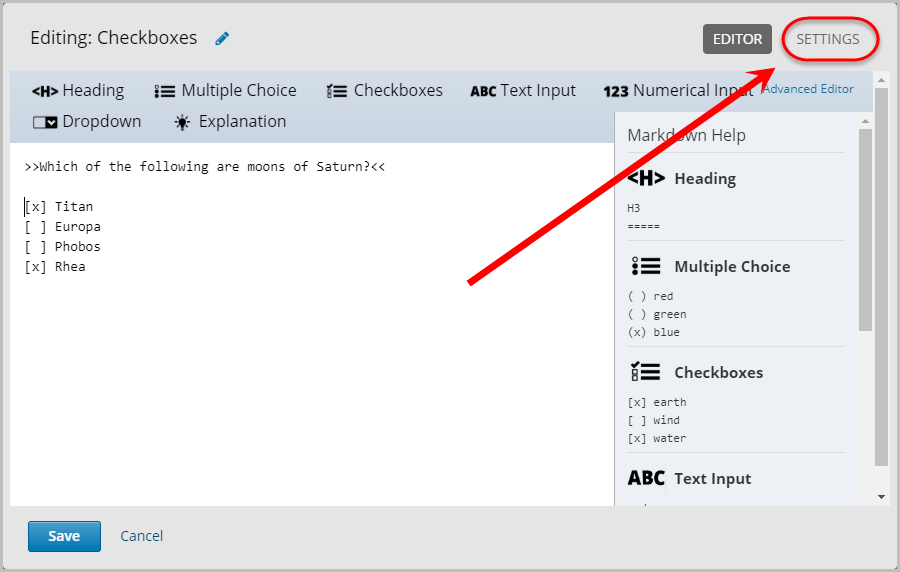
- Enter the question in the Display Name textbox.
- Ensure the textbox for Maximum Attempts is blank.
- Optionally, enter a number in the Problem Weight textbox.
Note: If Problem Weight is left blank, the default option will be one point per correct answer.


- Select Attempted from the Show Answer drop-down menu.

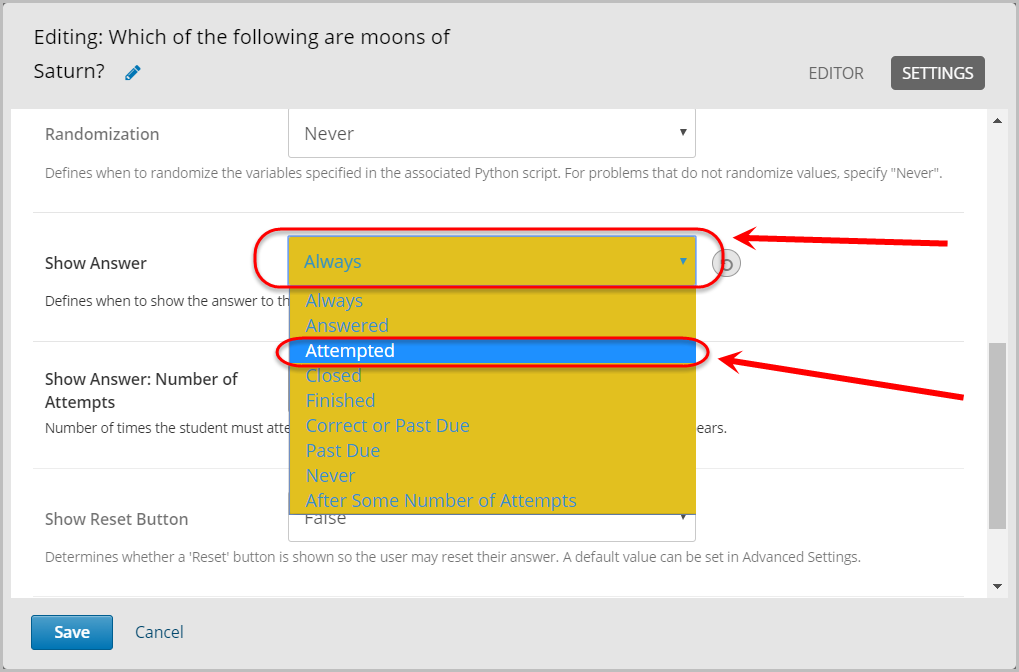
- Select True from the Show Reset Button drop-down menu.
- Click on the Save button.
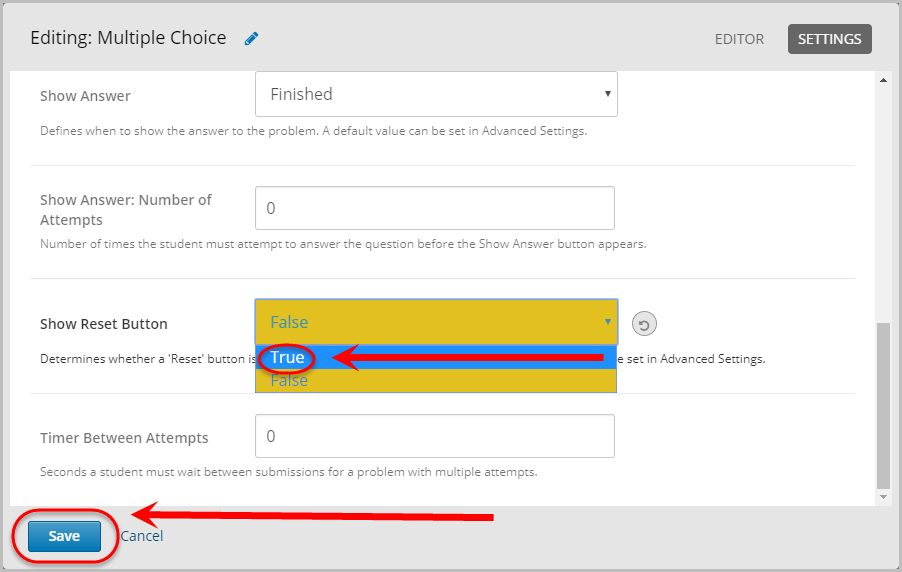
 Delete
Delete
- To delete the component, click on the bin icon.

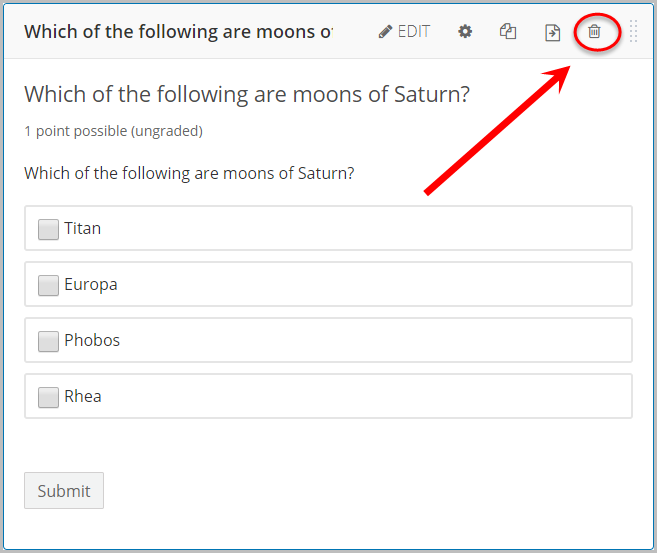
- Click on the Yes, delete this component button.
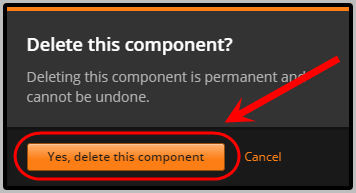

 Delete
Delete