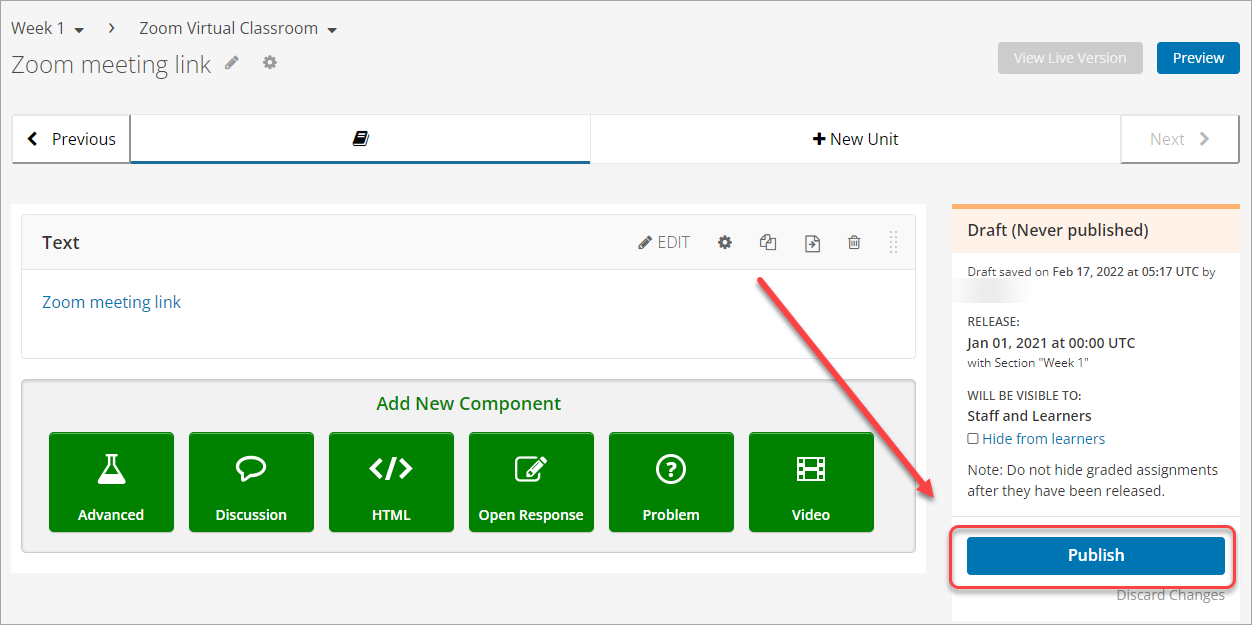Add a Zoom meeting link in UQ Extend (Original)
Warning: Prior to adding or editing content in your course you will need to access Studio view. Refer to the Change from Student View to Staff Editing (Studio) View guide for further instructions.
Adding a Zoom meeting link in UQ Extend
- Click on the Subsection (containing the week or module) to expand it.
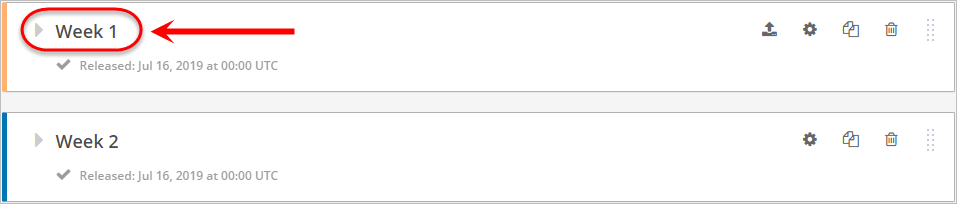
- Click on the + New Subsection button.
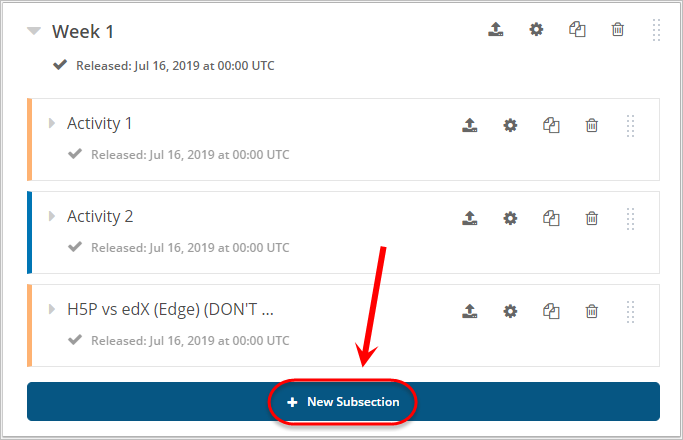
- Enter a title in the Subsection textbox.
- Click on the + New Unit button.

- Enter a title in the Unit textbox.
- Click on the HTML button.
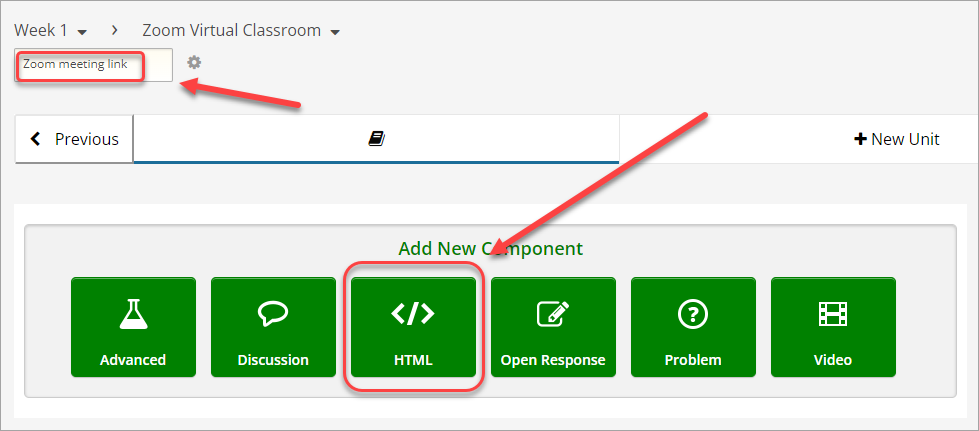
- Click on Text.
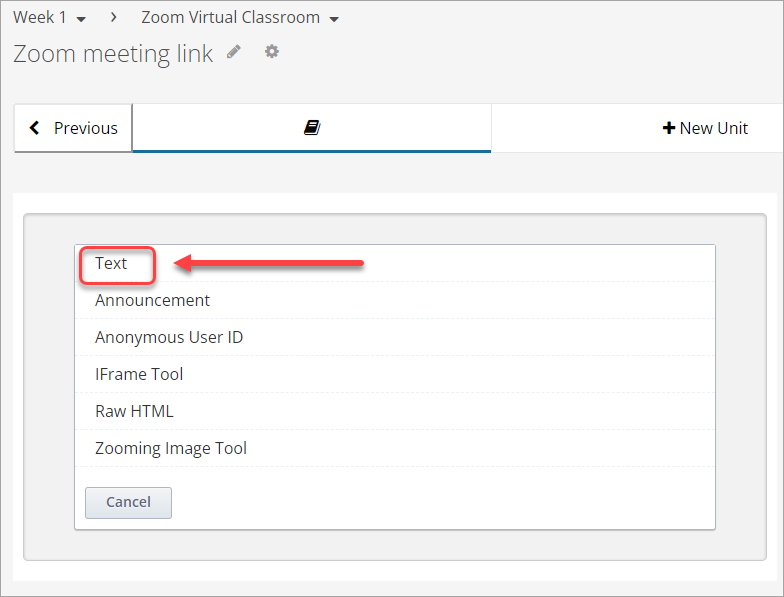
- Click on Edit.

- Click on the Insert/edit link icon.
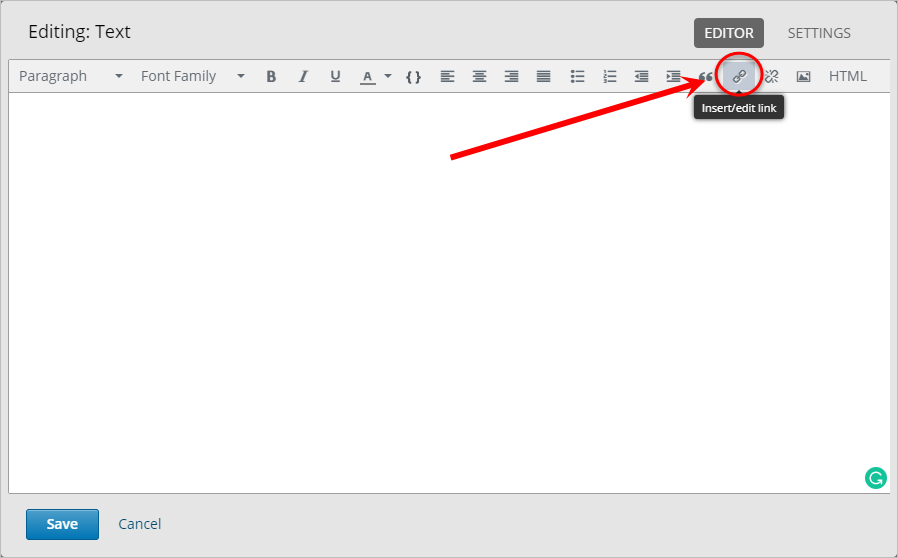
- Enter your Zoom meeting link into the URL textbox.
- Enter a description for the meeting in the Text to display textbox.
- Click on the OK button.

- Click on the Save button.
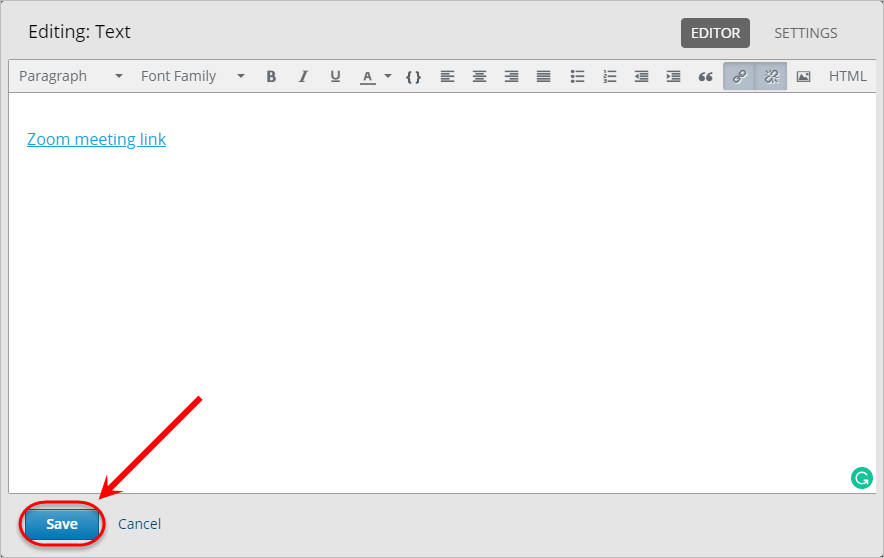
- Click on the Publish button.