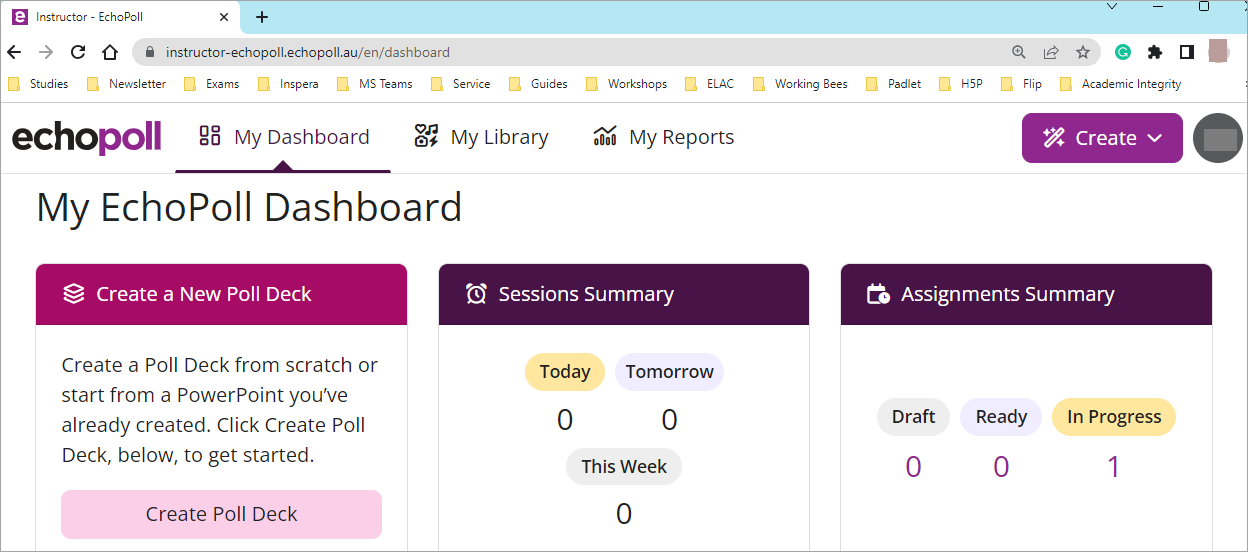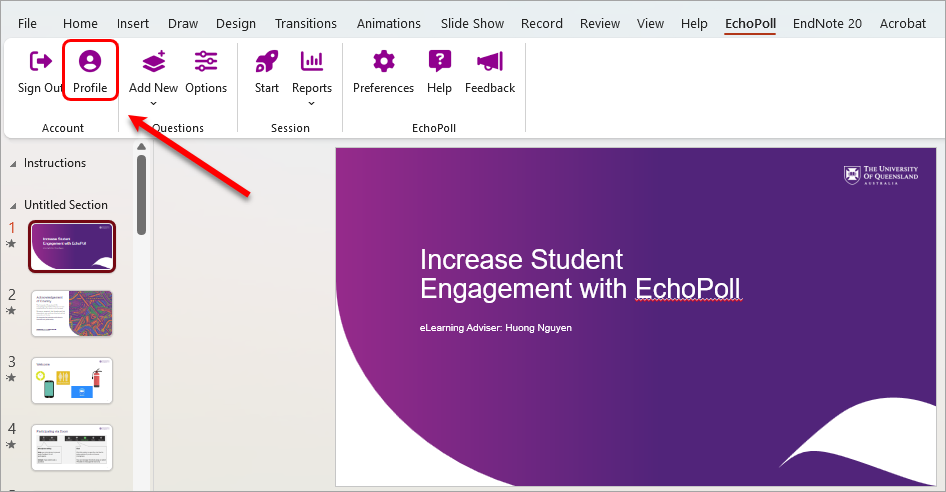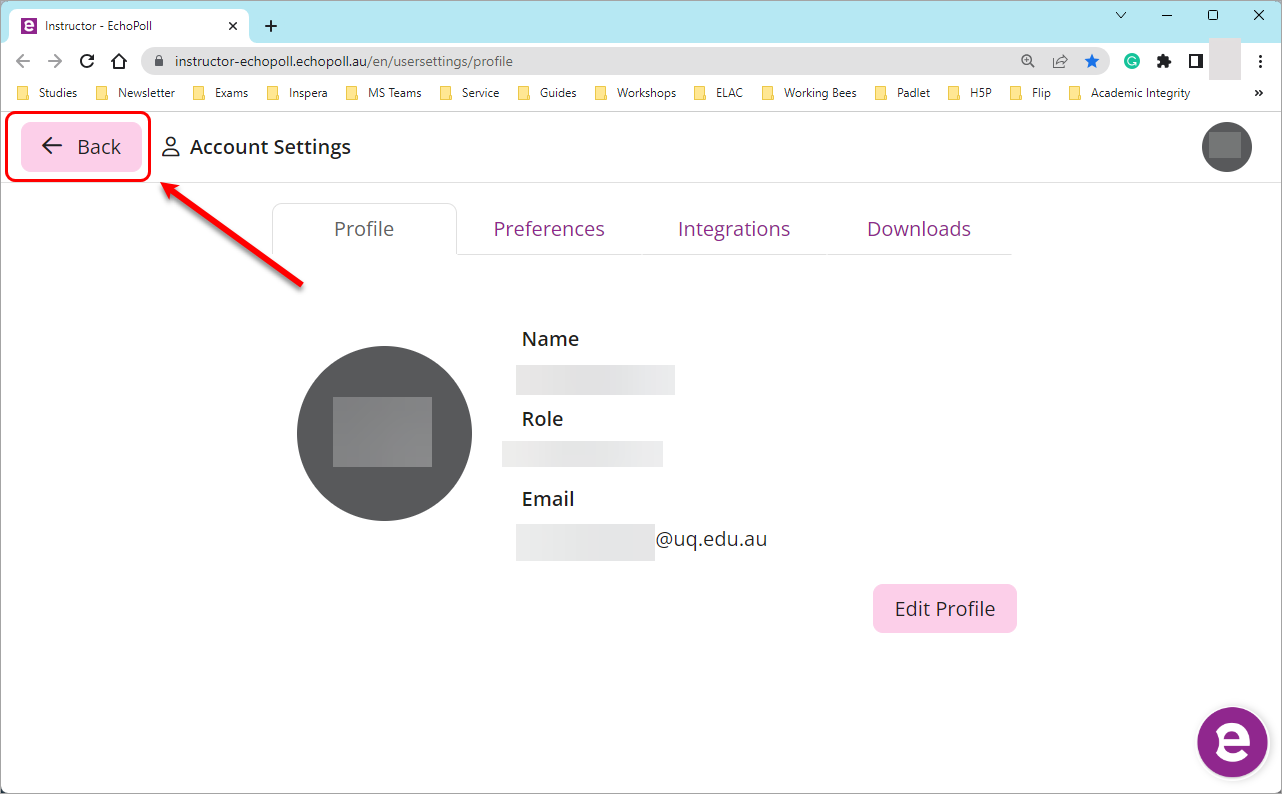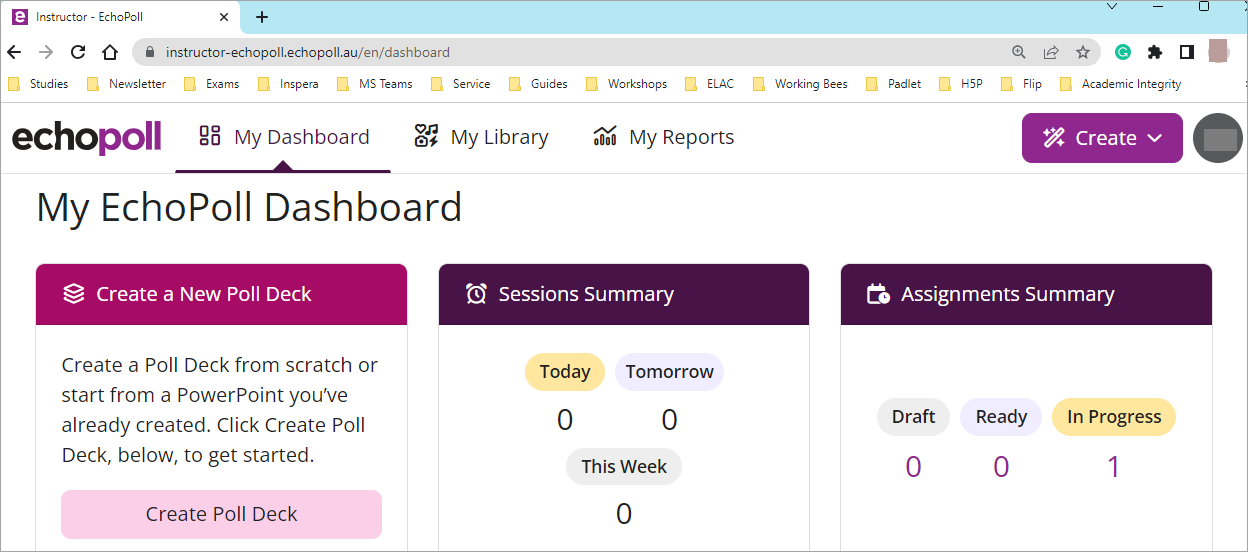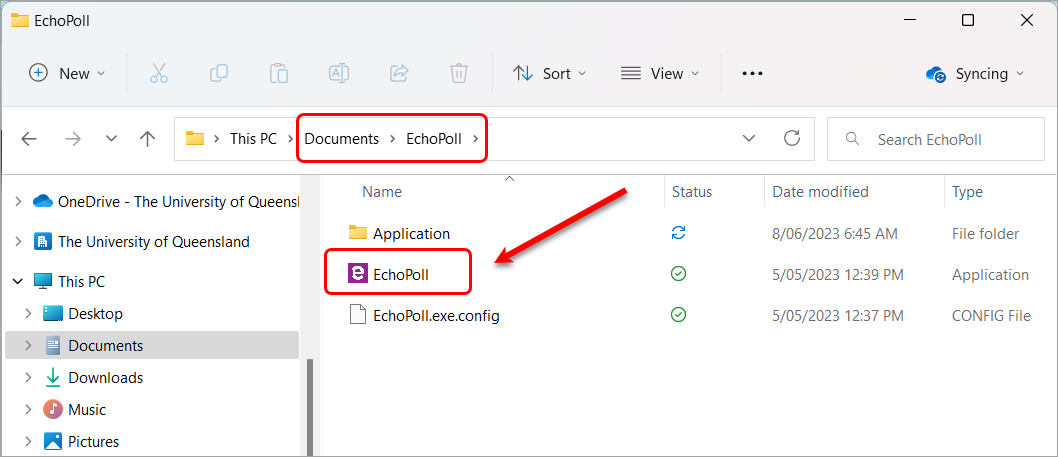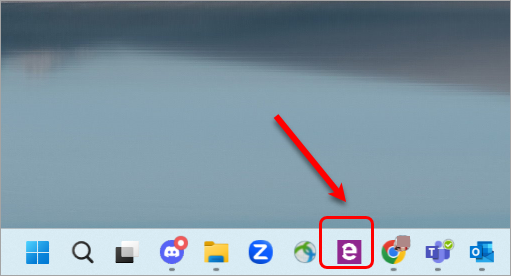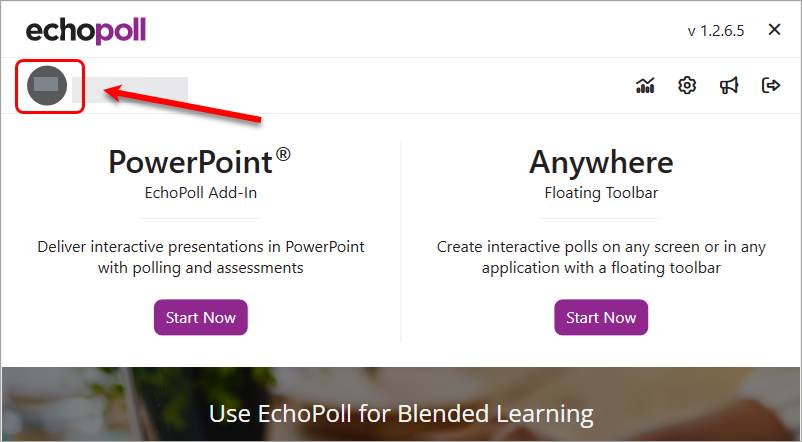You are working on your PPT and need to access your instructor profile and/or EchoPoll web
- Click on the Profile button on your PPT.
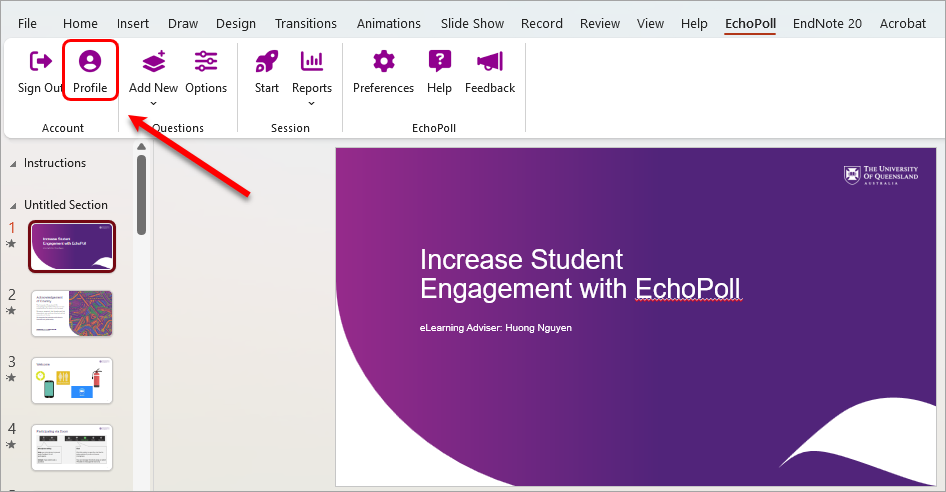
- Your instructor profile page will be displayed.
Note: From the instructor profile page, you can change the settings (Preferences) and download the EchoPoll app. - Click on the Back button to access your EchoPoll dashboard/web environment.
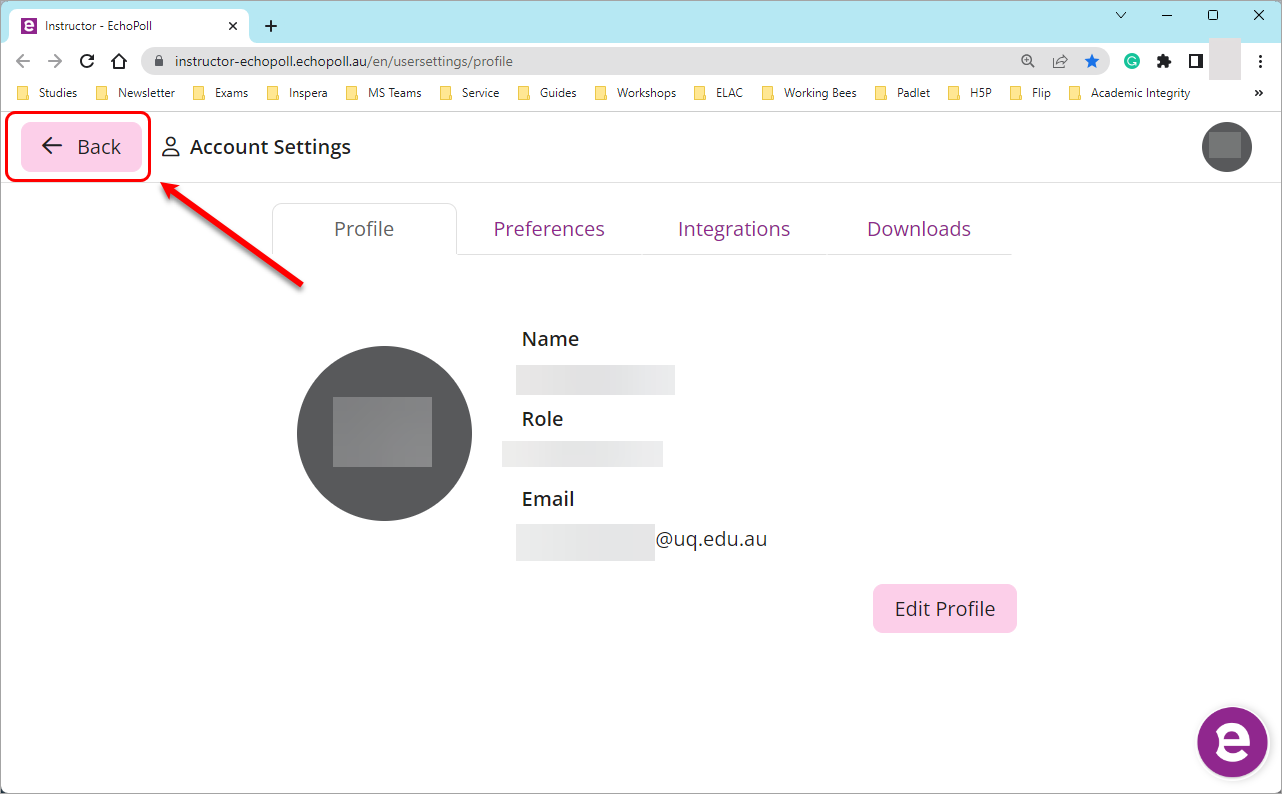
Your EchoPoll dashboard/web environment will be displayed.
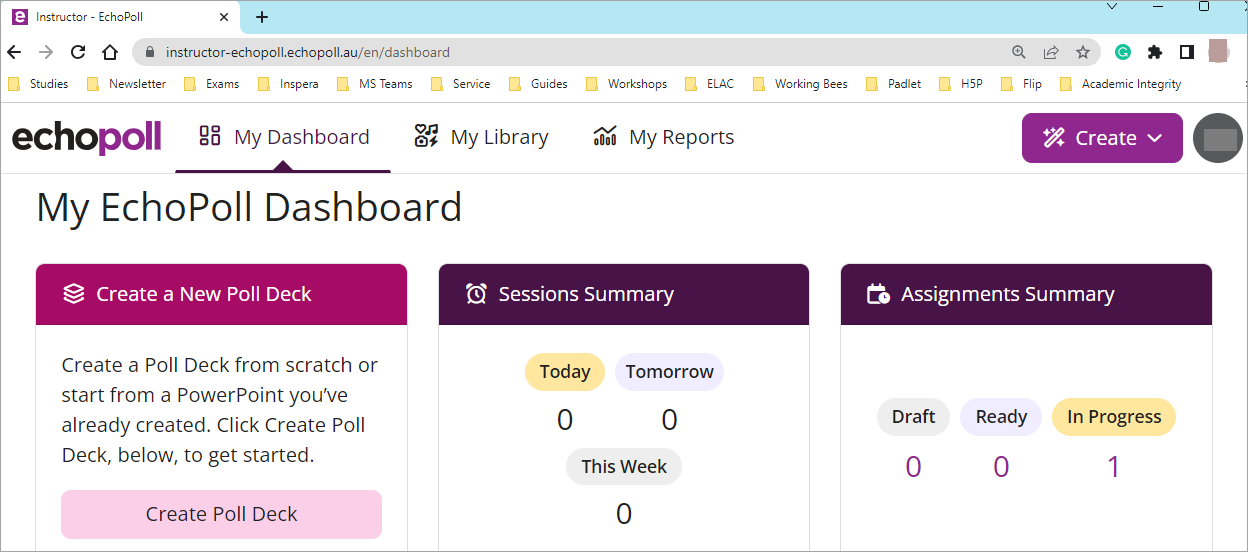
From app to instructor profile and web
- Launch the EchoPoll app (from the folder you saved it).
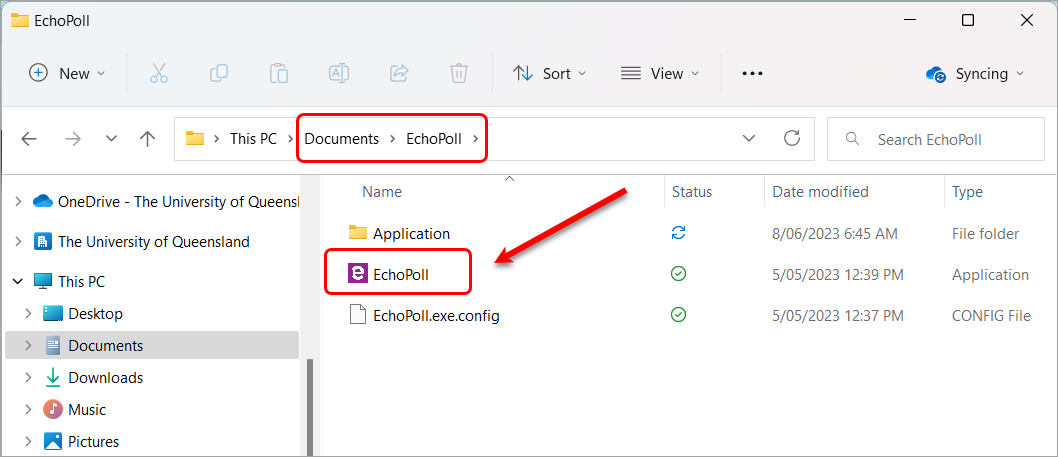
Note: Optionally, please use this guide to save the app to your taskbar for convenience of use and simply click on it.
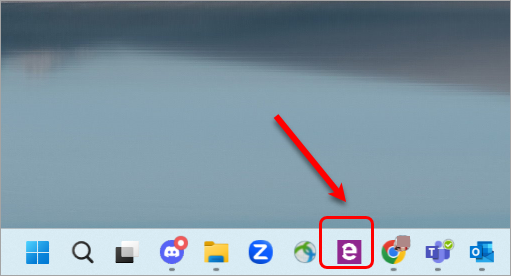
- Click on your initials to access your instructor profile page.
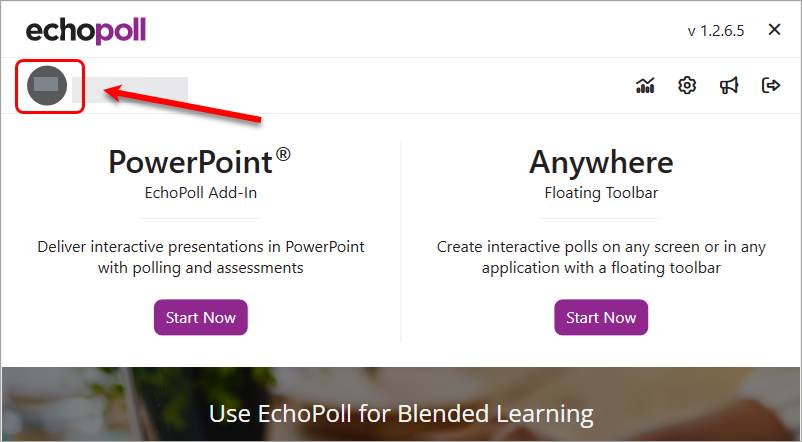
- Your instructor profile page will be displayed.
Note: You can go to Preferences to change the global settings of your polls or to Downloads to download the app. - Click on the Back button to access your EchoPoll dashboard/web environment.
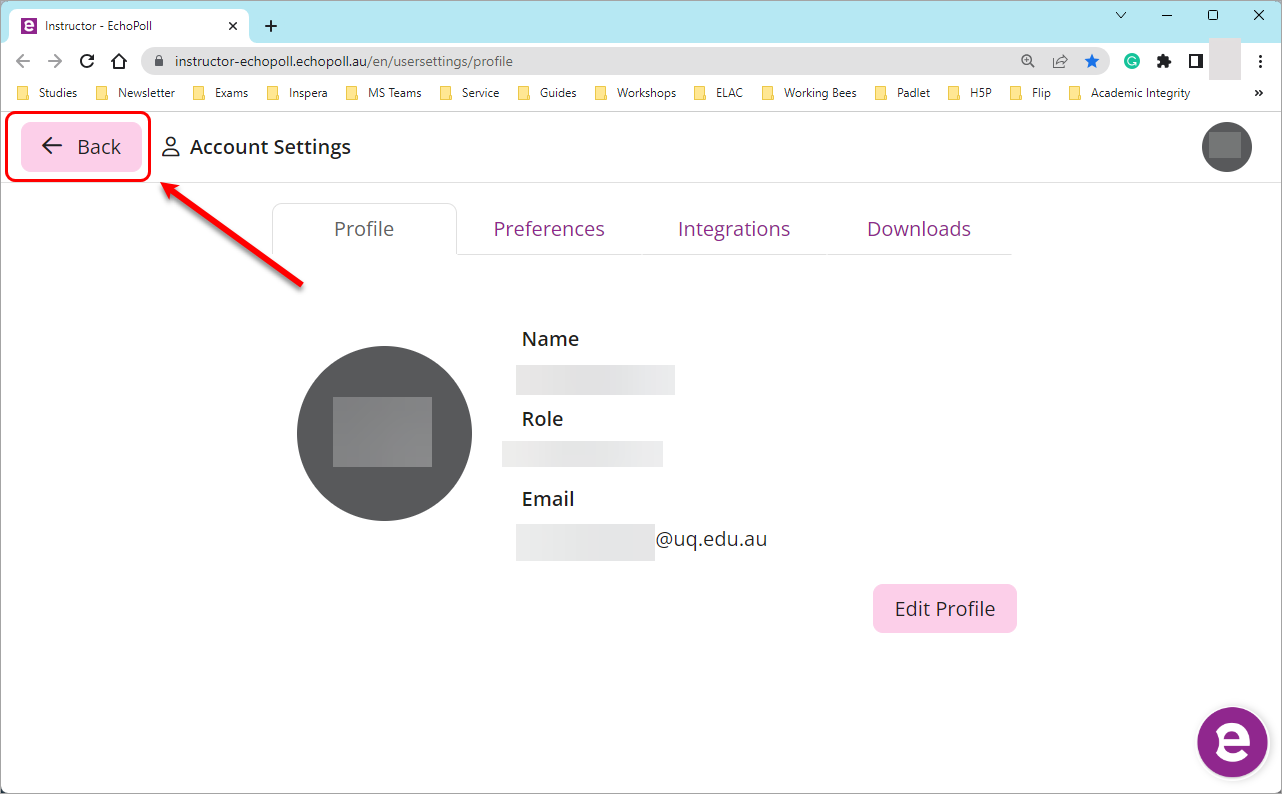
- Your EchoPoll dashboard/web environment will be displayed.