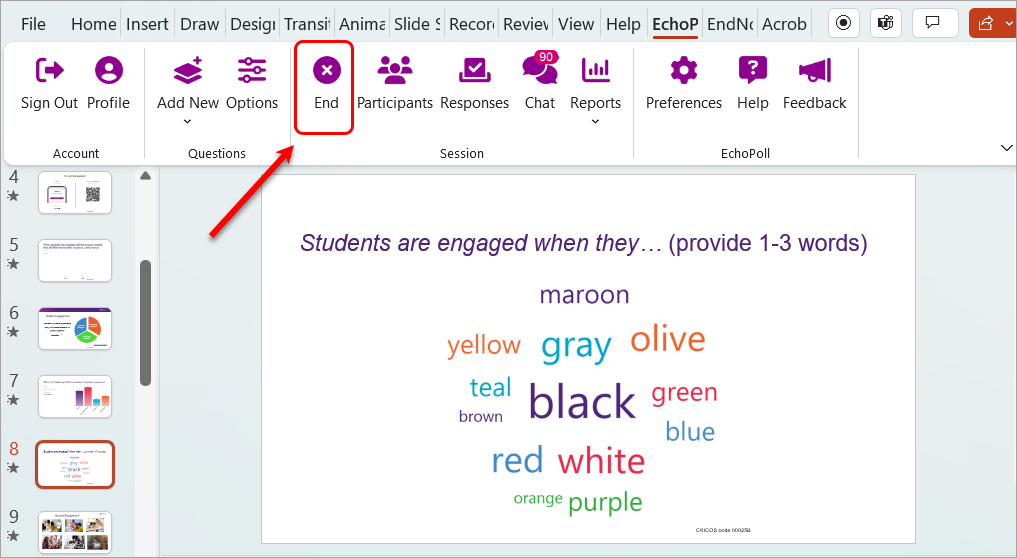EchoPoll - Preview a polling question (Original)
After creating a question, you should preview how the question is launched in a poll. The option to preview the question with simulated participants can fulfill this task.
- Click on the Start button on the polling slide.
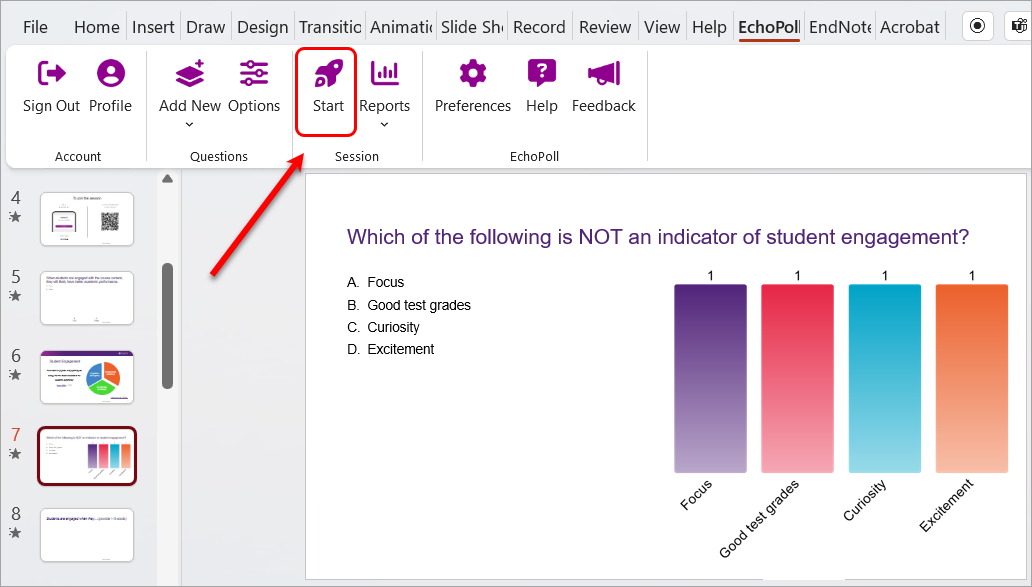
- Click on the Preview Session button.
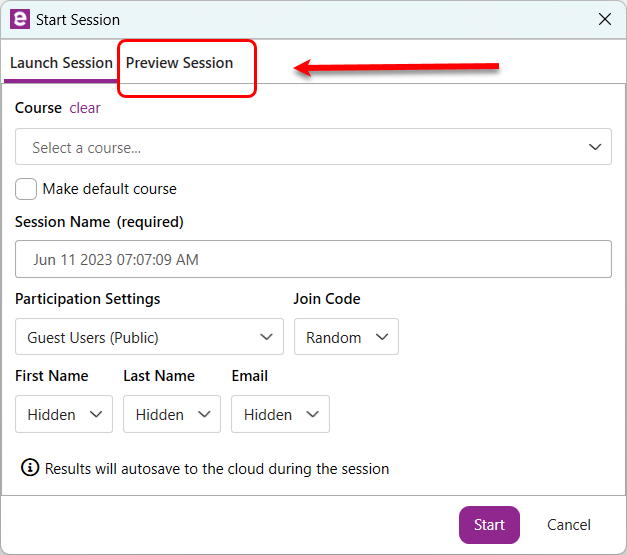
- The default Simulated Participant number is 30. Click on the Start button.
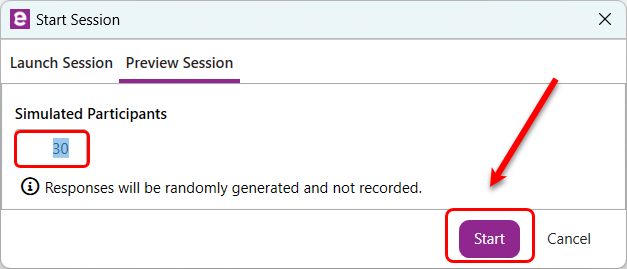
- Click on the presenter mode icon.
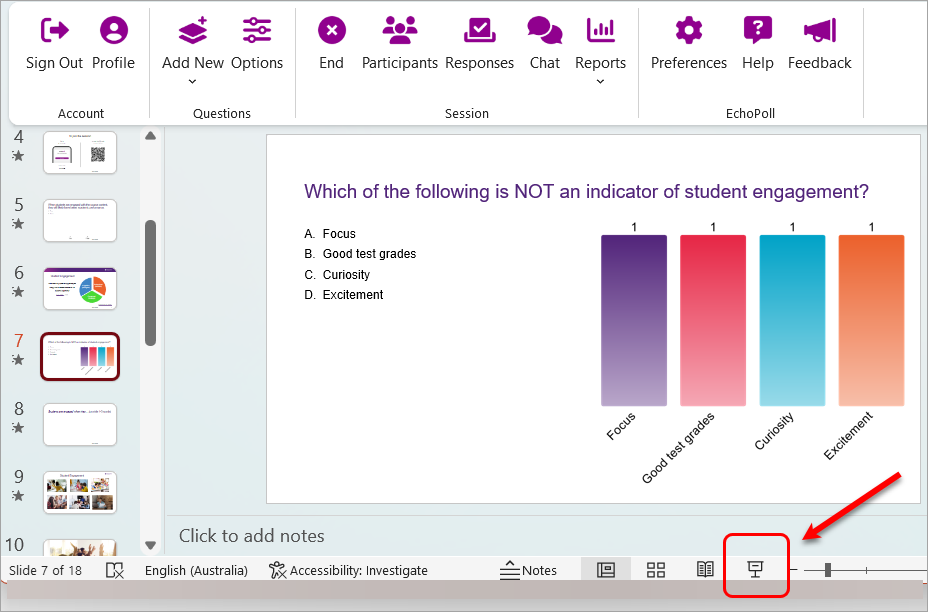
- The show bar is displayed on the slide.
- When the number of responses reaches 30, click on the slide to close the poll.
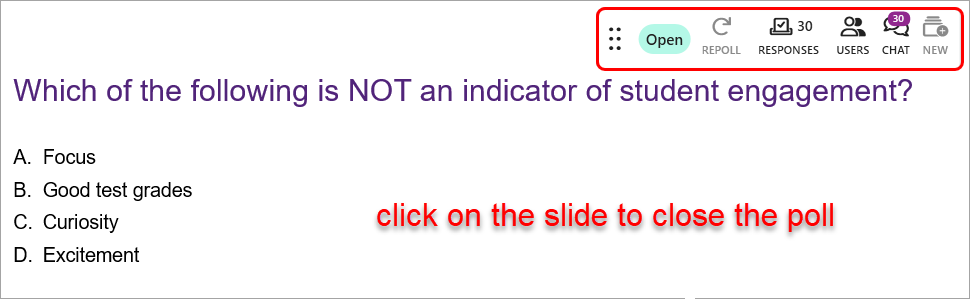
- The simulated polling results will be displayed on the slide.
Note: The display of polling results during or after you launch the question depends on the setting you select for the PowerPoint or the question. The setting of this question is to display the results after the poll.
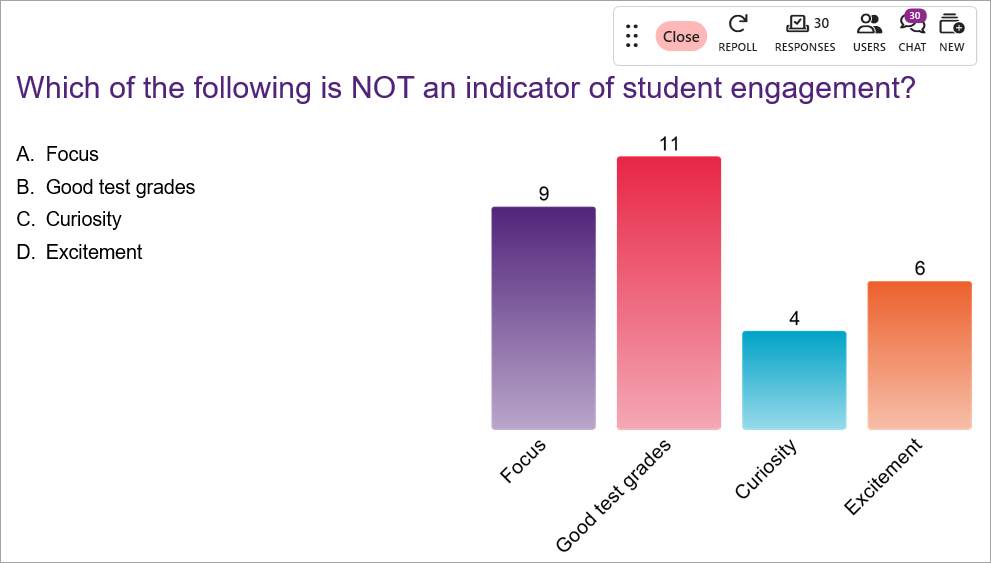
- If you have other questions to preview, hit enter on your keyboard to move to the next slide. Note: The setting of this question is to display the results during the poll.
- Hit Esc (escape) on your keyboard to get out of the presenter mode.
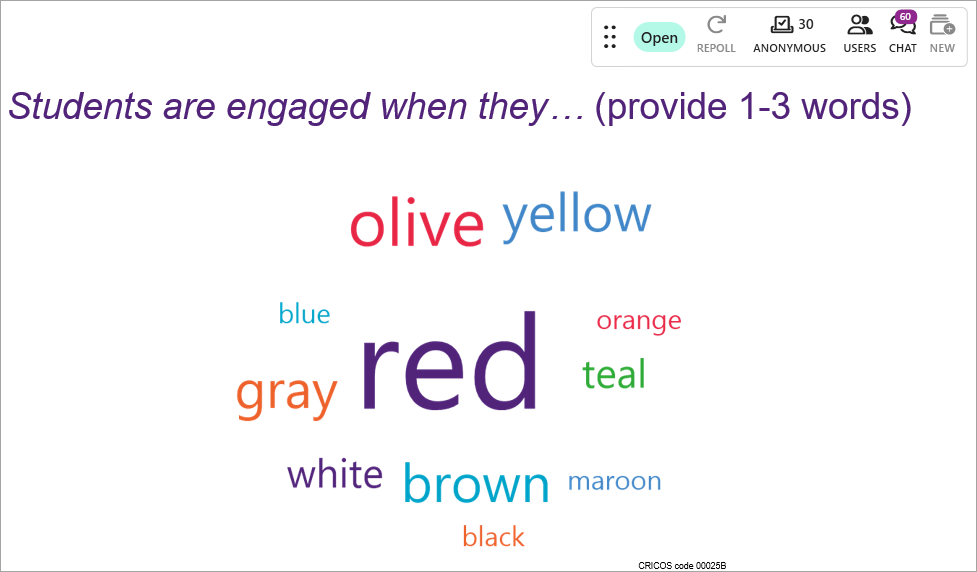
- Click on the End button to complete the preview.