Submit your Blackboard assignment (Original)
Warning: DO NOT use drag and drop to upload an assignment file when using Safari. It may produce the error "Failed to upload Assignment. Please try again." Use an alternative web browser such as Chrome or Firefox.
Warning: DO NOT upload an assignment file with Edge (Microsoft browser) while the original file is open on your computer. A blank copy of the file will be uploaded. Use an alternative web browser such as Chrome or Firefox.
2. Assignment submission
Attach files
Do not use the text editor to upload files. Use the Upload Files section below the editor.
- Click on Upload Files.
- Click on the Browse Local Files or Browse Cloud Service button.
Note: If you need to submit several files (e.g. Excel + PowerPoint or Word + video etc.), please create a .zip file first.
- Locate and select a file.
- Repeat for any additional files you need to attach.
- Alternatively, drag and drop your file into the dotted box.
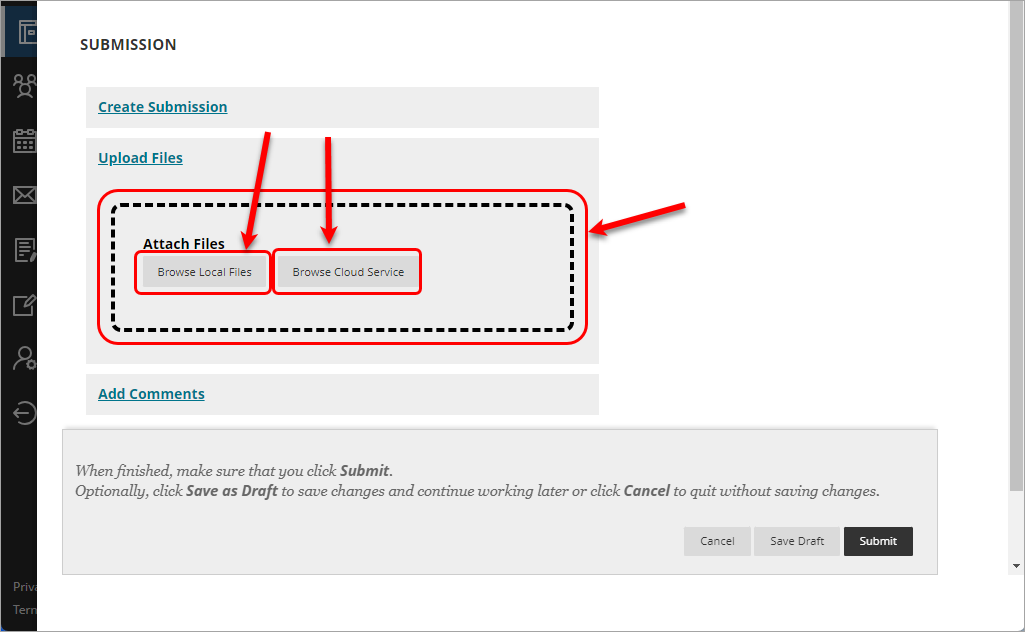
Tip: Click on the file links to check you have selected the right files.
Tip: For further information about how long files can take to upload, refer to the Upload speeds guide.
Link to online content
- Click on Create Submission to open the text editor.
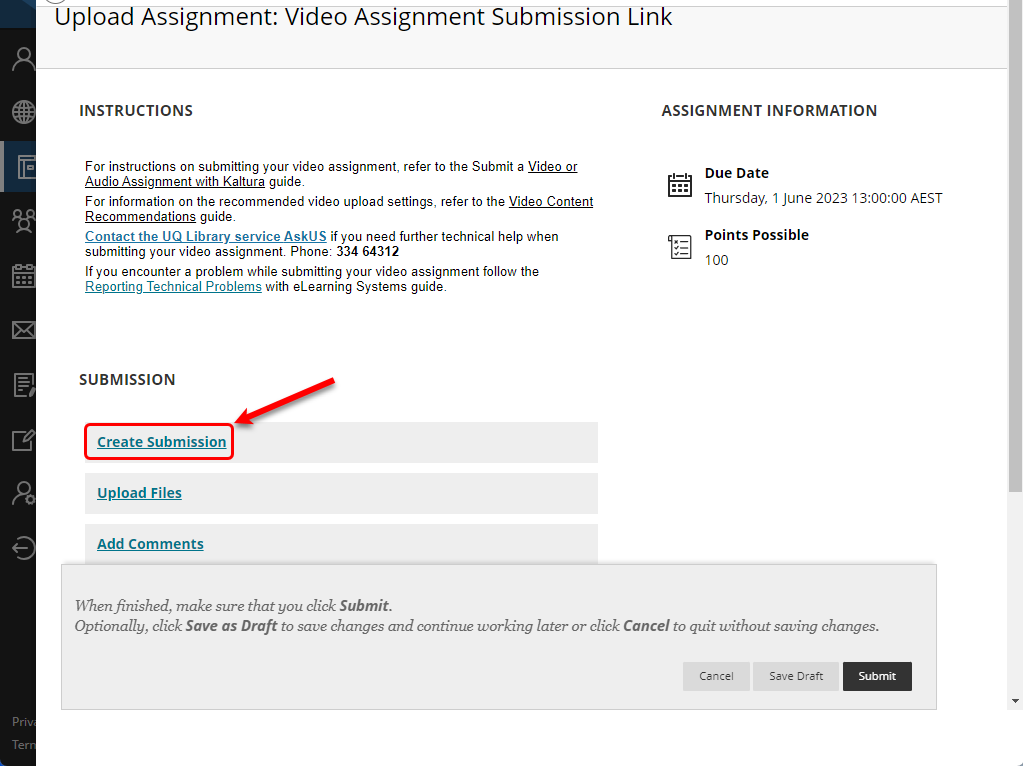
Follow the Insert and embed content instructions on the Learn.UQ text editor page.
Submit video content
For instructions on submitting video content refer to the Submit a video assignment with EchoVideo guide.
Link to a YouTube video
- Click on Create Submission to open the text editor.
- Click on the Add Content (+) button and select YouTube Video.

For more information, refer to the Insert media guide.
