Complete a test as a student (Ultra)
Why would I complete the test as a student?
Completing the test as a student ensures that the test is working as you expect it to. It also allows you to check questions are displaying correctly and that any of your chosen settings are working as intended.
3. Provide access to the test for your preview student
Setup an exception for your preview student to allow access to the test and set them to unlimited attemps. For more detailed information on adding an exception, refer to the Add or edit exceptions (extensions & extra attempts) guide.
Note: Doing this step assumes that the test was setup with a release condition that will open the test to all students on a date in the future. The test link cannot be hidden from students for this to work.
Tip: This is the same process you will use if student's apply for extensions or require additional attempts.
- Select Gradebook from the navigation bar.
- Select Marks from the Gradebook navigation bar.
- Locate your preview user.
Tip: Preview users are automatically displayed at the top of the student list. - Locate the test that you will add the exception for.
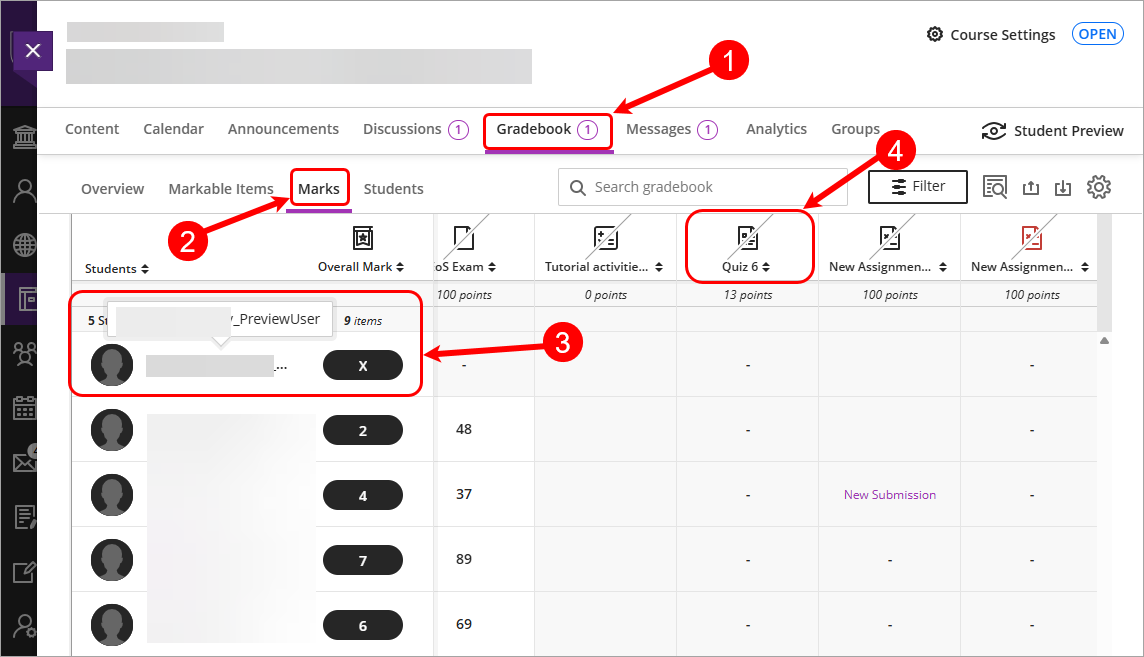
- Click on the Cell for the students assessment result.
- Select Add or edit exceptions from the drop-down list.
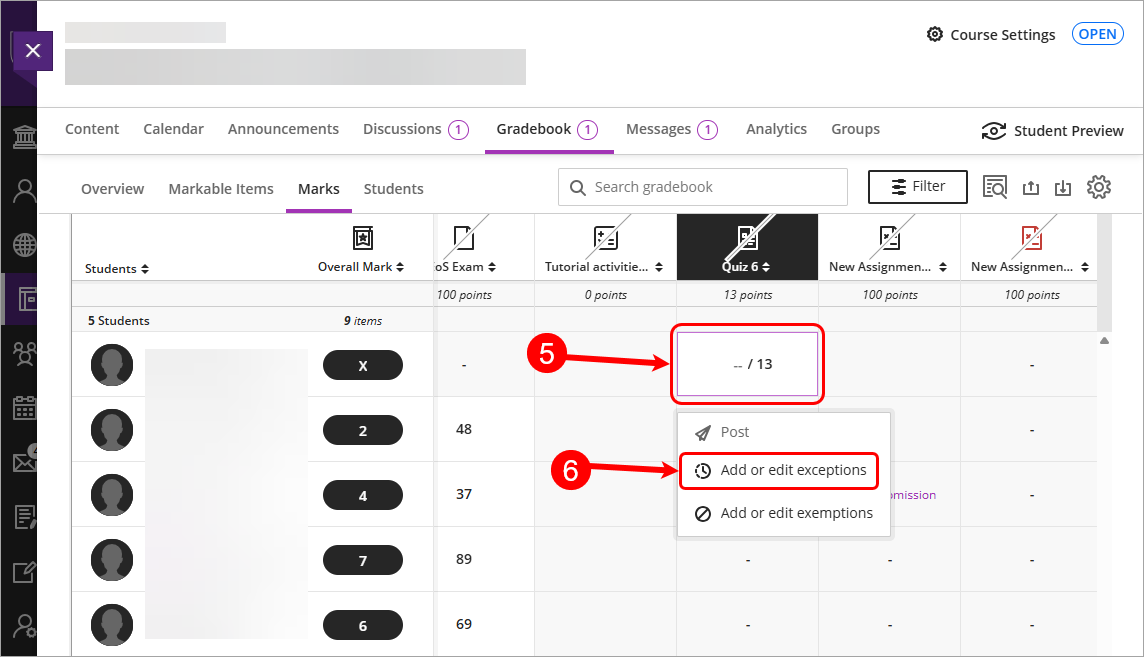
- Set the exceptions for the following options:
- Access from: set to today's date and time.
- Attempts allowed: set to unlimited.
- Click on the Save button.
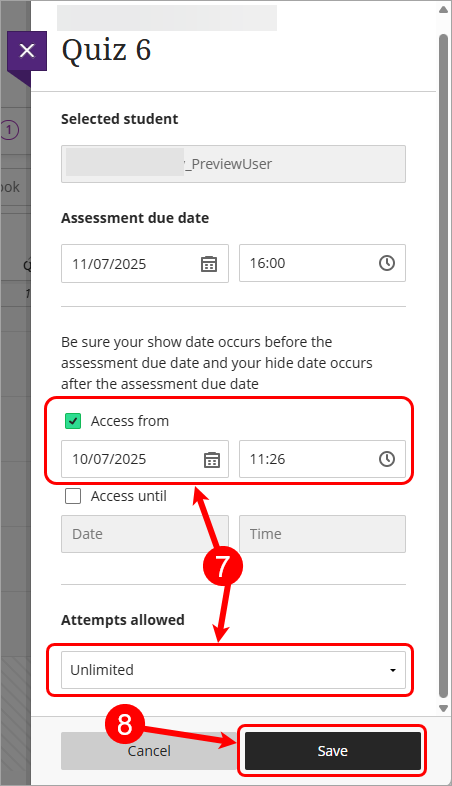
- Your preview student will now be ready to complete the test.
