Complete a test as a student (Ultra)
Why would I complete the test as a student?
Completing the test as a student ensures that the test is working as you expect it to. It also allows you to check questions are displaying correctly and that any of your chosen settings are working as intended.
4. Complete test as a student
- Select Content from the navigation bar.
- Click on the Student Preview button.
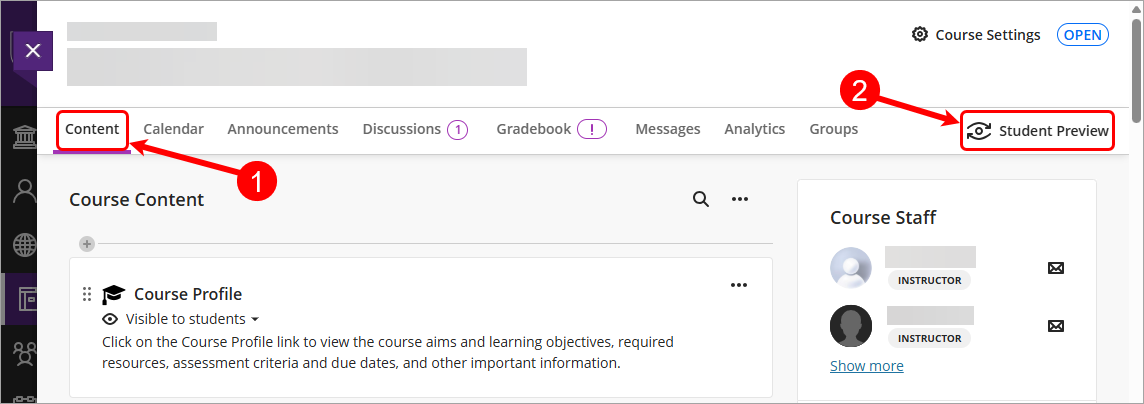
- Click on the Start Preview button.
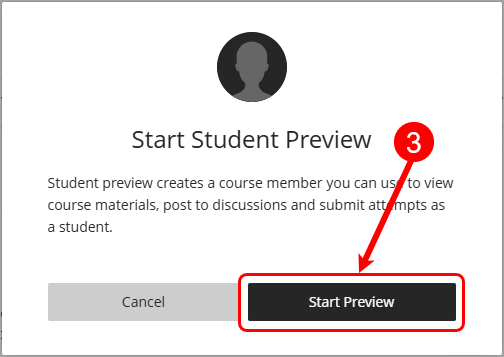
- Open the assessment folder and locate the test.
- Click on the Test link.

- Review the Details & Information to ensure they are correct.
- Click on the Start attempt button.
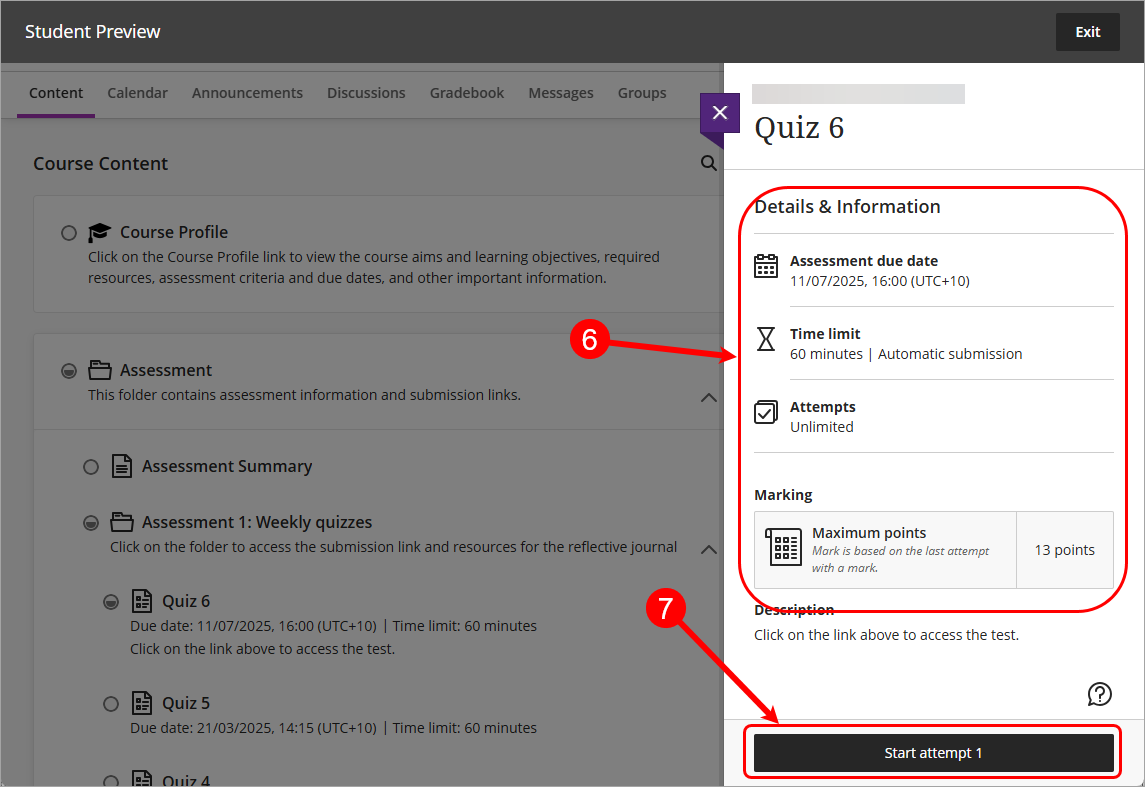
Note: If your test has a timer, click on the Start Timer button.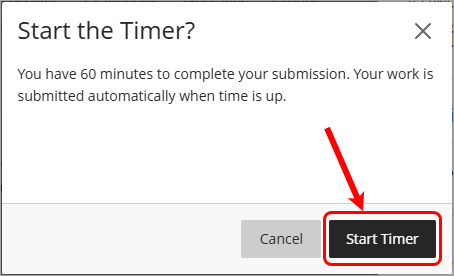
- Work through the test as a student. For further information on completing a Test as a student, refer to the Tests and quizzes (Student) guide.
Note: If you are using a question pool in your test and you chose to test all questions in the pool you will need to adjust the number of questions that are pulled from the pool back to the required setting after testing is completed.
