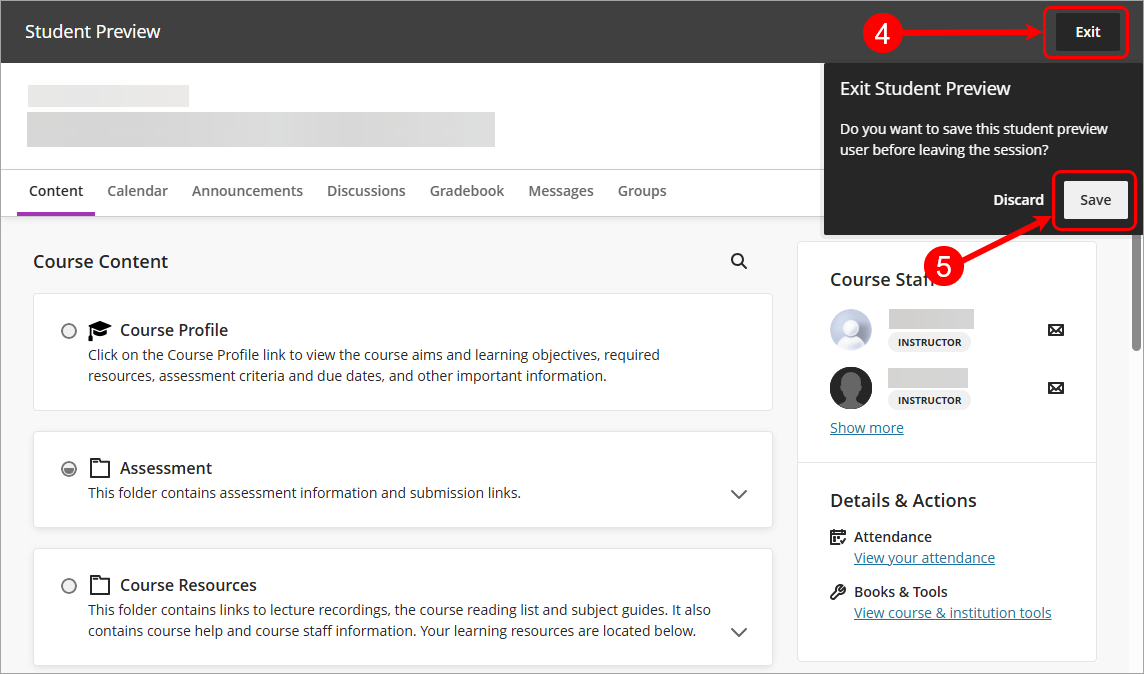Complete a test as a student (Ultra)
Why would I complete the test as a student?
Completing the test as a student ensures that the test is working as you expect it to. It also allows you to check questions are displaying correctly and that any of your chosen settings are working as intended.
2. Add preview student to course
Add your preview student to your course.
Note: If you have previously saved your preview student in your course you can skip to the next step.
- Select Content from the navigation bar.
- Click on the Student Preview button.
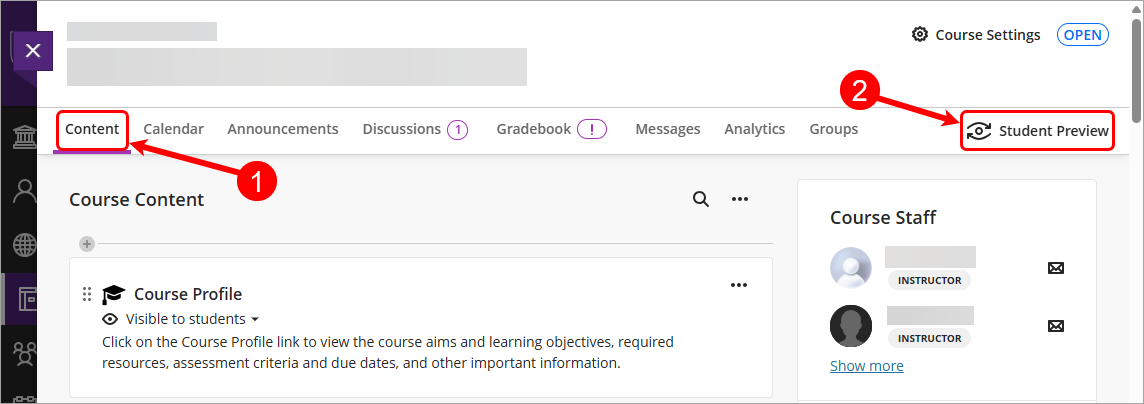
- Click on the Start Preview button.
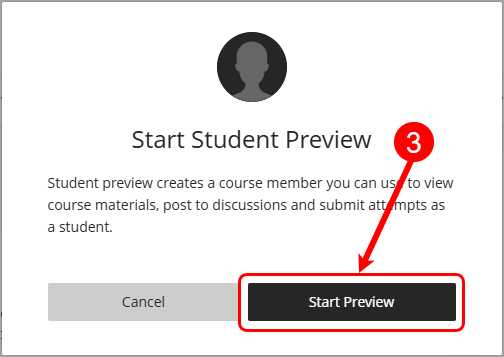
- Click on the Exit button.
- Click on the Save button.