Maintain an ePAD (Ultra)
Depending on how your program runs you will need to perform some general ePAD maintainance either before each Semester or on a yearly basis.
Note: For guidance on cohort maintainance, refer to the Maintain a cohort guide.
Maintainance tasks could include any of the following:
- check / update Parts or placement blocks
- check form settings
2. Check form settings
For each form attached to a placement block you will need to review the following settings in case some settings need to be updated:
To access the form settings click on the forms link next to the placement block name.
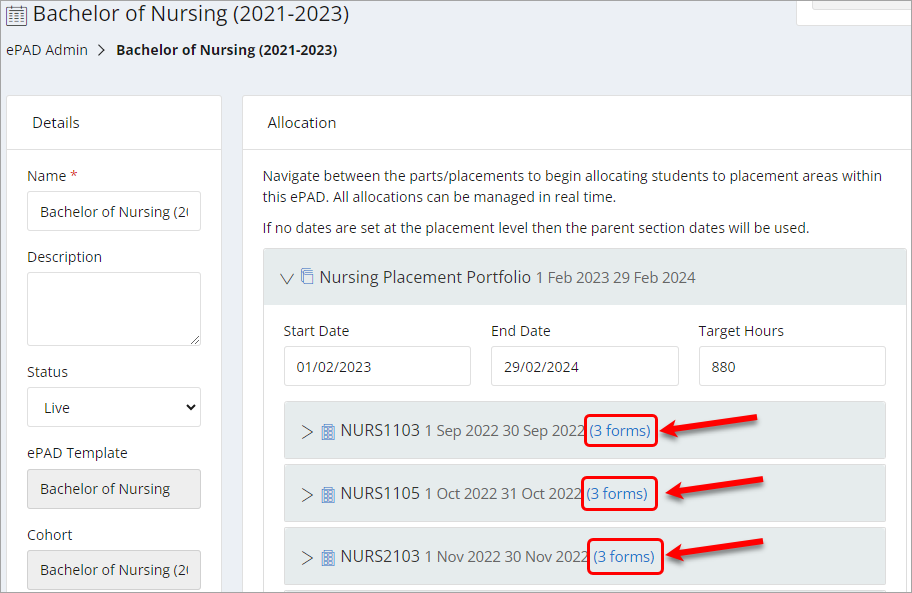
| Setting | |
|---|---|
| Completion Roles | Check the completion roles are correctly setup. Available roles include:
|
| Deadline | The following options are available: None: No deadline is applied to the form and as such can be completed at any time during the placement. Start: This will place a deadline date at the start of the students placement. Middle: This will place a deadline date at the middle of the students placement. End: This will place a deadline date at the end of the students placement. |
| Deadline Offset Days | Note: This appears if either "Start", "Middle" or "End" is chosen for the Deadline setting above. This is where you confirm any date before/after the option chosen. For example, "Start" and "10" would mean 10 days from the start of the placement is the deadline date for that form. Deadline dates can be set as a minus figure, for example, "End" and "-7" would be 7 days prior to end of the placement. |
| Student Workflow | Check the Student Workflow is correctly setup. Available workflows include: General: The assessment is completed with no sign-off. Email sign off: The assessment is signed off on the spot by the student's assessor, the assessor will be sent a copy of the assessment via email. Email for later: The assessment is either signed off on the spot or emailed to the student's assessor to be completed at another time. Practice assessor allocation: This workflow is used when setting up a Practice Assessor account by the student. This will allow the Practice assessor to complete assessments and view the students ePAD for the placement duration (+grace period). Note that students can only have ONE Practice Assessor at a time. If a student completes a 2nd response, this will remove access for their Practice Assessor from the first response. Practice supervisor allocation: This workflow is used when setting up a Practice Supervisor account by the student. This will allow the Practice supervisor to complete assessments and view the students ePAD for the placement duration (+grace period). Note that students can have MULTIPLE Practice Supervisors' at a time. |
| Always available | Select this option when you wish to make the form instantly available regardless of other settings, e.g. for retrospective completion |
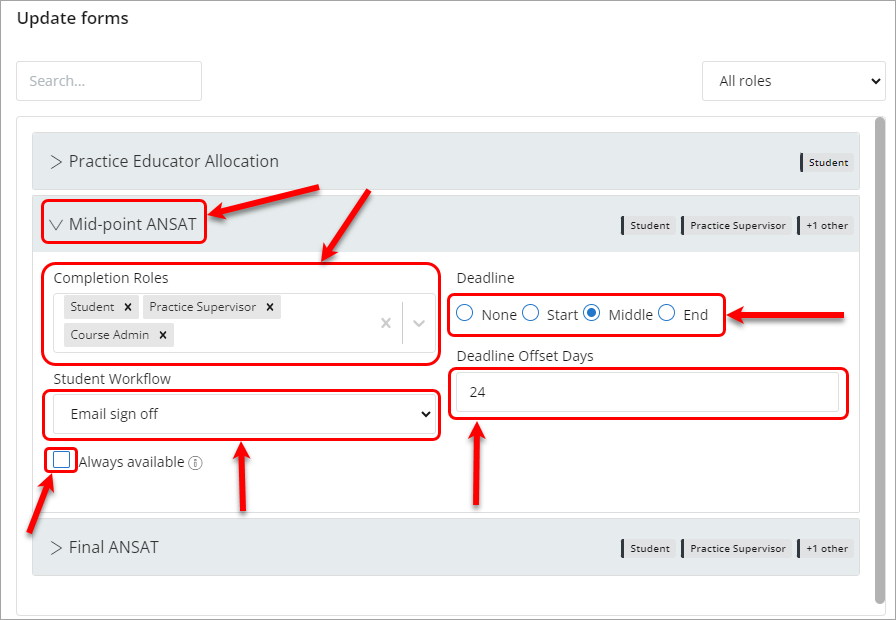
Once the above settings are reviewed, click on the Update button.

