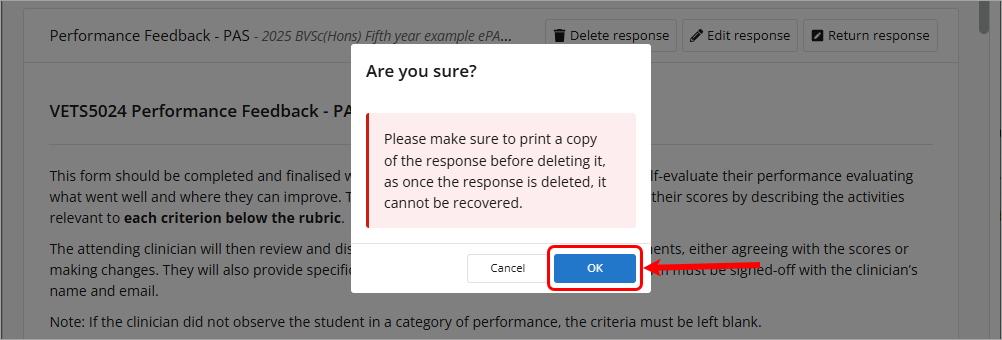Edit or delete a student's MyProgress ePAD assessment (Ultra)
Assessments submitted by students to MyProgress are unable to be edited or deleted by the student. At times you may be required to either delete a submission on behalf of the student or edit their submission.
Note: The ability to edit or delete student work is limited to those users with the role of Course Admin.