Check a Document's Properties - Semester 1, 2021 (Original)
Checking for a document's properties via Word Document or Turnitin will enable staff to search for inconsistent properties that may be a contract cheating "flag".
4. Word Document (Mac)
Check Details from Finder
- Download the student's Turnitin assignment or Download Submitted Blackboard Assignments and save it to your harddrive.
- Locate and right-click on the appropriate student's assignment.
- Click on Get Info.
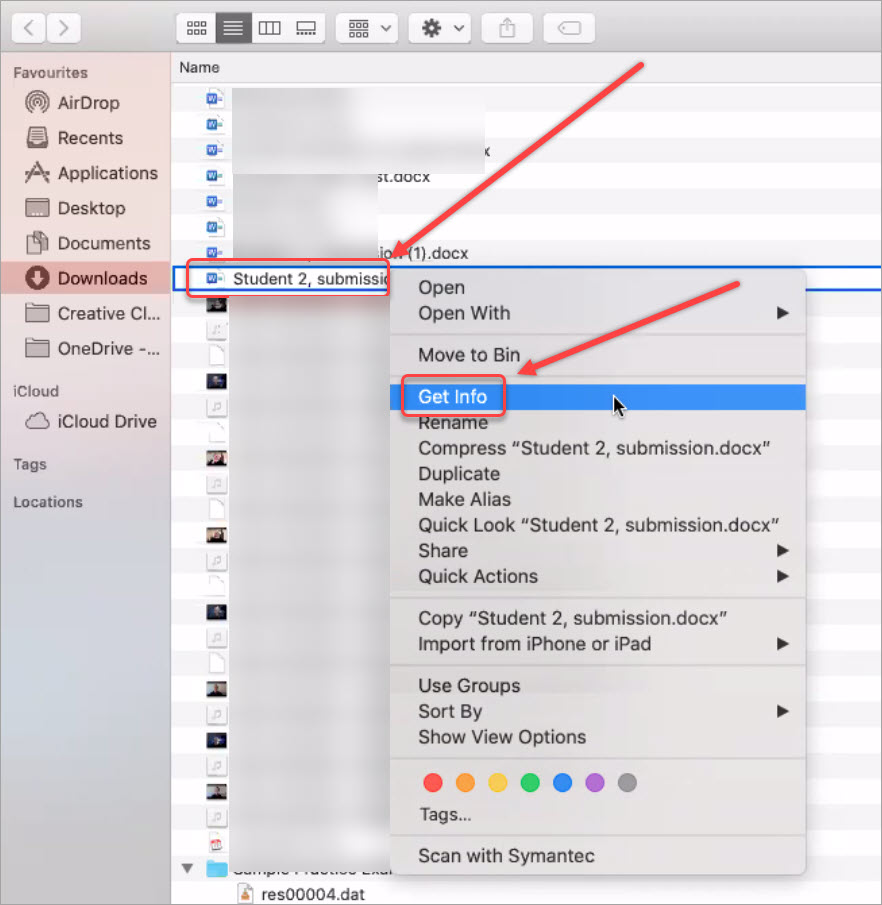
- View the details in the Info.
Note: Click on the grey arrows to view more details.
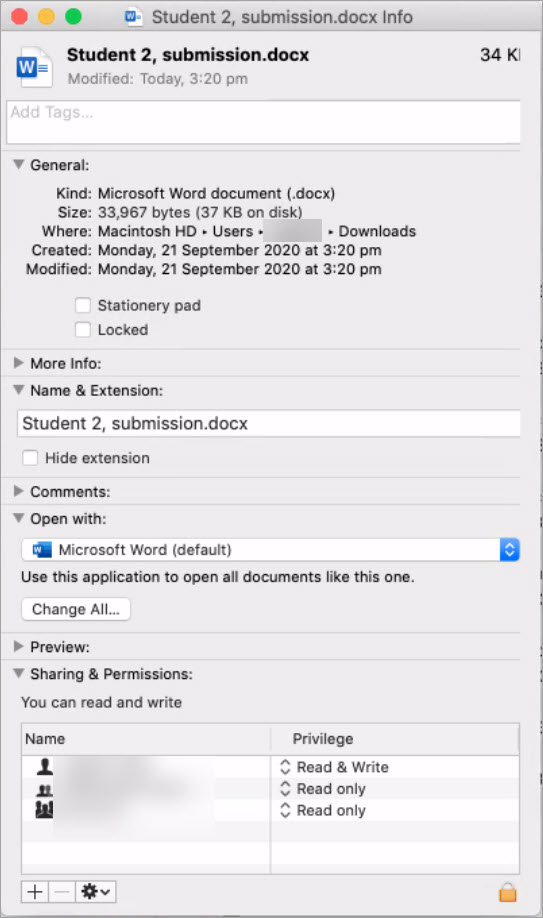
Check Details from Word Document
- Download the student's Turnitin assignment or Download Submitted Blackboard Assignments and save it to your harddrive.
- Open the appropriate student's assignment.
- Click on File > Properties.
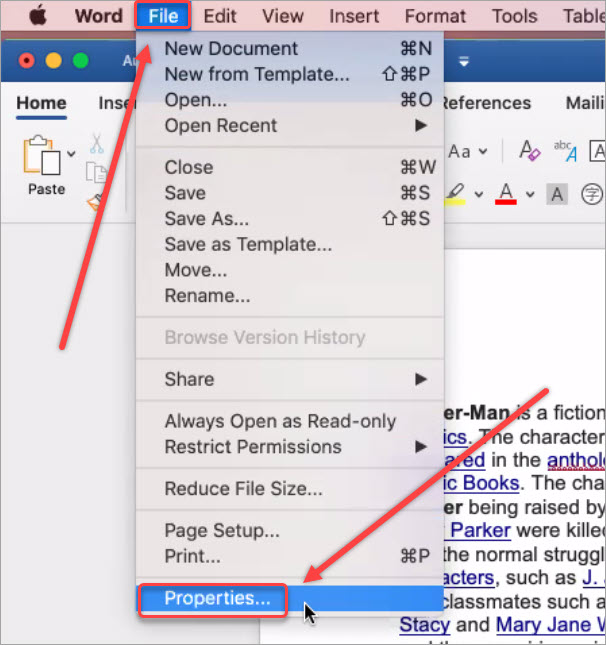
- View the information by clicking on the appropriate tabs.
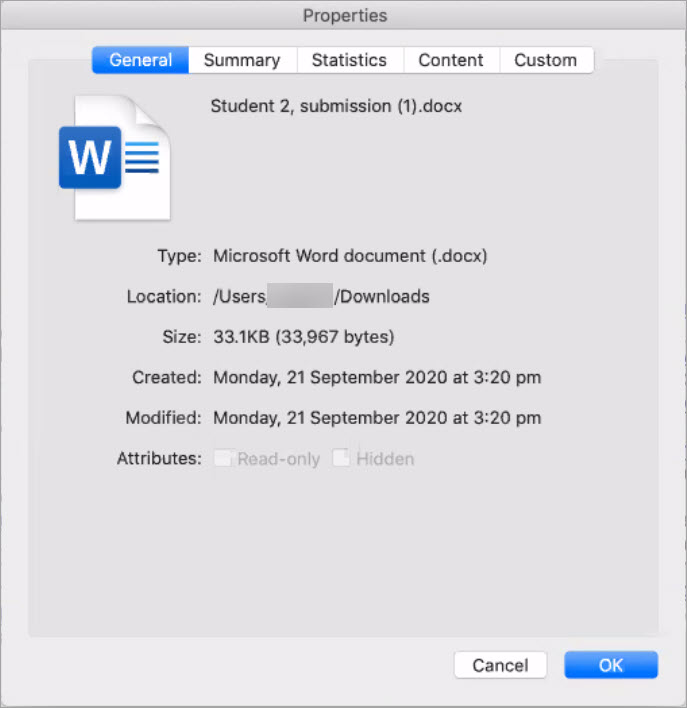
Document Information
The information that can be checked, the definitions, and the tab they are found under are as follows:
- Summary > Author: The person who created the document. Inconsistent properties include the author not being student or an administrator.
- Statistics > Created and Modified: When the document was created and when the document was modified. Inconsistent properties can include the Created and Modified date and times are close together, it can be cause for concern or no concern at all. The reason is because maybe the student copied a previous version of their assignment, pasted it into a new document and saved it as a PDF for neater presentation or task requirements.
- Statistics > Total editing time: A low editing time may be an indication that the student has used version control when producing their assignment. For example, each time the student saved the document with a new name, the editing time is set back to zero minutes.
