Check a Document's Properties (Original)
Checking for a document's properties via Word Document or Turnitin will enable staff to search for inconsistent properties that may be a contract cheating "flag".
3. PDF Document (Windows)
Check Details from PDF Document
- Download the student's Turnitin assignment or Download Submitted Blackboard Assignments and save it to your harddrive.
- Open the appropriate student's assignment.
- Click on File > Properties.
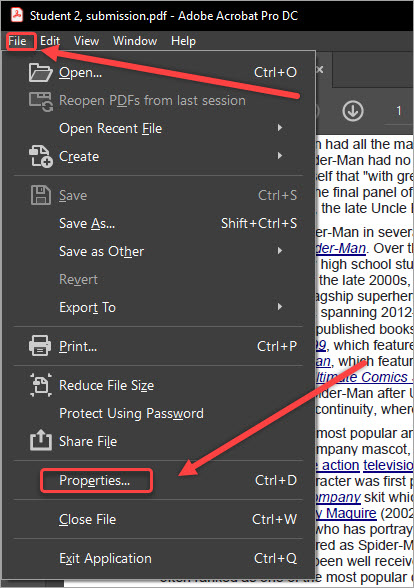
Document Information
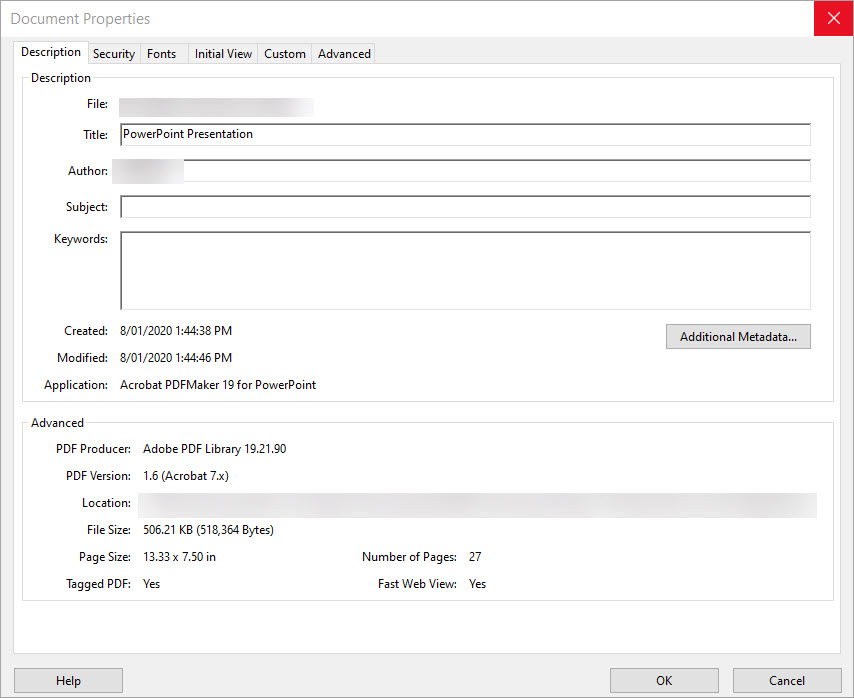
The information that can be checked and definitions are as follows:
- Author: The person who created the document. Inconsistent properties include the author not being student or an administrator.
- Created and Modified: When the document was created and when the document was modified. Inconsistent properties can include the Created and Modified date and times are close together, it can be cause for concern or no concern at all. The reason is because maybe the student copied a previous version of their assignment, pasted it into a new document and saved it as a PDF for neater presentation or task requirements.
- PDF Version: The PDF version that was used. Inconsistent properties can include different versions.
- Page Size: The size of the paper in the document. Inconsistent properties can include, but is not limited to, the page size is US Letter (8.5 inches x 11 inches) instead of A4 (8.3 inches x 11.7 inches).
- Fonts tab: Inconsistent properties can include, but is not limited to, multiple and/or differents fonts as it could indicate text has been copied and pasted from multiple sources.
