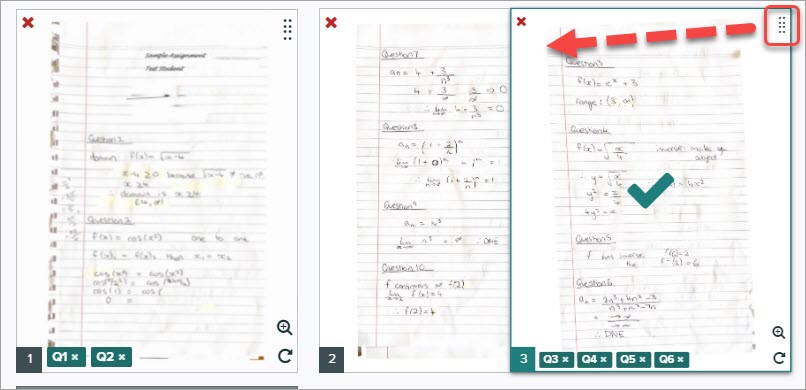Assign questions to pages in Gradescope (Original)
This guide provides instructions on how teaching staff can assign questions to pages if this task has not been completed by a student.
Tip: Students can reaccess the assignment to assign questions to pages after the due date has passed. It is recommended that you request students do this task themselves if time permits.
2. Assign questions to pages
You need to select questions and pages to indicate where the answers are located.
- Click on a question in the Question Outline.
- Click on the page where the answer to the question is located.
- Repeat for all questions.
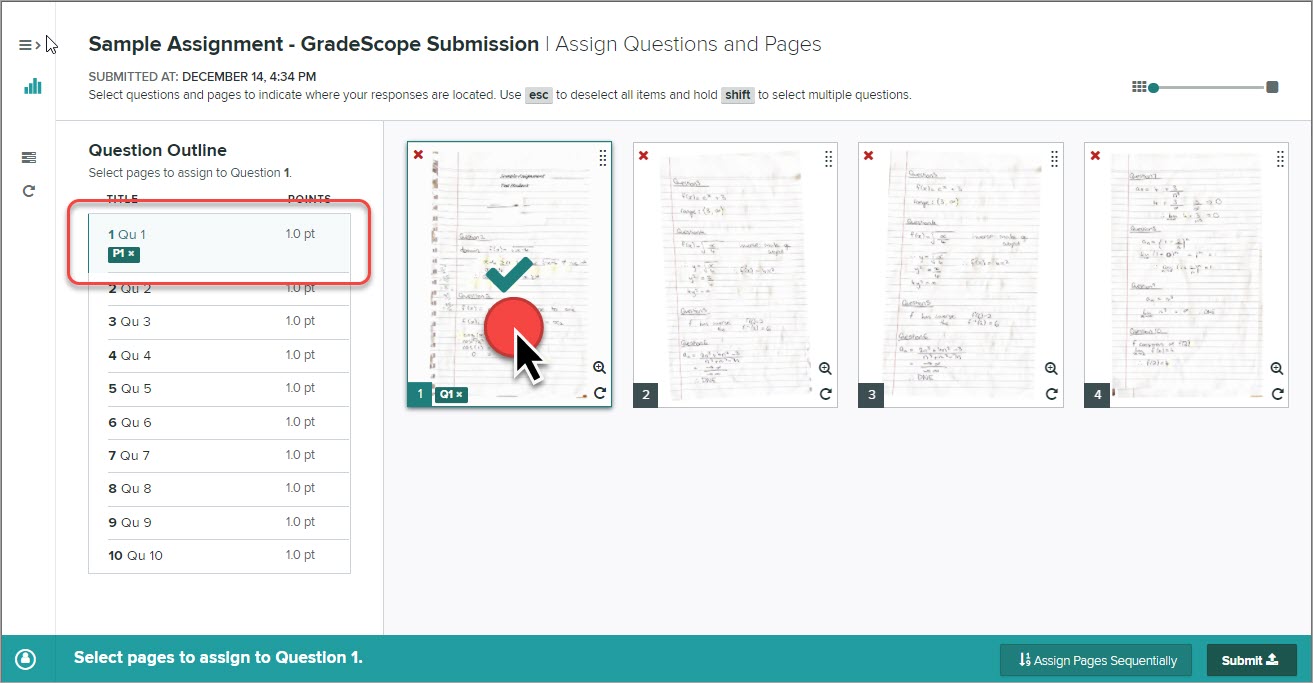
Select multiple questions
Hold down the Shift key on your keyboard to select multiple questions.
Answers over multiple pages
- Click on a question in the Question Outline.
- Click on the first page where the answer to the question is located and then click on the additional required pages.
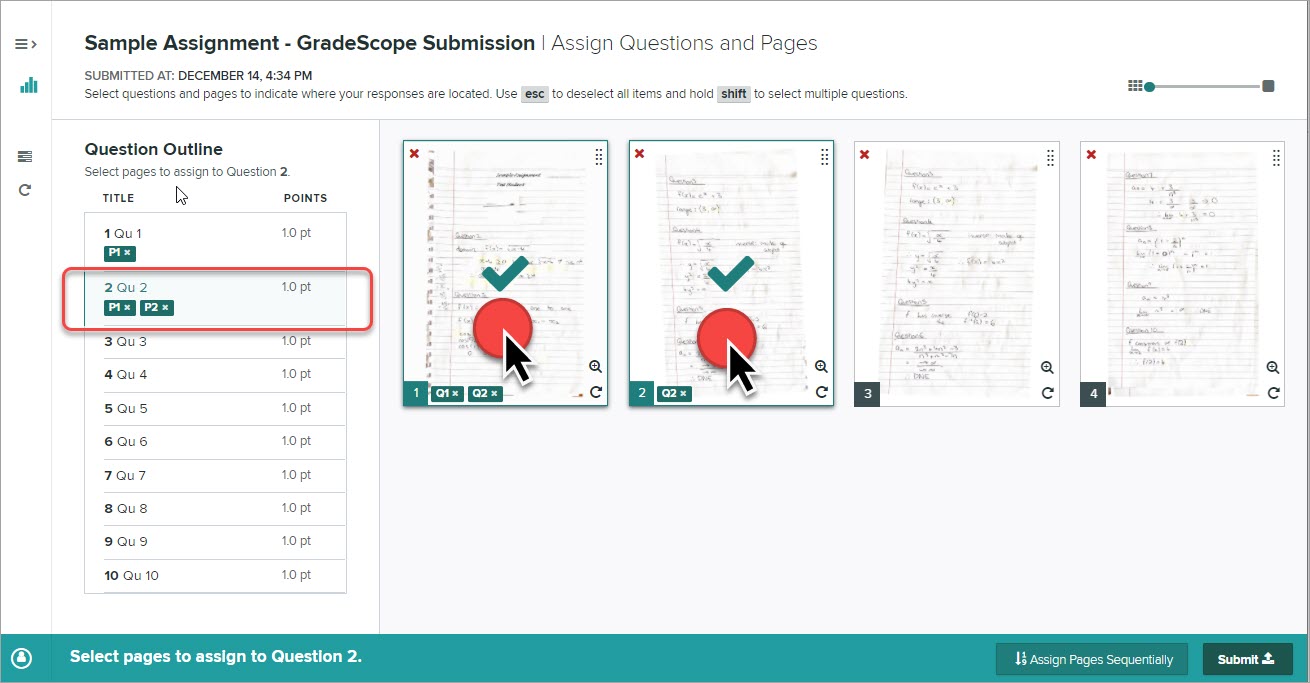
Deselect question page allocation
Click on the question icon on the page you need to deselect.
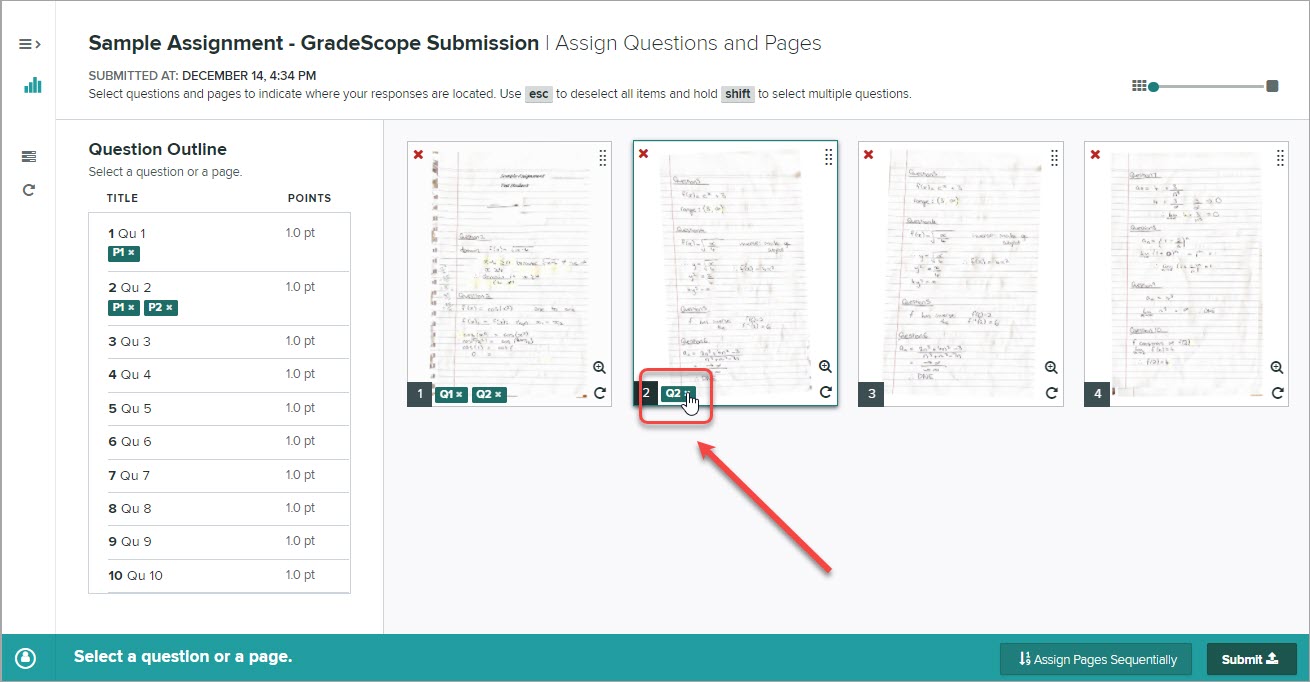
Delete a page
If you have accidentally scanned a page more than once you can delete the page.
Click on the red cross in the top left of the page.
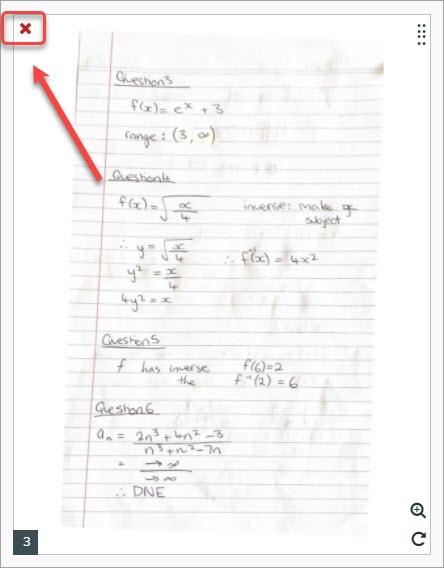
Move a page
If you have accidentally scanned the pages in the incorrect order you can rearrange the pages.