Homepage channel in course team (Original)
The course team Home page channel is the course team's SharePoint page. It is equivalent to an LMS dashboard (landing page). The SharePoint page is the storage location for the team channel. However, we do not use this Homepage/SharePoint page because Learn.UQ (Blackboard) is the sole storage location for course materials, assessments, etc. SharePoint and Learn.UQ are two separate (not directly linked) storage locations.
The course team Home page channel is not auto-mapping its SharePoint page.
This guide provides instructions on activating the Home page channel and SharePoint in a course team.
- Access your MS Teams app.
- Access your course team.
- Click on the Home page channel. There is no information on the Home page.
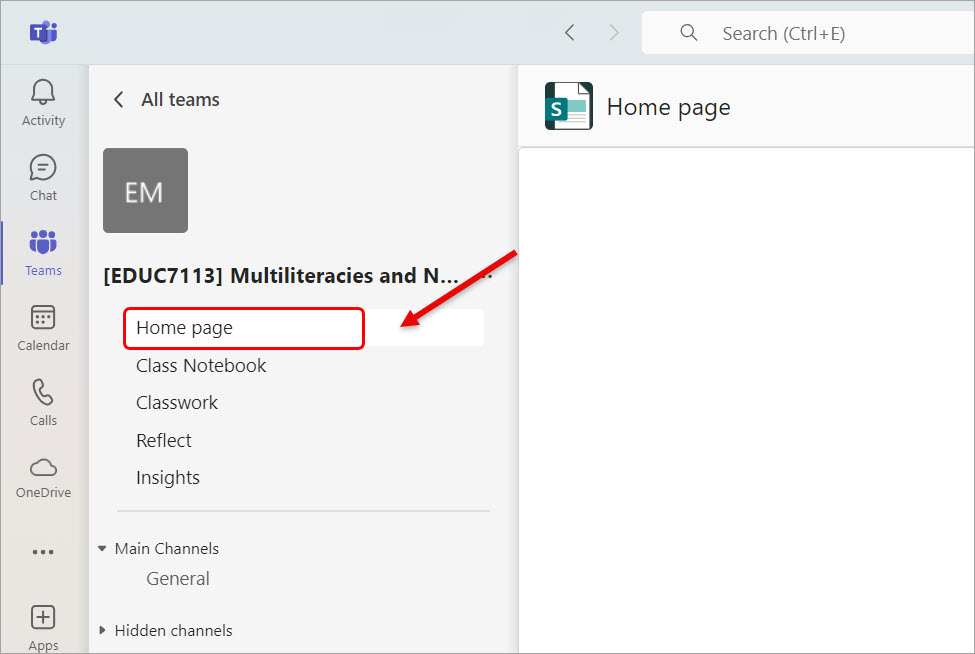
- Click on the General channel.
- Click on the Files tab (to enable the course team's SharePoint). It looks like nothing is happening.
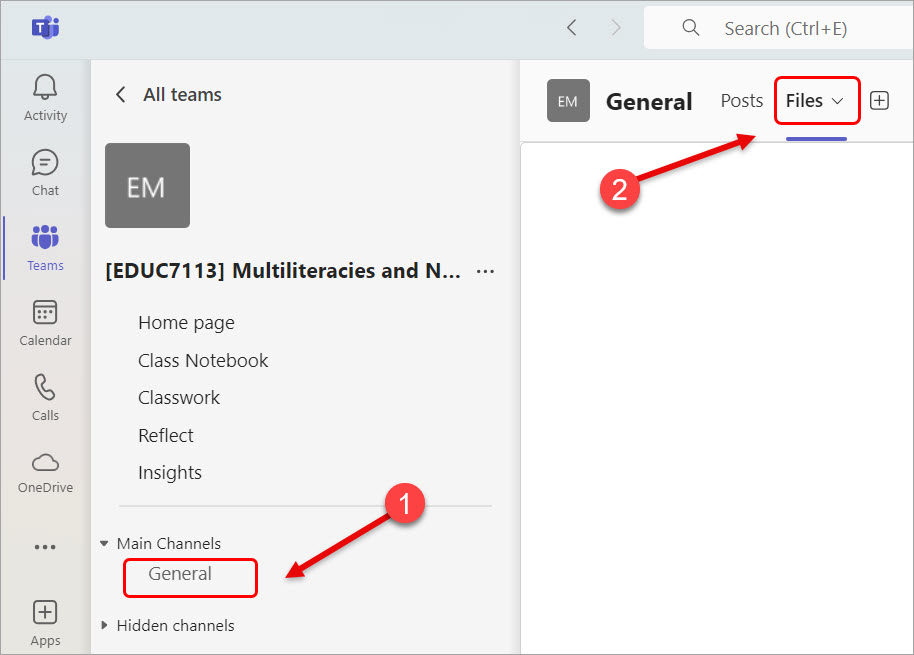
- Click on the Home page channel. Note: You might need to click back and forth between the Home page channel and General channel >> Files a couple of times before the Home page is connected to its SharePoint.
- The Home page channel will be ready.
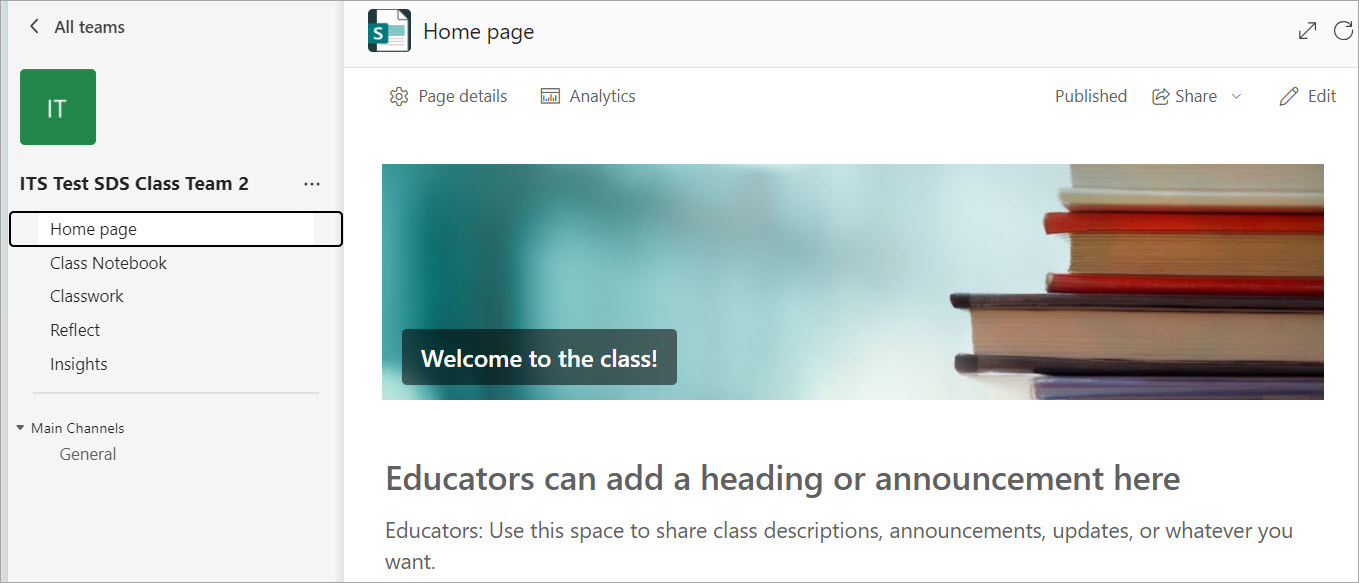
- Click on the General channel.
- Click on the Files tab.
- The folder Class Materials will be available.
Note: This is a read-only folder for teaching staff to upload files that students can download for their assessment but not edit to the original file.
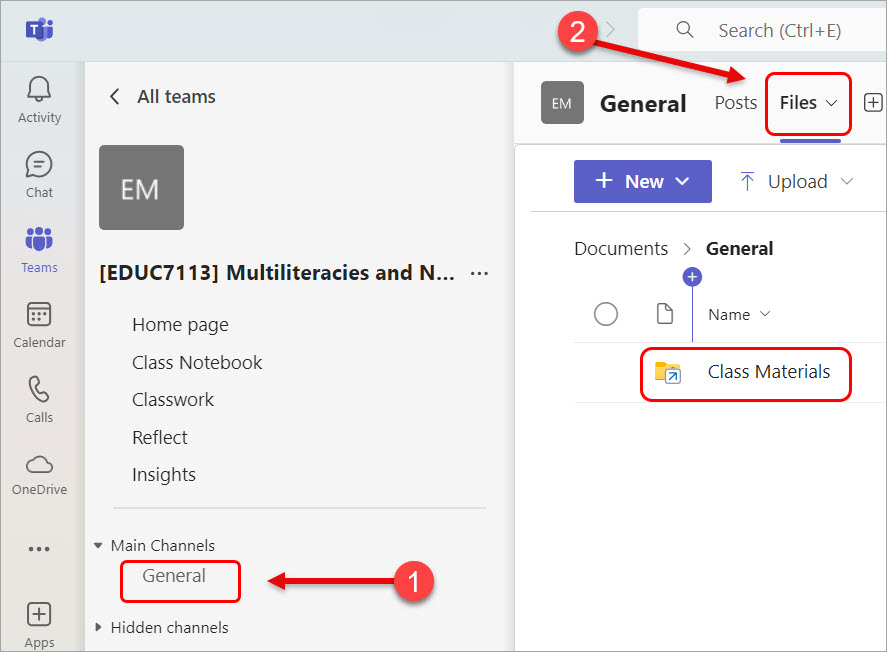
- Click on the Class Materials folder.
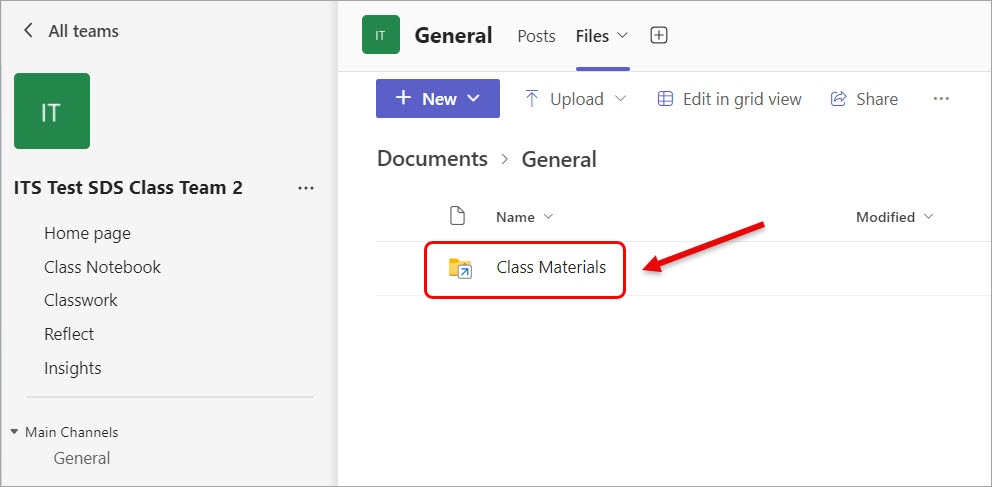
- Files uploaded to this folder will be read-only.
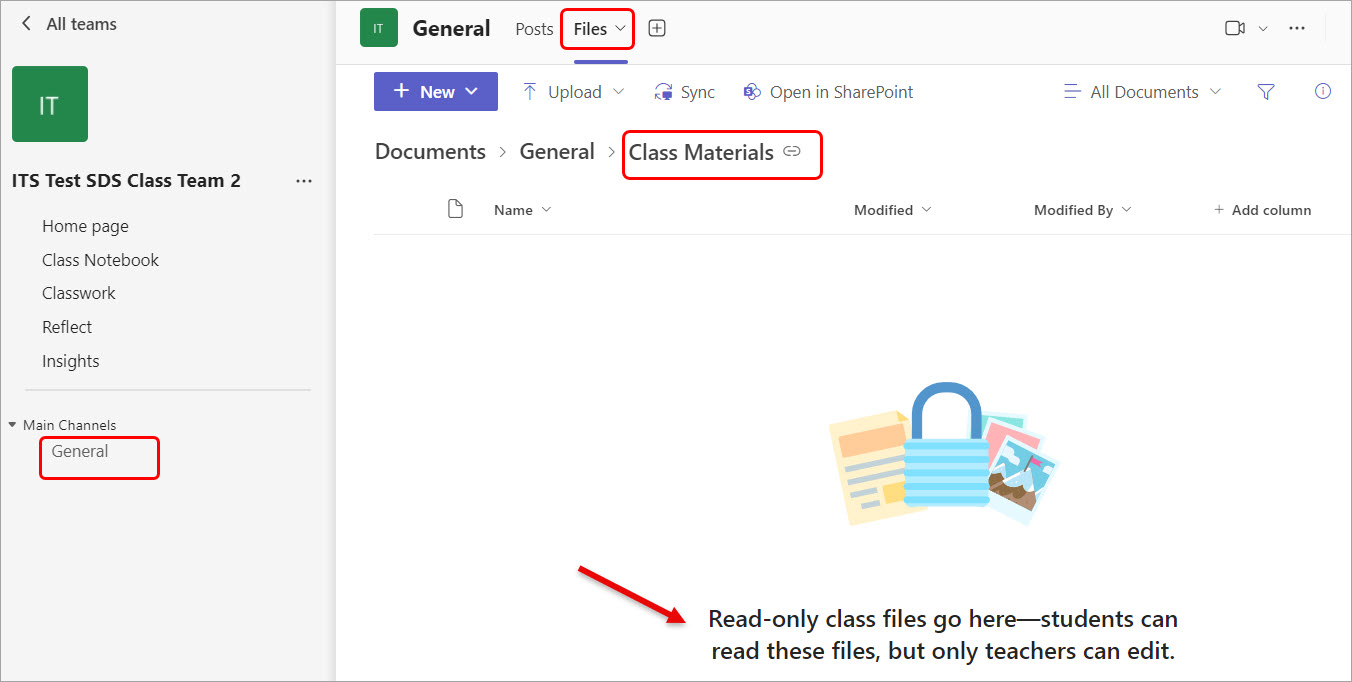
Please refer to the guide General channel in course team to change the settings of the General channel.
