Upload a File to Echo360 (Original)
- From the Course Menu, select Learning Resources.
- Click on the Lecture_Recordings link to launch Echo360.
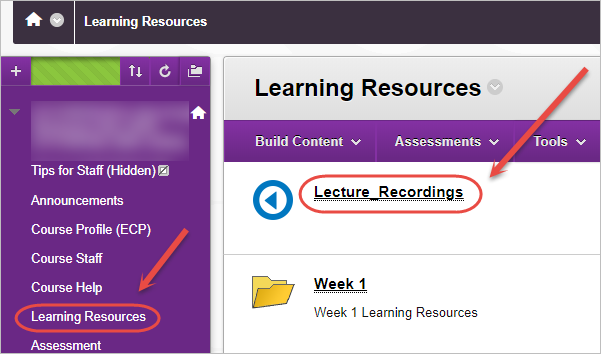
- Click on the NEW CLASS button.
Note: The term "class" refers to an individual lecture recording (e.g. 8 September 2017, 4pm - 6pm).
- Enter a title for the class in the Name textbox.
- Select a Start Date, Start time and Duration for the class.
- Click on the OK button.
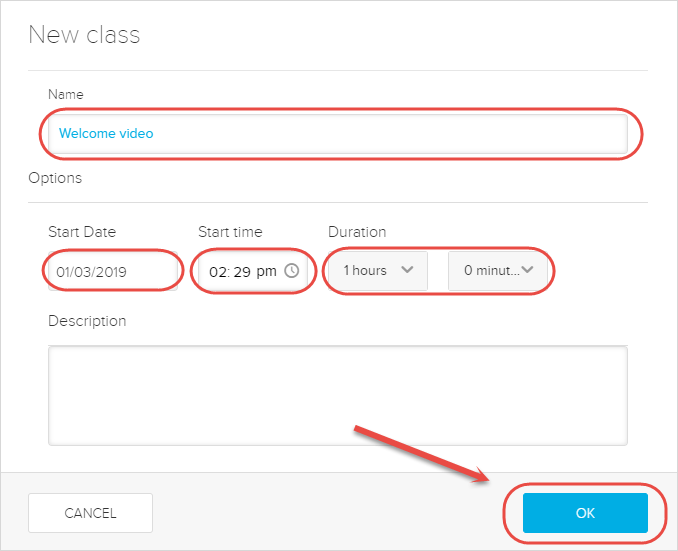
- The class will then appear in the list.
- Click on the + button and select either Add video or Add presentation from the dropdown.
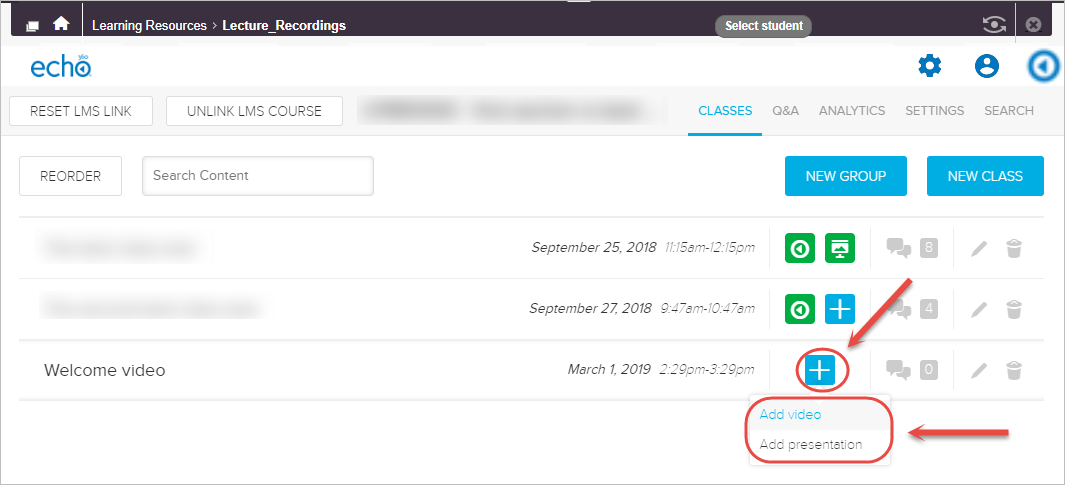
- Click on the Upload a file button.
![]()
- Locate the video or presentation file and click on the Upload button.
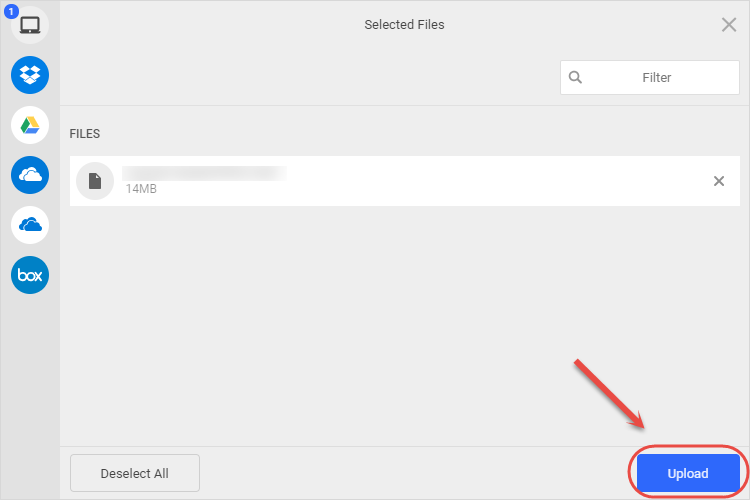
- Once the video or presentation icon goes green, the file will have successfully uploaded to the class you just created in Echo360.
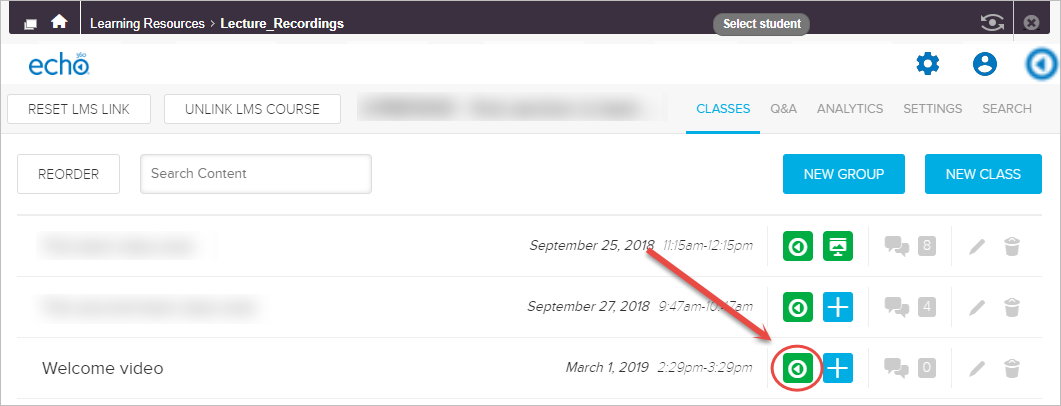
For more information on linking Echo360 files in your Learn.UQ course, refer to the Add Individual Lecture Recording Links guide.
