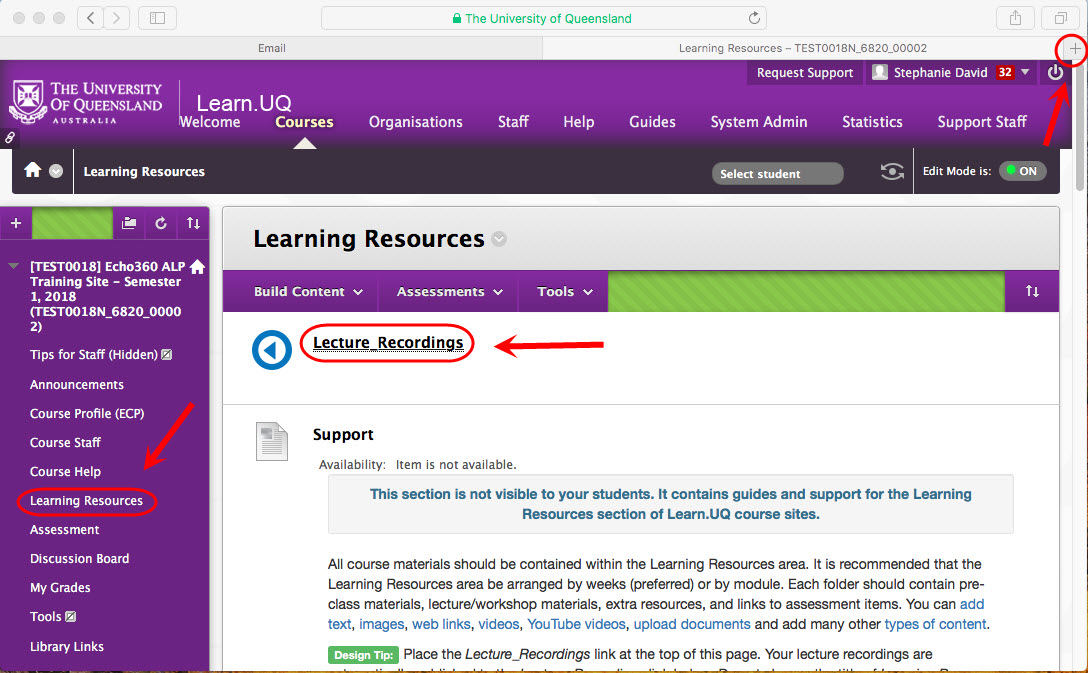Exception to Third Party Cookies (Original)
If you are concerned about privacy, an alternative to allowing third party cookies is allowing exceptions to individual websites.
Note: If you need to add additional websites i.e for Lecture Recordings Turnitin and ePortfolio repeat the steps below for the browser you are using.
Adding an Exception in a Chrome Browser
- Open your Chrome Browser.
- Click on the Customise and control Google Chrome button.
- Click on the Settings link.
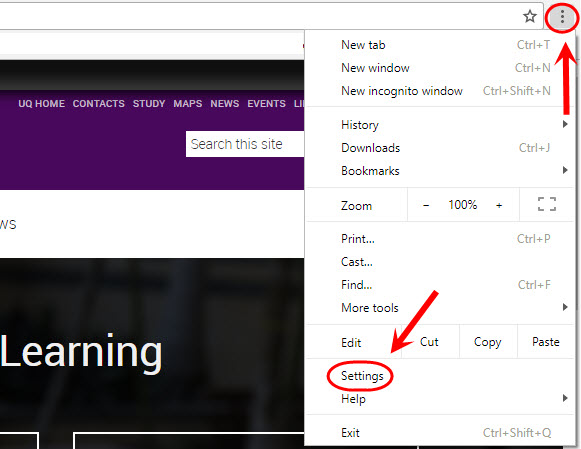
- Scroll down and within Privacy and Security section click on the Cookies and other site data link.
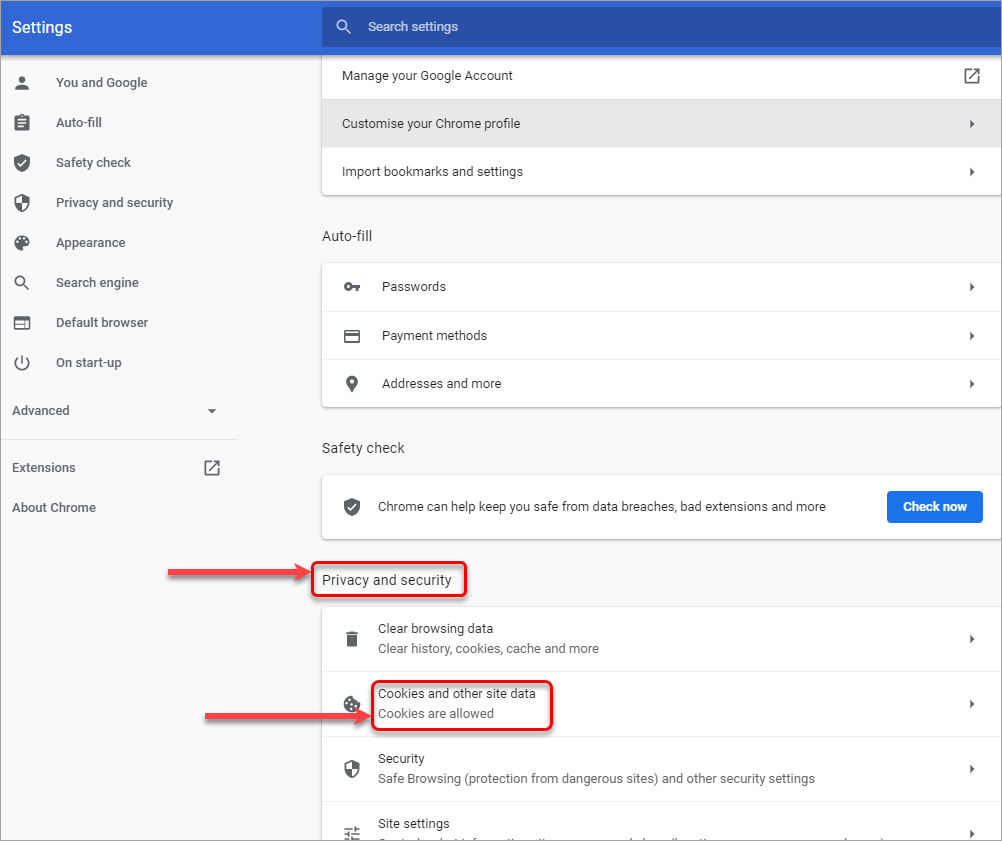
- Click on the Add button in the section Sites that can always use cookies.
- Enter the required URL.
- Click on the Add button.
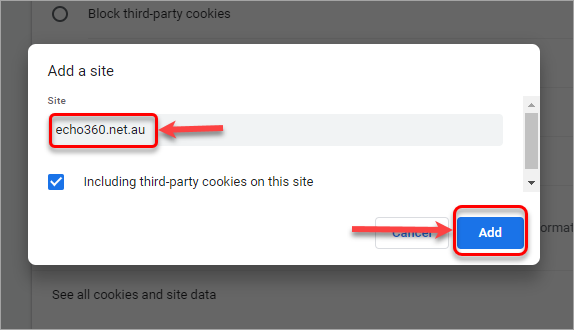
Adding an Exception in a Firefox Browser
- Open your Firefox Browser.
- Click on the Open menu button.
- Select Options from the drop down.
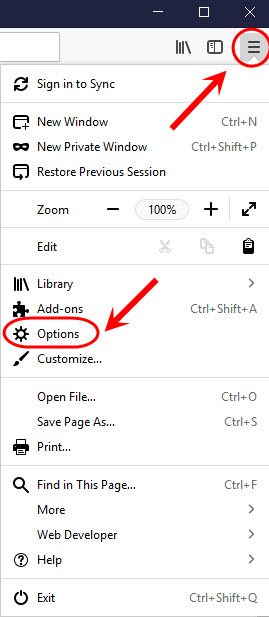
- Click on the Privacy & Security link.
- In the History section clink on the Exceptions button.
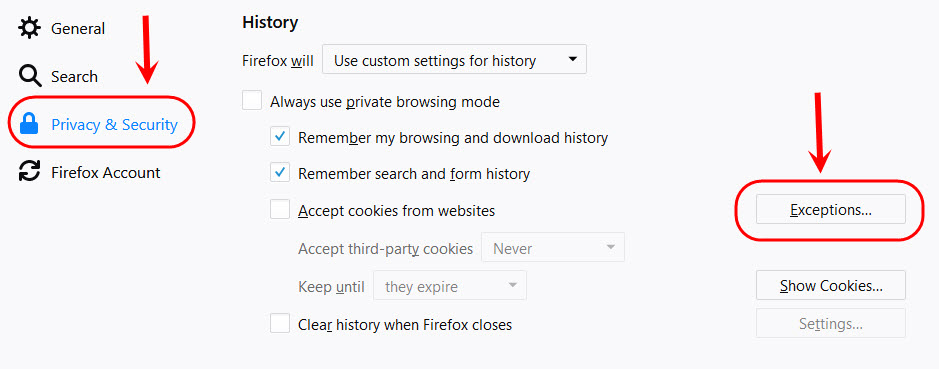
- Enter the required URL.
- Click on the Allow button.
- Click on the Save Changes button.

Using a Safari Browser
Note: When using a Safari browser it does not allow for exceptions. It will block third party cookies with cross site tracking enabled, unless you specifically go the website. A workaround is users will need to go to echo360.net.au in a new tab/window first, then attempt to access recordings.
- Navigate to echo360.net.au
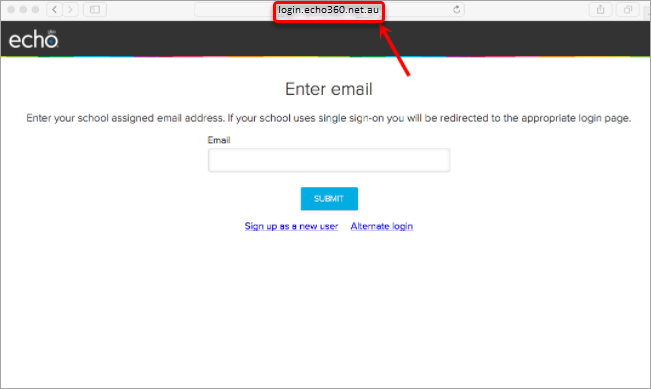
Warning: do not enter your email address in the email field.
- Open up a new tab and navigate to your Learn.UQ course to access your lecture recording.