Release results and publish grades in Buddycheck (Original)
Release results (student reports)
| WARNING: You should release results ONLY AFTER MODERATION has been completed, because after releasing the results you will not be able to edit the scores anymore. |
After your students have completed peer evaluation you can release the results. Students will receive an email with a link to a PDF report. After you have released the results, students will not be able to submit evaluations any more.
- In Buddycheck, click on the required evaluation link.
- Click on the More button.
- From the drop-down list, select Release results.
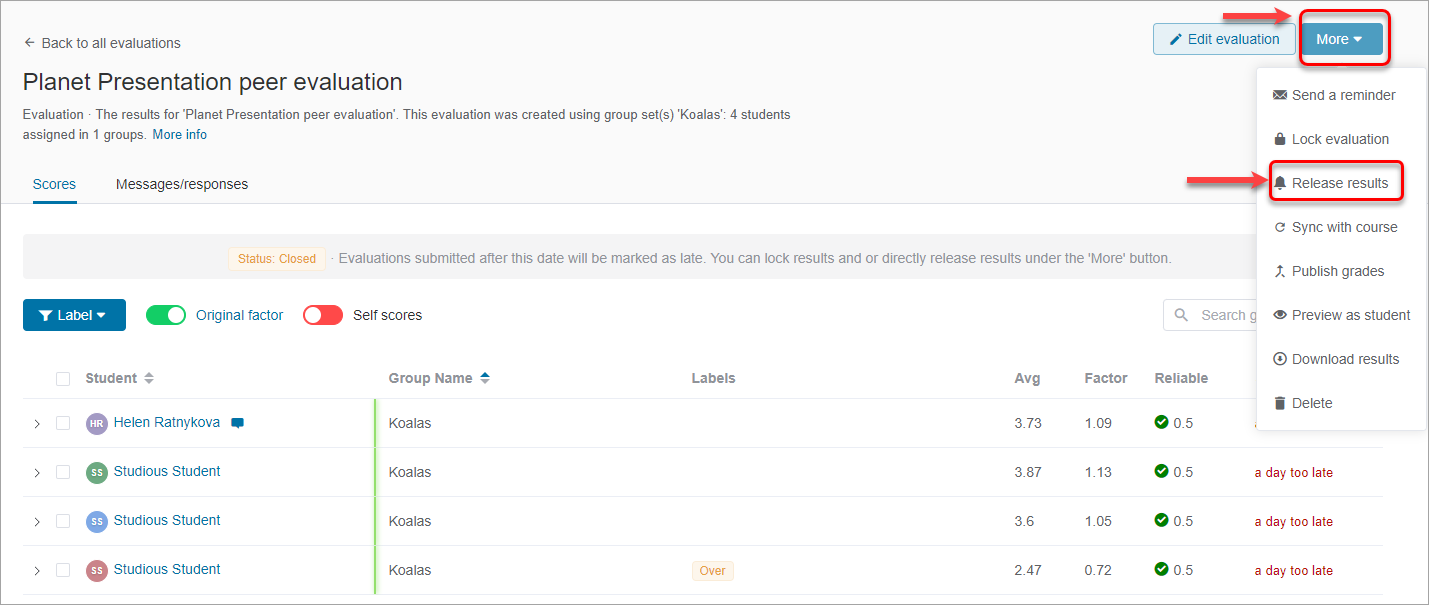
- The following message will be displayed. Move the toggle to the right to include self-scores in the results.
- Click on the Release results button.
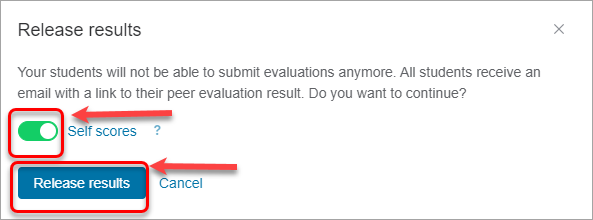
- Make Buddycheck evaluation link Available to students in Blackboard (if it is unavailable), otherwise students will get an error when clicking in the link to view their results.
- The students will receive an email with a link to a Buddycheck evaluation page. Students will click on View your result button to view their results online or print as pdf. Please view a sample Buddycheck results report.
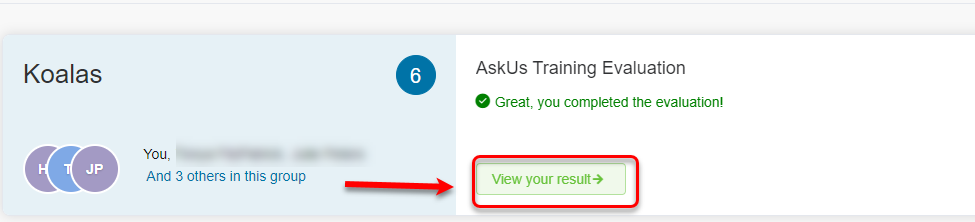
Publish grades - manual intervention
Example: a group harshly penalizing low-performing student(s).
Adjust the marks in Grade Centre directly. Meet with the group and determine how equitable the mark adjustments are based on the feedback.
For more information on how to enter the marks in Grade Centre refer to the Enter Marks guide.
Publish grades - PAF (Peer Assessment Factor)
Example: A group got 30 out of 40 marks for the group assignment. Student A got the PAF of 1.1, student B - 0.87, student C - 1.0. Their group score of 30 is multiplied by their individual PAFs.
Student A total = 30 x 1.1 = 33
Student B total = 30 x 0.87 = 26.1
Student C total = 30 x 1.0 = 30.
Publishing grades will either create a separate column in Grade Centre OR adjust the current grades of the selected group assignment column in Grade Centre. If you are doing formative peer evaluation only, there is no need to publish grades as you will be able to see the results in Buddycheck.
If you are doing summative assessment, you will need to publish grades.
- In Buddycheck, click on the required evaluation link.
- Click on the More button.
- From the drop-down list, select Publish grades.
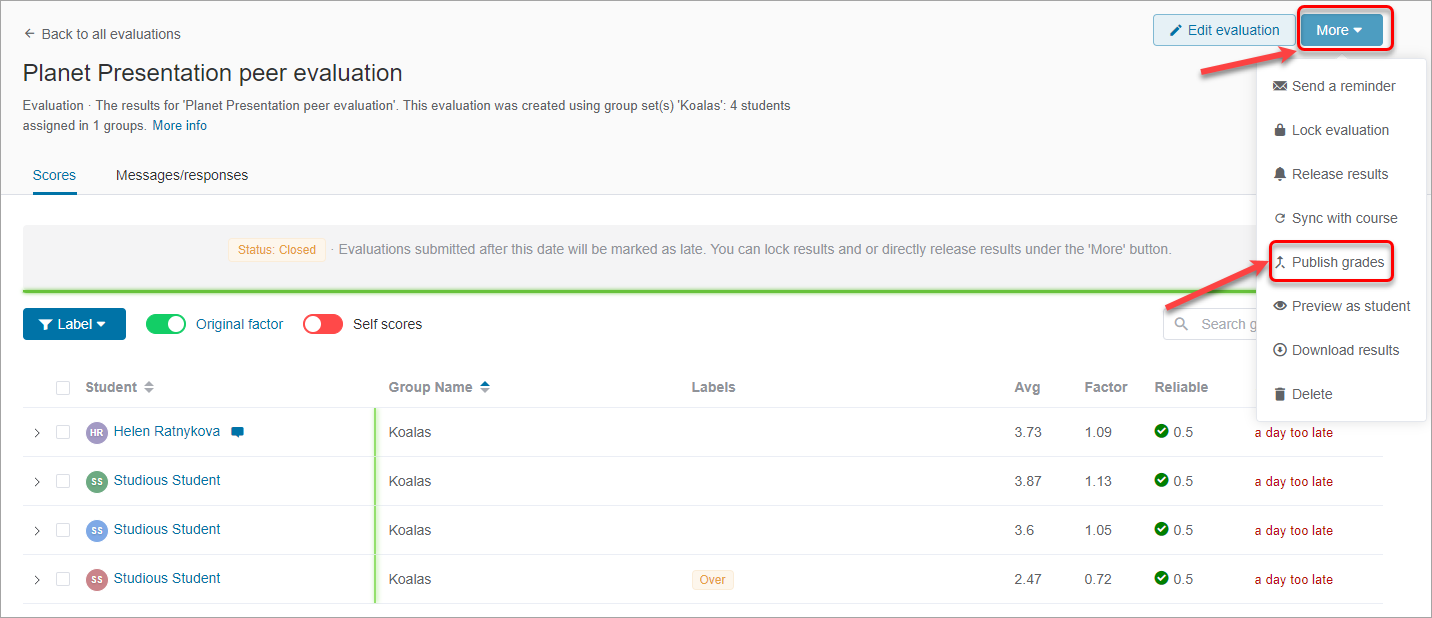
- Select the required assignment.
- Click on the Continue button.
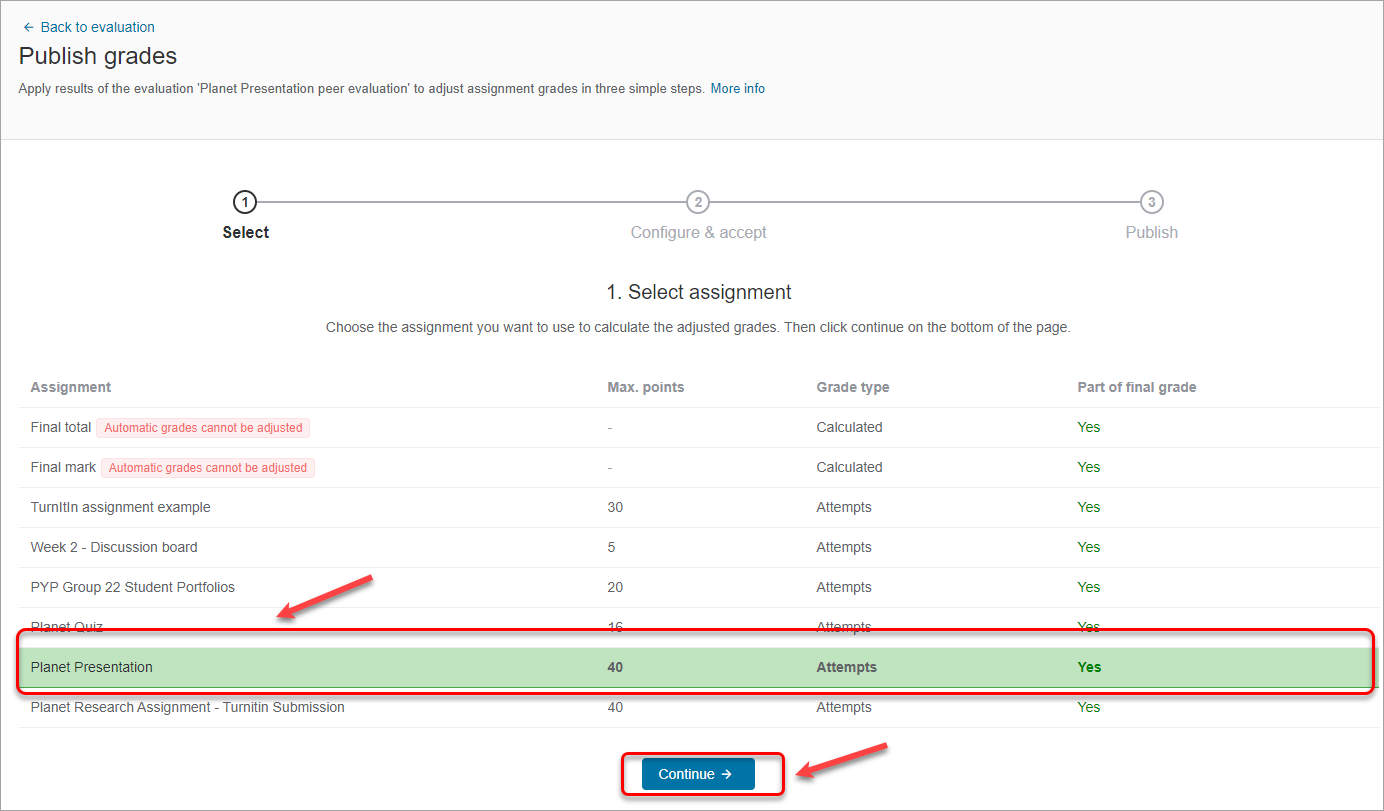
- On the next step you will see
- Factor calculated on the basis of the average scores
- Grade (pulled from the Grade Centre in Learn.UQ)
- New grade (Factor x Grade)
- Difference (New Grade minus Grade).
- Keep Minimum grade is 0 checkbox checked to comply with UQ requirements.
- Keep Grade cannot exceed max.points checked so that students will not get a grade higher than stipulated in the ECP.
- Click Accept & continue button.
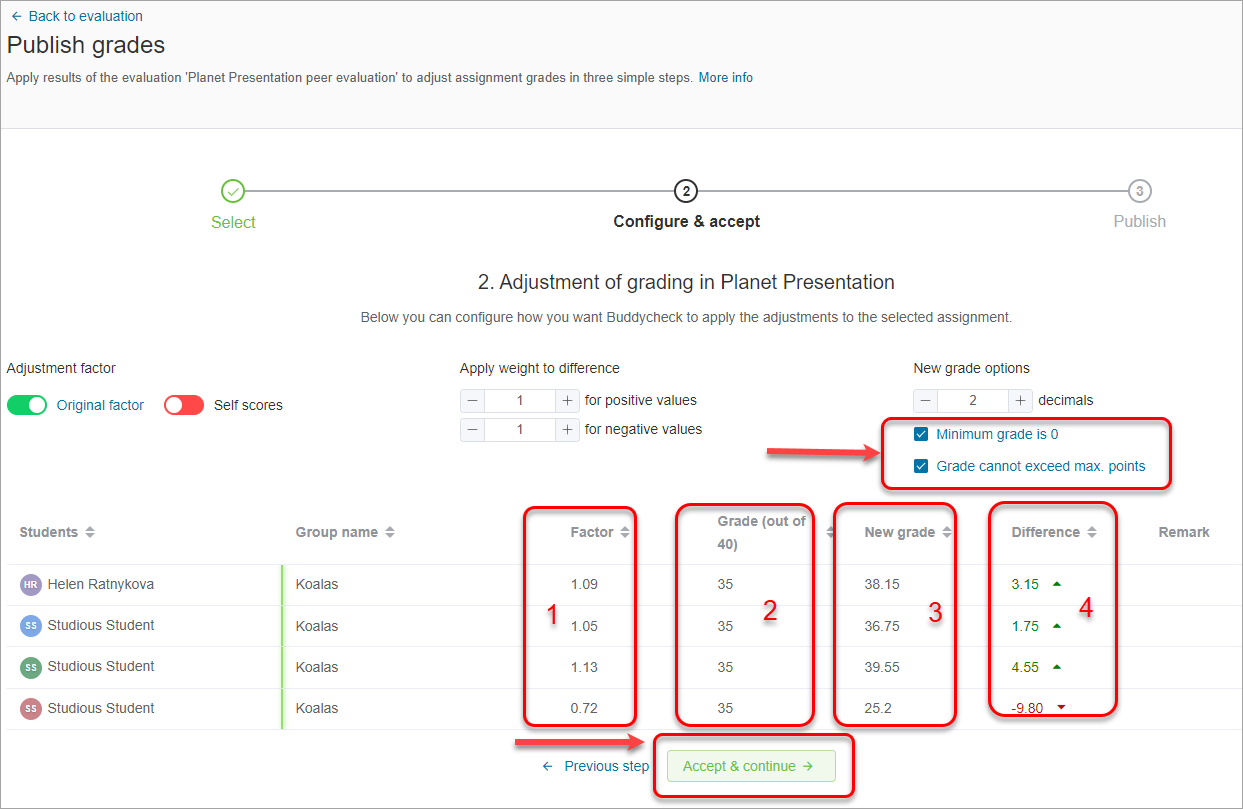
- In the next step, select
- Create new grade (a default option - RECOMMENDED - a new column in Grade Centre will be created and New grade transferred) and OR
- Update existing grade (the current grade in Grade Centre will be substituted by New Grade).
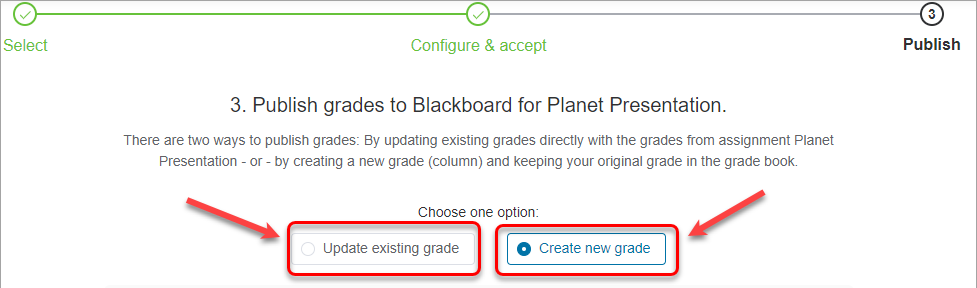
- If you selected Create new grade option, in Grade Centre, a new column will be created with the new grade.
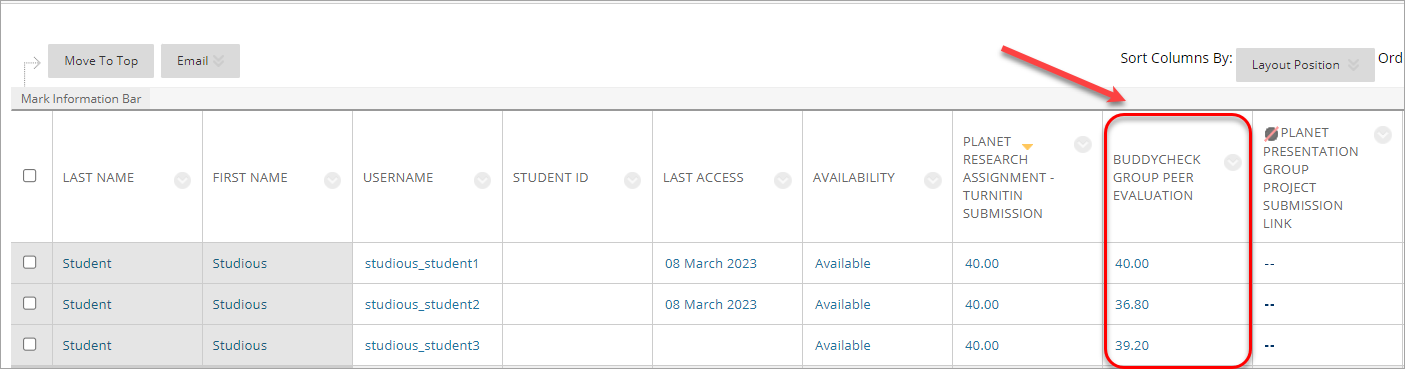
- If you select to Update existing grade, you will be offered to download backup (existing grades) as reversing grades is currently not possible within Buddycheck.
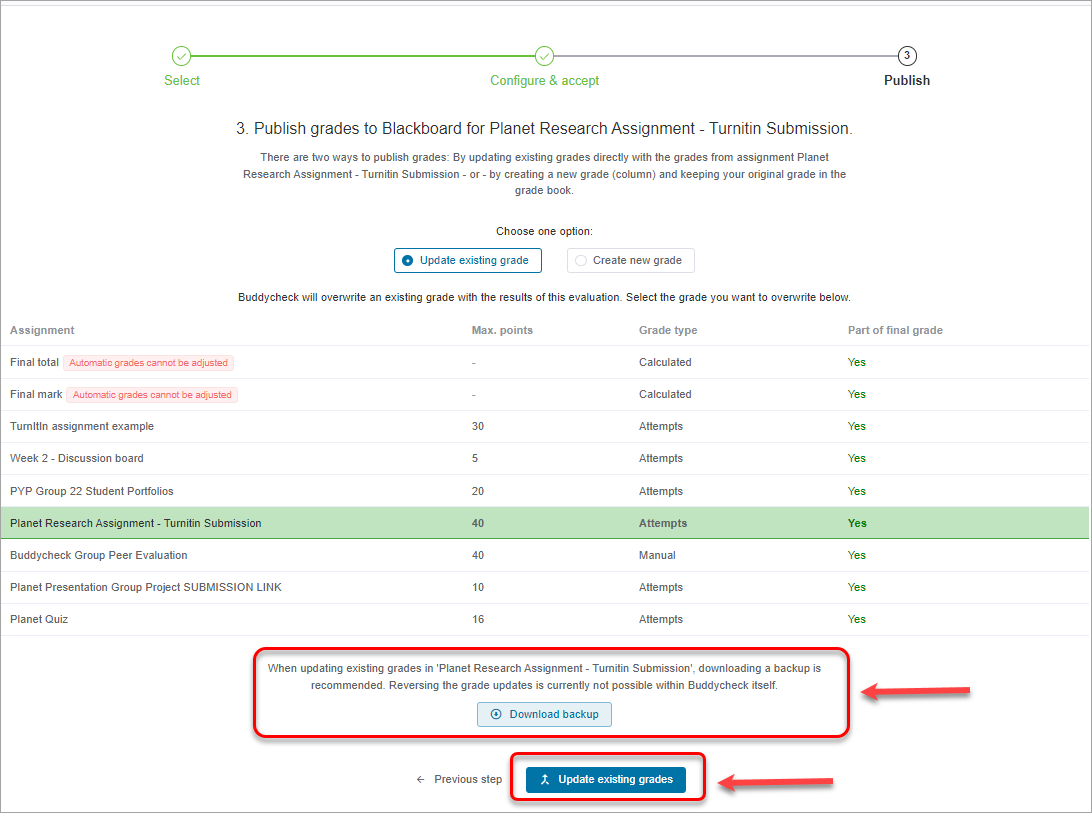
- If you selected Update existing grade, the grades in the assignment column will be updated.
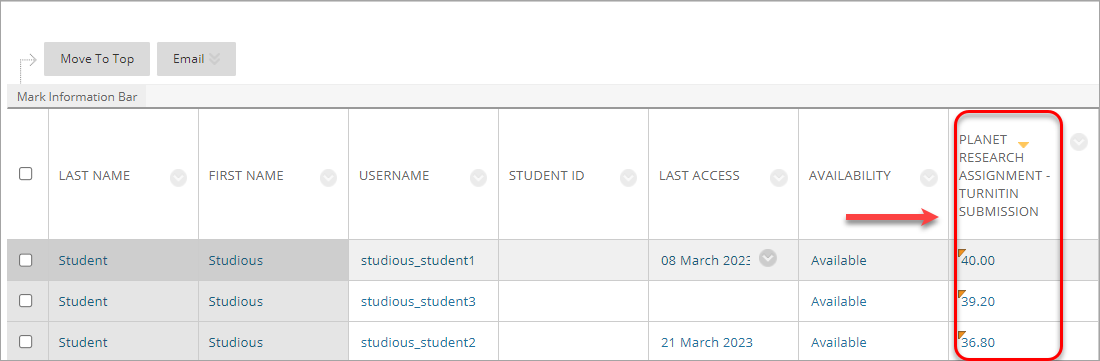
- In My Grades in their Learn.UQ course site, students will be able to see their original grade, adjusted grade and the explanation for adjustment.

Publish average grades - Likert average
Example: Assignment was worth 40 marks = 35 group score + 5 peer assessment component. The group received 30 out of 40 possible points; Likert averages: Student A – 4.3; Student B – 3.9, Student C – 4.7. Likert average was added to the group score as a component mark.
Student A total = 30 + 4.3 = 34.3
Student B total = 30 + 3.9 = 33.9
Student C total = 30 + 4.7 = 34.7.
- In Buddycheck, click on the required evaluation link.
- Click on the More button.
- From the drop-down list, select Publish Avg grades.
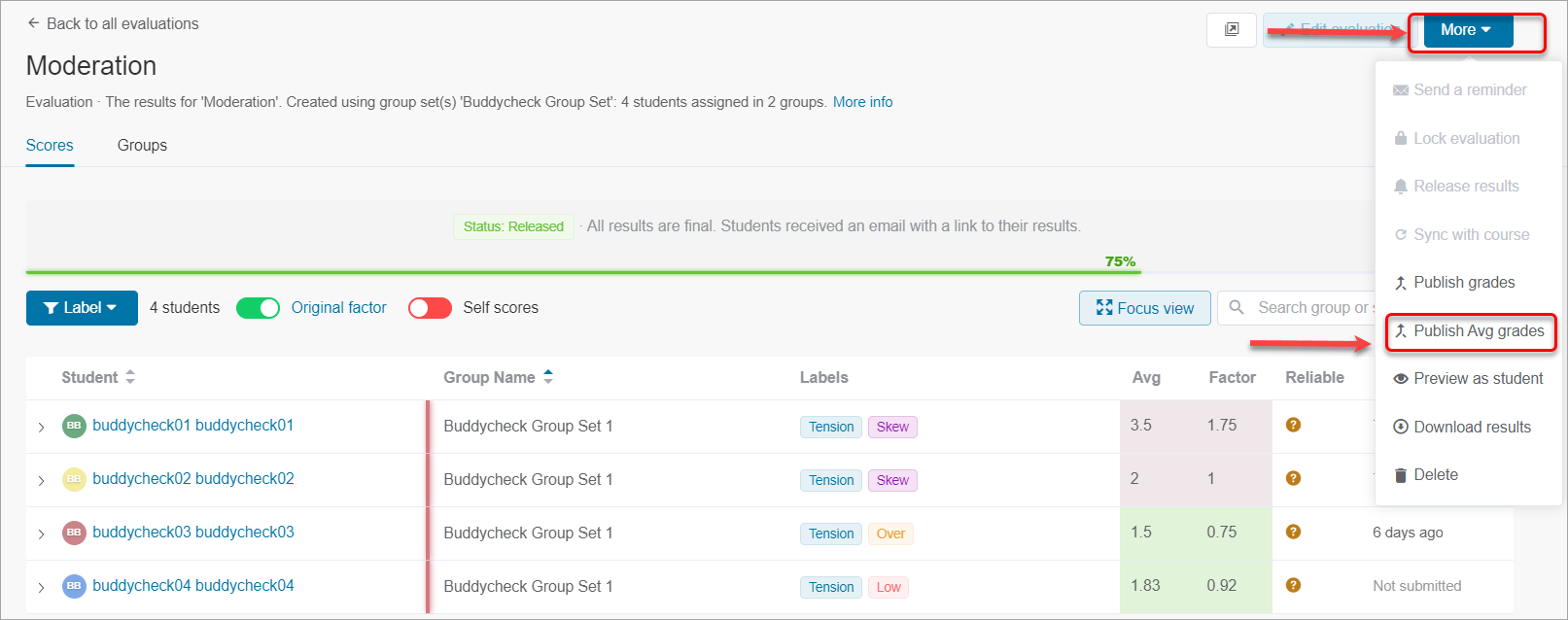
- Select Self scores.
- Click on the Create a new grade button (default).
- Type the name of the new grade.
- Click on the Publish avg grades button.
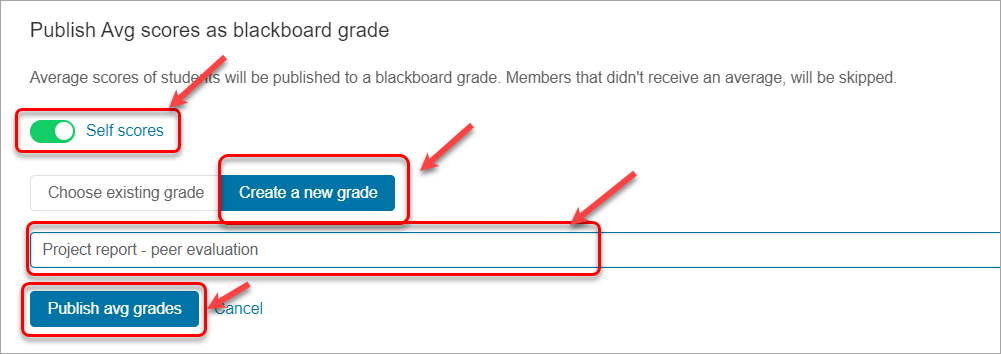
- In Grade Centre, a new column (1) will be created.
- Manually create a total column (2) to calculate the total grade for the group project.
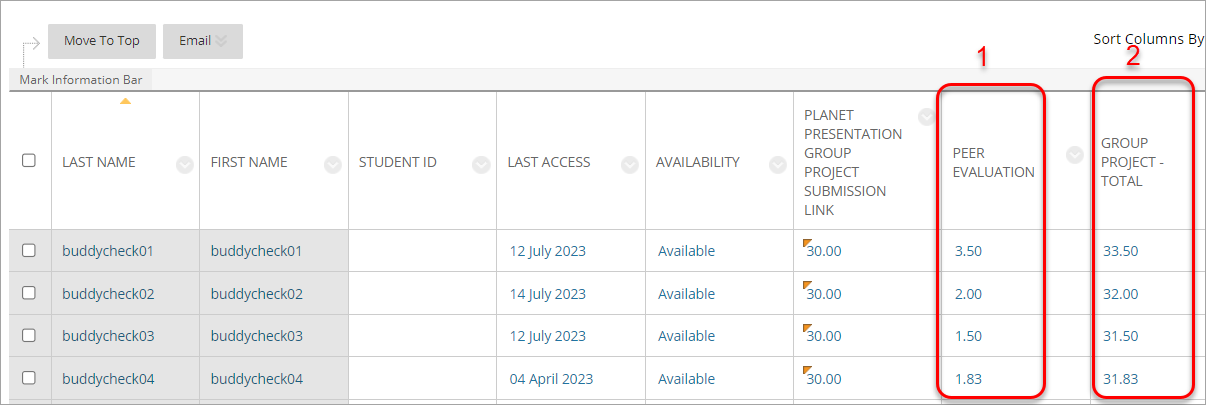
- Create Buddycheck peer evaluation
- Edit Buddycheck evaluation
- Evaluation questions in Buddycheck
- Group Peer Assessment Tool decommissioning
- Interpret results in Buddycheck
- Labels in Buddycheck
- Overview of Group Peer Assessment
- PAF Formula and Moderation Overview
- Release results and publish grades in Buddycheck
- Reopen evaluation
- Sync groups in Buddycheck
