Uploading Course Files (Original)
Uploading single files
- Click on the Upload button and select Upload Files.
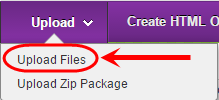
- Click on the Single File link in the top right corner of the page.
- Click on the Choose File button and select the required file from your computer.
- Click the Submit button.
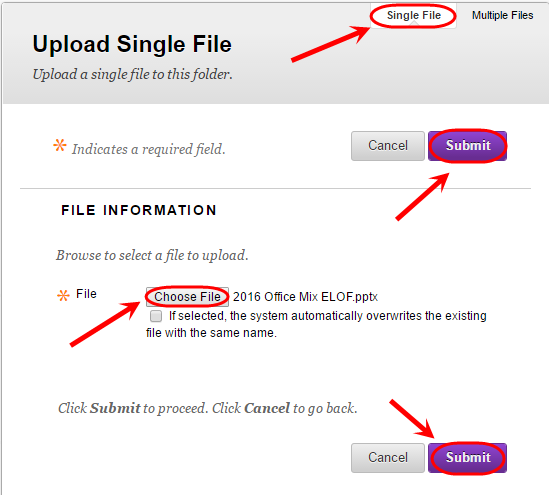
Uploading multiple files
Tip: Due to browser issues with Java plugins we recommend that the upload of multiple files be completed as a zip package.
- Combine required files into a Zip package for upload.
- Click on the Upload button and select Upload Zip Package.
- Click on the Choose File button and select the required file from your computer.
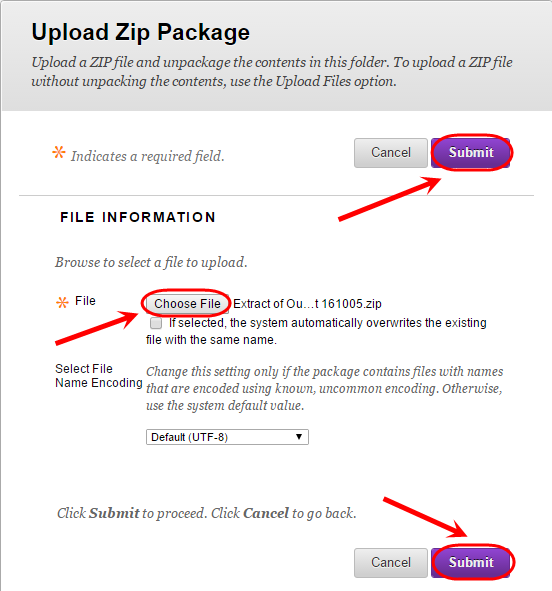
- Click the Submit button.
Editing a file
- Download required file from the Course Files area.
- Make changes to the file.
- Return to original file in Course Files area.
- Hover over the file name and click on the
 Arrow button.
Arrow button. - Select Overwrite File.
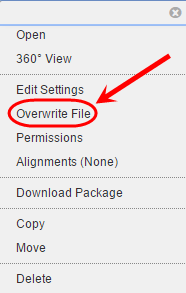
- Click on Choose File button and select the required file from your computer.
- Click the Submit button.
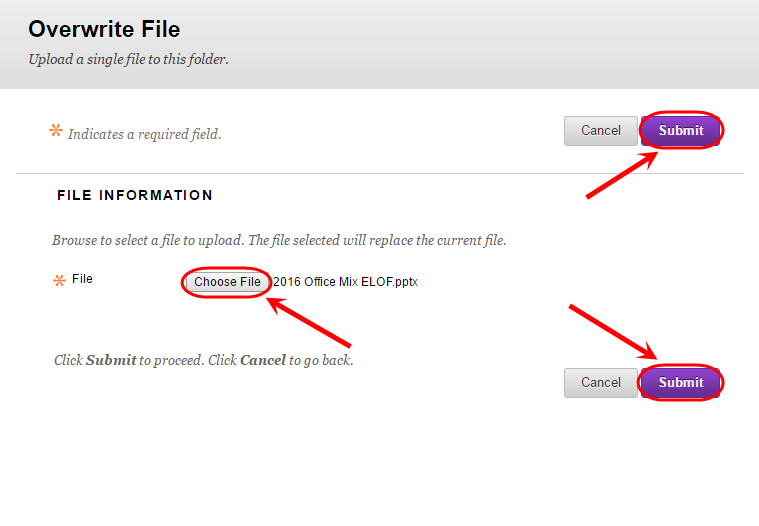
Warning: If you upload the edited version rather than Overwriting it, a new file will be created in the Course Files area. This will require you to create a new link to this file in order for it to display in your course.

 Arrow button.
Arrow button.