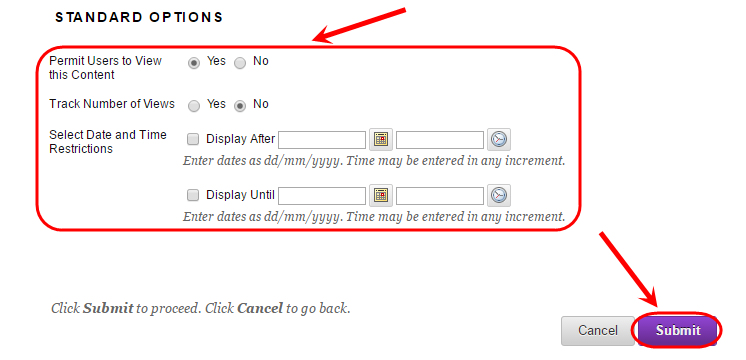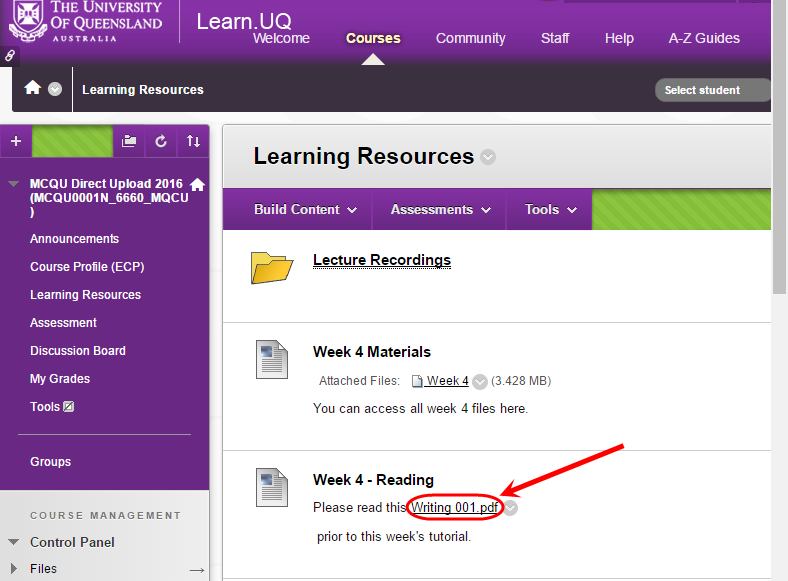Add a link to a file or folder in the Course Files Area (Original)
There are a number of ways to add links to your course files.
Adding a file via attachments
- Open a content area.
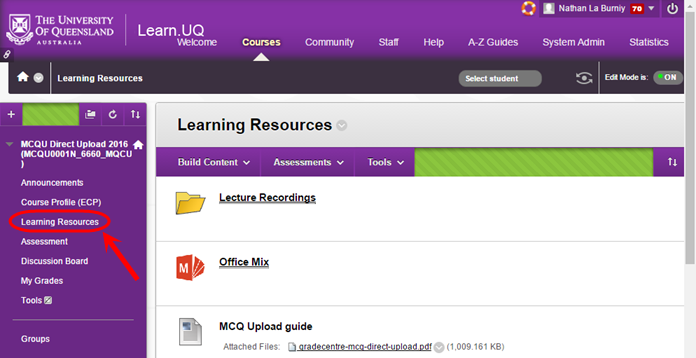
- Click on Build Content button.
- Click on Item.
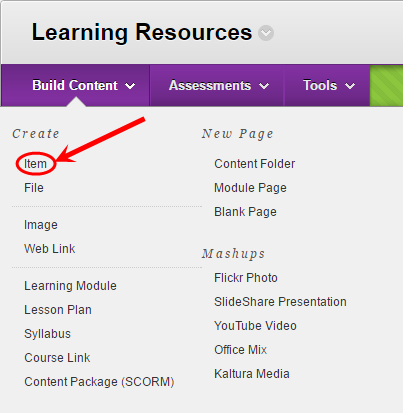
- Fill in name.
- Add a description in the Text box.
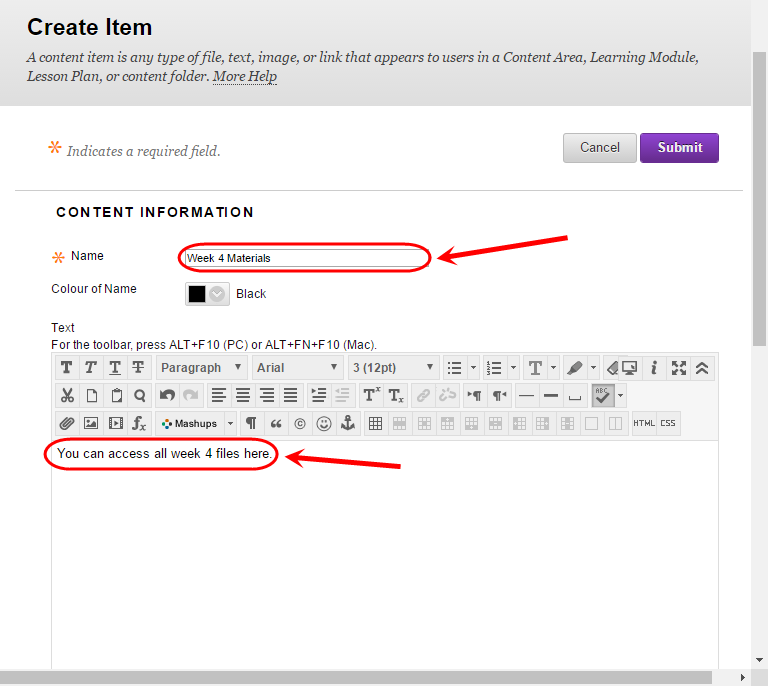
- Under Attachments click the Browse Course button.
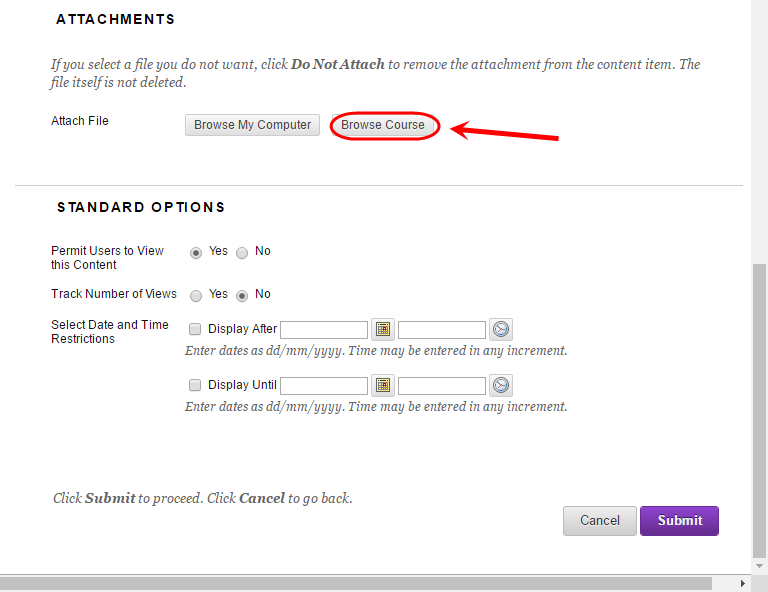
- Select desired File or Folder by clicking the checkbox.
- Click Submit button.
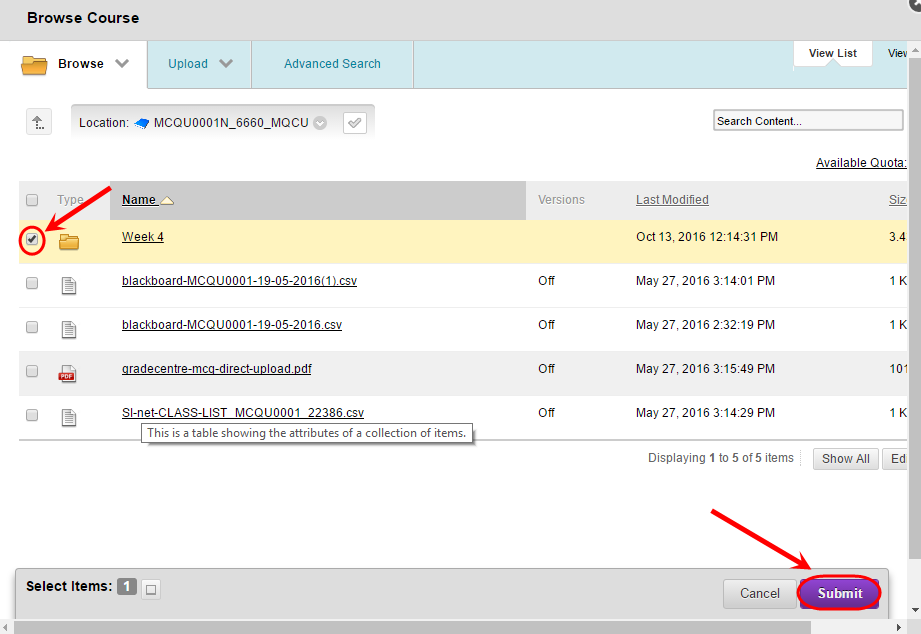
- Complete Standard Options.
- Click Submit button.
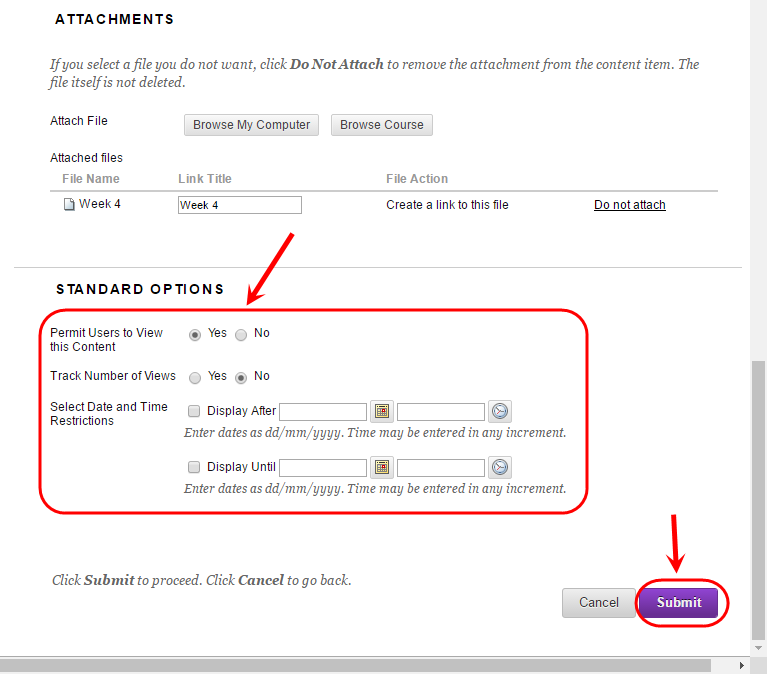
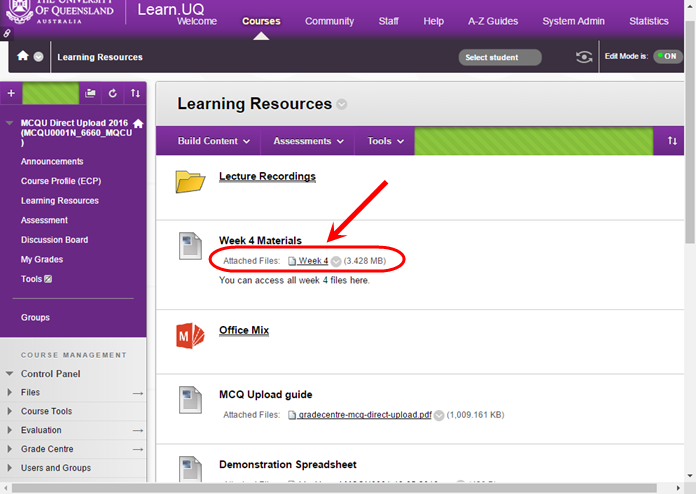
Adding a file via the text box editor
- Open a content area.
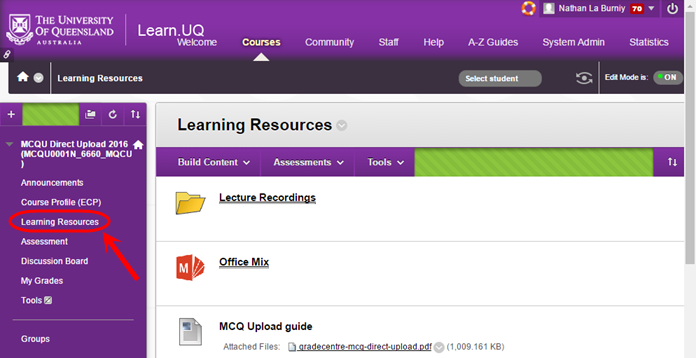
- Click on Build Content button.
- Click on Item.
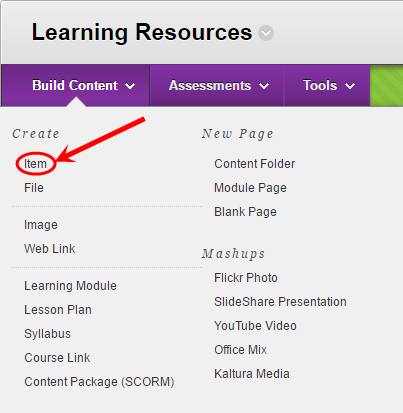
- Fill in name.
- In text box click Paperclip button.
- Click on Browse Course button.

- Select the required file and click the Submit button.
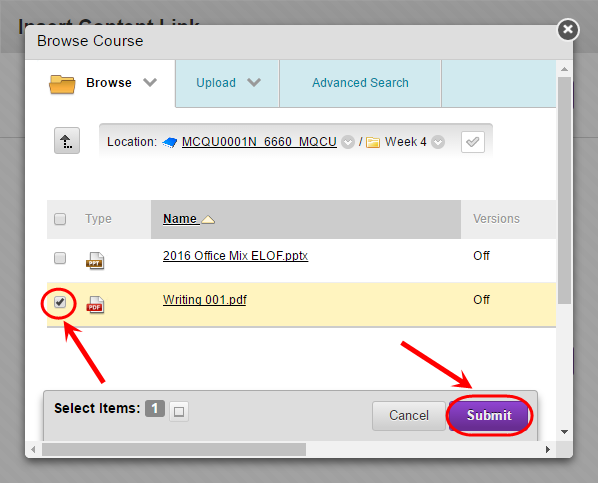
- Confirm the correct file is appearing and hit the Submit button.
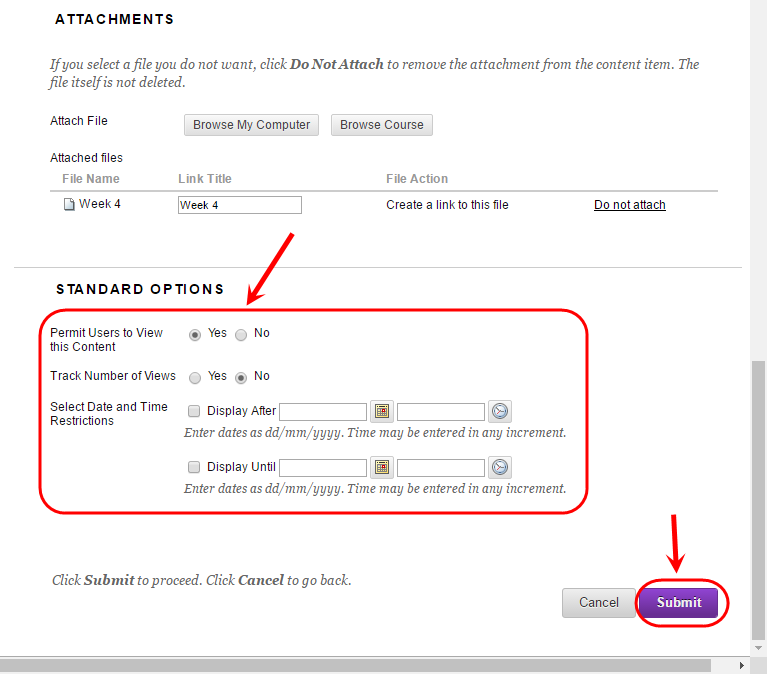
- Your file will appear in the textbox.
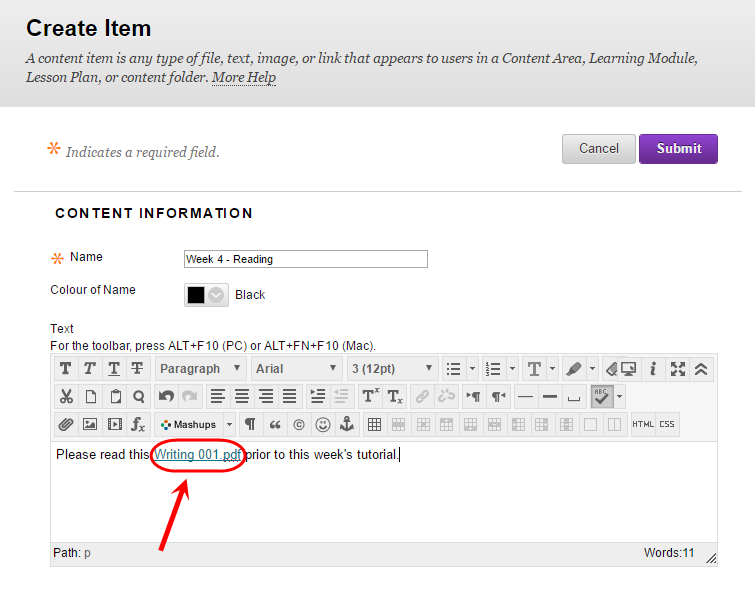
- Complete Standard Options.
- Click Submit button.