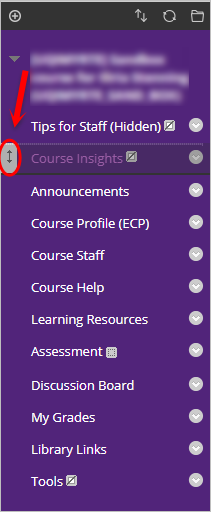Course Insights - Access Course Insights (Original)
Course Insights - UQ's own course-level learning analytics dashboard - is available to:
- Instructor (Course Coordinator)
- Teaching Assistant
Note: If you are a staff member with one of the above roles but are unable to access Course Insights and are presented with a message such as “Course Insights is not currently available in this course” or “Course Insights is not currently available to user”, please log a support job by emailing help@elearning.uq.edu.au to request access.
Roles that can access Course Insights
The table below details the data fields, analysis granularity and functionality available to the Course Coordinator, Lecturer and Teaching Team Member roles.
For a faculty or school-based Learning Designers to get access to Course Insights as a Teaching Team Member they can request access to the Learn.UQ course as an instructor/teaching assistant.
| Course Insights Screen | Instructor | Teaching Assistant | Notes |
| Enrolment (Program, Tutorial Groups, Language, Gender, Domestic/International and Age Distribution shown as histograms) | Y | Y | No individual student attributes included. |
| Engagement (Time series access to Edge and Blackboard, On-campus/off campus access stacked bar, Advanced Video interaction sortable table and Video Platform comparison) | Y | Y | No individual student attributes included. |
| Assessment (Histogram of assessment scores from the Blackboard gradebook, Assessment Flow Sankey) | Y | Y | No final grades from SiNET included. |
| Students (Individual students attributes displayed in a filterable table) | Y | N | |
| Demographic attributes (Name, Gender & Domestic/International but excluding Age, Tutorial Groups) | Y | N | |
| Enrolment attribute - Program | Y | Y | |
| Enrolment attributes - Repeating Course and Study Load | Y | N | |
| Engagement attributes (Total Blackboard and Edge activity counts, video plays and pauses) | Y | Y | |
| Assessment (all columns from Blackboard Grade Centre) | Y | Y | No final grades from SiNET included. |
| Ability to send personalised email to students | Y | N | |
| Student Profile (Engagement and Assessment charts for each student) | Y | N | |
| Ability to apply filters to view comparative multiple series charts | Y | Y | Only available on screens the role can access |
| Ability to view filter recommendations | Y | N | |
Tree structure view of the course materials with % of students that have accessed each course resource | Y | Y | |
| Ability to view the list of groups of students and their data by clicking on the interactive graph | Y | Y | |
| Compare bar graphs to the usage of Echo360 and edge platform by students | Y | Y | |
| Ability to check completion status for Academic Integrity Module | Y | N |
Access Course Insights
- Access your Learn.UQ course.
- Select Course Insights from the Course Menu.
Note: If the link does not appear in the Course Menu, ensure Edit Mode is turned on. Refer to the Turn on Edit Mode guide.
Tip: If the link is missing or has been accidentally deleted, refer to the Add Course Insights link to the Course Menu section of this guide.
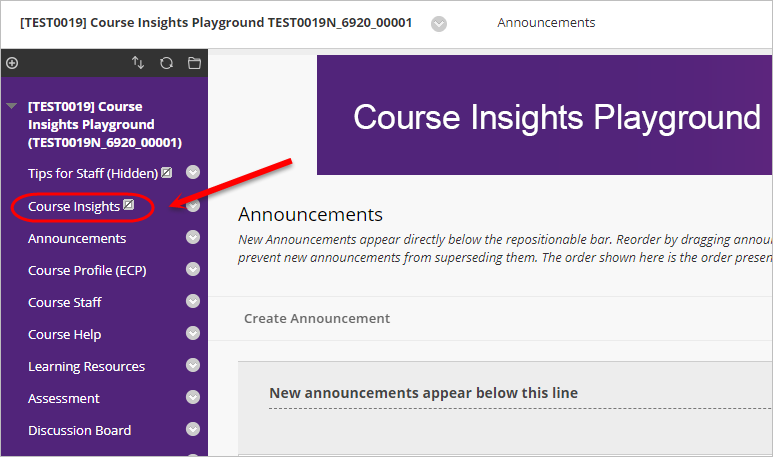
- Course Insights will be launched in a new window. To get started, refer to the Getting Started with Course Insights guide.
Add Course Insights link to the Course Menu
If the Course Insights link does not automatically appear in the course menu, you can add a link to the tool manually.
- Click on the plus (+) button in the course menu.
- Select Tool Link from the dropdown list.
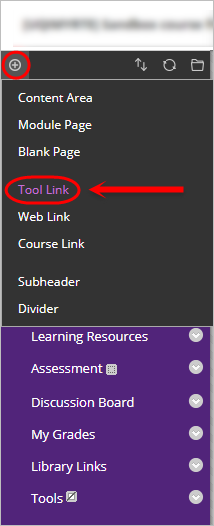
- Enter "Course Insights" into the Name textbox.
- Select Course Insights from the Type dropdown list.
Note: DO NOT check the Available to Users checkbox.
- Click on the Submit button.
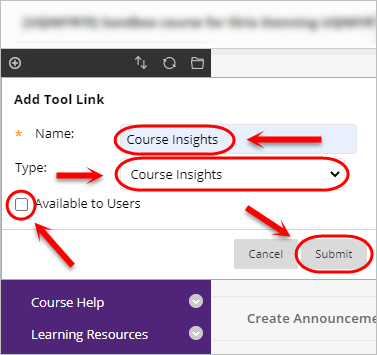
- Click and drag the double-headed arrow to move the tool link underneath the existing Tips for Staff (Hidden) link.