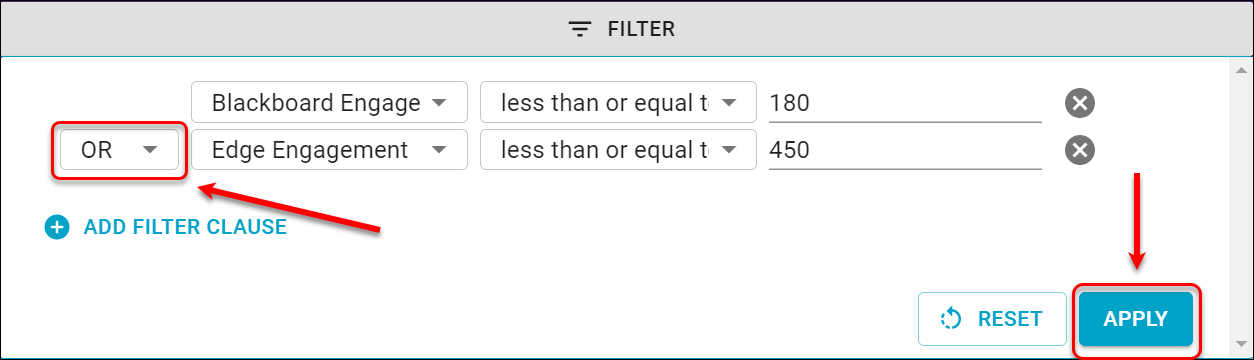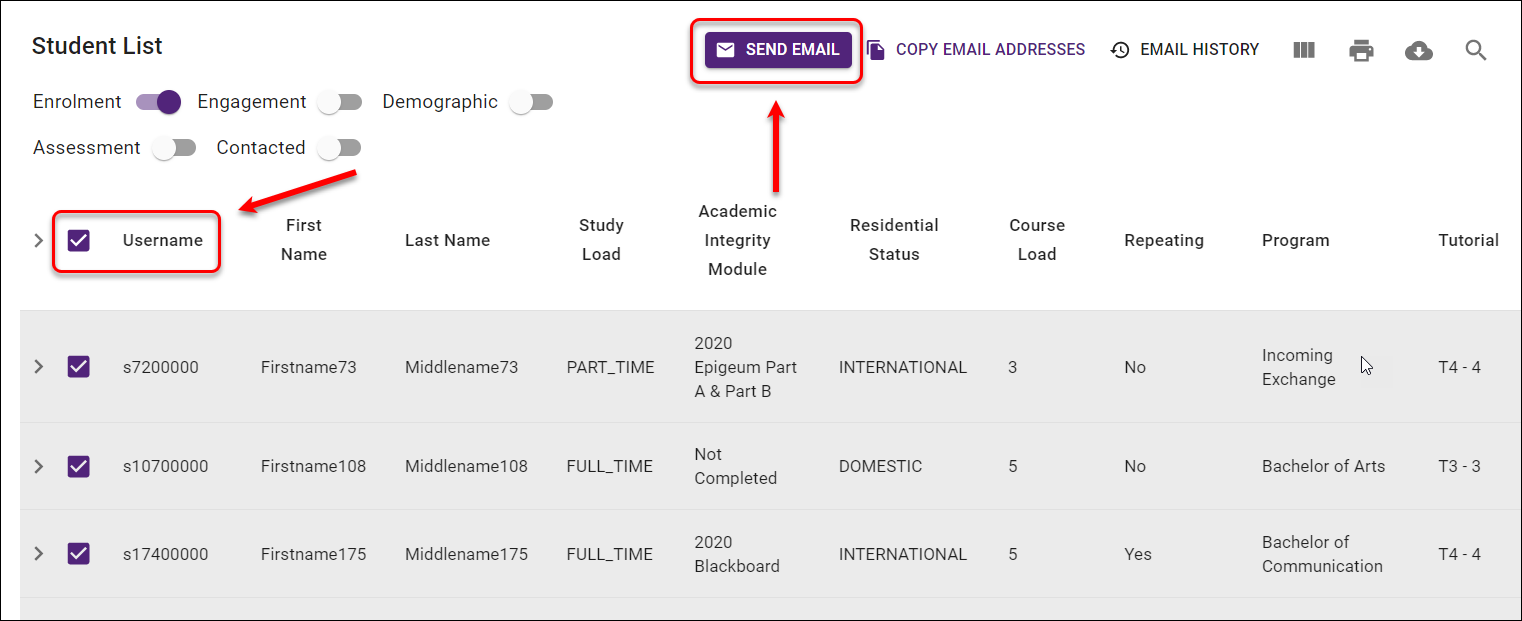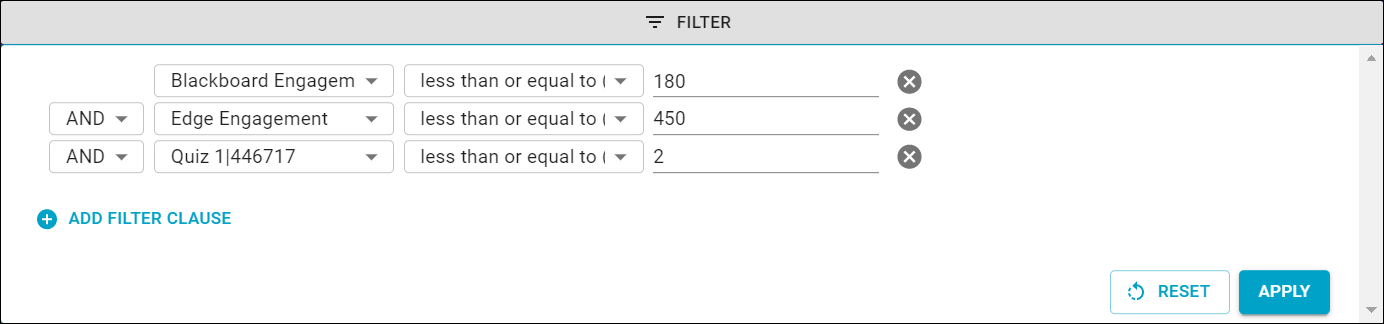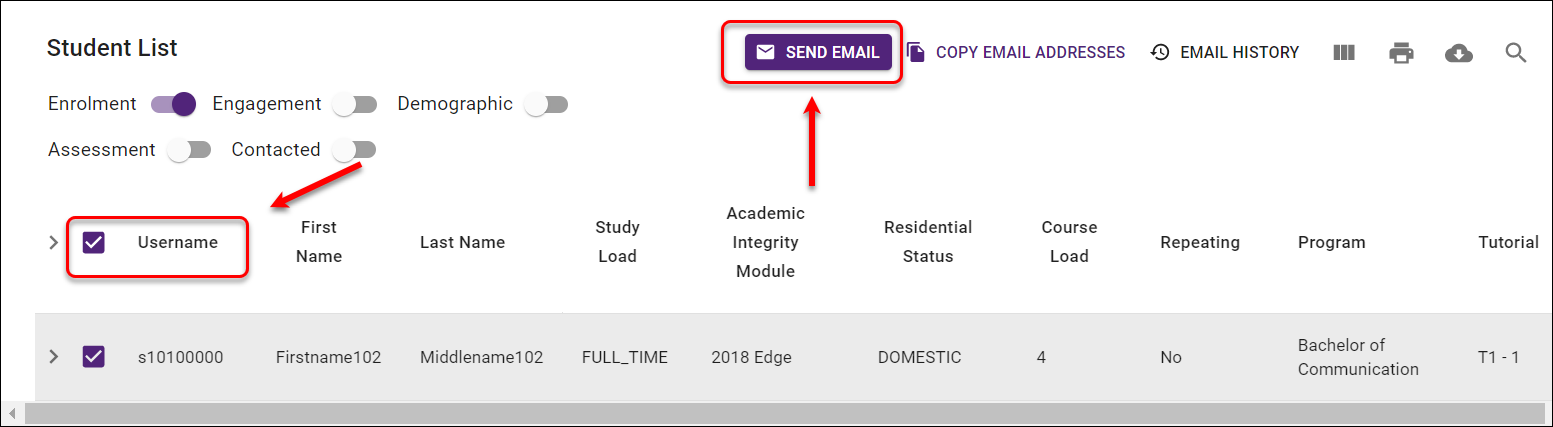Course Insights - Using the Filter (Original)
The Filter
You are able to filter data based on one or more independent queries across Course Insights. The filter is applied to the sections Enrolment, Engagment, Assessment, Students and Student and is at the top.
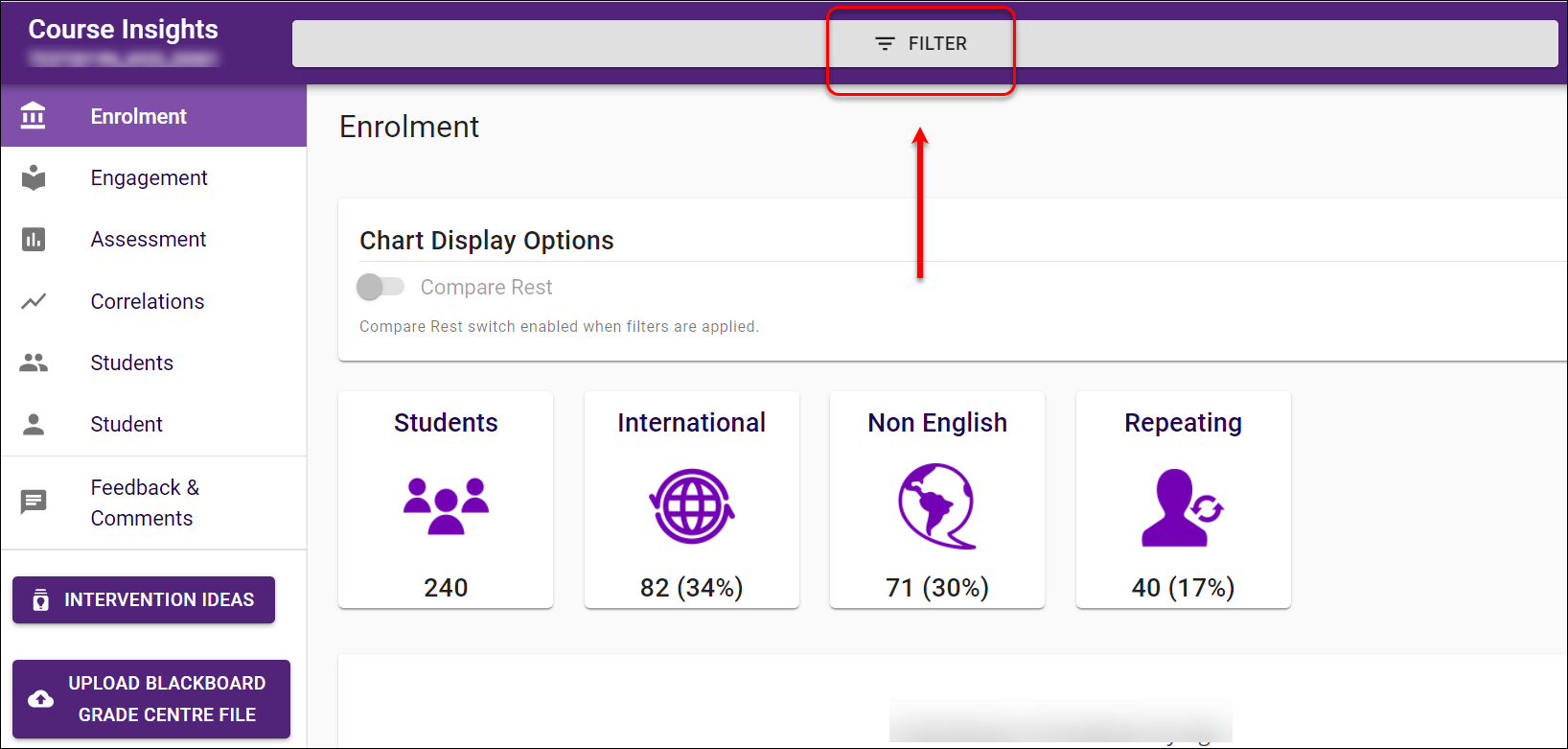
Click on the Filter to see full filter options.
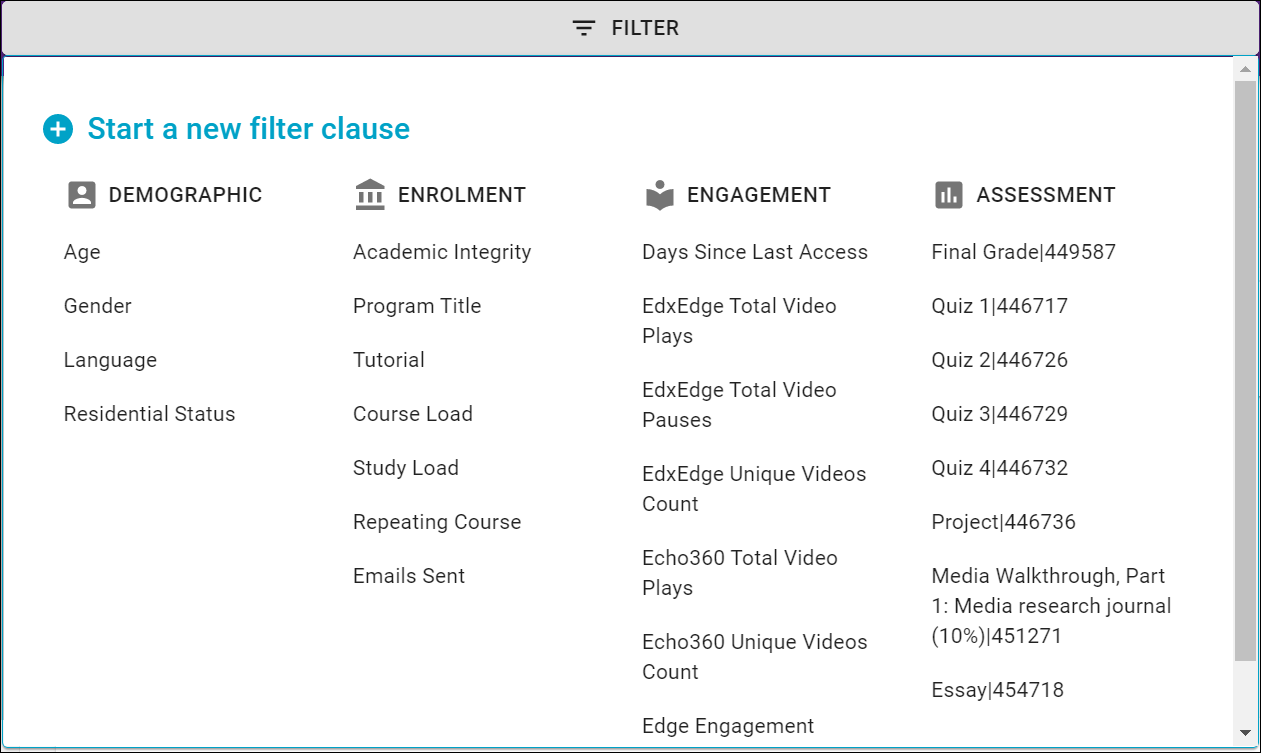
Create a filter(s)
In this example, we are interested in viewing some learning analytics of the international cohort to help us cater for their academic needs.
- Select Residential Status from the Demographic column.
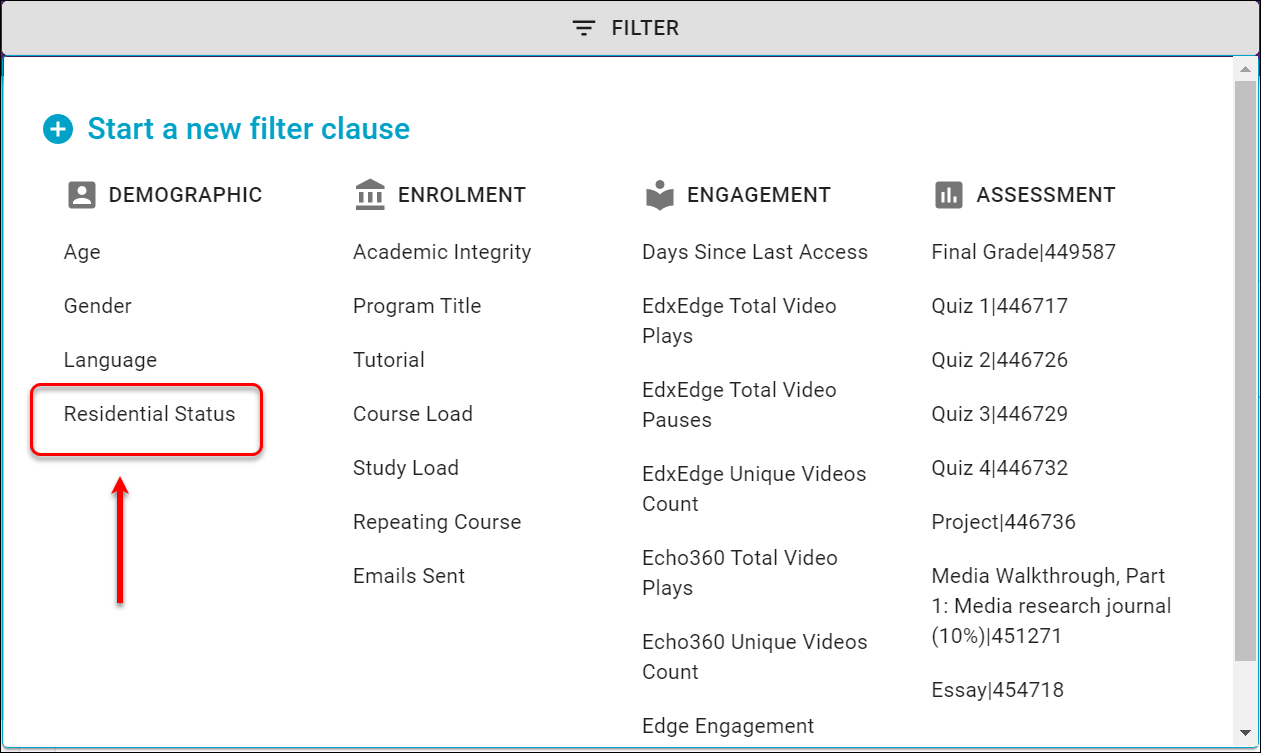
- Select an operator from the operator dropdown list.
Note: Depending on the variable selected, only certain operators will be available for selection.
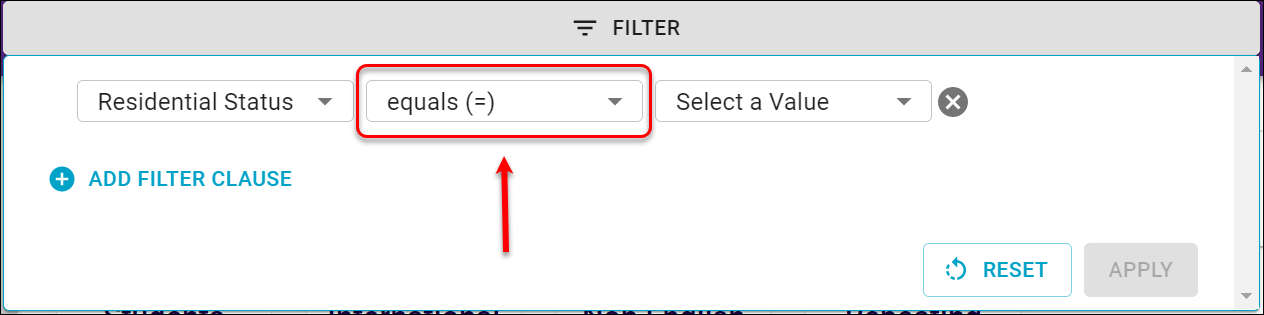
Select a value from the value dropdown list.
Note: Depending on the variable selected, you will have the option to select a value (i.e. Residential Status = "INTERNATIONAL") from the dropdown list.
Click APPLY to have the filter results displayed.
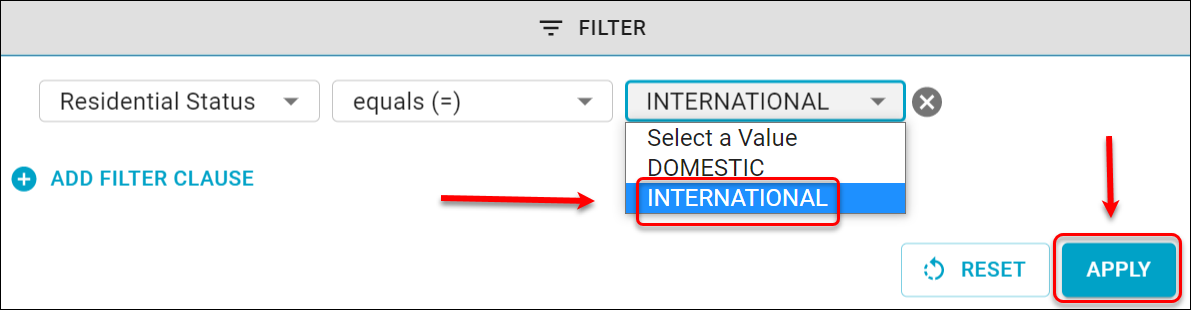
Here is the filter result for the international cohort as shown in Enrolment.
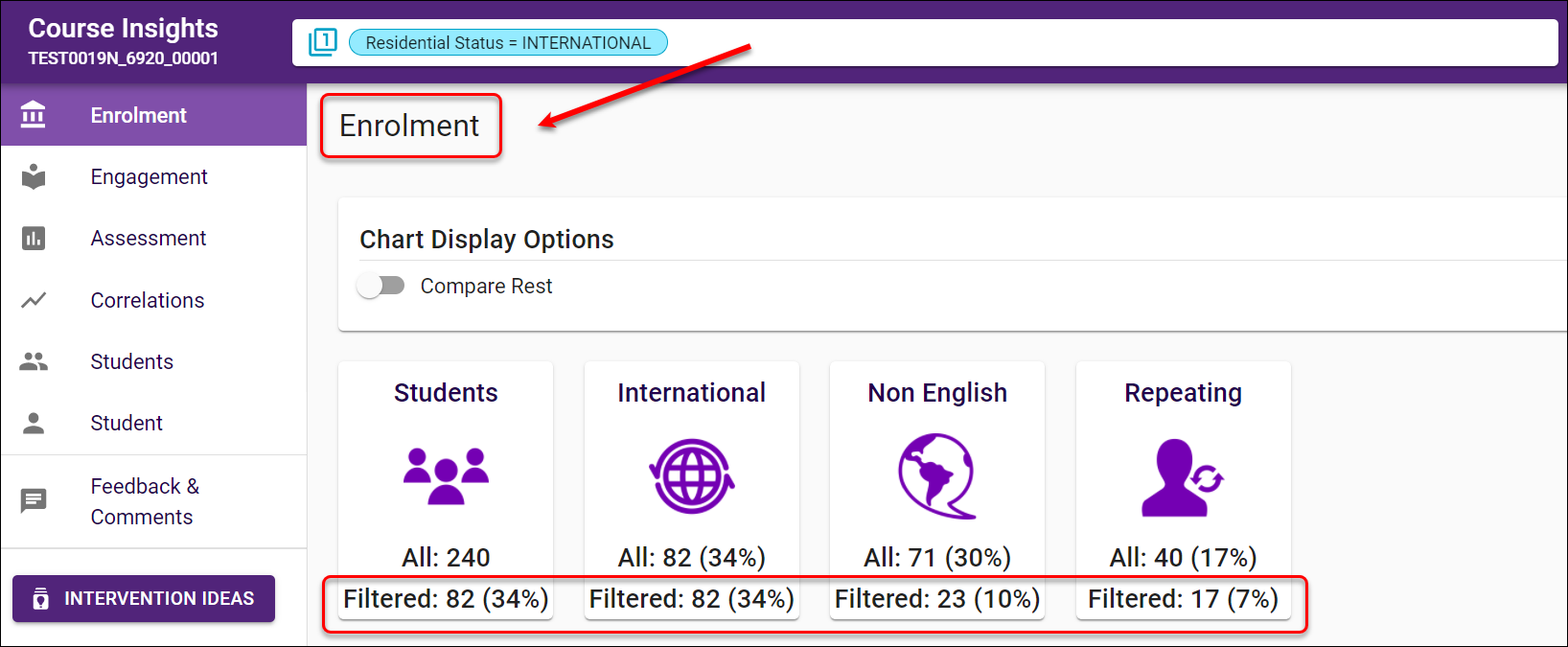
Add a Filter Clause
You can add another query for a filter. For example, in the above filter, you selected Residential Status = International and now you want to identify the international cohort with medium to high engagement in Edge
- Click on Add Filter Clause.
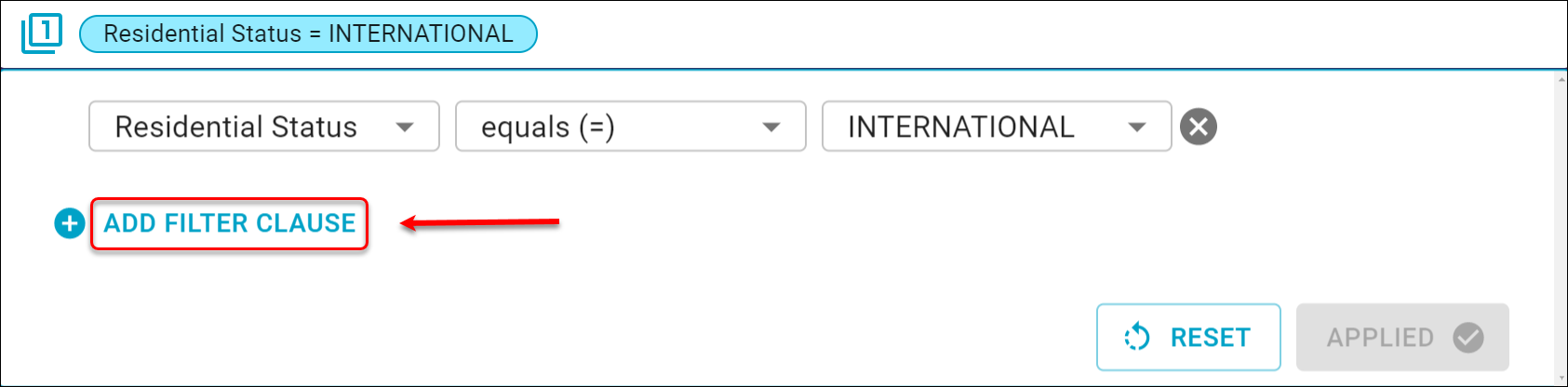
- The Filter menu will be displayed. Select Edge Engagement from the Engagement column.
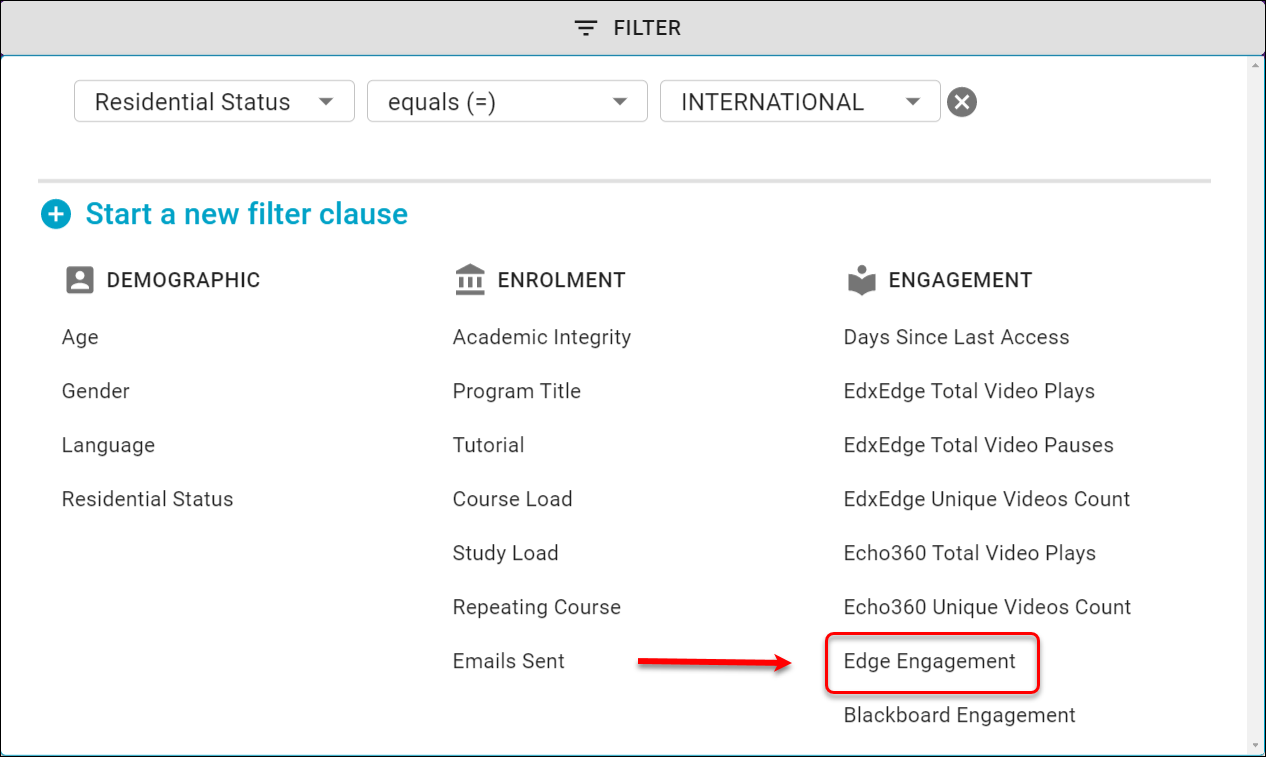
- Select an operator from the operator dropdown list.
Note: Depending on the variable selected, only certain operators will be available for selection.
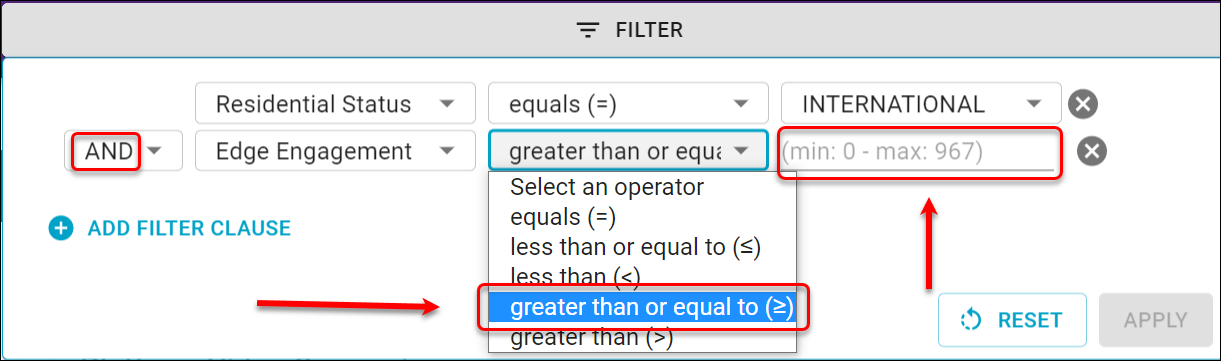
* Note: when adding a filter clause, use
- AND if filter students who need to meet both criteria
- OR if filter students who meet either of the criteria
- Select a value from the value dropdown list.
Note: Depending on the variable selected, you will have the option to enter a value (i.e. the threshold level for Edge Engagement = "480") in the textbox.
Click APPLY to have the filter results.
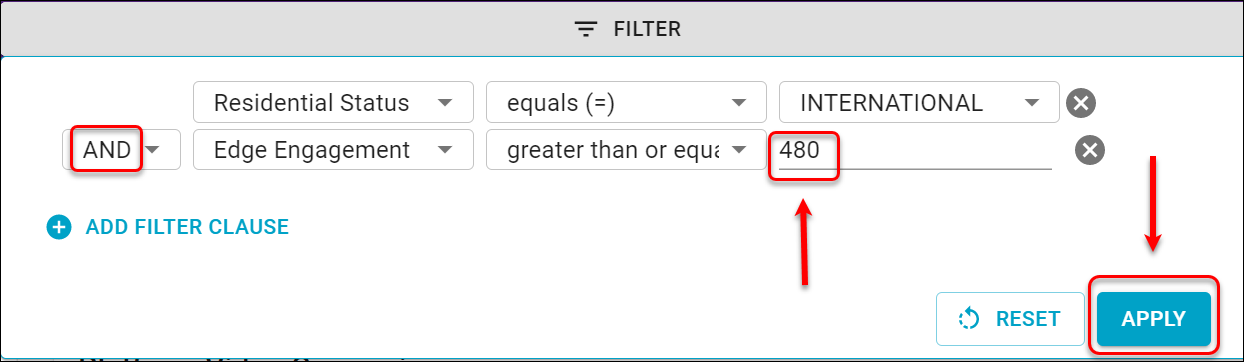
- Repeat Steps 1 to 4 to create more complex queries.
Here is one example filter result in the Engagement section for the international cohort with medium to high Engagement in Edge
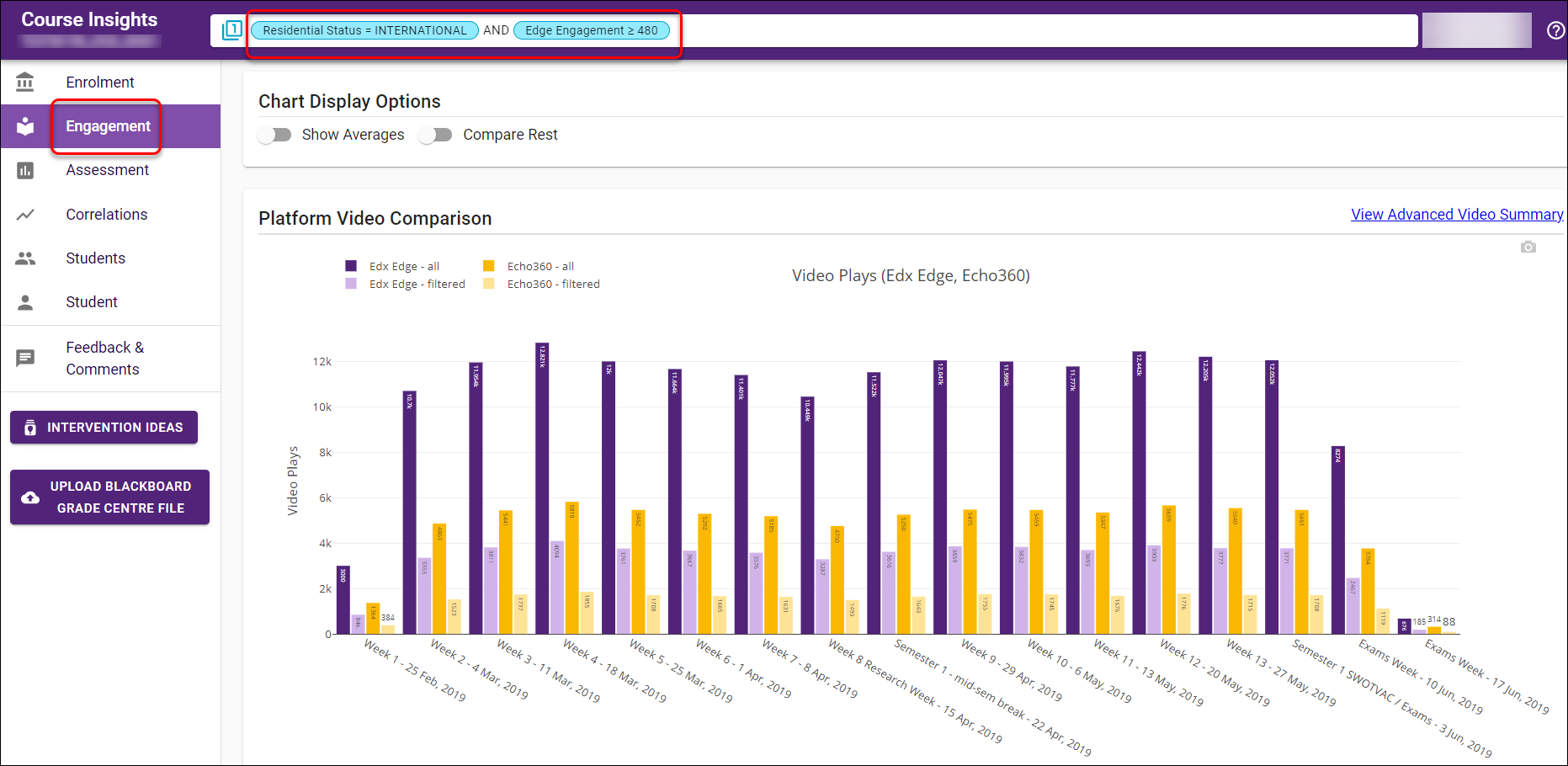
Chart Display Options
When viewing the filter results, you have the options to:
Show Averages
The average activity of all students is calculated by dividing the total activity of all students by total number of all students.
The average activity of filtered students is calculated by dividing the total activity of filtered students by total number of filtered students.
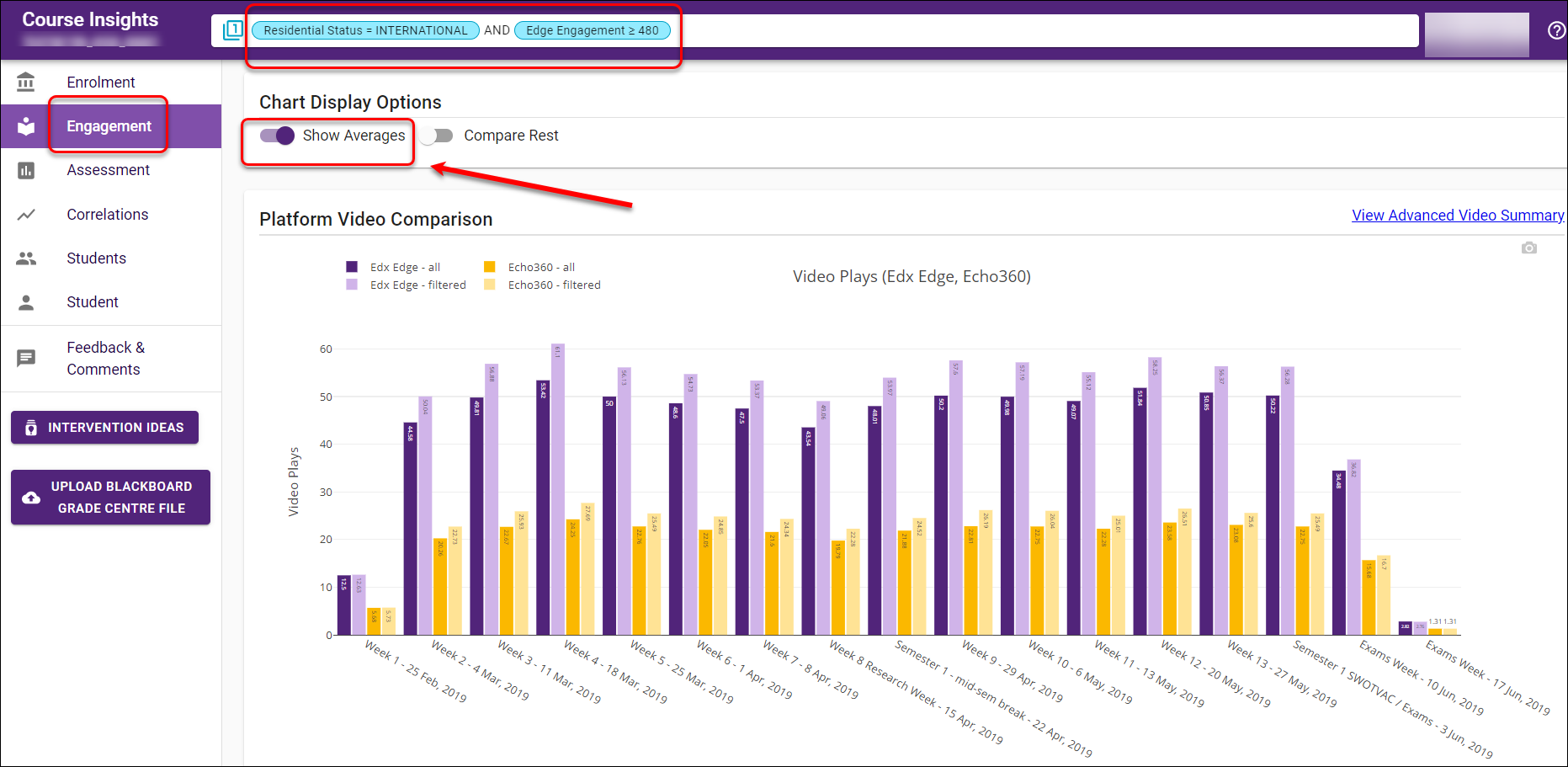
or Compare Rest
This option shows the results of the filtered (international students with medium to high engagement in Edge) and the rest of students in the course.
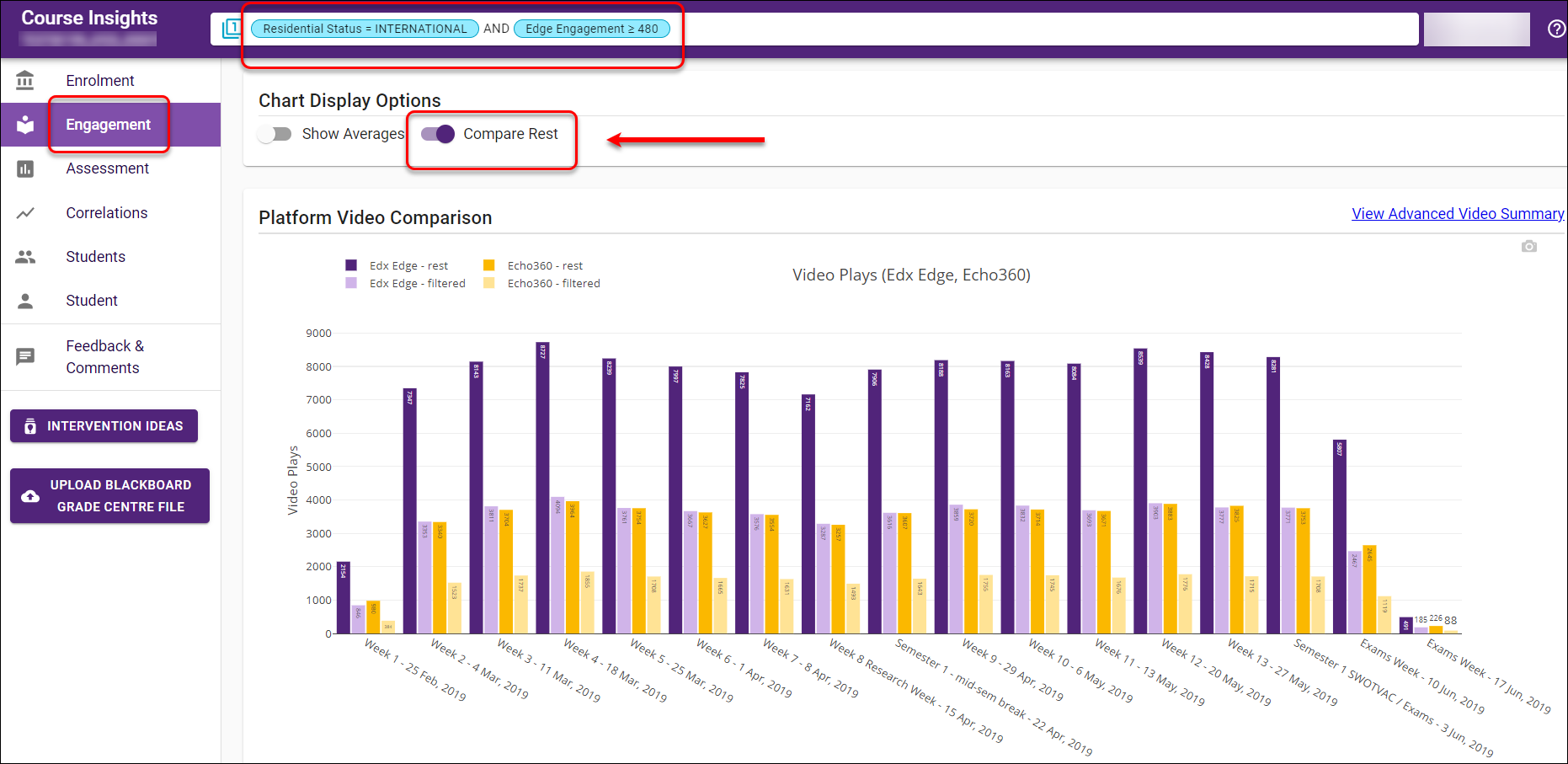
or both Show Averages and Compare Rest
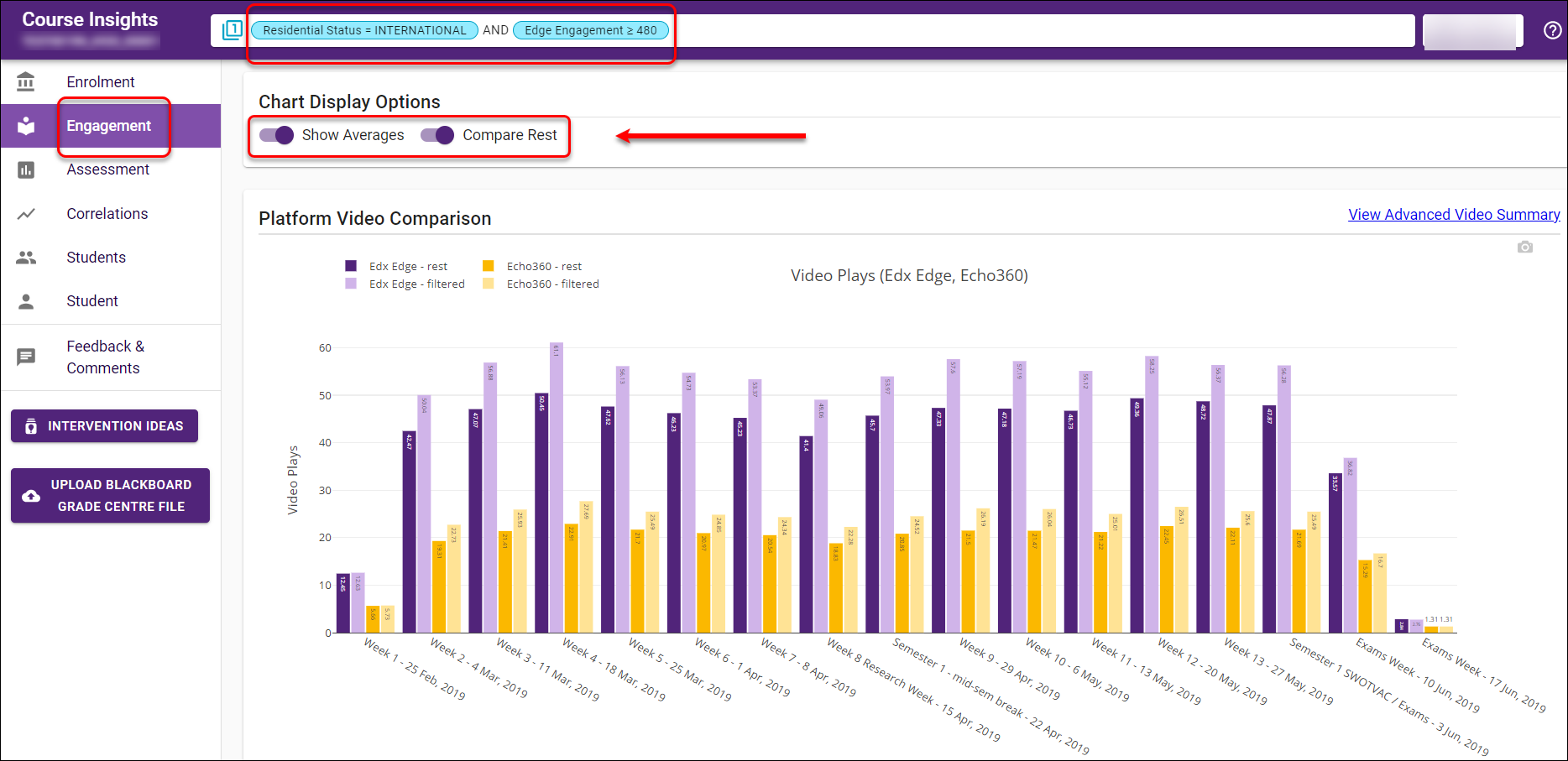
Remove a filter
Click on the X button to remove a particular filter.

Reset the entire filter
Click on the RESET button to clear the filter.