Mark a Group Blog/Journal (Original)
When you add a grade for a group blog/journal, the grade is automatically given to all the members of the group and is transferred in the corresponding column in the Grade Centre for each group member. All members are assigned a grade, regardless of whether a member contributed or not.
Note: Grades can be edited for individual students within a group.
- From the Control Panel, click on Course Tools.
- Select either Blogs or Journals.
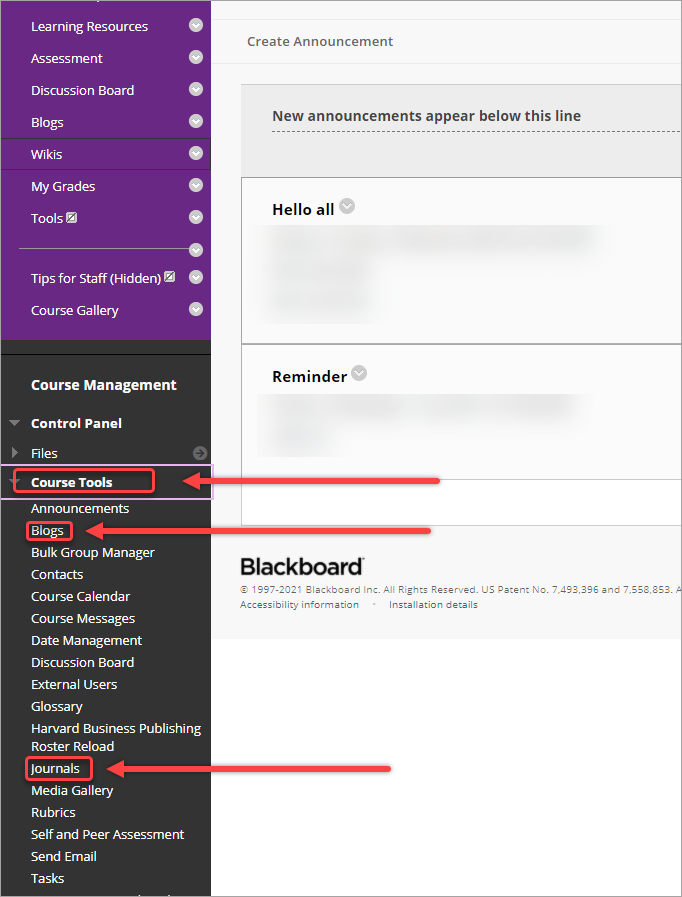
- Click on the required Group Blog/Journal.
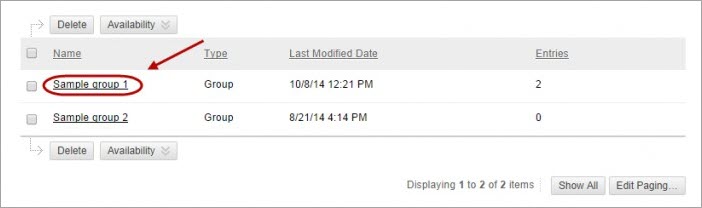
- Enter the mark in the Grade textbox.
Note: The grade entered is automatically given to all group members within this group.
Note: An individual's mark can be edited by going into Grade Centre and editing their mark.
Note: Refer to the Grade using a rubric guide for information on marking using a rubric.
- Enter student feedback in the Feedback to Learner textbox.
Note: Click on the Add Notes link to enter information that is not viewable by students.
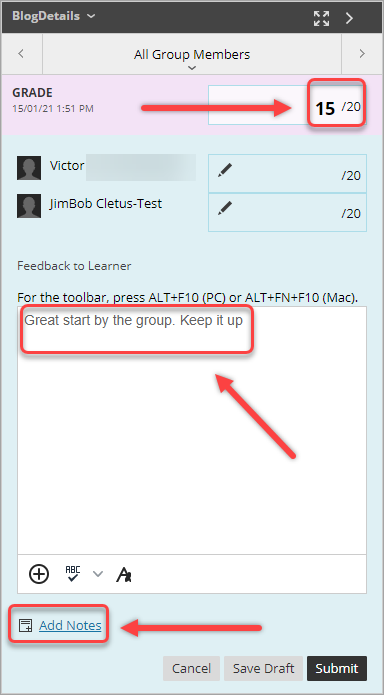
- Optionally, click on the Spellcheck button to check for misspellings.
- Optionally, click on the Text Editor button to open the feedback section in the Text Editor. For more information, refer to the Overview of Text Editor Tools guide.
- Click on the Submit button.
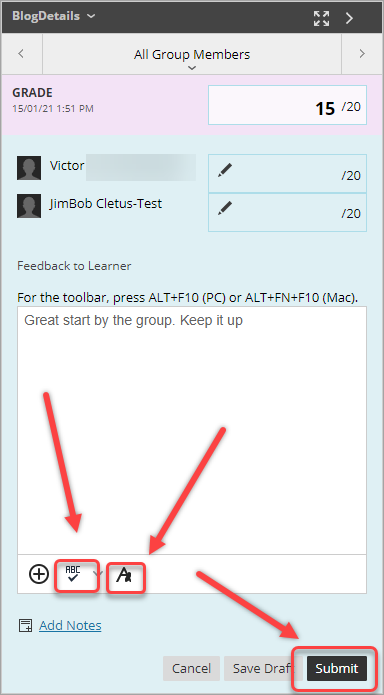
Change an individual group members grade
You can assign an individual group member a different grade than the group by editing the grade for the student.
- Select the Override/revert icon of the students grade you wish to override.
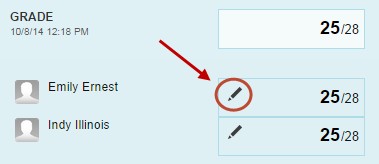
- Enter the new grade and select the save icon.
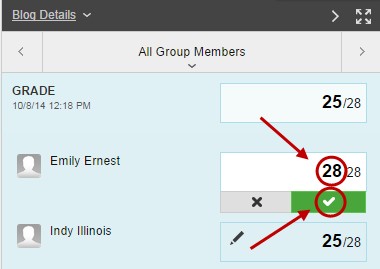
The group grade and the individual grade will appear in the Grade Centre in the column that was created automatically when you enabled grading from the Group Blog/Journal.
Access Grade Centre
- From the Control Panel select Grade Centre > Full Grade Centre.
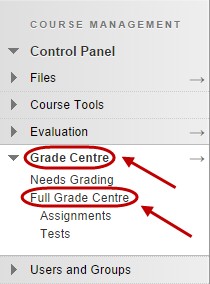
Note: Greyed out cells appear in the Group Blogs/Journal column for course members who are not part of the group. You can also edit the grade from the Grade Centre.
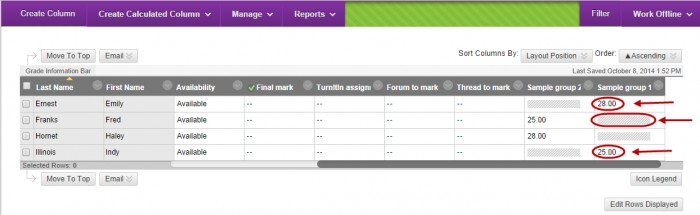
It is recommended that staff collate student’s grades into one column by adding a total column in Grade Centre. For more information, refer to the Total column guide.
