Create a Turnitin Assignment (no file submission) (Original)
This guide gives you information on setting up a TurnItIn Assignment for giving students feedback on assignments that do not require a file submission. i.e. Oral presentations, performances and assignments where students submit a physical product.
Setting up your assignment
Note: To ensure students do no accidentally submit files to the TurnItIn assignment it is recommended that the assignment is set up in a Content Area that the students do not have access to. Refer to the Add a Content Area guide.
3. Include the Column in Grade Centre Calculations
- From the Control Panel, select Grade Centre > Full Grade Centre.
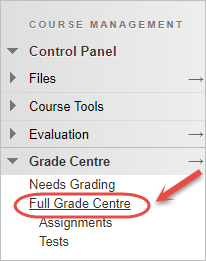
- Click on the grey arrow for the assignment column you just created.
- Select Edit Column Information from the drop-down menu.
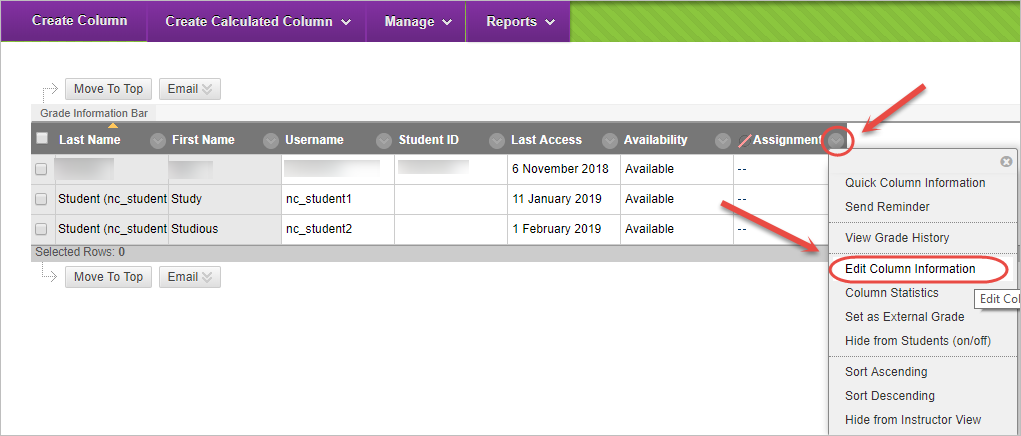
- Select Yes for Include this Column in Grade Centre Calculations.
- Select No for Show this column to students.
- Click on the Submit button.
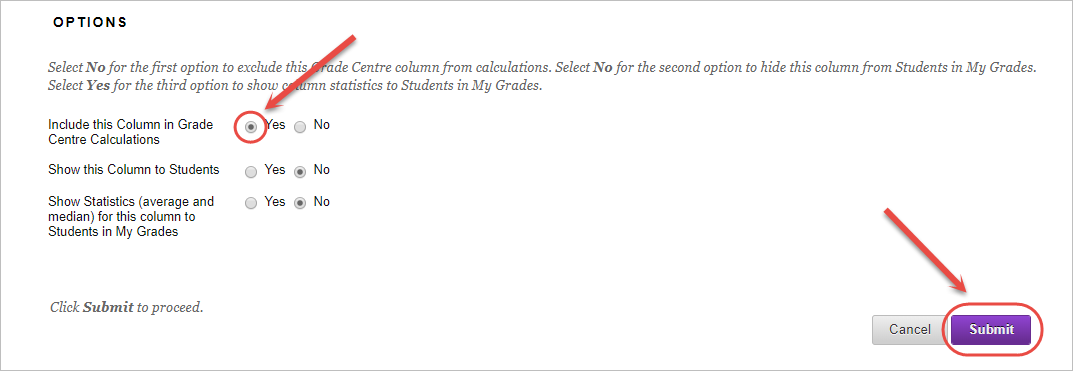
Hide column from students
To ensure students are not able to view their results prematurely, you will need to ensure the Turnitin assignment column is hidden from students until you are ready to release results. For step-by-step instructions on hiding the Grade Centre column, refer to the Control the Release of Results guide.
