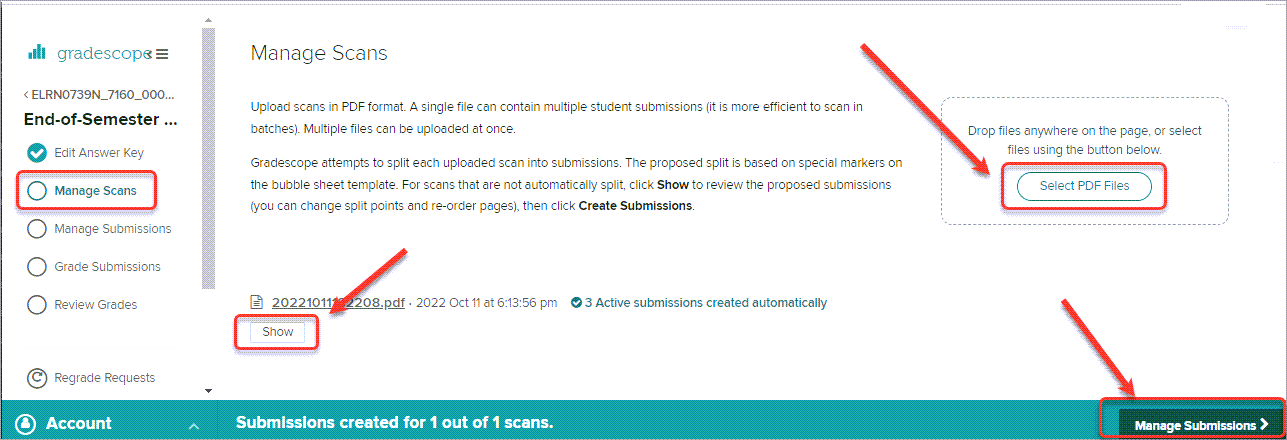Create a Gradescope Bubble Sheet Assignment (Original)
This guide provides instructions on how to scan and mark paper bubble sheets using Gradescope.
Note: Use of Gradescope bubble sheets is a UQ centrally supported exam option.
Note: Gradescope will only work with papers using the Gradescope Bubble Sheet template.
7. Scan and upload papers
Scanning tips
Student Bubble Sheet papers can be scanned using a standard UQ multi-function printer.
- Organise the papers into batches of up to 200 papers.
- Load the papers into the top tray.
- The default quality setting is all that is required.
- Check the number of pages scanned matches the pages loaded. i.e. two pages have not been scanned together
- Store the papers in the batches they are scanned in.
- Store the paper scan files in a secure school network drive or Sharepoint site.
Uploaded scanned papers file
- Click on the Select PDF Files button.
- Click on the Show button and check the uploaded scanned papers
- Click on the Manage Submissions > button.