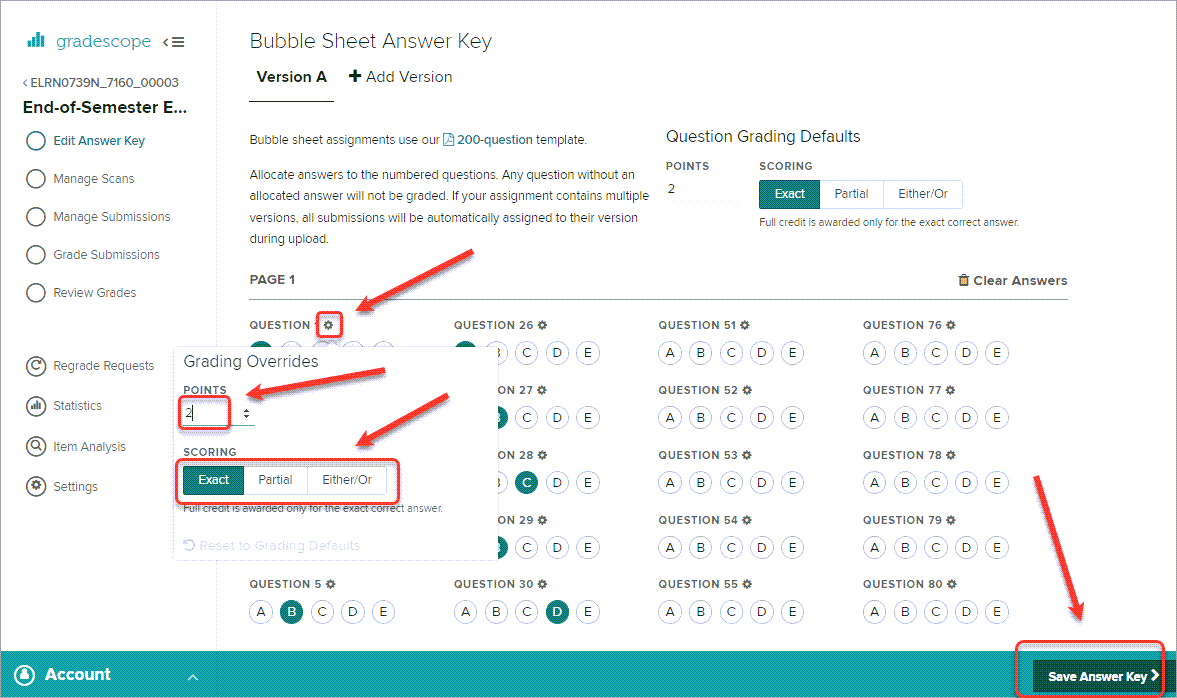Create a Gradescope Bubble Sheet Assignment (Original)
This guide provides instructions on how to scan and mark paper bubble sheets using Gradescope.
Note: Use of Gradescope bubble sheets is a UQ centrally supported exam option.
Note: Gradescope will only work with papers using the Gradescope Bubble Sheet template.
6. Edit Answer Key
Note: Questions may be either multiple choice (one correct answer) or accept multiple answers.
- Enter the number of points each question is worth in the POINTS box.
- Select a SCORING option:
- Exact - Full points are only awarded when all correct answers are selected
- Partial - Partial credit is awarded per correct answer selected. If an incorrect answer is selected, zero points are awarded.
- Either/Or - Full points are awarded when any of the correct answers are selected. If an incorrect answer is selected, zero points are awarded.
- Select one or more correct answers.
Note: You do not have to use all the answer options. i.e. Use just A / B for True / False questions.
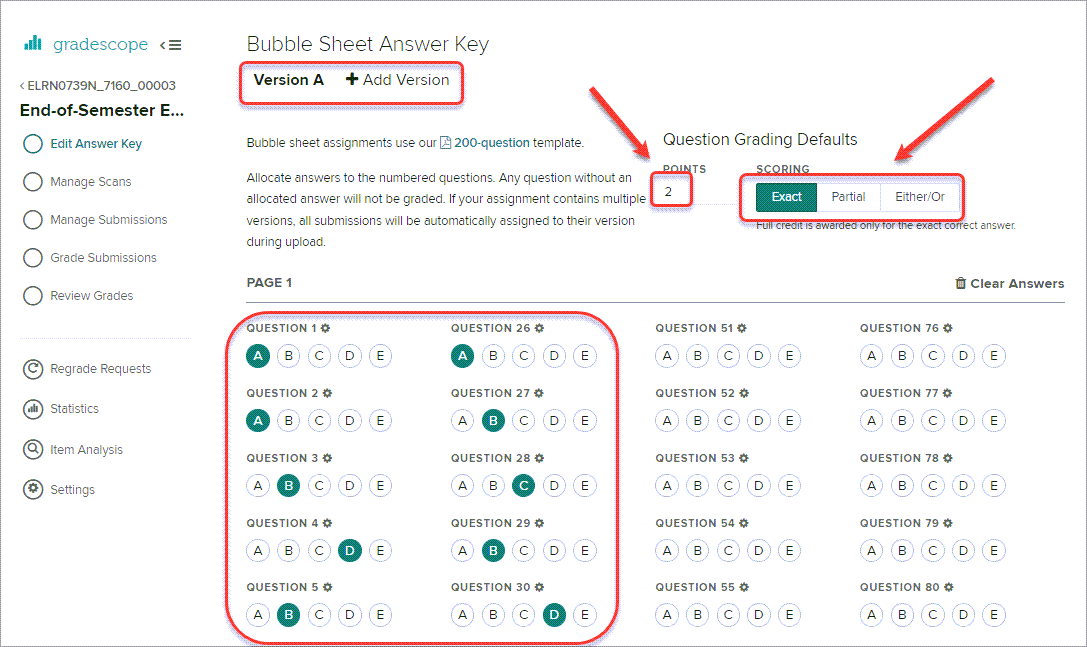
- Optionally, click on a question cog to change the POINTS and SCORING options for an individual question.
- Click on the Save Answer Key > button.