Opinion Scale/Likert (Original)
Overview
Questions can be added to a new survey (refer Create a Survey guide) or an existing survey (refer Edit a Survey guide)
Example question
The course was very informative |
Select question type
- Click on the Create Question button.
- Select Opinion Scale/Likert from the drop down menu.
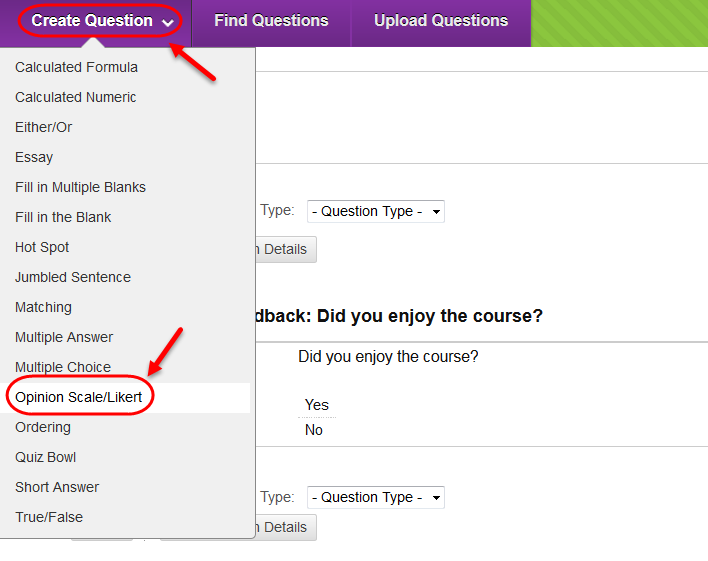
Question
- Enter a descriptive name for the question in the Question Title textbox.
- Enter the question into the Question Text textbox.
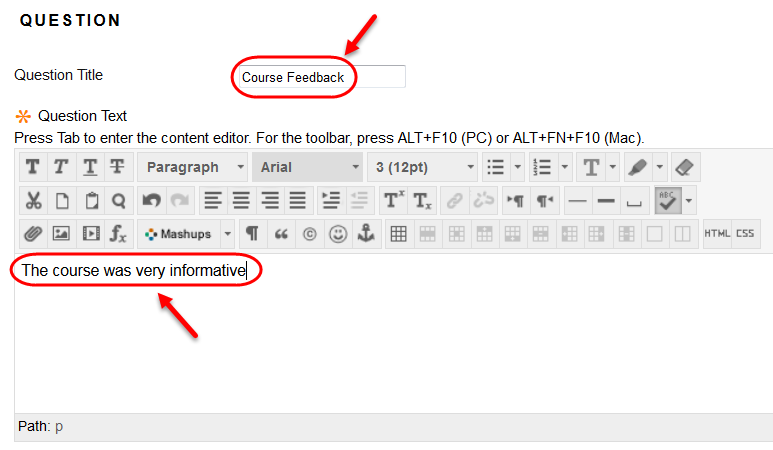
Answer
- Select the number of answers that will be displayed to students from the drop down list.
- Enter an answer to provide an example of a response
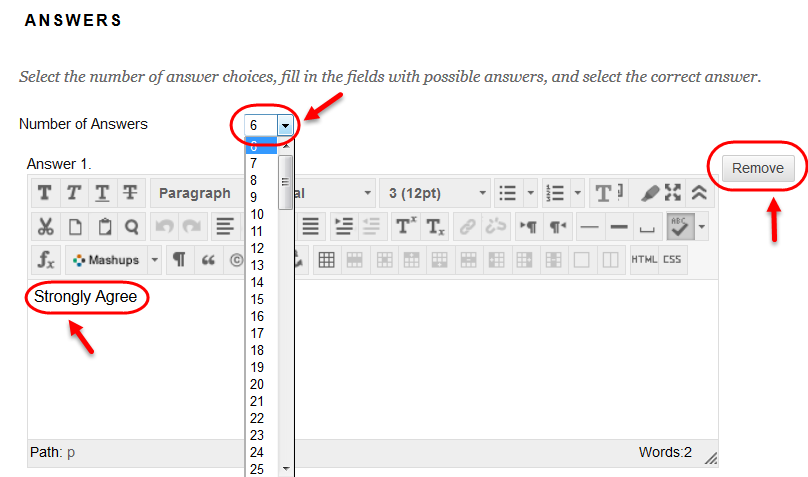
Categories and Keywords
Adding categories and keywords to questions, allows you to search your surveys and pools for questions by topic etc.
To add a new Category / Topic / Level of Difficulty / Keyword:
- Click on the Add button.
- Click on the OK button.
To delete a Category / Topic / Level of Difficulty / Keyword:
- Click on the Delete button.
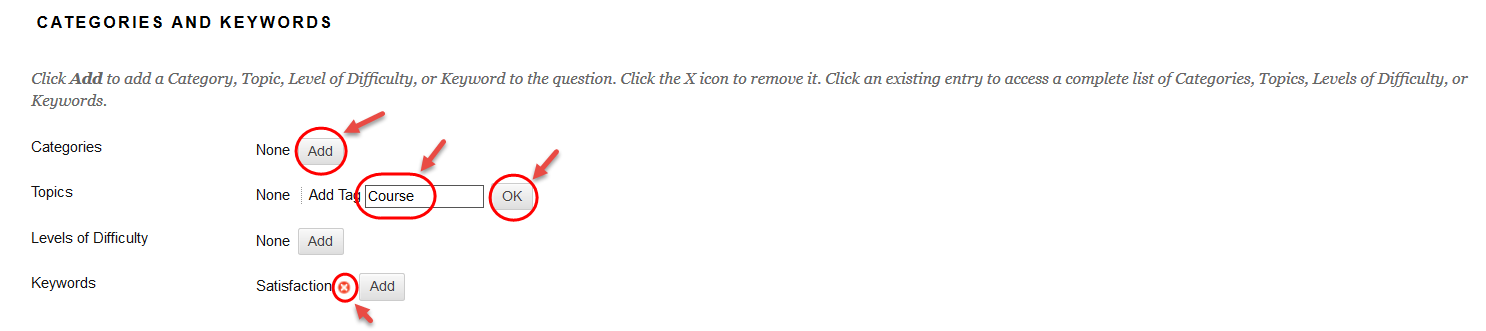
To add an existing Category / Topic / Level of Difficulty / Keyword:
- Click on the Choose from Existing button.
- Select a word from the drop down list.
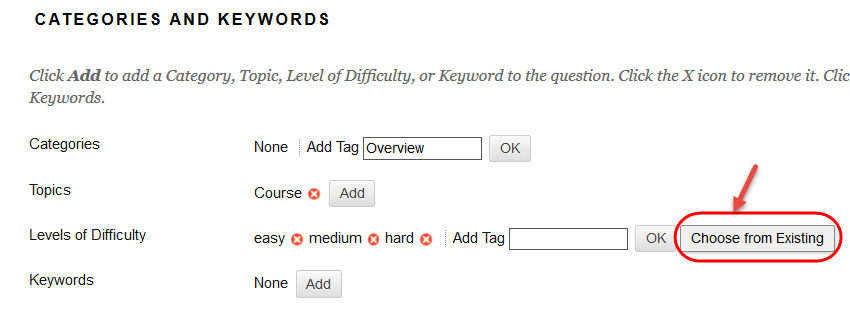
Instructor Notes
- Notes added in the Instructor Notes text box cannot be viewed by students.
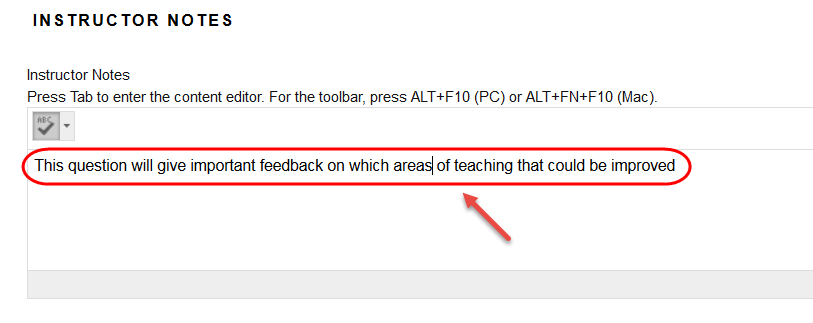
Submit
- Click on the Submit button.
