Review and Edit a Lecture Recording (Original)
Review a recording
- Access your lecture recording through Learn.UQ.
- On this page there are several tool available to you:
- Video icon allows you to view, edit, make unavailable and download your recording.
- Add a presentation.
- Quick access to the Q&A page.
- You can view how many questions you have for the recording.
- Edit and delete the recording.
![]()
- Click on the course to access the recording.

Edit your recording
- Click on the green video icon.
- Click on the Edit video link.
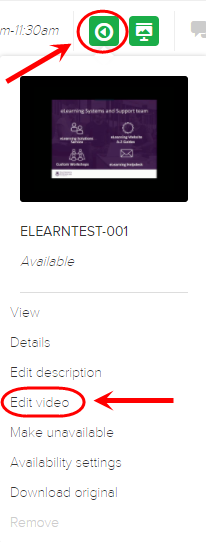
- Refer to the Editing Videos website (Echo360) guide for step by step instructions.
Note: It it recommended that you choose the SAVE AS option when saving the edited video to save it as a new video and keep the original version of the video the same.
Edit class details
- Access the required lecture recording.
- Click on the pencil.
![]()
- Make changes to the Name field, option to put in a Description.
Tip: Use a meaningful name for the recording in the format [ABCD1234] Sem X Week X Lecture - Lecture Topic eg. ABCD1234 Sem 2 Week 3 - Saturn
- Click on the OK button.
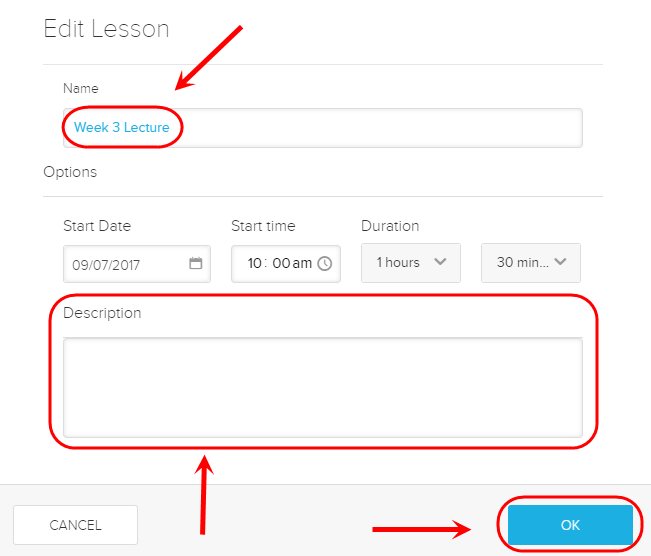
Edit content details
When media is uploaded into the system the title of the file becomes the file name. In this instance instructors may want to edit the details of their content to make it more descriptive and relevant.
Note: content can be edited from the library page or the class list page.
- Refer to the Editing Media Name and Description (Echo360) guide for step by step instructions.
