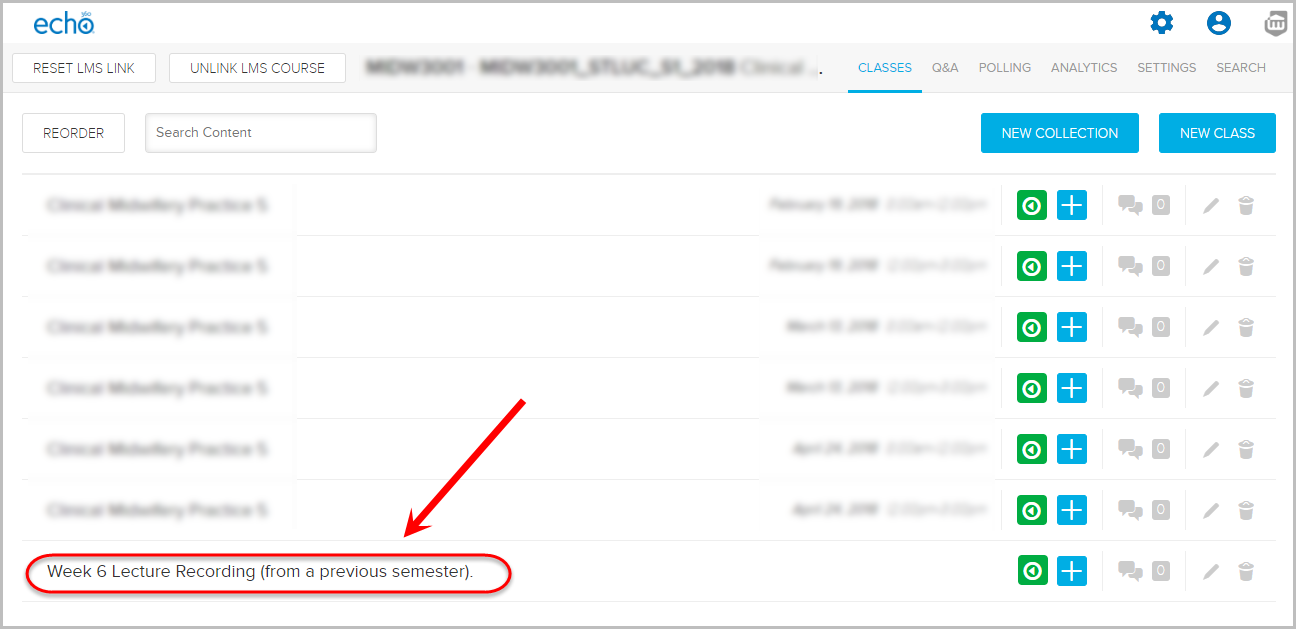Reuse a lecture recording from a previous semester (Original)
You can link to all or an individual lecture recording from a previous semester. Optionally, you can edit the video to retain only relevant content.
To access the previous lecture recording you must have been an instructor in the course. If you need access to lecture recordings from a previous semester Submit a support request to ITS.
Add an Individual Lecture Recording link
Add a new Lecture Recording link
- Click on the Learning Resources link in your Learn.UQ course.
- Click on the Tools button.
- Select Lecture_Recordings from the drop-down list.
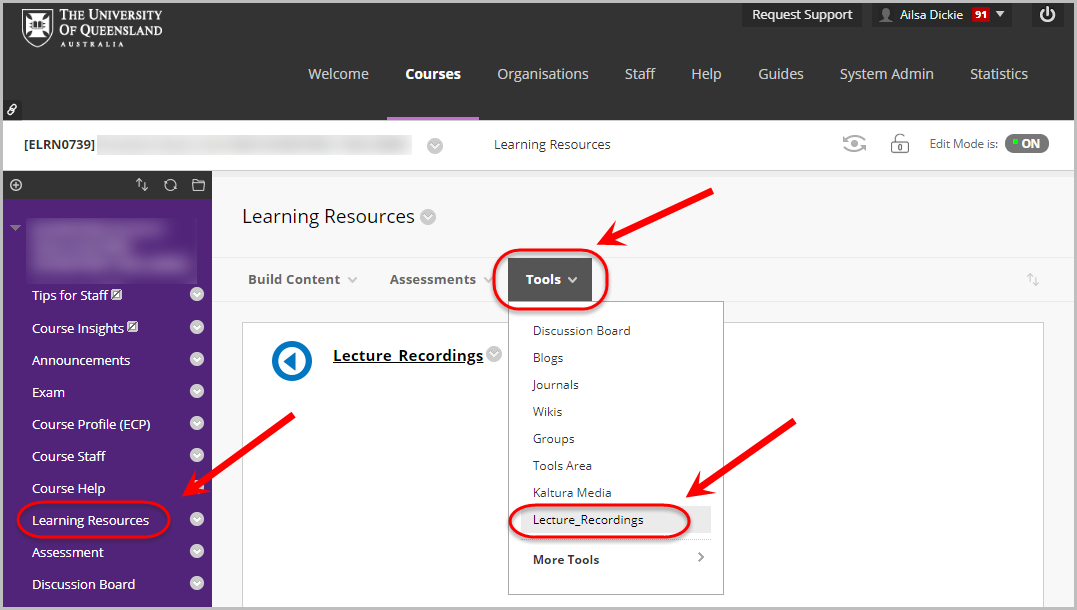
- Enter an informative title in the Name textbox.
i.e Week 6 Lecture Recording (from a previous semester). - Enter additional information title in the Description textbox.
i.e. Please ignore housekeeping and assessment information in the recording from the previous semester. OR Information from 1:30 mins to 4:25 mins in the recording is not current and should be ignored. - Click on the Submit button.
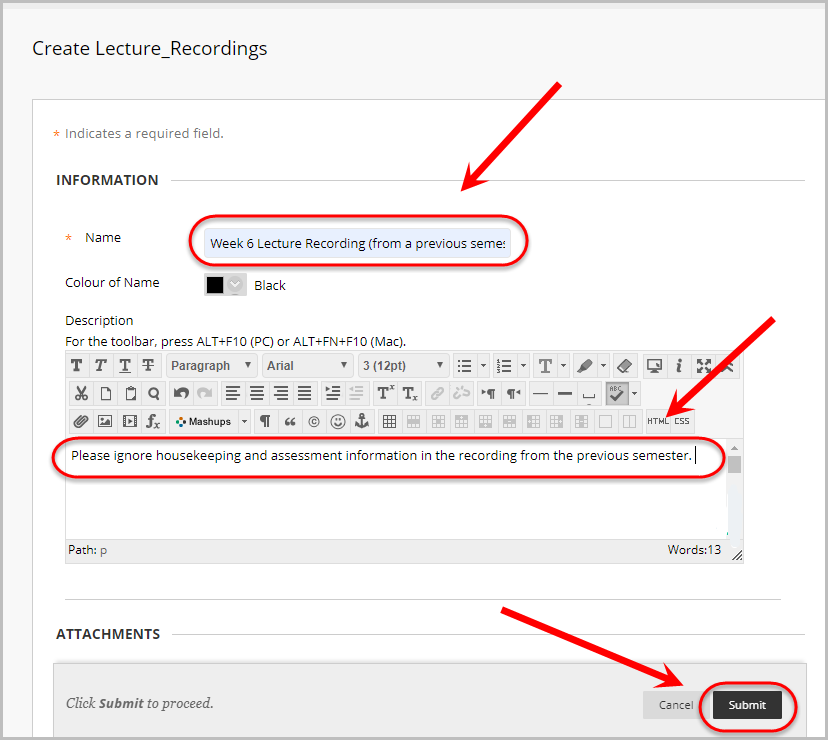
Connect the previous semester's Lecture Recording
- Click on the lecture recording link.
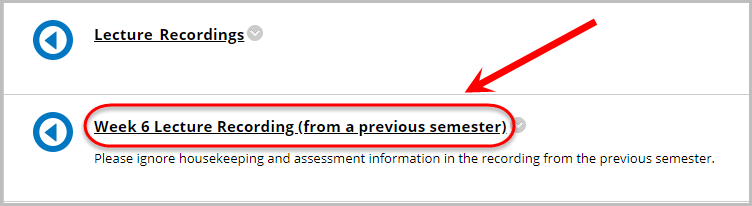
- Click on Link a different section.
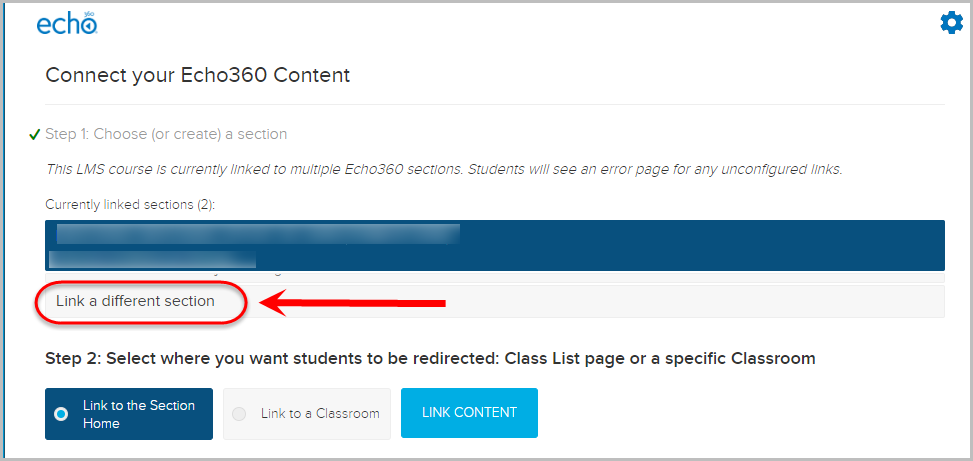
- Select the required course and semester from the Section drop-down list.
- Click on the Link to a Classroom button.
- Click on the required lecture recording.
- Click on the LINK CONTENT button.
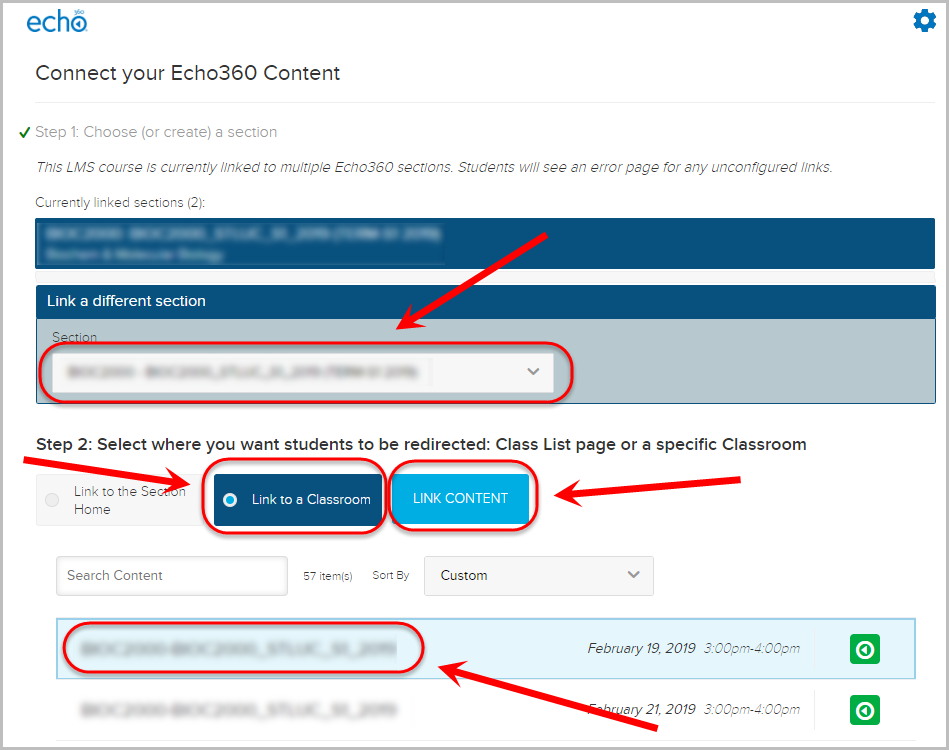
Add a link to all Lecture Recordings
Add a new Lecture Recording link
- Click on the Learning Resources link in your Learn.UQ course.
- Click on the Tools button.
- Select Lecture_Recordings from the drop-down list.
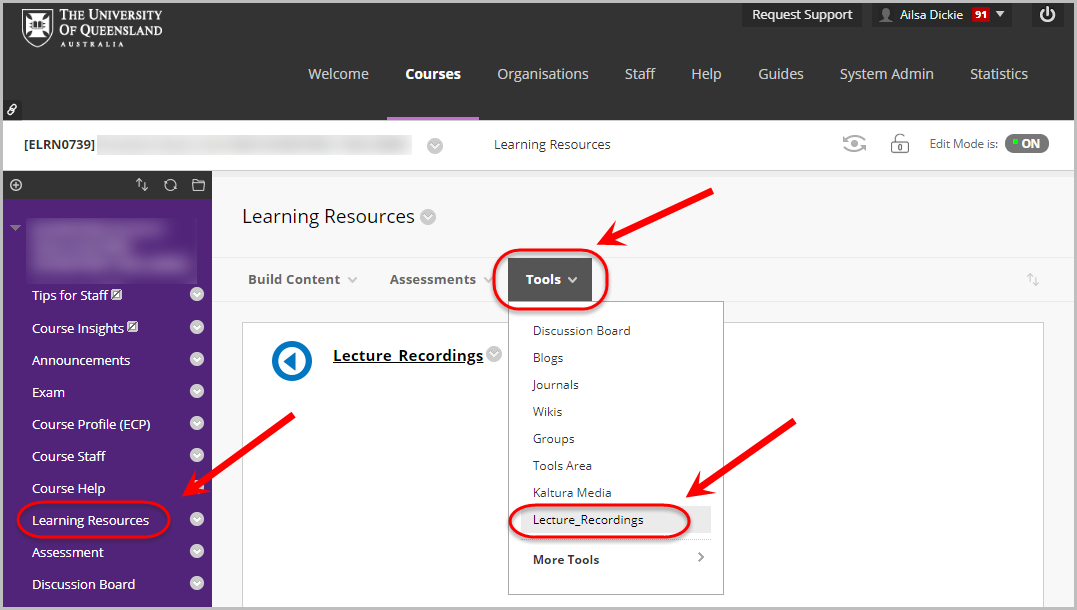
- Enter an informative title in the Name textbox.
i.e Lecture_Recordings - Semester 2, 2019 - Enter additional information title in the Description textbox.
i.e. Due to unforeseen circumstances lectures for weeks 8 to 12 have been cancelled. Please refer to last semesters' lecture recordings as a replacement (16 September 2019 - 14 October 2019). Please ignore housekeeping and assessment information in the recording from the previous semester. - Click on the Submit button.
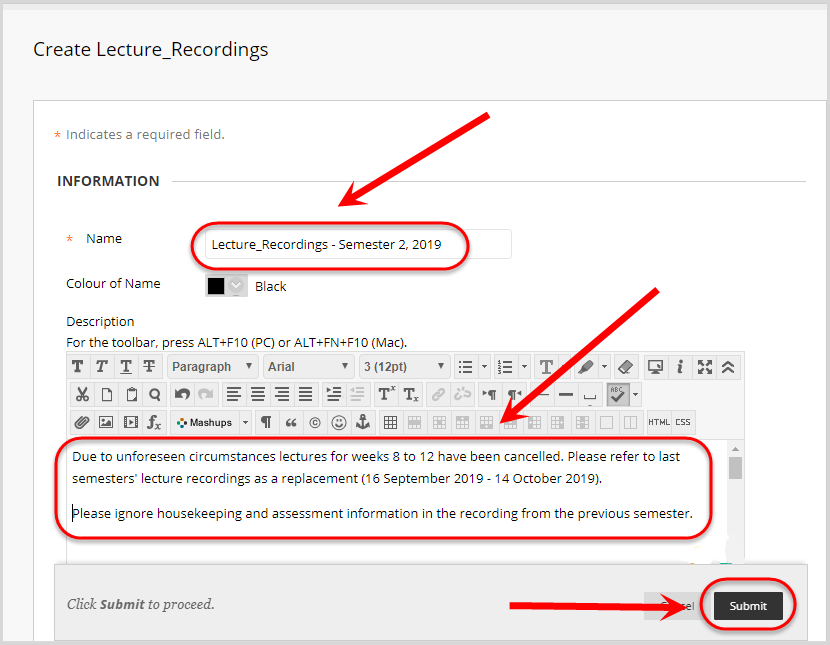
Connect the previous semester's Lecture Recordings
- Click on the lecture recording link.
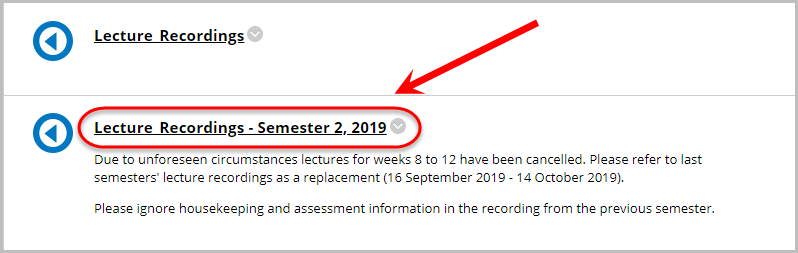
- Click on Link a different section.
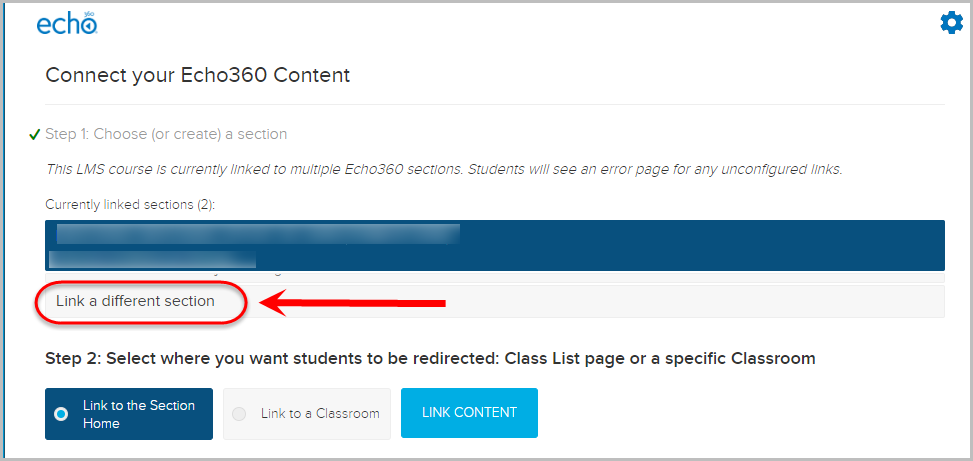
- Select the course from the Section drop-down list.
- Click on the Link to the Section Home button.
- Click on the LINK CONTENT button.
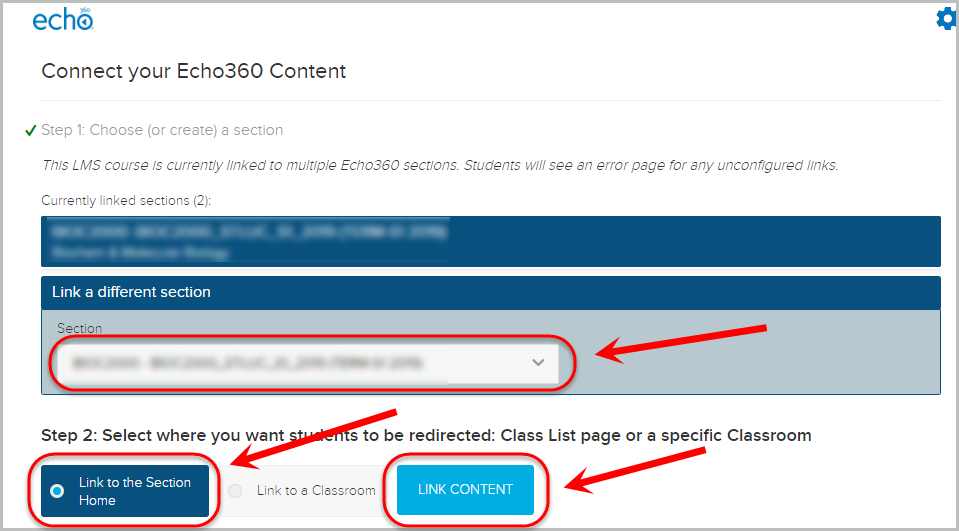
Edit a lecture recording before reuse
- Click on the Learning Resources link in your Learn.UQ course.
- Click on the Lecture_Recordings link.
- Select the Course button from the menu.
- Enter the required course code in the Search bar.
- Select the required course.
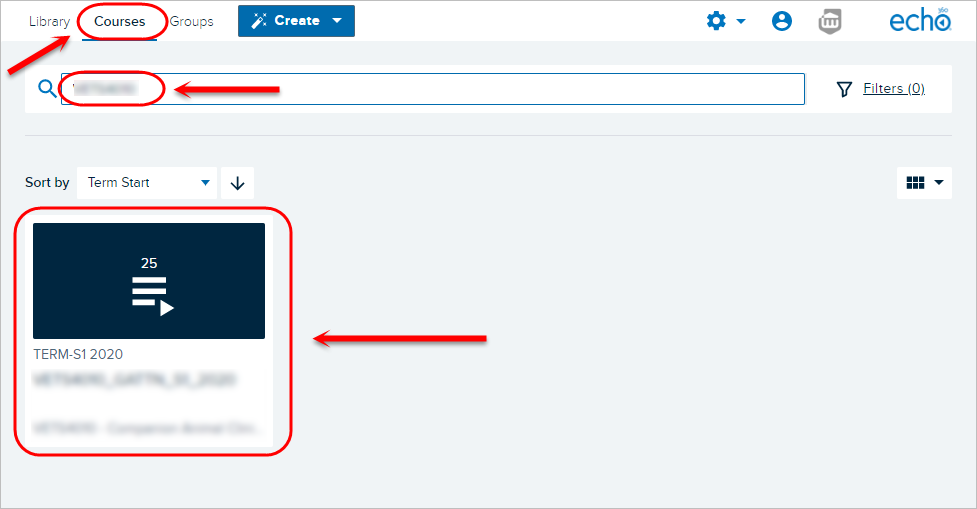
- Select the green video icon for the required video.
- Select Edit video from the dropdown list.
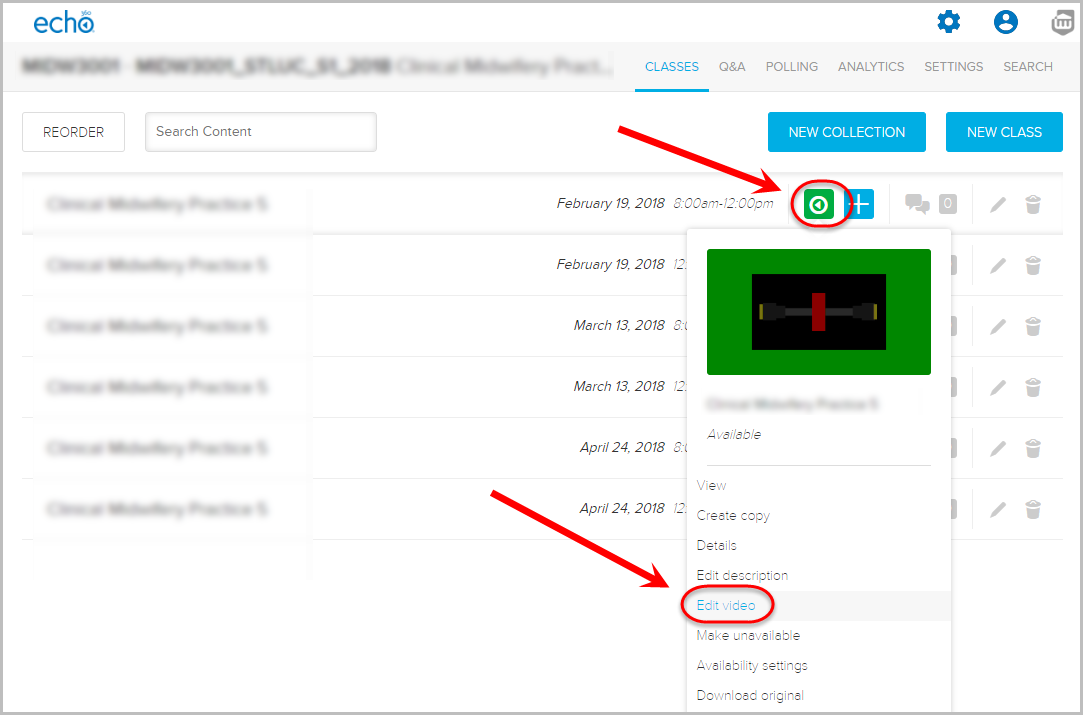
- Edit the video as required. Refer to QRC Media Editor (PDF) (Echo360).
- Click on the Save As button.
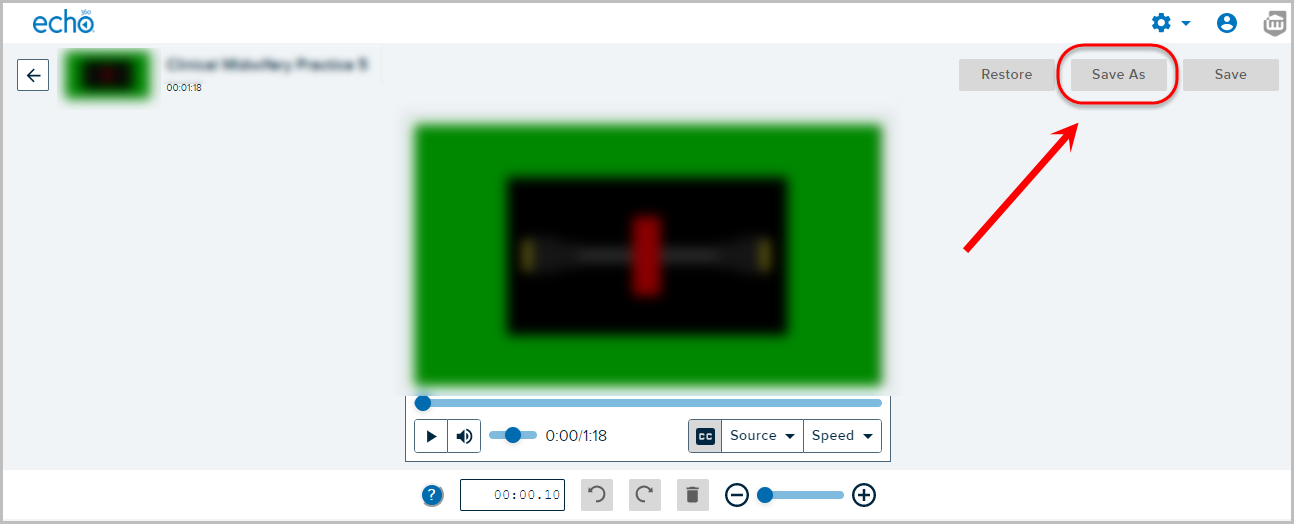
- Enter an informative title in the Title textbox.
i.e Week 6 Lecture Recording (from a previous semester). - Enter additional information title in the Description textbox.
i.e. Edited copy of Week 6 lecture from 2019 Semester 1.
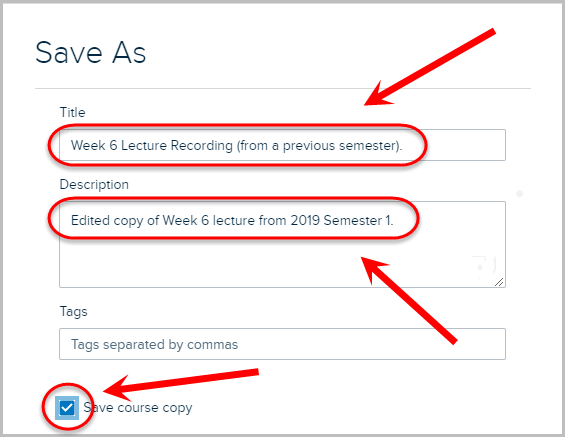
- Select your course from the Course drop-down list.
- Select the current semester from the Term drop-down list.
- Select your current course from the Section drop-down list.
- Select the New Class tab.
- Enter a descriptive title in the Class Name text box.
- Click on the Done button.
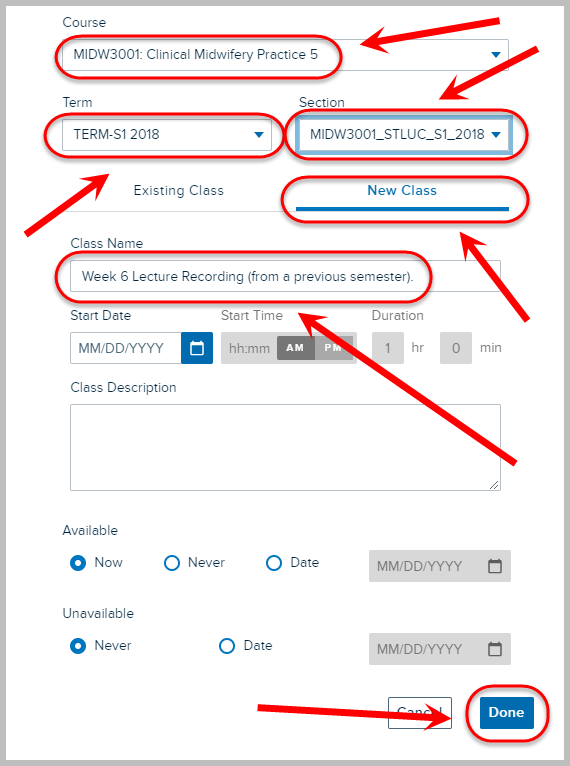
- The recording will be published at the end of the lecture recordings list.