Lecture Recordings - Getting Started (Original)
Accessing your lecture recordings
- From the Course Menu, select Learning Resources.
- Click on the Lecture_Recordings link.
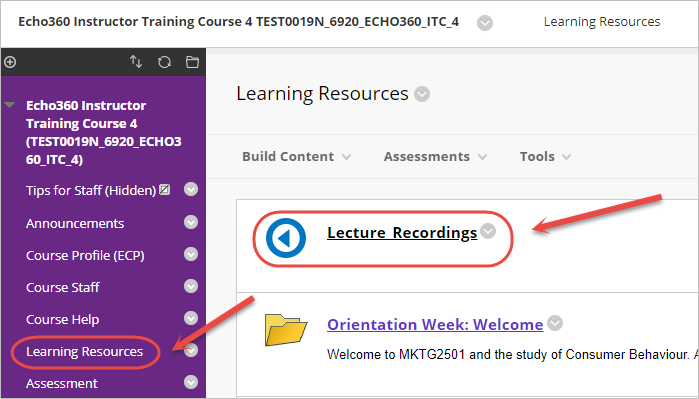
- The first time you click on a link, the below screen will be displayed.
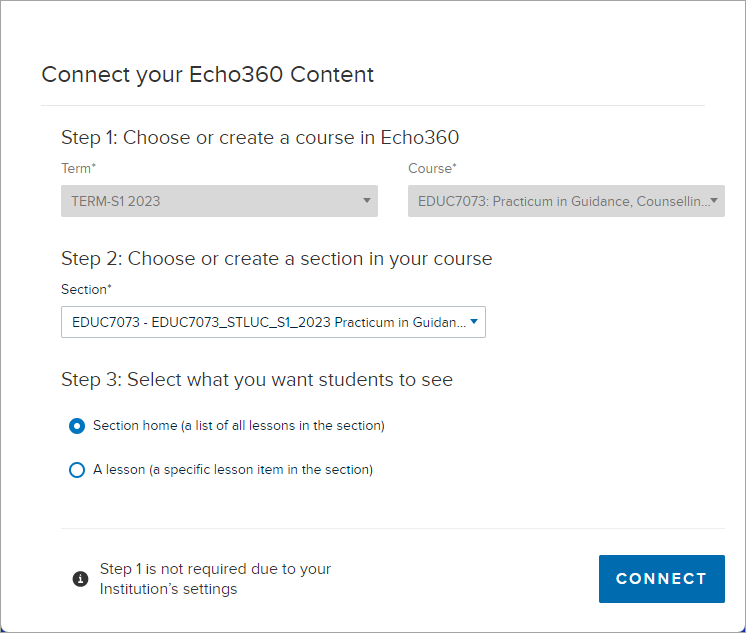
- From the Step 2 drop-down list select your current course.
- Select the Section home radio button under Step 3.
- Click on the Connect button.
Warning: Please ensure that you select the internal campus offering (e.g St Lucia/ Gatton/ Herston etc.) and not the external offering of your course.
Warning: If your course is not appearing as an option in the list, log a job with eLearning to have your Echo360 section created.
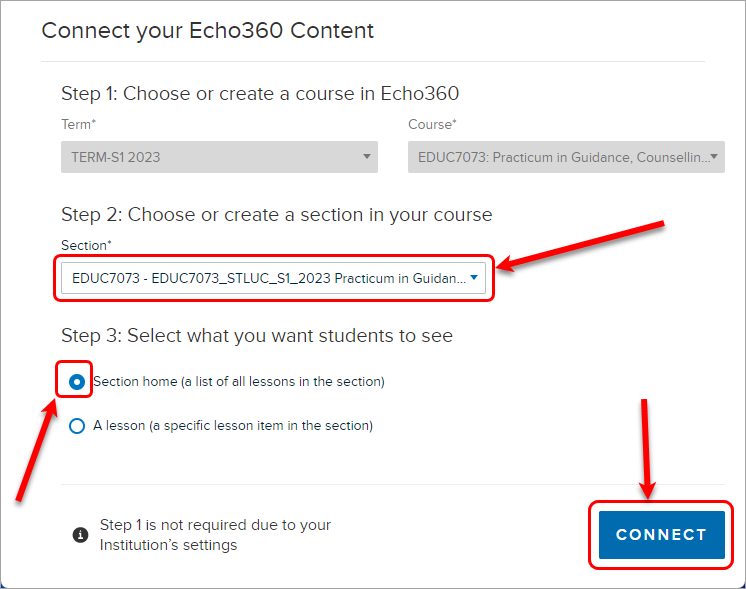
- The Echo360 ALP system will launch within your Learn.UQ site on the CLASSES tab which lists your lecture recordings.
Note: The term "class" refers to an individual lecture recording (e.g. 8 September 2017, 4pm - 6pm).
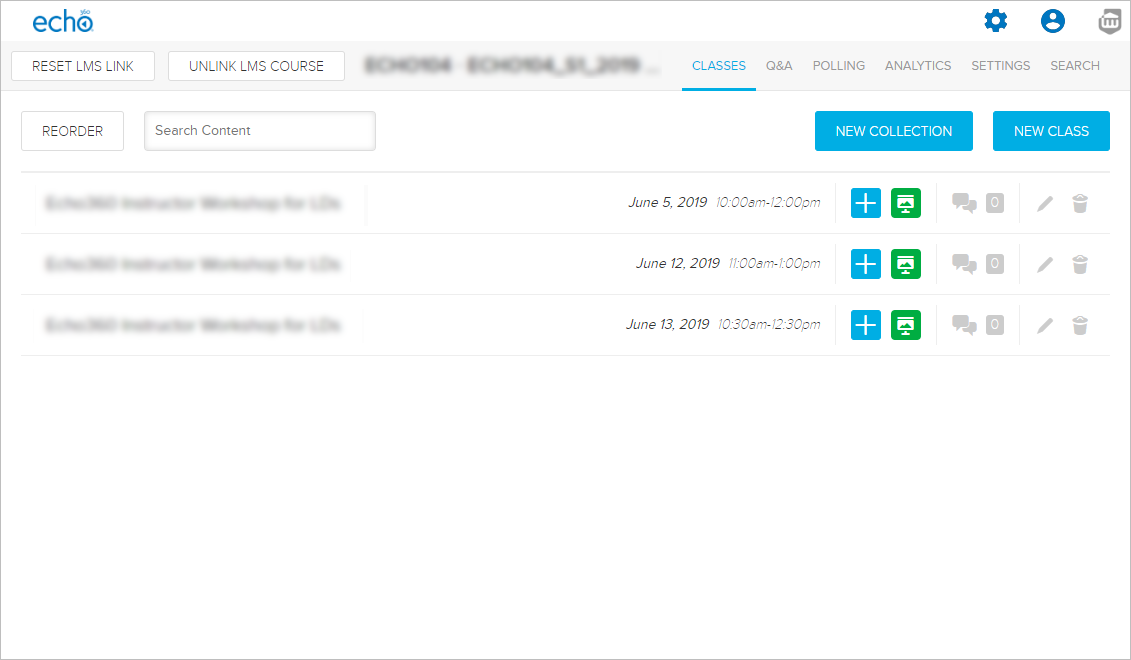
Analytics
The ANALYTICS tab allows you to access real-time data for your recordings. You can identify who is watching your recordings, students who have flagged scenes or slides as confusing, and view a list of least engaged students.
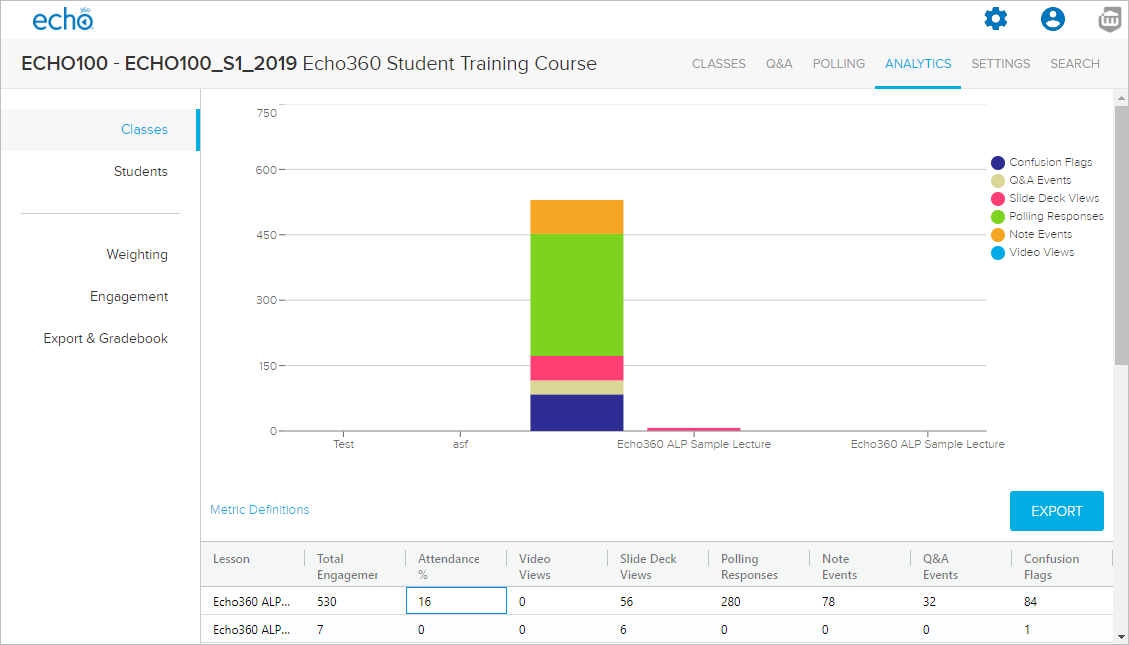
Refer to the Analytics Overview guide for further information.
Library
The Library page is a repository for all of your content, whether or not it is currently published to a course or is available to students.
If you are the primary instructor for a course and are identified as the instructor for the lecture recording, you will have access to your course library.
Note: Lecture recordings created for the course automatically appear in your library. They remain there even if removed from the course.
Upload content to your Library
- Click on the Create button and select Upload Media from the dropdown list.
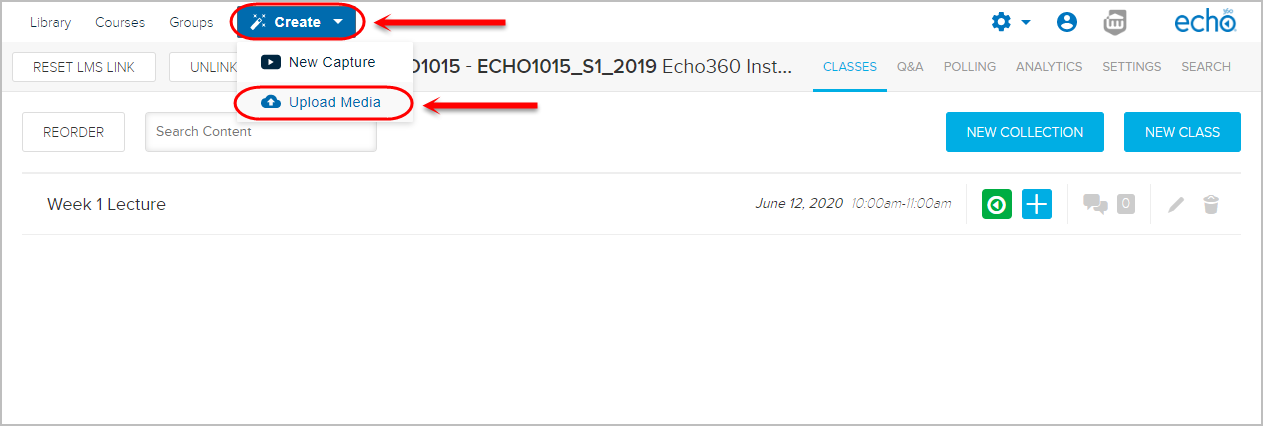
- Click on the Library button to view your uploaded media and/or content shared with you.
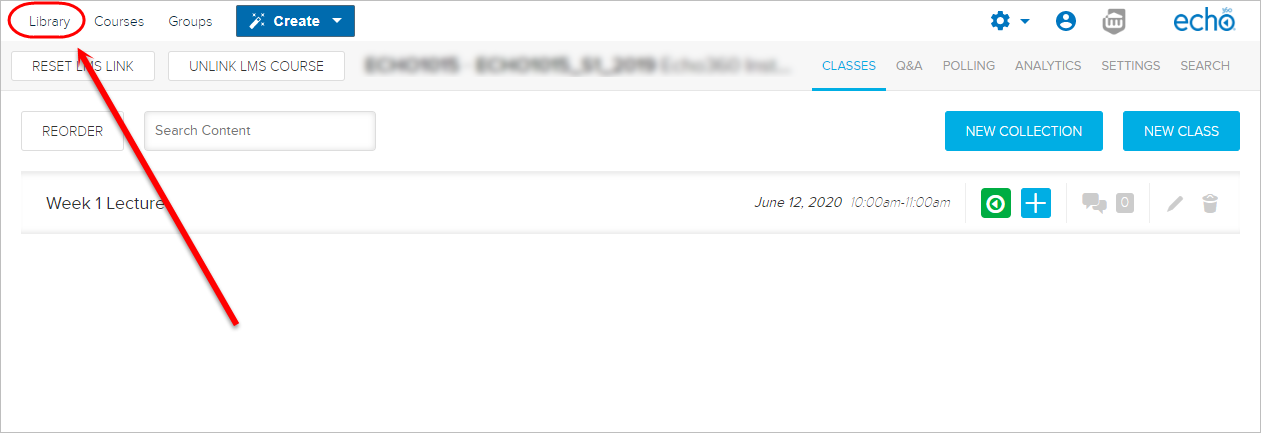
Refer to the Working with Library Content (ECHO360) website for further information.
Q&A
The Q&A tab is one way to view course specific and/or general questions and peer responses being posted in your course. You can also view any course-specific questions, or post and respond to questions yourself while viewing the lecture recording content.
All questions posted from within the lecture recording, or questions that identify a particular lecture recording on the Q&A link will appear in the Discussions pane of the lecture recording.
- Access the required lecture recording.
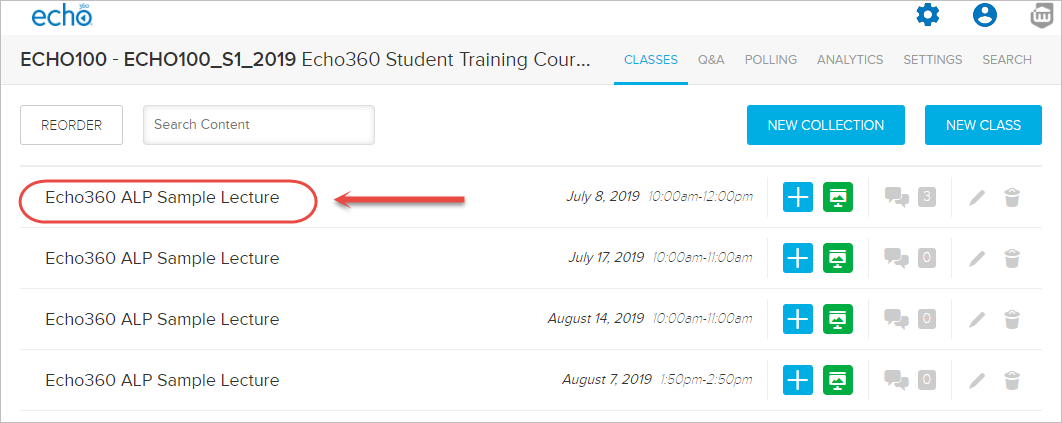
- Click on the Discussion icon.
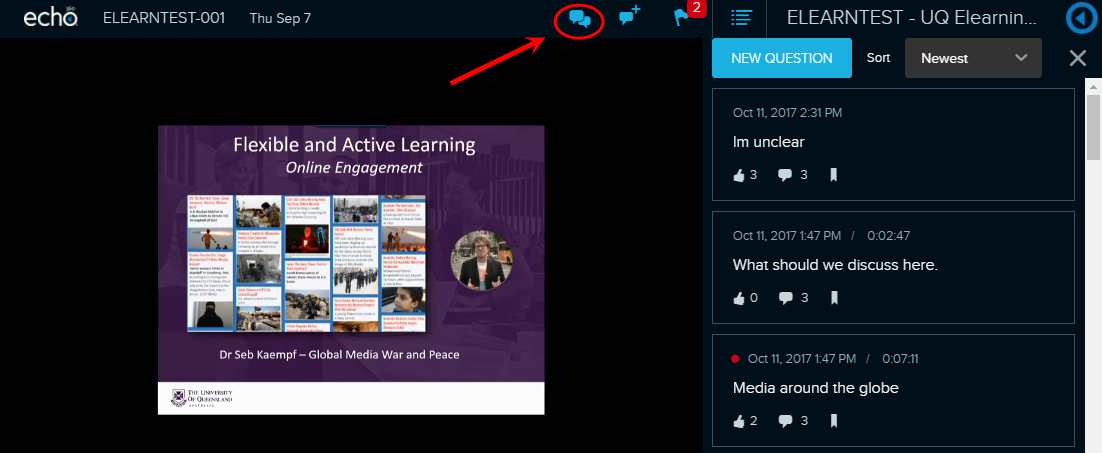
- On this page, you will be able to:
- View students and peer posts and responses.
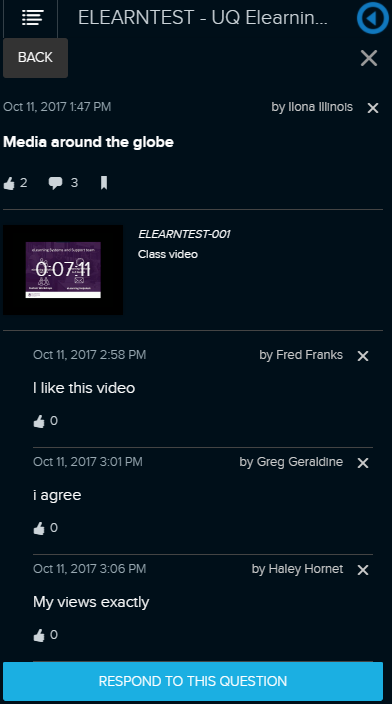
- Post a new question with reference to course content (video and slide).
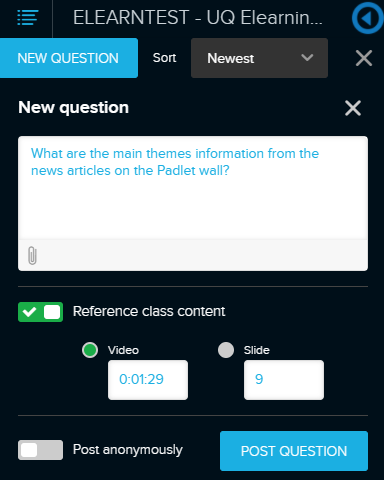
- Respond to students questions.
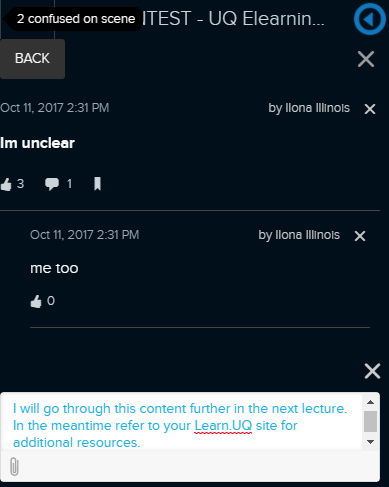
Note: Student are able to post anonymously, however instructors can still see the authors name in the post. Students cannot see the authors name when a post is anonymous.
Refer to the Getting Started with Echo360 ALP Lecture/Seminar Discussions guide for further information.
Notes & Bookmarking
Students can perform the following functions when they access the toolbar in their lecture recording:
- Take notes: students can take notes during and after a lecture as well as download a copy of their notes.
- Bookmark content: bookmarks let students mark locations in presentation or videos so they can find them quickly for future reference.
- Flag content: by clicking on the flag during a video or presentation students can flag content as confusing which is easily viewed by the instructor.

Refer to the Getting Started guide on the student website for further information.
