EchoPoll - Add a join slide (Original)
A join slide is the first step when creating polling questions in your PowerPoint presentation. It is like a placeholder and it gives participants the login details to join your poll.
- Make sure that you have downloaded the EchoPoll app and saved it on your device.
- Open a new PowerPoint or the one you already have.
- Navigate to the suitable location in the PowerPoint presentation. Note: Add this slide just before the first polling slide.
- Click on the Add New button.
- Select the Join Slide option from the drop-down list.
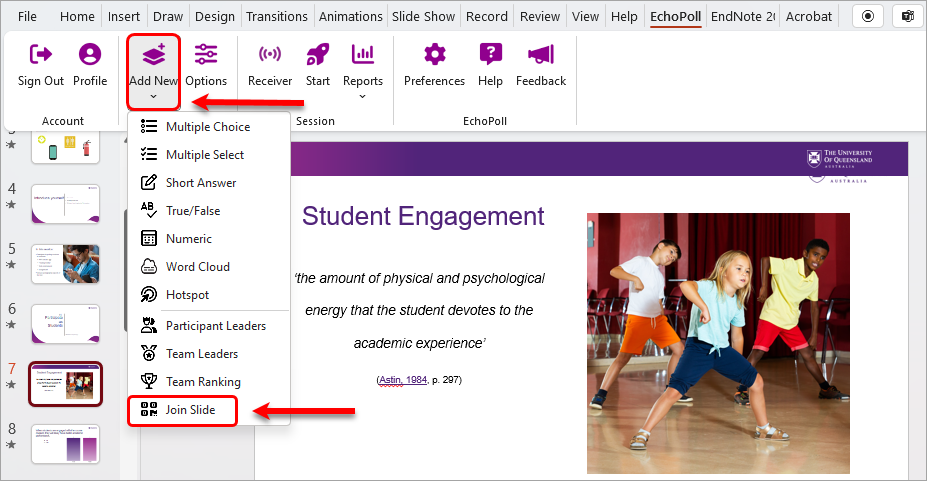
A generic join slide will be added to your PPT. It includes generic details for participants to join your poll via:
- internet browser (echopoll.au and a join code), or
- QR code, or
- Clicker (the Receiver button on the EchoPoll toolbar)
Notes:
- No participant can join your poll at this stage.
- UQ does not use the Clicker option, so you need to uncheck the Clicker Channel tick box

Then the slide will contain 2 join modes: desktop (internet browser) or QR code

You will then create the questions for your poll on the relevant slides and will set up your join details in the last step before launching the poll.
