Create Group Discussion Boards (Original)
Video Guide
Discussion Board - Create group discussion boards (YouTube, 1m 49s)
Overview
Group discussion boards can be allocated when you create groups (refer to the Groups tool page). You can also edit the settings of a set of groups that you have already created to allocate them discussion boards.
Groups that are transferred to Blackboard from SI-net (i.e. Practicals, Seminars or Tutorials) can also be allocated a discussion board by changing the settings of each group individually or in bulk. For step-by-step instructions, refer to the Activate group discussion boards for SI-net Practical / Seminar / Tutorial groups guide.
Access groups
- Select Users and Groups > Groups from the Course Management menu.
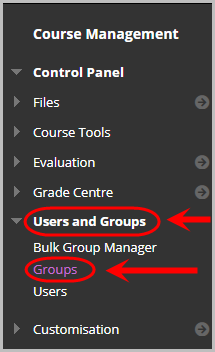
Allocate Discussion Boards to a set of groups
Note: If there is no group set for your Seminar, Practical or Tutorial SI-net groups, discussion boards will need to be allocated to these groups individually. Refer to the Activate group discussion boards for SI-net Practical / Seminar / Tutorial groups guide.
- Select the Group Sets tab.
- Hover over the group set name and click on the down arrow button.
- Select Edit Group Set Properties from the drop down list.
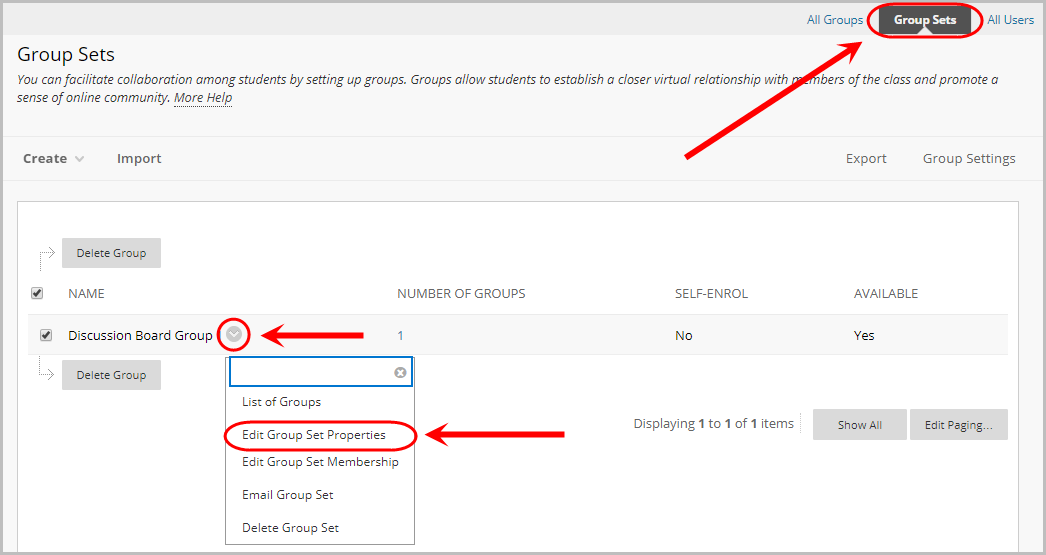
Note: Students cannot view or contribute to group discussion boards of which they are not members.
- Check the Discussion Board checkbox:
- Allow any members to create forums – recommended
- Do not allow student group members to create forums – you will need to setup forums individually in each group discussion board before they can be used by students.
- Click on the Submit button.
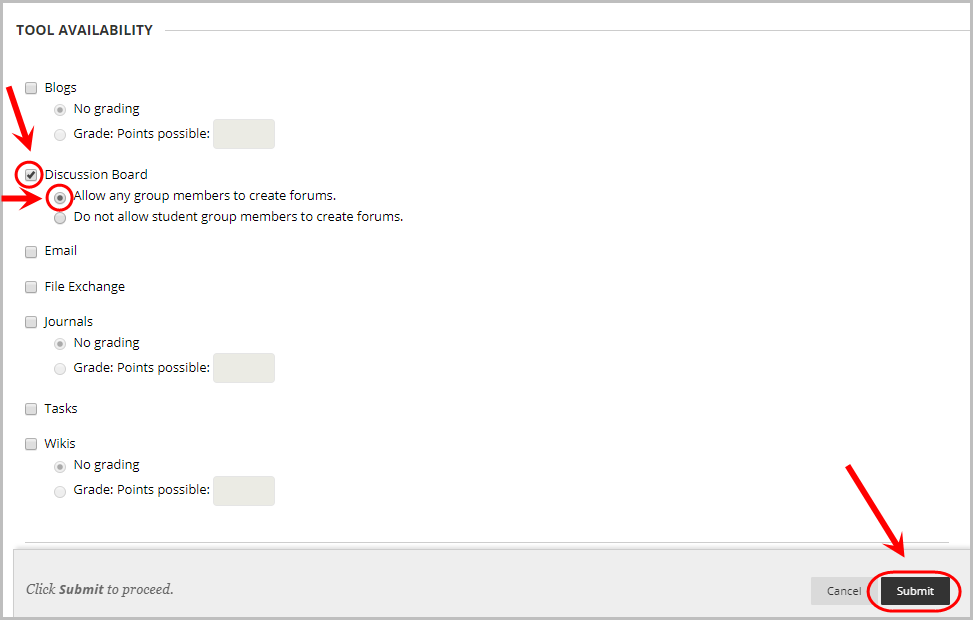
Allocate a discussion board to an individual group
- Select the All Groups tab.
- Hover over the group name and click on the down arrow button.
- Select Edit Group from the drop down list.
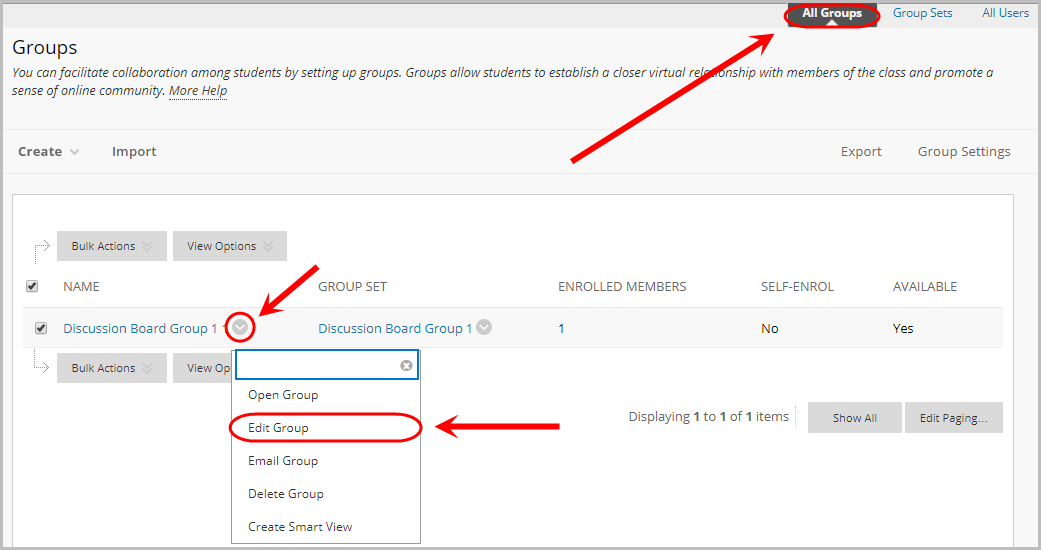
- Check the Discussion Board checkbox:
- Allow any members to create forums – recommended
- Do not allow student group members to create forums – you will need to setup forums individually in each group discussion board before they can be used by students.
- Click on the Submit button.
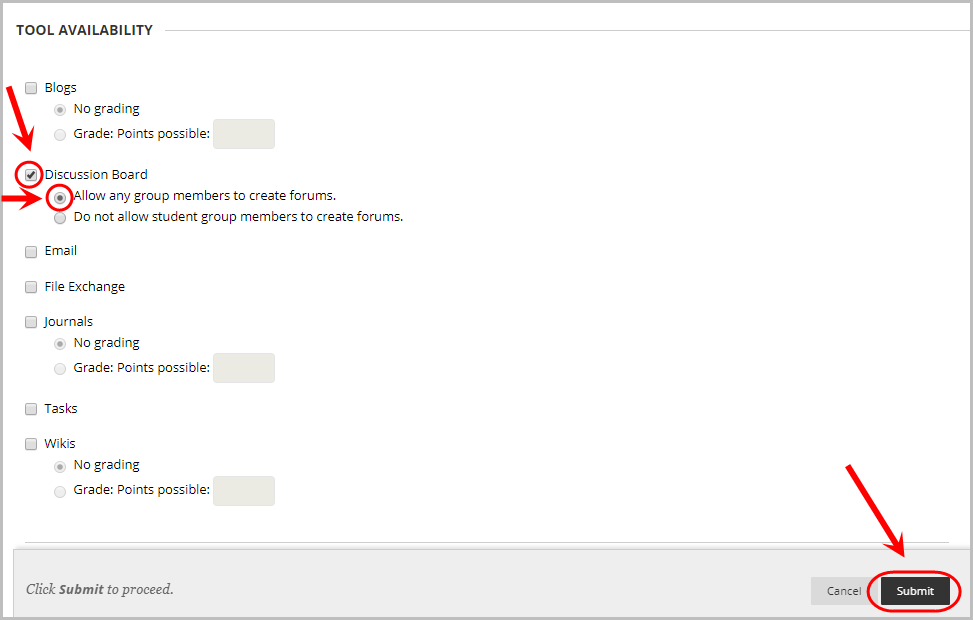
Student view of a course with group discussion boards:
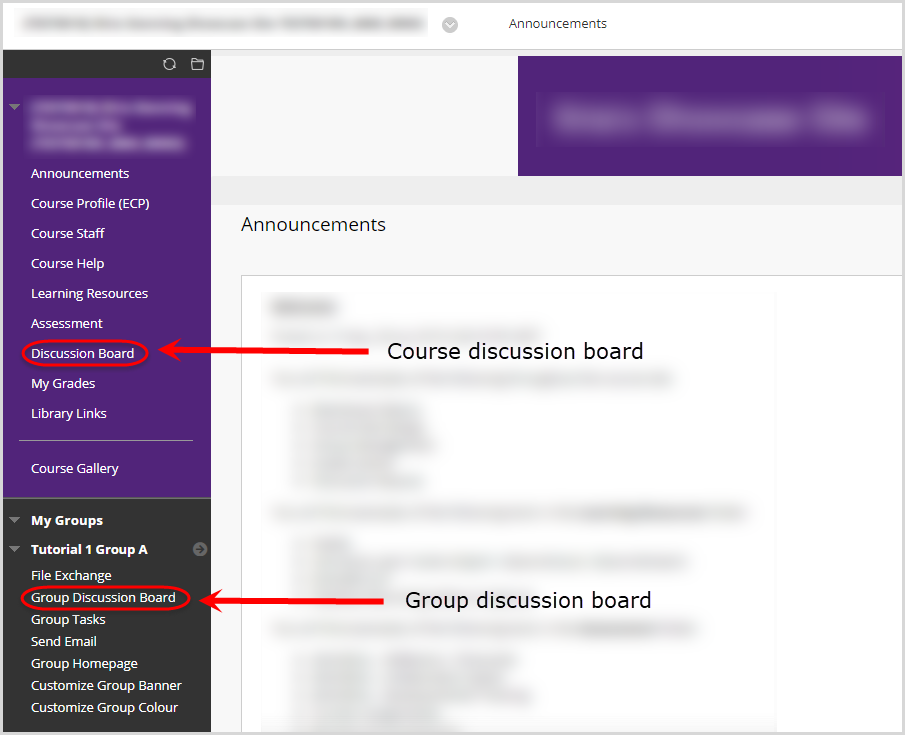
Note: Students can not view or contribute to group discussion boards of which they are not members.
