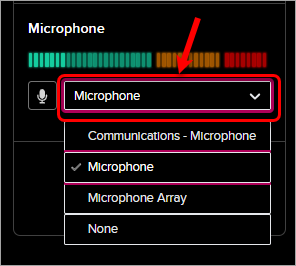Record video or audio through EchoVideo (Ultra Student)
2. Choose settings
- Click on the Create button.
- Select New Browser Capture.
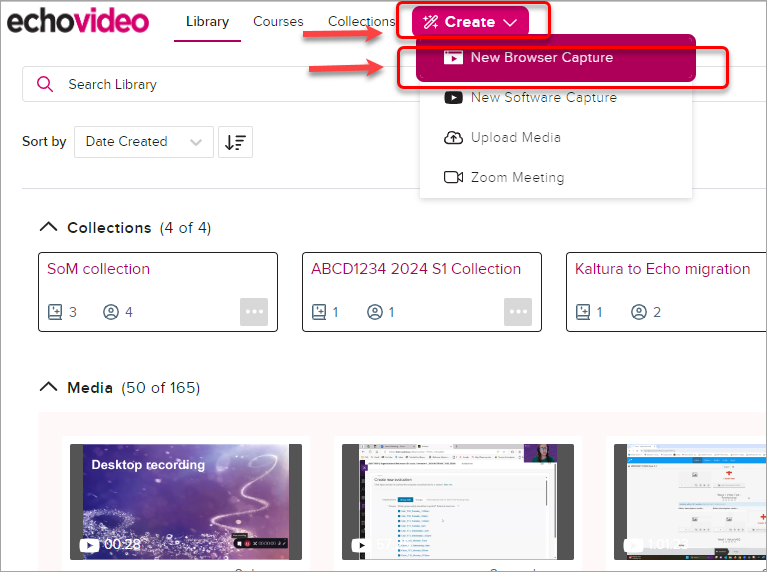
- If prompted, click on the Allow button in the pop-up to provide EchoVideo with access to your camera and microphone.
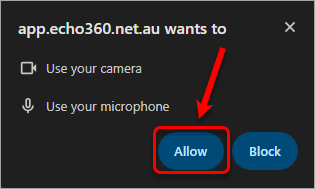
- Enter a title in the Title textbox (e.g. s1234567 Video Assignment).
- Select the correct webcam from the Camera dropdown.
Note: If you only want to record audio, select None.
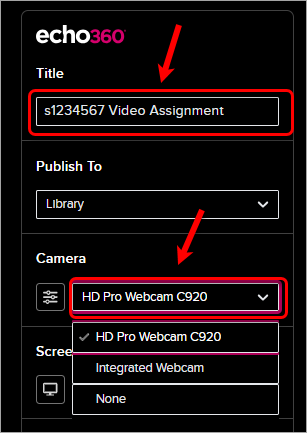
- Optionally, click on the Settings button and select a virtual background.
Tip: Select Blur if you would like to avoid your surroundings being captured in detail.
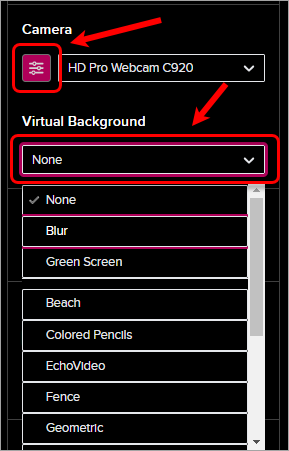
- Optionally, click on the Add Screen button to share your screen.
- Select either a Window, App or Screen and click on the Share button.
Note: Once you have selected the screen you would like to share, you will need to navigate back to the EchoVideo settings window to finish setup and begin recording.
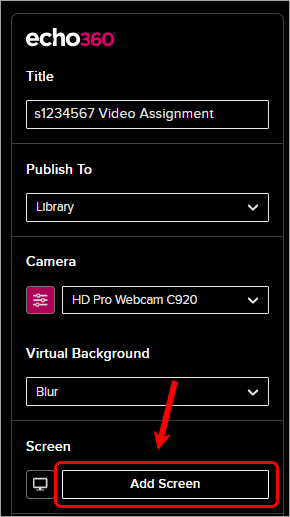
- Select the correct microphone from the Microphone drop-down.