Turnitin PeerMark assignments (Ultra Student)
3. Complete a peer review
- Click on the Turnitin assignment link.
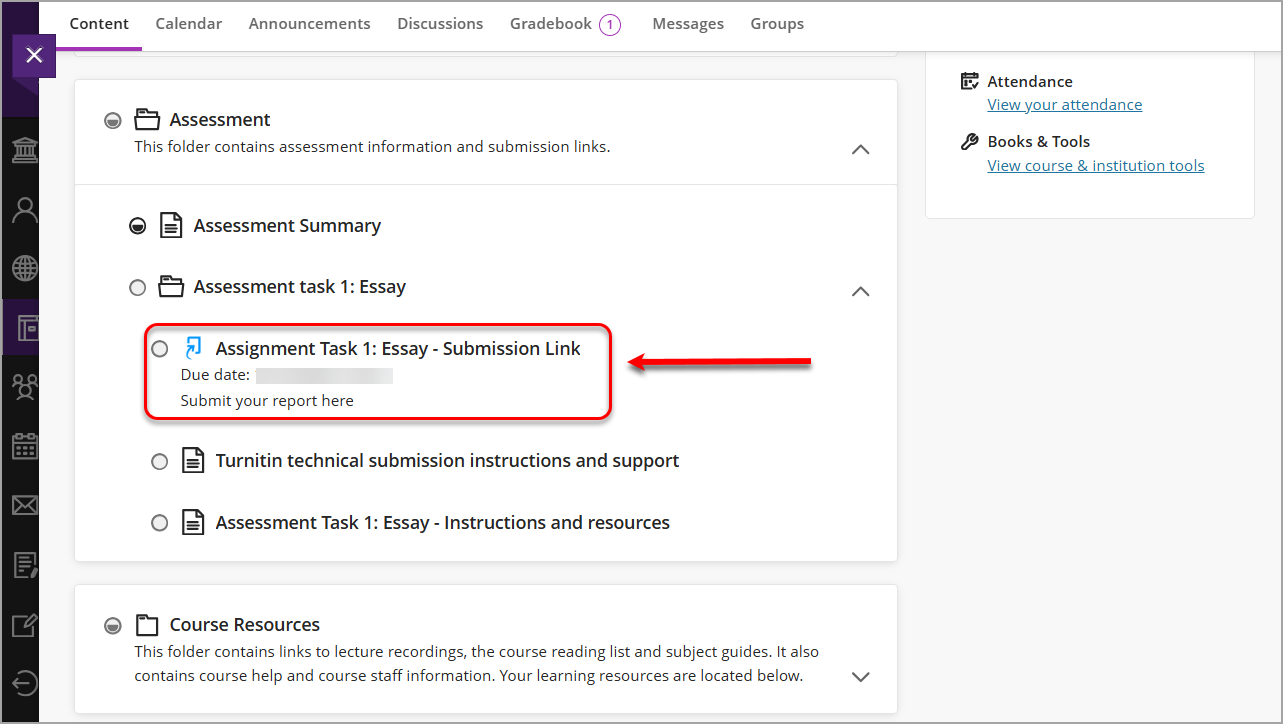
- In the Assignment inbox, click on the Peermark Reviews tab.
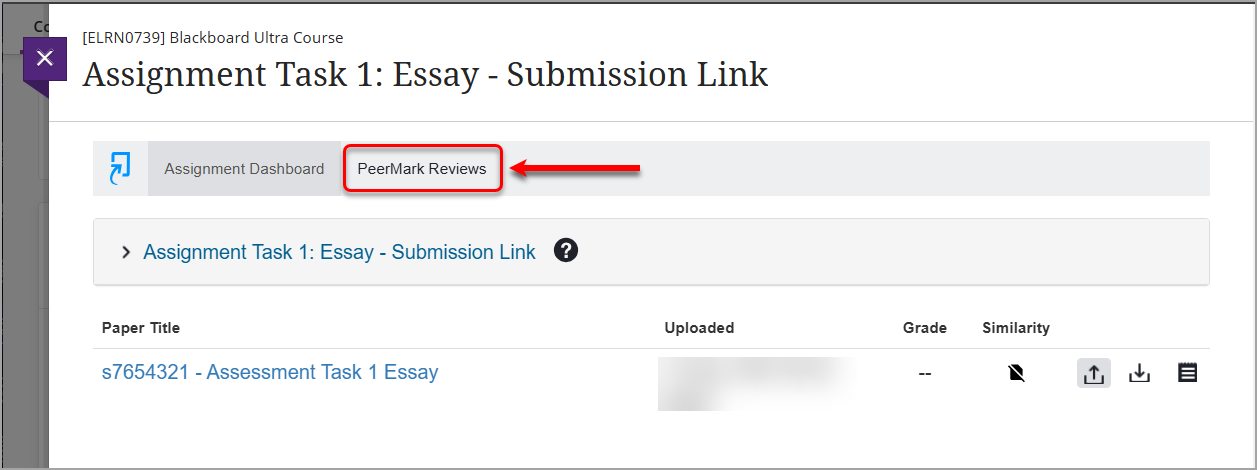
Note: You cannot start reviewing before the review start date. The following message will be displayed:
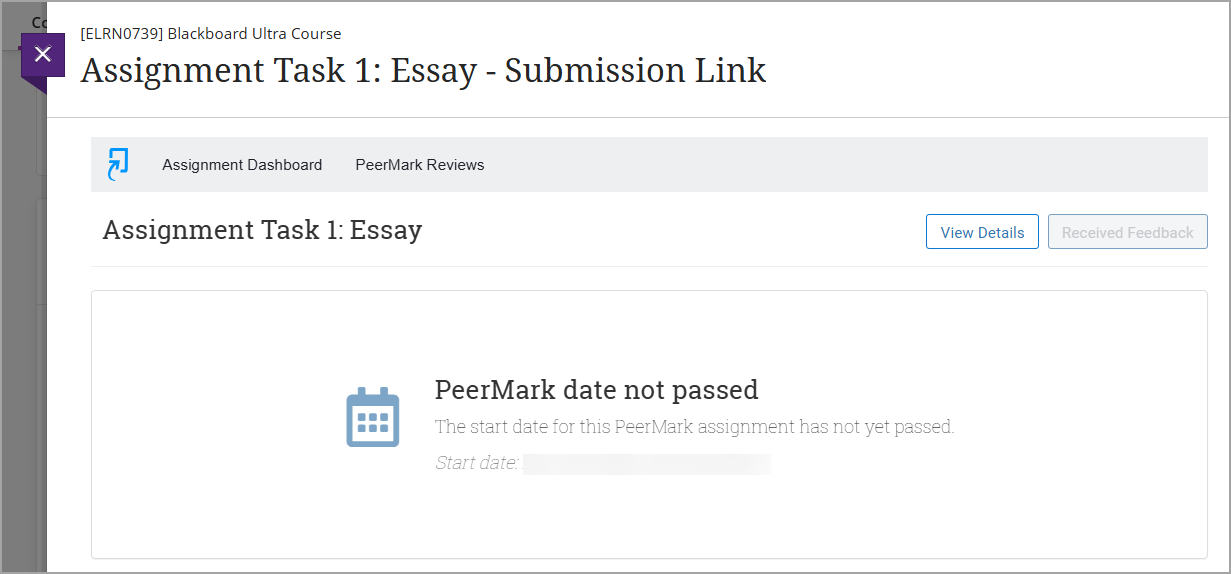
- Click on the Start Peer Review link.
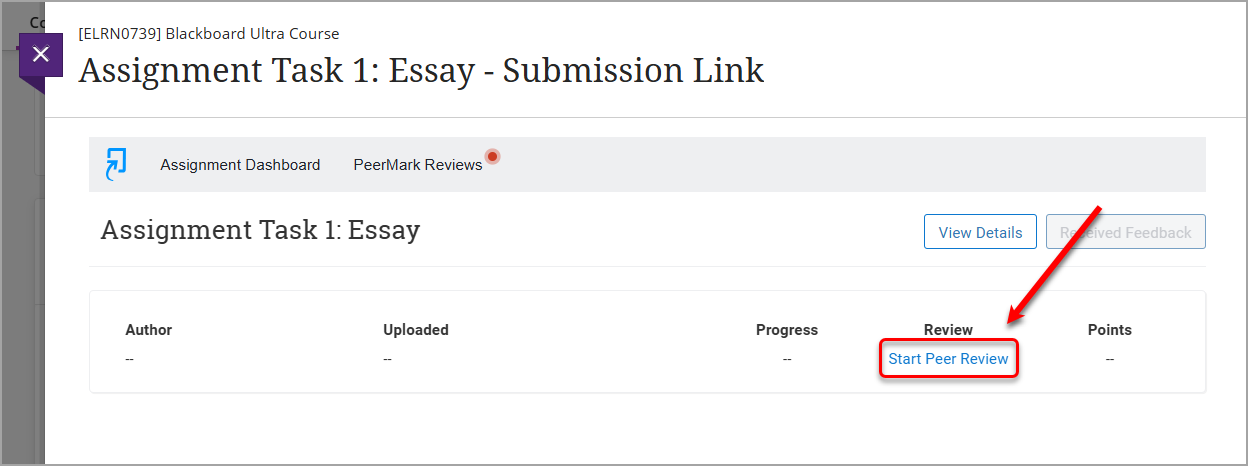
In case the assessment task requires you to select the papers to comment on, a list of submissions with your course peers' names will be displayed. Select the submission you are assigned to review.

- In the Questions side panel, either select a rating using the radio buttons or enter a text response for each question in the corresponding textbox.
Note: The word minimum for the response is listed below the textbox.
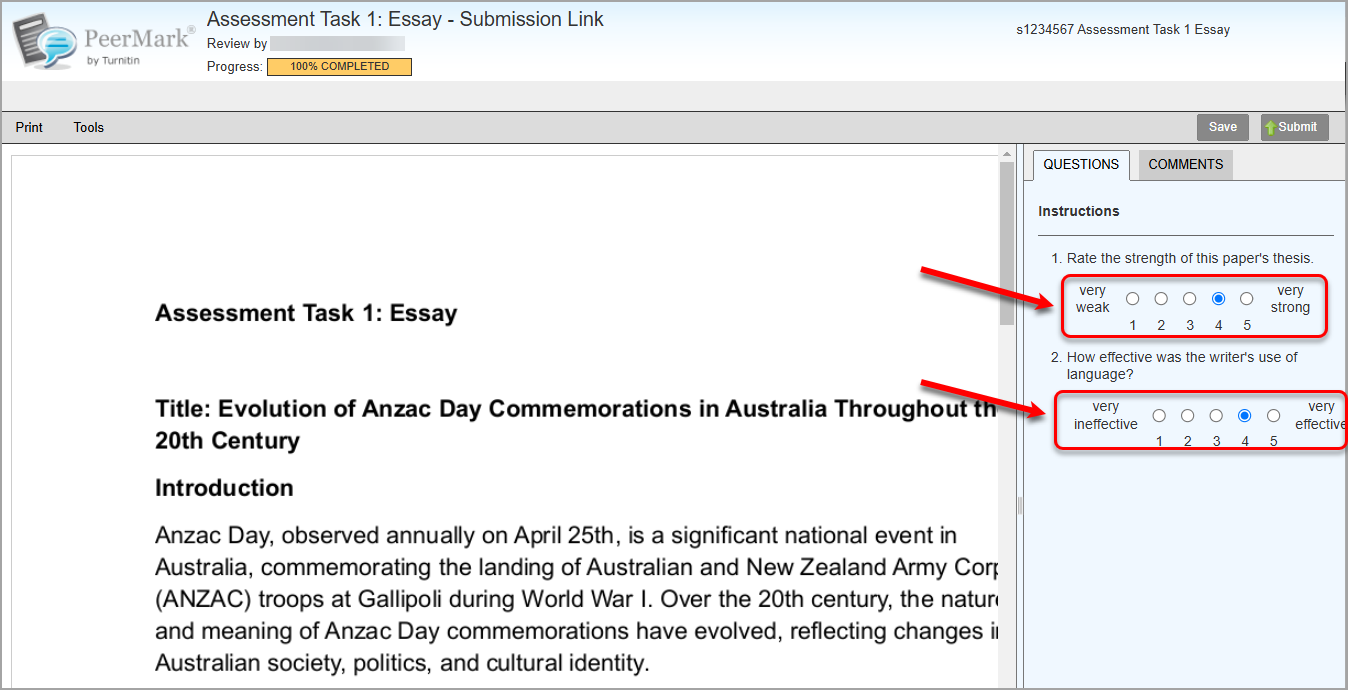

- Click anywhere on the document to add a comment.
- Enter your comment in the textbox.
- Click on the Save button.
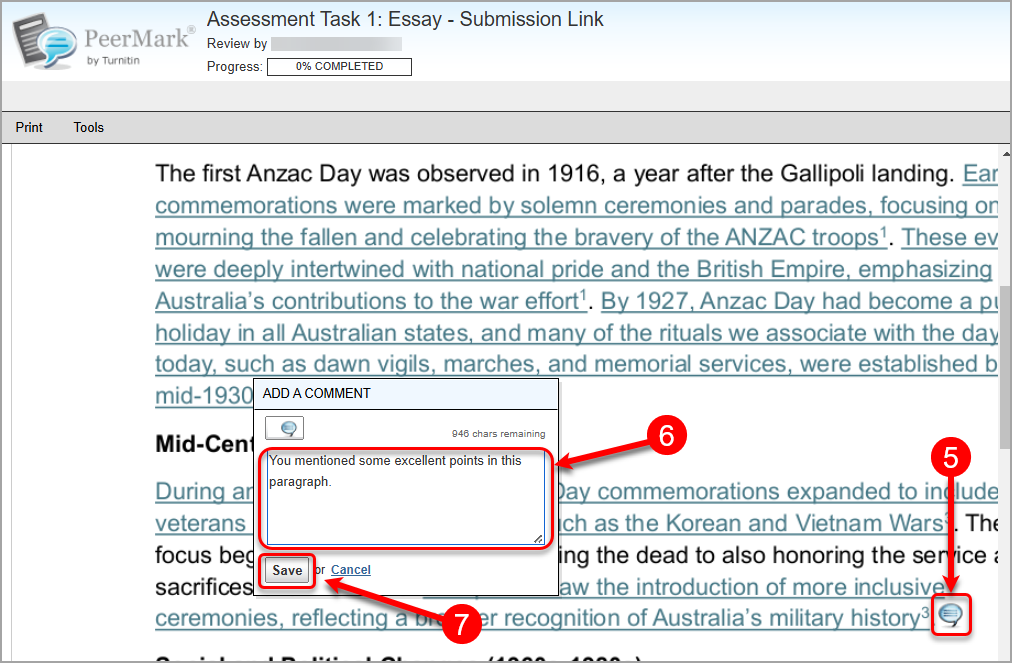
- When you click on the Save button, the following message will be displayed:
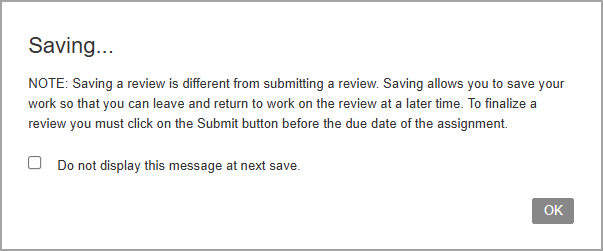
- All comments entered will appear in the Comments side panel.
- Click on the Submit button once you have finished your review.
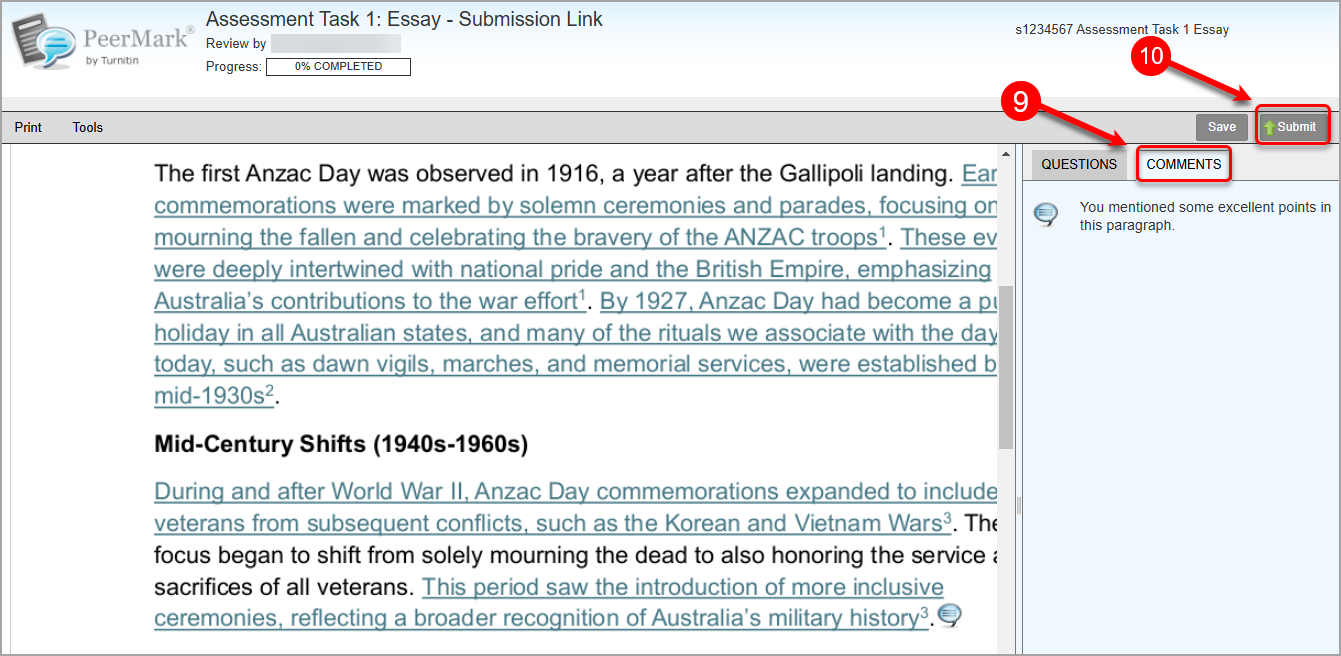
- Click on the Return to Assignment Inbox button.
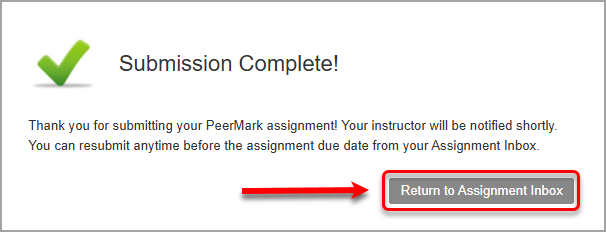
- Repeat the process if you have several submissions to review.
