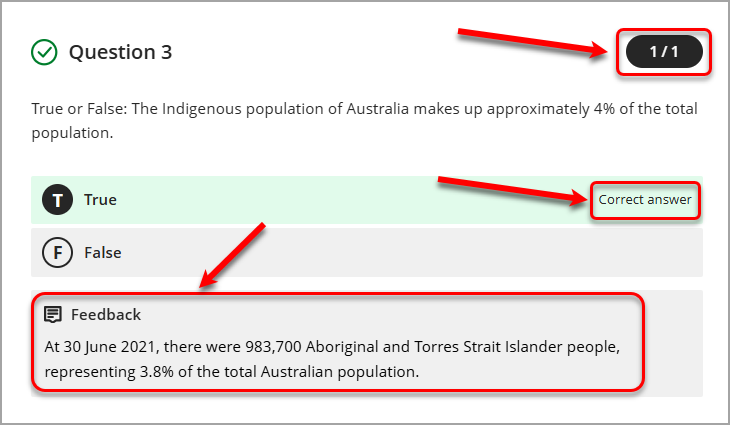Tests and quizzes (Ultra Student)
Learn.UQ tests or quizzes are online assessments. Your instructor may set a Learn.UQ test for your mid-semester exam or a weekly test as a progress indicator or revision task.
For additional instructions on how to take a test in Blackboard, refer to the Tests guide by Blackboard Anthology.
3. Begin and submit a quiz or test
To begin and submit a Learn.UQ test (also called a quiz):
- Go to the assessment section of your course and click on the test title link.
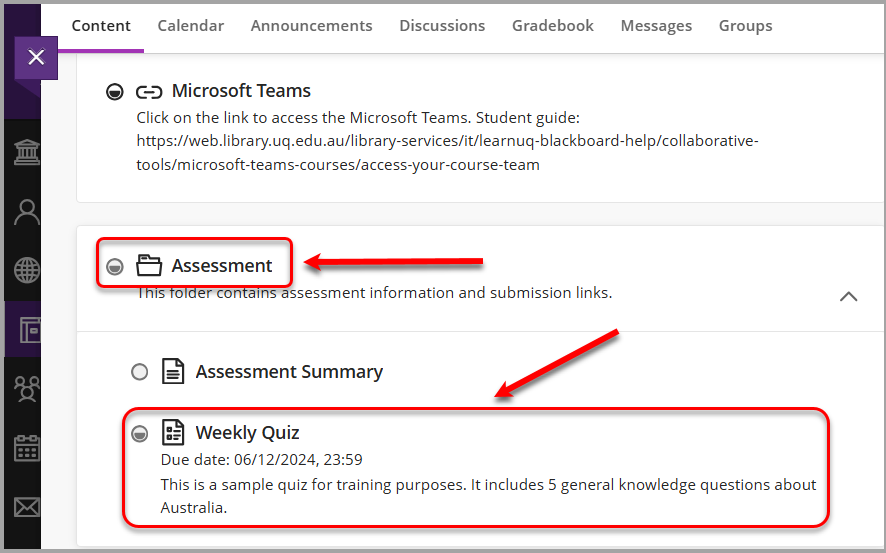
- Read the instructions carefully. Click on the Start Attempt button when you are ready to begin.
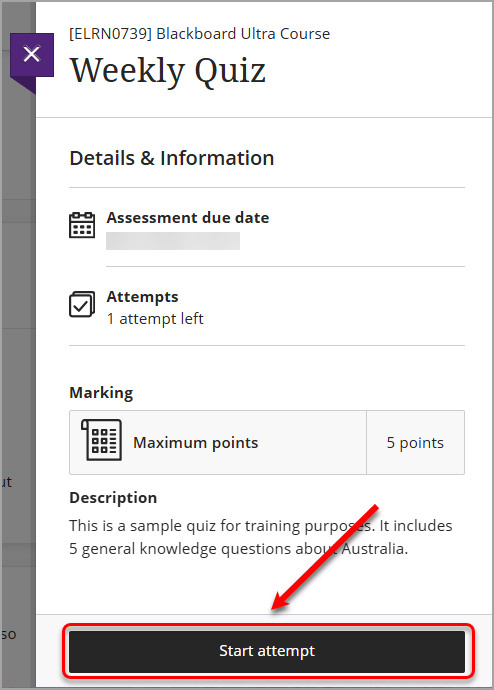
Note: You will either be presented with all the questions or one question at a time. You may be unable to return to previous questions. - As you answer questions, your answers will be saved automatically.
- Click on the Submit button when you are finished.

- You will be warned if any of your answers are incomplete.
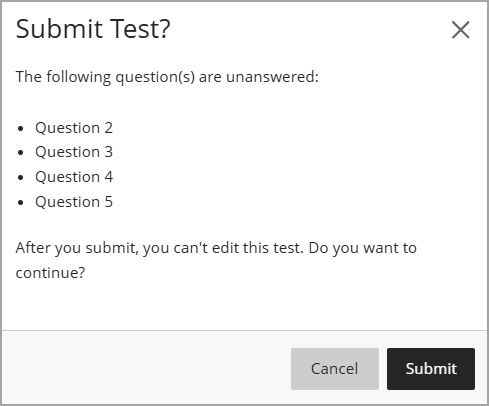
- You will receive a successful submission message with a confirmation number. Click on the Download button to save a copy of the submission receipt.
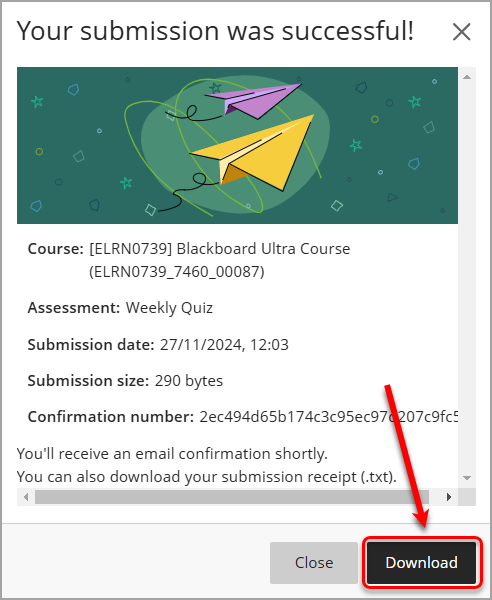
Post-submission review
- Click on the View submission button to review your answers.
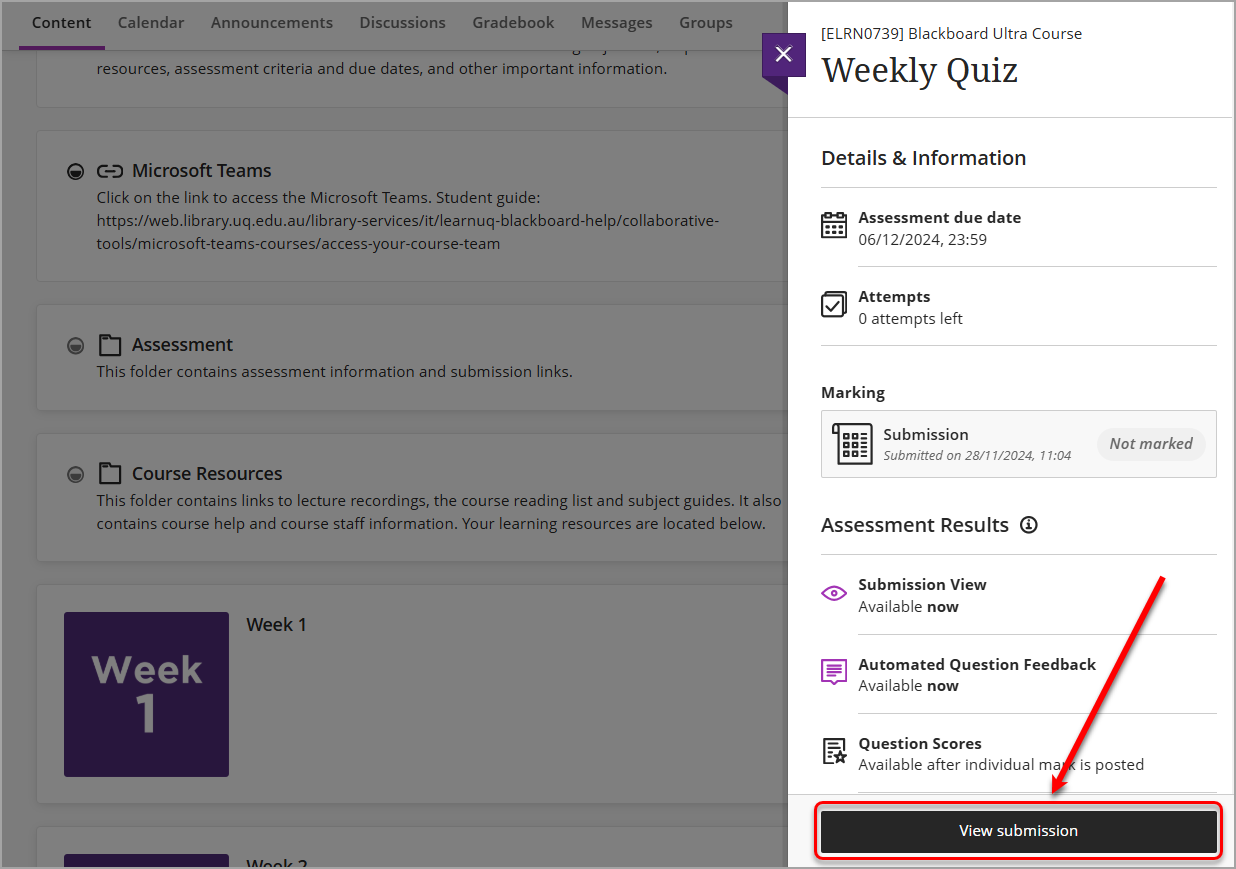
- Depending on what quiz settings your course coordinator has chosen, you may see scores for individual questions, correct answers and question feedback.