Lecture Recordings - View transcripts (Ultra Student)
Overview
The University has enabled automatic machine-generated transcripts for all lecture recordings to support students with their studies.
Note: The transcripts are machine-generated and their accuracy varies with the audio quality of the recording and the level of technical language used. Students are advised that transcripts are ‘best effort’ and should not be treated as a substitute for the original audio or any text content provided.
Note: In some courses, you may also be provided with lecture slides, notes and the transcript as a separate file.
Access the transcript
- Access Lecture Recordings within your Learn.UQ course. Click on the desired lecture recording.
Note: For more information on accessing lecture recordings, refer to the Getting started - Lecture recordings guide.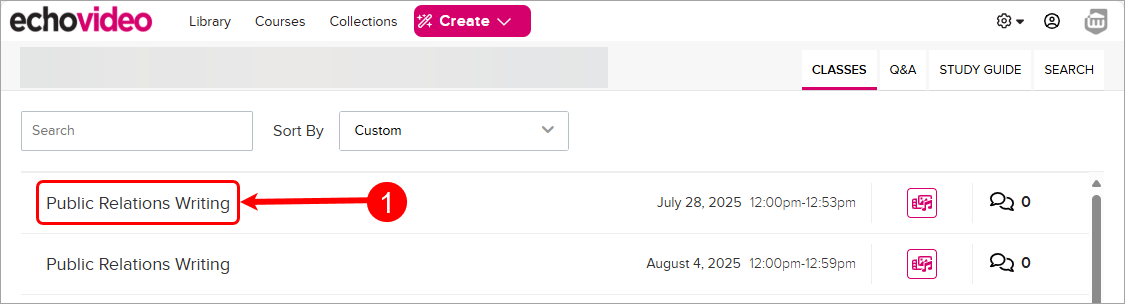
- Click on the Transcript button.
- The transcript will be displayed in the right-hand panel and will automatically scroll down in time with the audio. A red dot shows the current position in the transcript.
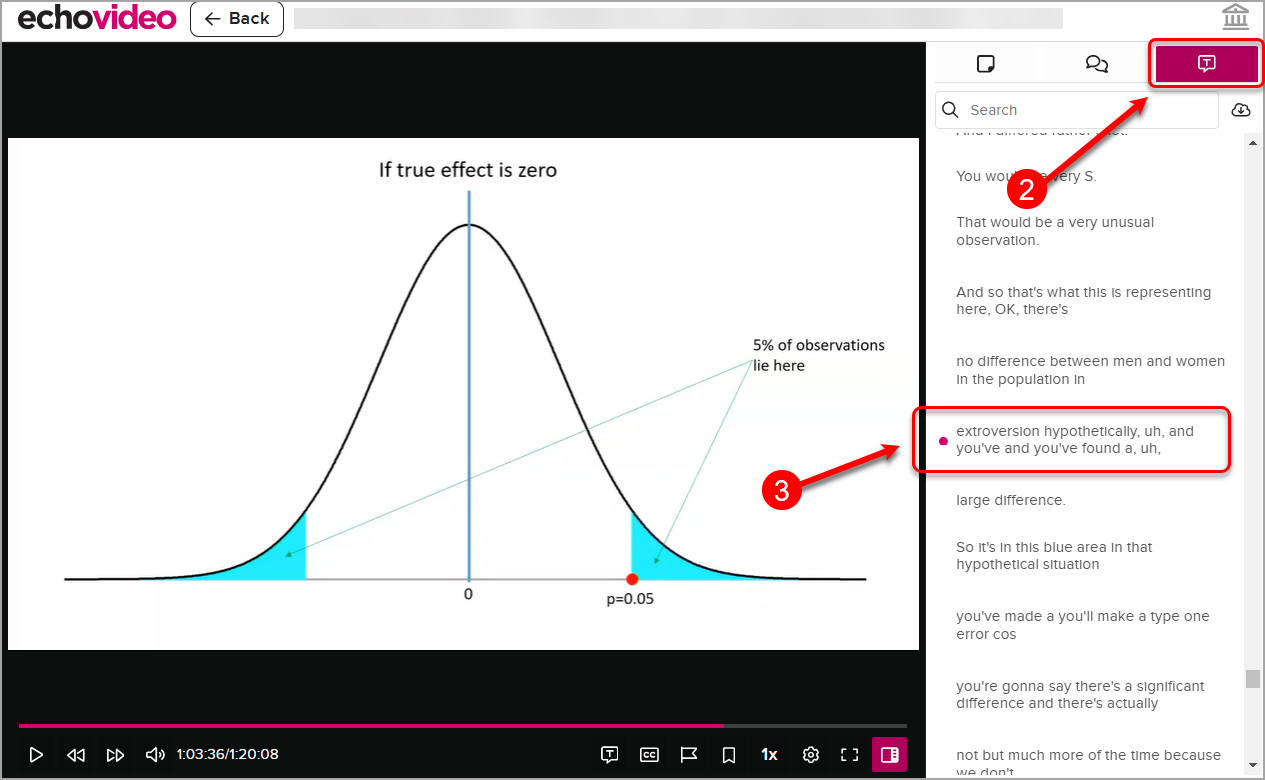
Search the transcript
- Type your search term into the search box above the transcript.
- Use the arrows to navigate through the results.
- Click on the search term in the transcript to jump to that position in the video.
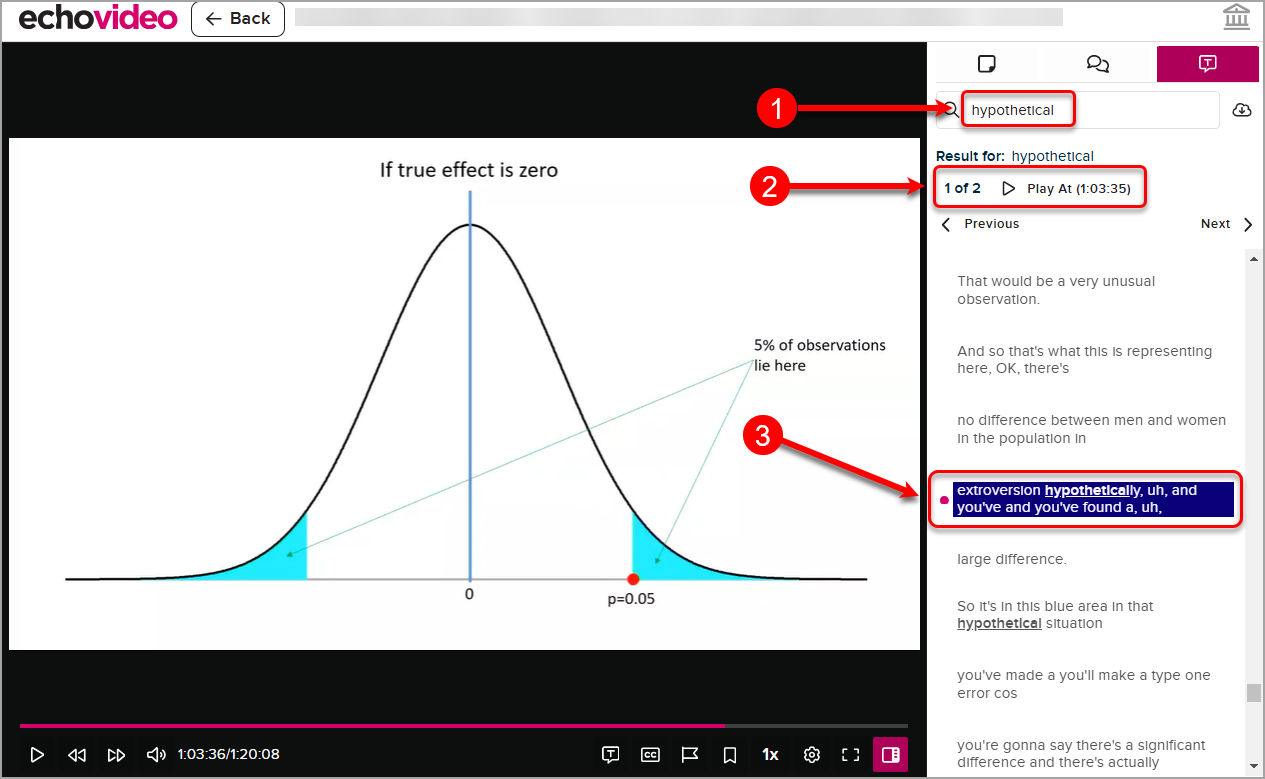
Download the transcript
- Click on the download button.
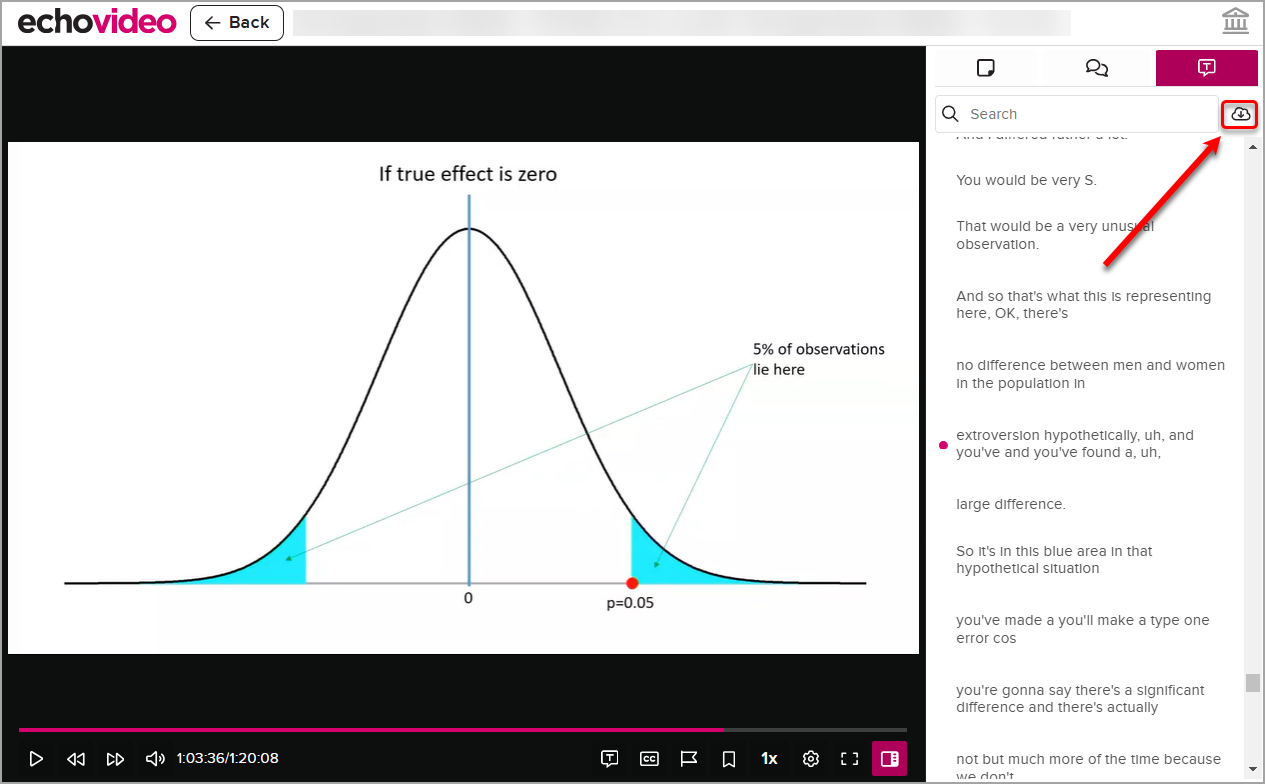
- Click on the TXT download button and open the file in Microsoft Word (or another word-processing application).
- Click on the Close (X) button when you have finished downloading the file.

