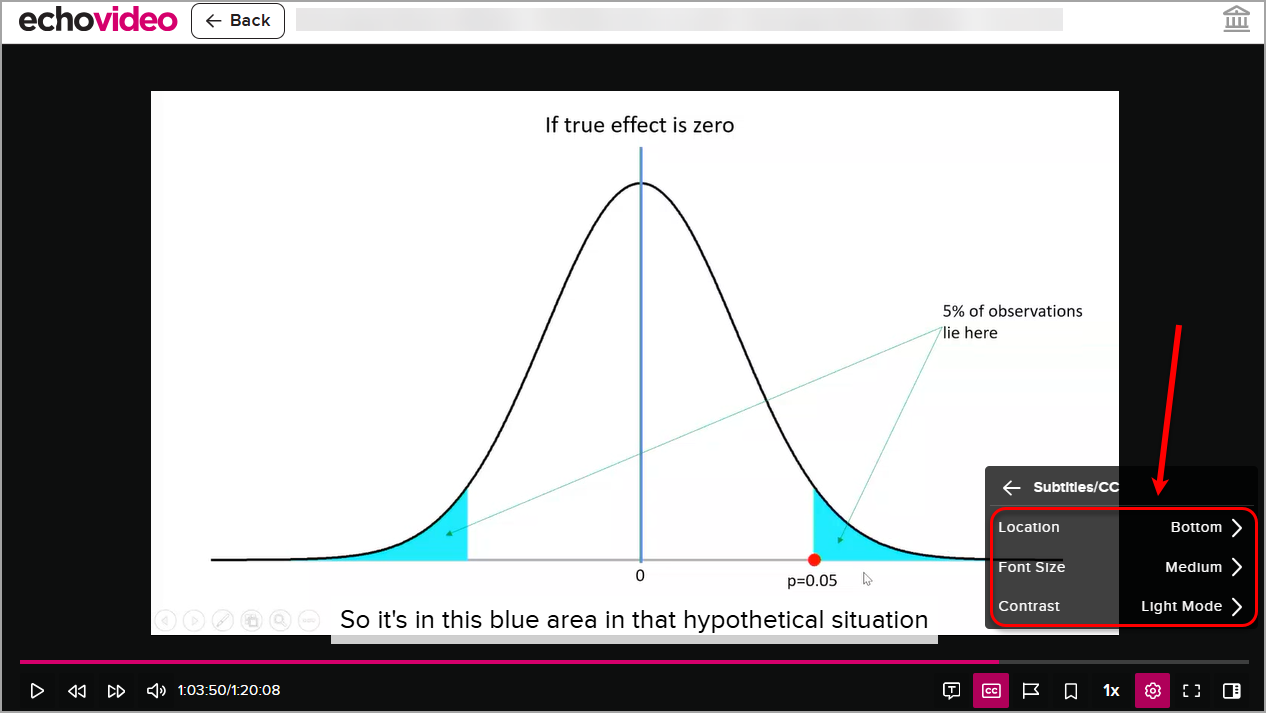Lecture recordings - Display closed captions (Ultra Student)
Overview
Closed captions are only available in a few courses selected by the Student Services, Diversity, Disability and Inclusion team to support students who require this service to fully access their course content.
Note: Closed captions may not be available when the recording is first published.
Display closed captions
- Access Lecture Recordings within your Learn.UQ course.
Note: For more information, refer to the Getting started - Lecture recordings guide. - Click on the CC button to display closed captions.
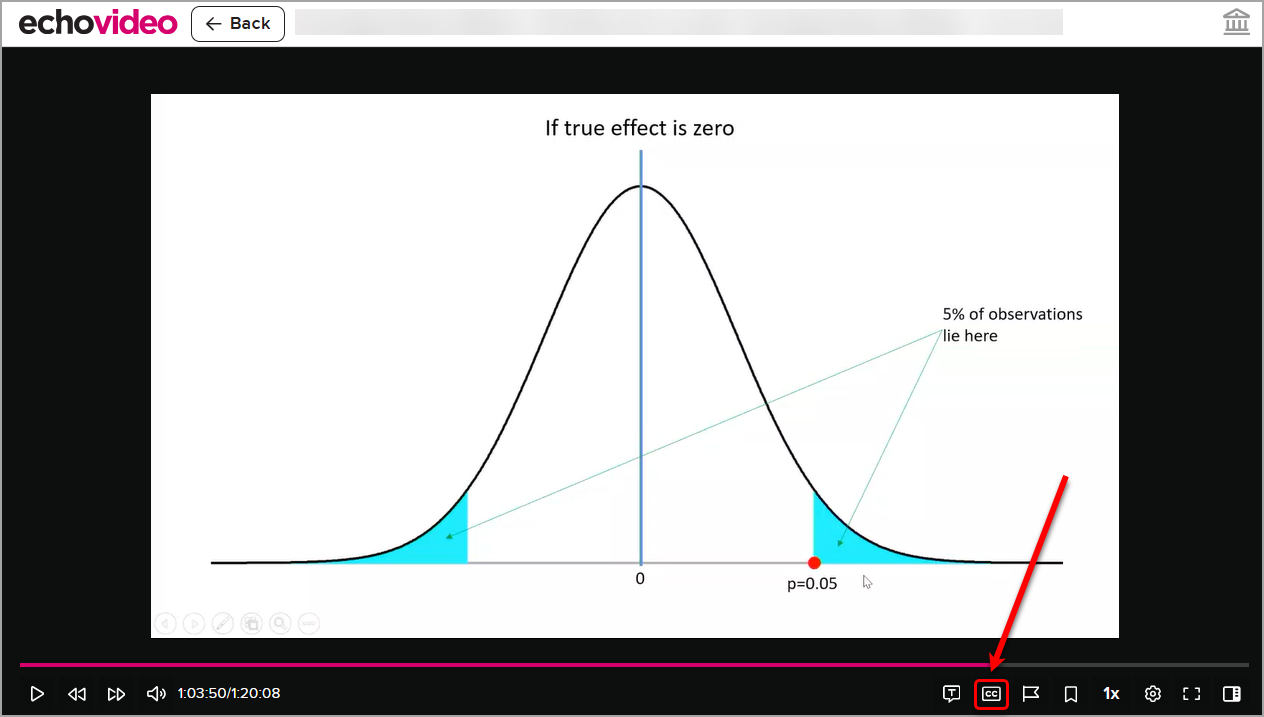
- The captions will be displayed when you view the recording.
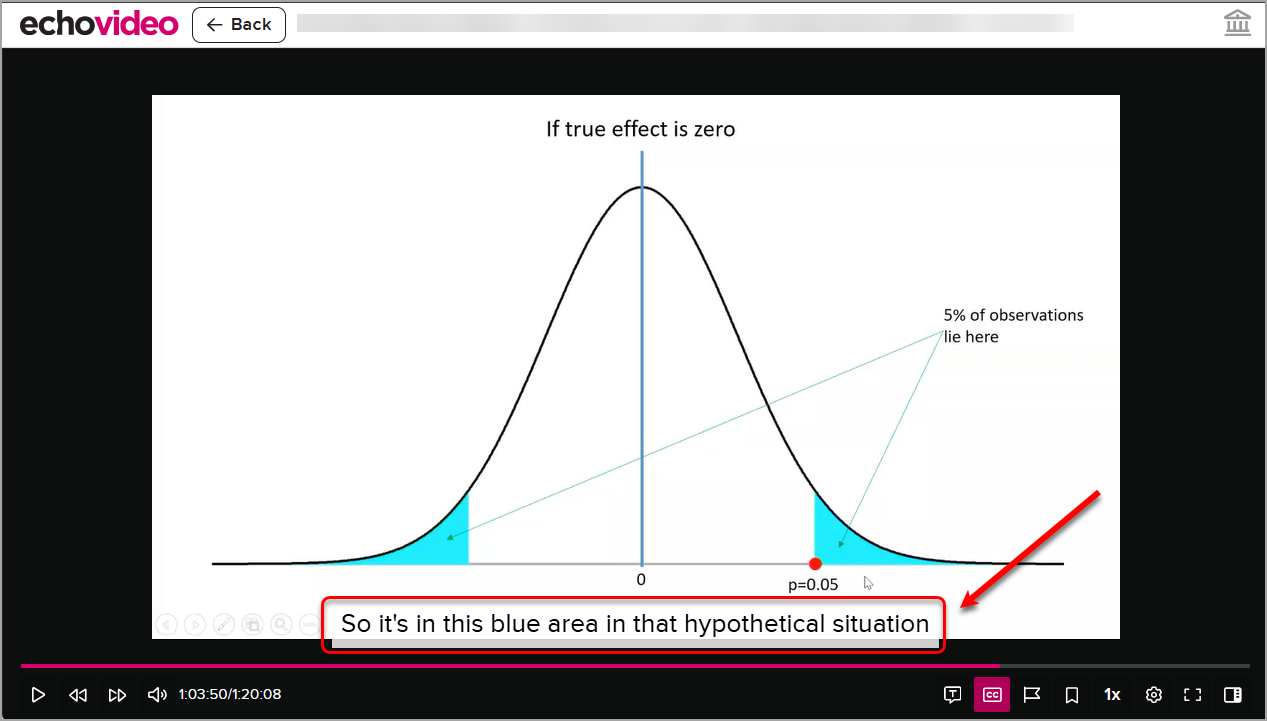
Adjust closed caption settings
To adjust the closed captions settings:
- Click on the Settings (cog) button.
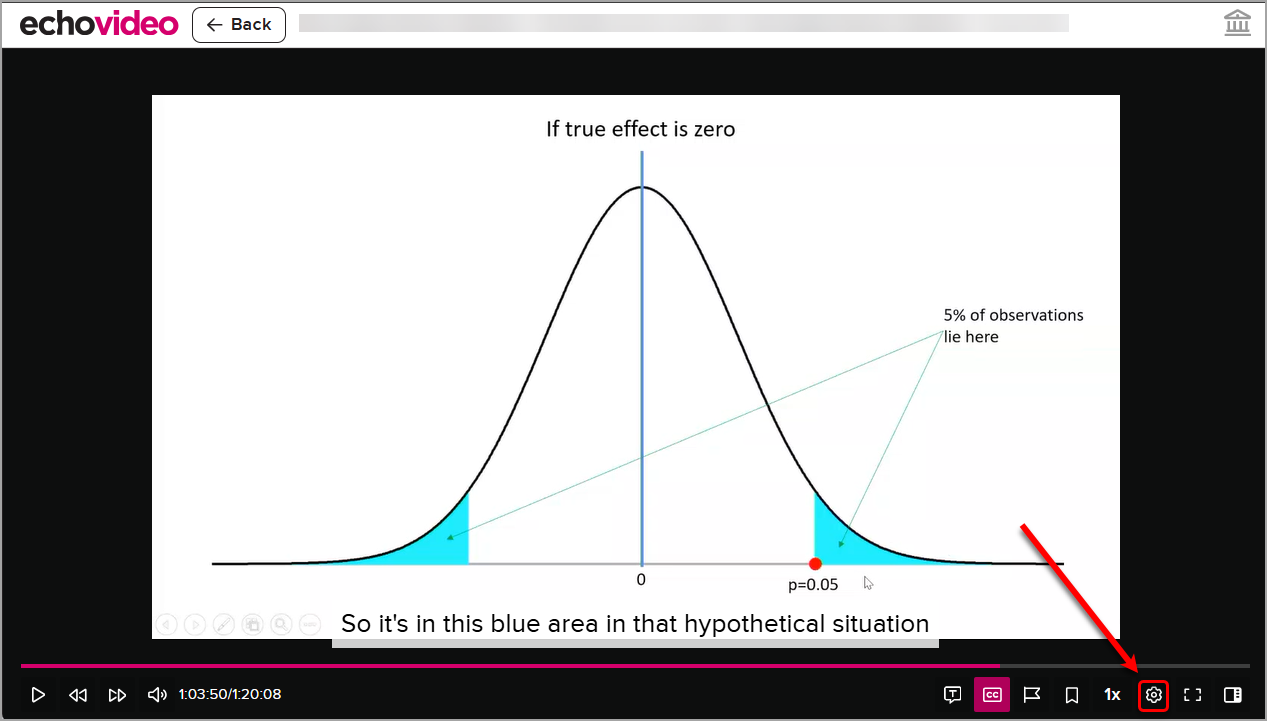
- Click on the Subtitles/CC button.

- Select the required Location, Font Size and Contrast for the captions.